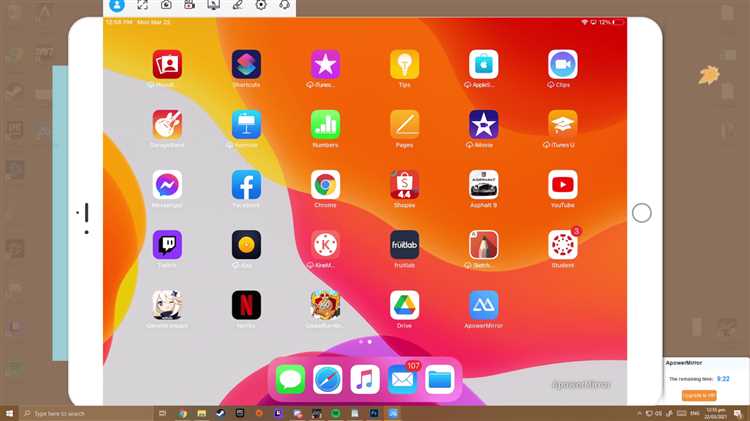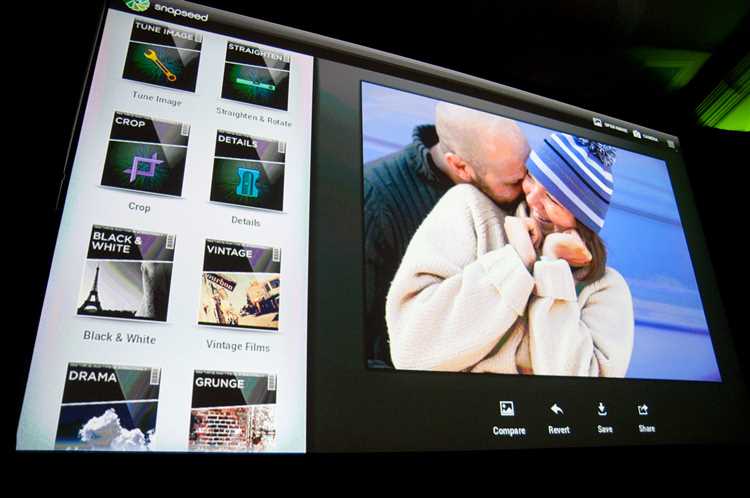In today’s fast-paced world, remote access has become an essential part of our lives. Whether you’re a student attending online classes, a professional working from home, or just someone who wants to stay connected while on the go, having a device that allows you to access your files, emails, and applications remotely is a must.
One popular option for remote access is the iPad. With its sleek design, portability, and powerful features, the iPad has become a favorite among users who need to stay connected and productive while on the move.
The iPad’s user-friendly interface and intuitive touch screen make it easy to navigate through applications and access files and documents. Its compatibility with various remote desktop software and apps also make it a versatile device for remote access.
However, before you decide if an iPad is suitable for your remote access needs, it’s important to consider a few factors. The iPad’s screen size, for instance, may not be ideal for tasks that require extensive multitasking or detailed work. Additionally, while the iPad offers a wide range of productivity apps, some specialized software or applications may not be available or optimized for the device.
Overall, the iPad can be a suitable option for remote access, especially for those who value portability and ease of use. Ultimately, the decision depends on your specific needs and preferences. By taking into account the factors mentioned above, you can determine if an iPad is the right choice for your remote access requirements.
Advantages of Using an iPad for Remote Access
1. Portability: One of the biggest advantages of using an iPad for remote access is its portability. iPads are lightweight and easy to carry compared to laptops or desktop computers. This means that you can access your remote systems and applications from anywhere, whether you’re at home, in a coffee shop, or traveling.
2. User-friendly interface: iPads have a user-friendly interface that is easy to navigate, making it simple for both beginners and experienced users to access their remote systems. The touch screen capabilities of iPads also add to the ease of use, allowing you to control your remote desktop or applications with just a few taps.
3. App availability: The App Store offers a wide range of applications that are specifically designed for remote access on iPads. These apps provide a seamless and secure connection to your remote systems, allowing you to access files, run software, and perform other tasks remotely. With a variety of apps to choose from, you can find the one that best suits your needs and preferences.
4. Battery life: iPads generally have a longer battery life compared to laptops or smartphones. This means that you can work on your remote systems for a longer period of time without worrying about running out of power. The extended battery life makes iPads a convenient choice for remote access, especially when you’re on the go and may not have access to a power source.
5. Multitasking capabilities: iPads have excellent multitasking capabilities, allowing you to switch between different apps and tasks seamlessly. This makes it convenient to access your remote systems while also managing other tasks, such as checking emails or browsing the internet. The ability to multitask on an iPad enhances productivity and efficiency.
6. Security: iPads offer advanced security features to protect your remote access sessions, ensuring that your sensitive data is kept safe. These security features include encryption, user authentication, and secure network connections. With the right security measures in place, you can confidently access your remote systems using an iPad.
7. Cost-effectiveness: Compared to laptops or desktop computers, iPads are generally more affordable. This makes them a cost-effective solution for remote access, especially if you already own an iPad. You don’t have to invest in additional hardware or software to access your remote systems, saving you money in the long run.
Overall, using an iPad for remote access offers several advantages, including portability, user-friendliness, app availability, longer battery life, multitasking capabilities, security, and cost-effectiveness. With these benefits, an iPad can be a suitable choice for accessing your remote systems and applications.
Portability and Convenience
One of the key advantages of using an iPad for remote access is its portability. iPads are lightweight and compact, making them easy to carry and use wherever you go. Whether you need to access your work files while traveling or attend a virtual meeting on the go, an iPad allows you to stay connected and productive.
With its sleek design and touchscreen interface, the iPad offers a user-friendly experience for remote access. You can easily navigate through applications and websites using your fingers, making it convenient for tasks such as checking emails, editing documents, or accessing remote desktops. The iPad’s portability and touchscreen capabilities provide a level of convenience that traditional laptops or desktop computers may not offer.
Moreover, the iPad’s long battery life ensures that you can work for extended periods without needing to search for a power outlet. This is particularly beneficial for users who are constantly on the move or don’t have access to a stable power source.
In addition to its portability, the iPad allows you to connect to the internet through Wi-Fi or cellular networks. This means you can access your remote resources from virtually anywhere, as long as you have an internet connection. Whether you’re in a coffee shop, airport, or even outdoors, the iPad enables you to stay connected and access your work files or applications.
Overall, the portability and convenience of an iPad make it an excellent choice for remote access. Its lightweight design, touchscreen interface, long battery life, and internet connectivity options ensure that you can work efficiently and effectively from any location.
Compatibility with Remote Desktop Apps
The iPad is compatible with a wide range of remote desktop apps, making it an excellent choice for remote access. These apps allow you to connect to your computer or server from anywhere in the world, giving you full control and access to your files and applications.
There are several popular remote desktop apps available for the iPad, such as Microsoft Remote Desktop, AnyDesk, TeamViewer, and Splashtop. These apps offer different features and functionalities, so you can choose the one that best suits your needs.
With remote desktop apps, you can easily access and control your computer or server remotely. You can view and edit files, run applications, and even transfer files between your iPad and the remote computer. This makes it convenient for working on documents, presentations, or any other tasks that require access to your computer.
Remote desktop apps also provide a secure way to access your computer remotely. They use encrypted connections to ensure that your data is protected during transmission. Some apps even offer additional security features, such as two-factor authentication, to further enhance the security of your remote sessions.
Furthermore, remote desktop apps for the iPad often support multi-monitor setups, touch gestures, and keyboard shortcuts, providing a seamless and user-friendly remote access experience. You can easily switch between monitors, pinch and zoom on the remote screen, and use keyboard shortcuts to perform actions on the remote computer.
Overall, the iPad’s compatibility with remote desktop apps makes it a suitable device for remote access. Whether you need to access your work computer from home, manage servers from a remote location, or provide technical support to clients, the iPad can meet your remote access needs with its wide range of compatible apps.
User-Friendly Interface and Touch Controls
The iPad is known for its user-friendly interface and intuitive touch controls. With its iOS operating system, navigating through the device is a breeze, making it suitable for remote access.
The touch controls on the iPad allow users to interact with their applications and files in a natural and intuitive way. From swiping and scrolling to tapping and pinching, the iPad’s touch gestures are easy to learn and use.
Additionally, the iPad’s interface is designed with simplicity in mind. The home screen displays all the installed apps, making it easy to find and access the desired application quickly. The app icons are visually appealing and well-organized, ensuring a smooth and efficient user experience.
The iPad also supports multitasking, allowing users to switch between different applications seamlessly. This feature is especially useful for remote access, as it enables users to run multiple programs simultaneously and easily switch between them.
Moreover, the iPad’s touch keyboard provides a convenient way to type and interact with remote desktops or applications. The keyboard is responsive and offers autocorrect and predictive text features, making typing on the iPad a pleasant experience.
In conclusion, the iPad’s user-friendly interface and touch controls make it an excellent choice for remote access. Whether you need to access files, run applications, or perform other tasks remotely, the iPad’s intuitive design and touch gestures will make the experience smooth and convenient.
High-Quality Display for Clear Remote Access
When it comes to remote access, having a high-quality display is crucial for a seamless and clear experience. The iPad excels in this aspect, providing users with a stunning Retina display that offers exceptional resolution and color accuracy.
The Retina display on the iPad boasts a high pixel density, which means that texts and images appear incredibly sharp and detailed. This feature is especially important when accessing remote files or applications, as it ensures that no details are lost during the transfer.
Moreover, the iPad’s display is designed to offer wide viewing angles, allowing users to comfortably view their remote access content from different positions. This is especially beneficial in situations where users need to share their screen with colleagues or clients during a remote meeting or presentation.
The iPad’s display also supports True Tone technology, which adjusts the screen’s color temperature based on the ambient lighting conditions. This ensures that the display always looks natural and comfortable to the eyes, regardless of the environment.
Additionally, the iPad’s display is equipped with advanced color management, making it suitable for professional tasks that require accurate color reproduction, such as graphic design or photo editing. The wide P3 color gamut ensures that colors are vibrant and lifelike, making it easier to assess and edit visual content remotely.
In conclusion, the iPad’s high-quality display is a significant advantage when it comes to remote access. Whether you’re accessing files, applications, or engaging in remote collaborations, the iPad’s Retina display provides a clear and immersive experience that enhances productivity and visual enjoyment.
Long Battery Life for Extended Remote Sessions
One important consideration when using an iPad for remote access is its battery life. Extended remote sessions often require long periods of device usage, and it is crucial to have a device that can last throughout the entire session without needing a recharge. Fortunately, the iPad is known for its impressive battery life, making it suitable for prolonged remote access sessions.
The latest models of iPads come with powerful batteries that can provide up to 10 hours of continuous usage. This means that you can confidently connect to your remote device and work on it for a significant amount of time without worrying about the battery dying out.
Whether you need to access work-related files and applications or remotely control your home computer, the iPad’s long battery life ensures that you can stay connected and productive for extended periods.
Additionally, the iPad offers various energy-saving features and settings that can help prolong its battery life even further. These include lowering the screen brightness, turning off unnecessary background app refresh, and enabling low power mode when the battery is running low.
Furthermore, if you find yourself in a situation where you need to recharge your iPad during a remote session, you can easily connect it to a power source using its lightning cable. This eliminates the concern of the device shutting down in the middle of an important task.
In conclusion, the iPad’s long battery life makes it an ideal choice for remote access. With its ability to provide hours of continuous usage and energy-saving features, you can rely on the iPad to keep you connected and productive during extended remote sessions.
Secure Remote Access with Built-in Security Features
When it comes to remote access, security is of utmost importance. With the iPad’s built-in security features, you can enjoy a secure connection to your remote device.
The iPad incorporates various security measures to protect your data and ensure a safe remote access experience. Some of the key features include:
- Secure Authentication: The iPad supports secure authentication protocols, such as Touch ID and Face ID, which ensure that only authorized users can access the device remotely.
- Secure Connectivity: The iPad has built-in support for Virtual Private Network (VPN) connections. This allows you to establish a secure and encrypted connection to your remote device, protecting your data from unauthorized access.
- Data Encryption: The iPad employs strong encryption algorithms to protect your data during transfer. This ensures that even if someone intercepts the data, they won’t be able to decipher it.
- Two-Factor Authentication: The iPad also supports two-factor authentication, adding an extra layer of security to your remote access. This means that in addition to entering your password, you’ll also need to provide a second form of verification, such as a code sent to your phone.
- Device Management: With the iPad’s robust device management capabilities, administrators can enforce security policies and remotely manage the device, ensuring that it remains secure even in case of theft or loss.
By utilizing these built-in security features, you can confidently access your remote device using your iPad without worrying about the security risks associated with remote access.
| Security | Convenience | Flexibility |
|---|---|---|
| Protects your data from unauthorized access | Easily access your remote device from anywhere | Connect to a wide range of devices and systems |
| Provides secure authentication methods | Complete tasks on the go | Work from different locations with ease |
| Ensures data encryption during transfer | No need to carry multiple devices | Increases productivity and efficiency |
| Adds an extra layer of security with two-factor authentication | Seamlessly integrate with your existing workflow | Enhances collaboration and teamwork |
In conclusion, the iPad’s built-in security features make it a suitable device for secure remote access. It provides the necessary tools and safeguards to ensure a safe and protected connection to your remote device, giving you peace of mind while working or accessing your information remotely.
Cost-Effective Solution for Remote Work
In today’s digital age, remote work has become increasingly popular, with more and more businesses and individuals opting for flexible work arrangements. One of the key requirements for remote work is access to a reliable and efficient remote access solution. While there are various options available, such as laptops and desktop computers, iPads offer a cost-effective solution for remote work.
1. Affordable Hardware:
iPads are generally more affordable compared to laptops or desktop computers. This makes them a cost-effective choice for individuals or businesses on a tight budget. Additionally, iPads often come with a range of features and capabilities that make them suitable for remote work, such as high-resolution displays, powerful processors, and long battery life.
2. Versatility:
iPads are incredibly versatile devices that can handle a wide range of tasks. With the ability to run various productivity apps, iPads can be used for email communication, video conferencing, document creation and editing, and more. This versatility makes iPads a cost-effective solution for remote work as they can be used as a single device for multiple purposes.
3. Portability:
One of the major advantages of iPads for remote work is their portability. They are lightweight and compact, making them easy to carry around. This makes iPads ideal for professionals who are constantly on the move or for those who prefer to work from different locations. The portability of iPads ensures that remote work can be done efficiently, regardless of the location.
4. Easy Setup and Maintenance:
iPads are known for their user-friendly interface and straightforward setup process. This means that even individuals with limited technical knowledge can quickly set up their iPads for remote work. Additionally, iPads require minimal maintenance compared to laptops or desktop computers, making them a cost-effective choice in the long run.
5. Security:
iPads come with advanced security features, such as Touch ID and Face ID, which provide enhanced protection for sensitive data. Moreover, iOS, the operating system used by iPads, is known for its robust security measures. This makes iPads a reliable and cost-effective solution for remote work, as they can help safeguard important information.
Overall, iPads offer a cost-effective solution for remote work due to their affordability, versatility, portability, easy setup, low maintenance, and advanced security features. Whether you are an individual remote worker or a business looking for remote access solutions, iPads can provide the necessary tools and capabilities to enhance productivity and efficiency.
FAQ:
Can I use an iPad for remote access?
Yes, the iPad is suitable for remote access. It has built-in features and apps that allow you to connect to your computer or other devices remotely.
What are the advantages of using an iPad for remote access?
Using an iPad for remote access offers several advantages. First, it is portable, so you can access your files and applications from anywhere. Second, the iPad has a touchscreen interface, which can make remote control tasks more intuitive. Third, there are many apps available specifically designed for remote access on iPads, providing a seamless and user-friendly experience.
Are there any limitations when using an iPad for remote access?
While iPads are suitable for remote access, there are some limitations to consider. The iPad has a smaller screen compared to a computer, which can make it challenging to view multiple windows or complex applications. Additionally, the iPad’s processing power may not be as robust as some desktop computers, which can affect the performance of resource-intensive tasks.
What apps can I use on my iPad for remote access?
There are several popular apps available for remote access on iPads. Some popular options include TeamViewer, Microsoft Remote Desktop, Splashtop, and Chrome Remote Desktop. These apps allow you to connect to your computer or other devices remotely and access files, applications, and even control the device itself.
Is it safe to use an iPad for remote access?
Using an iPad for remote access can be safe if you take proper security measures. It is important to keep your iPad’s software up to date and use strong, unique passwords for your remote access accounts. Additionally, be cautious when connecting to public Wi-Fi networks and consider using a virtual private network (VPN) for added security. Overall, following best practices for online security will help ensure a safe and secure remote access experience.