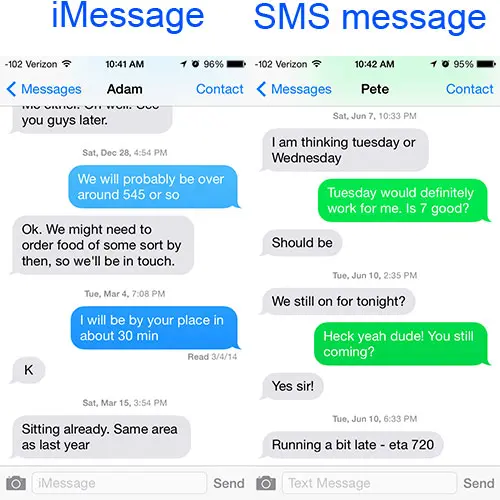Have you ever noticed that the text bubbles in your iPhone’s messaging app can appear in different colors? Some are blue, while others are green. While this may seem like a small detail, there is actually a reason behind it.
The color of the text bubbles on iPhone depends on the type of message you are sending. Blue bubbles indicate that you are sending an iMessage, which is Apple’s proprietary messaging service. iMessages use a data connection or Wi-Fi to send messages, rather than traditional SMS (Short Message Service).
On the other hand, green bubbles indicate that you are sending a traditional SMS or text message. These messages are sent through your cellular provider’s network, rather than through Apple’s messaging service. This means that they may use your text message allowance or incur additional charges if you exceed your monthly limit.
In addition to the color difference, iMessages also offer some additional features that are not available with traditional SMS. For example, iMessages can include multimedia content such as photos, videos, and audio recordings. They also support read receipts, which let you know when your message has been seen by the recipient.
So, the next time you see a blue text bubble on your iPhone, you’ll know that you’re sending an iMessage and enjoying all the added features that come with it. And if you see a green bubble, you’ll know that you’re sending a traditional SMS and may be limited to text-only communication.
What are text bubbles?
Text bubbles are graphical elements used in messaging applications to display conversations. When you send or receive a message on your iPhone, it is displayed inside a text bubble to differentiate it from other messages and provide a visual representation of the conversation.
Text bubbles typically consist of a rounded rectangle that contains the text message. The color of the text bubble can vary depending on the messaging app or the settings on your iPhone. On iPhones, text bubbles can be either blue or green.
The color of the text bubble indicates the type of message you are sending or receiving. Here is the meaning behind different text bubble colors:
- Blue text bubble: Blue text bubbles are used for iMessage conversations. iMessage is Apple’s instant messaging service which allows you to send messages to other iPhone users. When both the sender and recipient have iMessage enabled, the messages will appear in blue text bubbles. iMessage offers additional features such as read receipts, typing indicators, and the ability to send photos, videos, and documents.
- Green text bubble: Green text bubbles are used for SMS (Short Message Service) and MMS (Multimedia Messaging Service) messages. These are standard text messages that can be sent between different types of smartphones, including iPhones and Android devices. When you send a message to someone who doesn’t have iMessage or when iMessage is disabled, the message will be sent as an SMS or MMS and appear in green text bubbles.
It’s worth noting that the color of the text bubble may vary slightly depending on the version of iOS you are using and any custom settings you have enabled on your iPhone. However, the general distinction between blue and green text bubbles remains the same.
Overall, text bubbles serve as a visual representation of your conversations in messaging applications like iMessage. The color of the text bubble helps differentiate between iMessage and SMS/MMS messages, providing a quick way to identify the type of message you are sending or receiving.
Blue text bubbles
In the context of iPhone messaging, blue text bubbles typically represent messages sent through Apple’s iMessage service. iMessage is an internet-based messaging service that allows iPhone users to send text messages, photos, videos, and other media to other iPhone users.
The blue color of the text bubbles indicates that the message is being sent via iMessage and is being sent over an internet connection rather than through traditional SMS (Short Message Service) channels. iMessage uses an internet connection, either cellular data or Wi-Fi, to send messages, making it a more versatile and feature-rich messaging platform compared to SMS.
iMessage offers various additional features that are not available with traditional SMS. These features include read receipts, which show when a message has been read by the recipient, the ability to send and receive high-quality photos and videos, the ability to send and receive messages across multiple Apple devices using the same Apple ID, and various other interactive features such as stickers, reactions, and digital touch.
When an iMessage is sent, it uses Apple’s servers to encrypt and securely transmit the message to the recipient’s device. The message is then decrypted and displayed in the recipient’s messaging app as a blue text bubble. This encryption and secure transmission help to protect the privacy and security of the messages sent through iMessage.
It’s important to note that not all messages exchanged between iPhone users appear as blue text bubbles. If the recipient of the message does not have an iPhone or does not have iMessage enabled, the message will be sent as a traditional SMS and will appear as a green text bubble. Green text bubbles indicate that the message is being sent through SMS and is not utilizing the enhanced features of iMessage.
Overall, blue text bubbles on iPhone indicate messages sent via iMessage, offering a more feature-rich and secure messaging experience for iPhone users.
How do iPhone messages work?
The messages app on iPhone allows users to send and receive text messages, multimedia messages, and iMessages. It utilizes the SMS (Short Message Service) and MMS (Multimedia Messaging Service) technologies to send and receive messages. Here’s how it works:
- SMS: When you send a text message to a non-iPhone user, the message is sent using SMS. SMS messages are limited to 160 characters and are typically sent over the cellular network.
- MMS: When you send a message with multimedia content such as photos, videos, or audio recordings, it is sent as an MMS. MMS messages can contain more data than SMS messages and are also sent over the cellular network.
- iMessage: When you send a message to another iPhone user who has iMessage enabled, the message is sent as an iMessage. iMessage uses the internet connection (either Wi-Fi or cellular data) to send messages. iMessage allows for richer features like read receipts, typing indicators, and the ability to send messages across multiple Apple devices.
When you send a message to another iPhone user, the messages app automatically determines whether to send it as an SMS, MMS, or iMessage based on certain criteria:
- The recipient’s phone number or email address: If the recipient has an iPhone and iMessage is enabled, the message will be sent as an iMessage. If the recipient does not have an iPhone or does not have iMessage enabled, the message will be sent as an SMS or MMS.
- Network availability: If the recipient is not connected to the internet or does not have a cellular network signal, the message will be sent as an SMS or MMS.
- Message content: If the message contains multimedia content, it will be sent as an MMS regardless of the recipient’s device.
On an iPhone, text messages sent from non-iPhone users are displayed in green bubbles, indicating that they are sent as SMS or MMS. iMessages sent between iPhone users are displayed in blue bubbles. This color coding helps differentiate between different types of messages.
| Message Type | Bubble Color |
|---|---|
| SMS/MMS | Green |
| iMessage | Blue |
Why are some text bubbles blue on iPhone?
When using an iPhone, you may have noticed that some of your text message bubbles appear in blue, while others are green. The color difference is not just for aesthetic purposes; it serves a specific function in distinguishing between different types of messages and messaging platforms.
The blue text bubbles indicate that your message has been sent using Apple’s proprietary messaging service called iMessage. iMessage is an instant messaging service designed by Apple, which allows iPhone users to send texts, photos, videos, and other media over Wi-Fi or cellular data. iMessage requires an internet connection and can only be used between Apple devices running iOS or macOS.
On the other hand, the green text bubbles indicate that your message has been sent as a traditional SMS or MMS through your cellular provider. SMS stands for Short Message Service, while MMS stands for Multimedia Messaging Service. Unlike iMessage, SMS and MMS can be sent and received on any mobile device, regardless of the operating system or brand. These messages are typically billed by your cellular provider as part of your texting plan or as individual text message charges.
So, why do some text bubbles appear blue and others green on your iPhone? The color coding helps you identify whether you are sending a message through iMessage (blue) or through your cellular provider’s SMS/MMS service (green). This can be particularly useful when communicating with friends or family who may not have iPhones or access to iMessage.
It’s worth noting that if your iMessage is not working or if you are in an area with no internet connection, your iPhone will automatically switch to SMS/MMS to ensure your message is delivered. In such cases, your text bubbles may temporarily appear green even if you usually use iMessage.
In summary, the blue text bubbles on your iPhone indicate messages sent through iMessage, while the green text bubbles indicate messages sent through SMS/MMS via your cellular provider. This color distinction helps you differentiate between the two messaging services and ensures efficient communication across different platforms and devices.
What does a blue text bubble indicate?
A blue text bubble on an iPhone typically indicates a message sent via iMessage, which is Apple’s proprietary instant messaging service. iMessage uses an internet connection instead of traditional SMS or MMS messaging, allowing iPhone users to send free messages to other iPhone, iPad, Mac, and Apple Watch users.
Here are a few key points about blue text bubbles:
- iMessage: The blue text bubble indicates that the message is sent through iMessage.
- Internet-based: iMessage uses an internet connection to send and receive messages, allowing for free messaging between Apple devices.
- Encrypted: iMessage messages are end-to-end encrypted, providing a higher level of security and privacy compared to traditional SMS or MMS messages.
- Rich features: iMessage supports various rich features, such as read receipts, typing indicators, and the ability to send multimedia content like photos, videos, and audio messages.
It’s important to note that iMessage is only available between Apple devices. When sending a message to a non-Apple device, the text bubble will appear green instead of blue, indicating that the message is being sent as a standard SMS or MMS.
Overall, the blue text bubble on an iPhone signifies communication through iMessage, providing users with a seamless and feature-rich messaging experience when connecting with other Apple device users.
Green text bubbles
Green text bubbles on iPhones are typically used for messages sent through the Messages app using SMS (Short Message Service) or MMS (Multimedia Messaging Service). These messages are sent between iPhones and other non-iPhone devices, such as Android phones or older feature phones.
When you send a message to someone who is not using iMessage, it is sent as a traditional SMS or MMS message. These messages require a cellular data connection or a cellular plan with SMS/MMS messaging included. The green color in the text bubble indicates that the message has been sent or received using these standard messaging technologies.
Here are some key points to note about green text bubbles:
- Green text bubbles indicate that the message was sent or received as an SMS or MMS.
- MMS messages can include multimedia content such as photos, videos, or audio recordings.
- Non-iPhone users may have different texting features and options compared to iPhone users.
- Some features, such as read receipts or message effects, are not available when sending SMS/MMS messages.
If you prefer to use iMessage for all your messaging needs, you can make sure that the recipient also uses an iPhone or enable the “Send as SMS” option in your iPhone’s settings. Enabling this option allows your iPhone to automatically send messages as SMS when iMessage is not available.
| iMessage | SMS/MMS |
|---|---|
| iMessage is a messaging service exclusive to Apple devices. | SMS/MMS messages can be sent and received between any phone. |
| iMessage uses data or Wi-Fi to send messages. | SMS/MMS messages use the cellular network. |
| iMessage allows for features such as read receipts, message effects, and Apple Pay integration. | SMS/MMS messages do not have these advanced features. |
| iMessage only works between Apple devices. | SMS/MMS messages work between any type of phone. |
In conclusion, green text bubbles on iPhones indicate messages sent or received using SMS or MMS, which are traditional messaging technologies. These messages are typically exchanged between iPhones and non-iPhone devices. If you prefer the additional features provided by iMessage, make sure to communicate with other iPhone users or enable the “Send as SMS” option on your iPhone.
Why are some text bubbles green on iPhone?
When you send a text message on an iPhone, you may have noticed that some of your text bubbles are green while others are blue. This color difference is not random and actually serves a purpose. The color of the text bubbles signifies the type of message and the method of its delivery.
Green text bubbles indicate that the message was sent through SMS (Short Message Service) rather than iMessage. SMS is a standard text messaging protocol that is supported by all mobile phones, while iMessage is an instant messaging service developed by Apple that works exclusively between Apple devices. Here are some reasons why your text bubbles may appear green:
- The recipient you are texting does not have an iPhone or does not have iMessage enabled on their iPhone.
- The recipient has their iPhone turned off or does not have an active internet connection, preventing iMessage from being delivered.
- You have iMessage disabled on your iPhone, either intentionally or due to issues with the service.
When your text messages are sent as SMS, they are typically subject to standard carrier fees, depending on your cellular plan. On the other hand, when your messages are sent as iMessages, they use your internet connection (Wi-Fi or cellular data) and do not incur carrier fees.
It’s important to note that the color of the text bubbles does not affect the functionality or reliability of the messages. Whether your messages are blue or green, they should be delivered successfully to the recipient as long as you have an active cellular network or internet connection.
Overall, the color difference between blue and green text bubbles on iPhone helps you differentiate between messages sent through iMessage and SMS. Understanding this distinction can be useful for managing your messaging costs and ensuring that your messages are delivered efficiently to the intended recipients.
What does a green text bubble indicate?
On an iPhone, a green text bubble indicates that the message is being sent or received via SMS (Short Message Service) or MMS (Multimedia Messaging Service) instead of Apple’s proprietary messaging service, iMessage.
When you send a text message to someone who does not have an iPhone or does not have iMessage enabled, the message is sent as an SMS or MMS. This is typically the case when you are texting someone with a non-iOS device, such as an Android or Windows phone.
Here are a few key points to note about green text bubbles:
- The green color is used to differentiate between messages sent through SMS or MMS and those sent through iMessage, which are displayed as blue bubbles on iPhones.
- SMS and MMS messages are sent and received through your cellular network, while iMessage uses an internet connection.
- There may be additional charges or limitations associated with sending SMS or MMS messages, depending on your mobile carrier’s plan.
- Green text bubbles do not support features like read receipts, typing indicators, or the ability to send high-quality photos or videos (unless sent as attachments).
It’s worth noting that this color distinction is specific to iPhones and may not apply to other smartphones or messaging apps. If you use a different phone or messaging app, the colors and indicators may vary.
Overall, the green text bubble indicates that the message is being sent through a traditional SMS or MMS service, while the blue bubble indicates that the message is being sent through Apple’s iMessage service, which offers additional features and capabilities.
FAQ:
Why are some text bubbles blue and some green on iPhone?
Text bubbles on iPhone appear as blue or green based on the messaging service being used. Blue bubbles indicate that the message is being sent via iMessage, which is Apple’s proprietary messaging service. Green bubbles indicate the use of traditional SMS or MMS services.
How can I change the color of the text bubbles on iPhone?
Unfortunately, you cannot change the color of the text bubbles on iPhone. The color is determined based on the messaging service being used – blue for iMessage and green for traditional SMS or MMS.
What is iMessage?
iMessage is Apple’s proprietary messaging service that allows iPhone users to send text messages, photos, videos, and more to other iPhone or Apple device users over an internet connection. It is built into the Messages app on iPhone.
Can I send iMessages to non-iPhone users?
No, iMessages can only be sent and received between Apple devices. If you attempt to send an iMessage to a non-iPhone user, it will not be delivered and will instead be sent as a regular SMS or MMS message.
Why are iMessages blue and SMS or MMS messages green?
The color difference is Apple’s way of distinguishing between messages sent through their own iMessage service (blue) and messages sent through traditional SMS or MMS services (green). It helps users easily identify the messaging service being used for each conversation.
Is there a cost difference between sending iMessages and SMS messages?
If you have an active internet connection, sending an iMessage does not use your cellular data and is essentially free. However, if you are sending SMS messages to non-iPhone users, the cost may vary depending on your cellular plan and any charges associated with sending SMS messages.
Can I turn off iMessage and only use SMS?
Yes, you can turn off iMessage on your iPhone and opt to only use SMS for messaging. To do this, go to Settings, tap on “Messages”, and toggle off the “iMessage” option. After turning off iMessage, all your messages will be sent as SMS or MMS, indicated by green text bubbles.