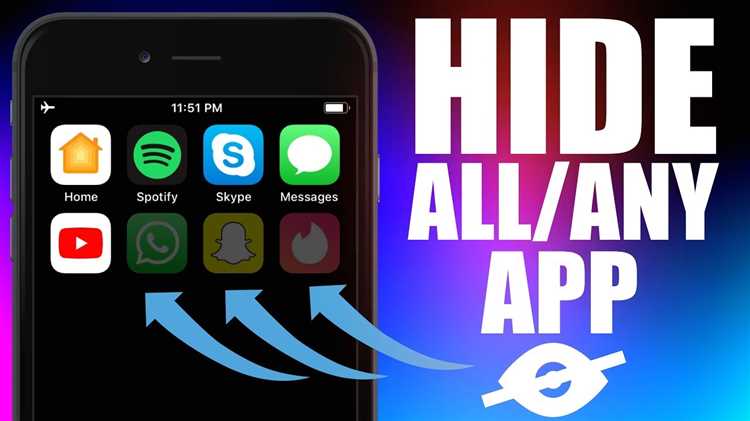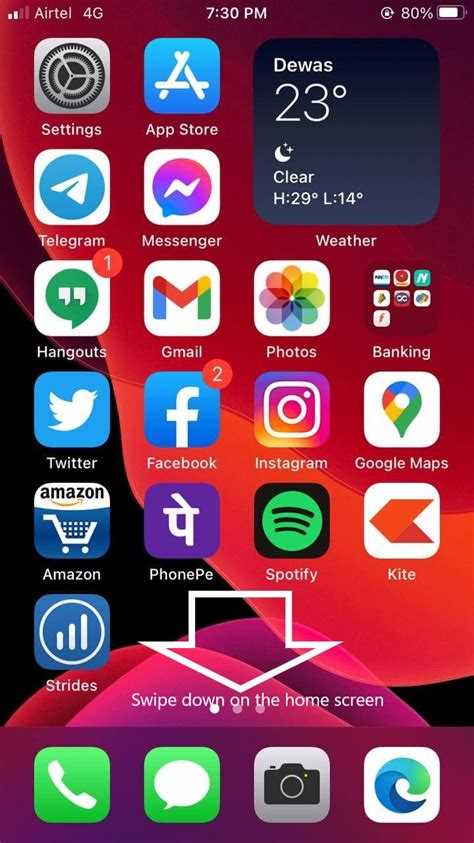With the multitude of apps available on the App Store, it’s no surprise that many users have hidden apps on their iPhones. Whether it’s to protect privacy, eliminate distractions, or simply keep things organized, hiding apps has become a common practice. But what happens when you need to find those hidden apps? In this article, we’ll walk you through five easy steps to help you locate any hidden apps on your iPhone in 2022.
Step 1: Check the App Library
The first place to look for hidden apps is in the App Library. Introduced in iOS 14, the App Library organizes all your installed apps in a convenient way. To access it, swipe left until you reach the last home screen. Here, you’ll find a categorized view of all your apps. Scroll through the folders and check for any hidden apps that may have been accidentally placed in the wrong category.
Step 2: Search for Hidden Apps
If you can’t find the hidden app in the App Library, it’s time to try the built-in search function. Simply swipe down from the middle of your home screen to bring up the search bar. Type in the name of the app you’re looking for, and if it’s hidden, it should appear in the search results. Be sure to check the suggestions below the search bar as well.
Step 3: Check Settings
If the hidden app is nowhere to be found in the App Library or search results, it’s possible that it’s hiding in the Settings menu. Open the Settings app and scroll down until you see the section labeled “App Store.” Tap on it and look for any hidden apps under the “Offload Unused Apps” or “Automatic Downloads” options. If an app is set to automatically download but is currently hidden, it may appear here.
Step 4: Use Siri Suggestions
Siri Suggestions can also be a helpful tool in locating hidden apps. Swipe right on your home screen to access the Today View and scroll down to the Siri Suggestions section. Here, Siri will offer app suggestions based on your usage habits. If a hidden app is frequently used, it may appear in this section. Tap on the app suggestion to open it.
Step 5: Restore Hidden Apps
If all else fails and you still can’t locate the hidden app, it’s possible that it has been accidentally deleted. To restore hidden apps, go to the App Store and tap on your profile picture in the top right corner. Under the “Purchased” section, you’ll find a list of all apps you have downloaded or hidden. Scroll through the list and tap the cloud icon next to any hidden app you want to restore.
In conclusion, finding hidden apps on your iPhone doesn’t have to be a daunting task. By following these five easy steps, you can quickly locate any hidden app and bring it back to your home screen. And with the constantly evolving iOS updates, it’s always a good idea to stay familiar with the latest features and settings to make the most out of your iPhone in 2022.
Discovering Hidden Apps on iPhone in 2022
Finding hidden apps on your iPhone can be important for a variety of reasons. Whether you suspect someone is hiding apps from you, or you’re simply curious about what’s lurking on your device, uncovering hidden apps can provide valuable insights. Here are 5 easy steps to discover hidden apps on your iPhone in 2022.
- Search for Suspicious Icons: Take a close look at all the app icons on your iPhone’s home screen. Look for any icons that you don’t recognize or seem out of place. These could be hidden apps that someone has installed on your device.
- Check App Library: On iOS 14 and later, iPhone users have an App Library where all installed apps are organized. Swipe left on your home screen to access the App Library, and look for any apps that are hidden from your home screen but still installed on your device.
- Use Spotlight Search: Swipe down on your home screen and enter the name of an app you suspect might be hidden on your iPhone. If the app appears in the search results, it means it’s still installed on your device.
- Check App Store Purchase History: Open the App Store app on your iPhone and tap on your profile picture. Select “Purchased” and go through the list of purchased apps. If you see an app that you don’t recognize, it could be a hidden app.
- Use Third-Party Apps: There are several third-party apps available on the App Store that can help you discover hidden apps on your iPhone. These apps can scan your device for any installed apps that are not visible on your home screen or in the App Library.
By following these steps, you can easily uncover any hidden apps on your iPhone in 2022. It’s important to stay informed about the apps installed on your device for security and privacy reasons. Regularly checking for hidden apps can help ensure that your iPhone is not compromised.
Step 1: Access the Home Screen
To begin the process of finding hidden apps on your iPhone, you’ll first need to access the home screen. This is the screen that contains all of your app icons and is usually the first screen you see when unlocking your device.
To access the home screen, simply press the home button at the bottom center of your iPhone. If you have a newer model without a home button, swipe up from the bottom of the screen to access the home screen.
Once you’re on the home screen, take a moment to familiarize yourself with the layout and organization of your apps. Hidden apps can be tucked away in folders, out of sight from the main app icons.
If you have multiple pages of app icons on your home screen, swipe left or right to navigate between them. Look for any unfamiliar app icons or folders that you don’t remember installing or organizing on your own.
Okay, now that you’re on the home screen and have an idea of how your apps are organized, let’s move on to the next step: searching for hidden apps.
Step 2: Look for Unfamiliar Icons
Once you have accessed the home screen of your iPhone, it’s time to start looking for any unfamiliar icons that might indicate the presence of hidden apps. Follow these steps:
- Scan your home screen: Carefully examine all the app icons displayed on your home screen. Look for any icons that seem out of place or that you don’t remember installing. These unfamiliar icons may represent hidden apps.
- Check all the app folders: If you use folders to organize your apps, make sure to check every folder on your home screen. Hidden apps can be cleverly concealed within folders, so expand each folder and evaluate the contents.
- Inspect the apps’ names: Pay attention to the names of the apps displayed on your home screen. Sometimes hidden apps may have generic or unrelated names, making them harder to detect. If you come across an app with a suspicious or unfamiliar name, further investigation may be required.
- Look for duplicate app icons: Hidden apps can sometimes disguise themselves as duplicates of existing apps. If you notice any duplicate icons with slight variations, such as a different color or a small added symbol, it could be a hidden app.
- Consider uninstalling irrelevant apps: Take a moment to review all the apps installed on your device and determine if any of them are unnecessary or irrelevant. Some hidden apps may be intentionally designed to resemble common apps in order to go unnoticed. Uninstalling these unnecessary apps can help streamline your device and reduce the chances of hidden apps being present.
Remember, the goal is to locate any unfamiliar or suspicious icons that may indicate the presence of hidden apps on your iPhone. By carefully examining the home screen, folders, app names, duplicate icons, and uninstalling unnecessary apps, you can increase your chances of uncovering hidden apps.
Step 3: Check App Folders
Another place to look for hidden apps on your iPhone is within app folders. App folders are a great way to organize your apps and keep your home screen tidy. However, sometimes apps can be hidden within folders, making them difficult to find. Here’s how you can check app folders to find any hidden apps:
- Start by unlocking your iPhone and navigating to the home screen.
- Look for app folders that already exist on your home screen. These folders typically have multiple apps contained within them.
- Tap on a folder to open it. You may have to swipe left or right to find the folder you want to check.
- Once inside the folder, look for any apps that may be hidden. Hidden apps will not be visible on the folder’s main page.
- If you find an app that you suspect is hidden, touch and hold the app icon until it starts to wiggle.
- Drag the app icon out of the folder and onto the home screen to reveal it.
- If you want to unhide the app, simple touch and hold the app icon on the home screen and select “Unhide” from the options that appear.
By checking your app folders, you can easily find and unhide any apps that may be hidden on your iPhone. This can be especially helpful if you have a large number of apps on your device and want to keep everything organized and easy to access.
Step 4: Use the Search Function
Another way to find hidden apps on your iPhone is by using the built-in search function. This feature allows you to quickly search for apps or content on your device, making it a convenient option to uncover any hidden apps.
Here’s how you can use the search function to find hidden apps:
- Unlock your iPhone and go to the home screen.
- Swipe down from the middle of the screen to bring up the search bar.
- Type in the name or keywords related to the app you suspect to be hidden.
- As you type, the search results will start populating below the search bar.
- If the app you’re looking for appears in the search results, it means it’s not hidden on your device. Simply tap on the app to open it.
- If the app does not appear in the search results, it might be hidden on your device. This could be an indication that the app has been hidden using various techniques like nested folders or disguising as other apps.
If you suspect an app to be hidden, try looking for any unfamiliar icons or names in the search results. Some hidden apps can be cleverly disguised as system apps or other popular apps to avoid detection.
Remember to check nested folders as well. Hidden apps can sometimes be placed within folders, making them even more challenging to find. Expand each folder in the search results to ensure there are no hidden apps within them.
Using the search function is a quick and efficient way to find hidden apps on your iPhone. However, keep in mind that the search results may not always be accurate, especially if the app has been hidden using advanced techniques. In such cases, you may need to explore other methods to uncover the hidden apps.
Step 5: Examine the Settings
The settings menu on your iPhone can also provide clues about hidden apps. Follow these steps to thoroughly examine the settings:
- Open the “Settings” app on your iPhone by tapping on the gear icon.
- Scroll down and tap on “Screen Time” or “General”, depending on your iPhone model.
- Look for the “Restrictions” option and tap on it.
- If prompted, enter your passcode or use Touch ID/Face ID to proceed.
- Under “Allow”, check if any app categories or individual apps are toggled off. If you find any suspicious apps, toggle them on to reveal and access them.
In addition to the “Restrictions” option, you can also check other sections of the settings menu, such as “Privacy” and “Notifications”. In these sections, you might find apps that have requested access to specific permissions or apps with hidden notifications.
| Settings Section | Purpose |
|---|---|
| General | Overall settings for your iPhone |
| Screen Time | Manage app usage, content restrictions, and screen limits |
| Privacy | Control app permissions to access your data |
| Notifications | Manage app notifications and alerts |
| Background App Refresh | Decide which apps can refresh content in the background |
| Cellular Data | Control which apps can use cellular data |
By carefully examining the settings and accessibility of different apps, you can identify any hidden apps that might be installed on your iPhone.
Extra Tip: Enable Restrictions
Enabling restrictions on your iPhone is an additional step you can take to find hidden apps. Restrictions allow you to control which apps and features can be accessed on your device. Here’s how you can enable restrictions:
- Open the Settings app on your iPhone.
- Scroll down and tap on Screen Time.
- Tap on Content & Privacy Restrictions.
- Toggle the switch next to Content & Privacy Restrictions to turn it on.
- You will be prompted to create a Screen Time passcode. Enter a passcode that you can remember, but others cannot easily guess.
- Once the passcode is set, you can control which apps and features can be accessed on your device. You can hide certain apps by turning off their respective toggle switches.
- In addition to hiding apps, you can also restrict access to the App Store, prevent app deletions, and restrict explicit content.
Note: Keep in mind that enabling restrictions can affect the overall functionality and accessibility of your iPhone. Make sure to remember your Screen Time passcode in case you want to make changes in the future or disable restrictions.
Bonus: Scan for Hidden Apps with Third-Party Tools
If you want to conduct a more comprehensive search for hidden apps on your iPhone, you can use third-party tools specifically designed for this purpose. These tools offer advanced scanning capabilities to detect any hidden or disguised apps on your device. Here are a few popular options:
- AppNotifier: AppNotifier is a powerful app scanner that can detect any hidden or obscured apps on your iPhone. It runs a thorough scan of your device and generates a list of all the installed apps, including hidden ones. It also provides notifications whenever a new app is installed or any existing app is modified.
- iAmNotified: iAmNotified is an app that works in the background and constantly monitors your iPhone for any changes in the app list. It alerts you whenever a new app is installed or any hidden app is detected. Additionally, it offers a secure vault feature to hide sensitive apps and prevent unauthorized access.
- Hidden Apps Detector: Hidden Apps Detector is a user-friendly app that scans your iPhone for hidden or disguised apps. It employs advanced algorithms to search for apps that may be hiding under different names or disguises. It provides a comprehensive report of all the hidden apps found on your device, allowing you to easily remove or uninstall them.
Using these third-party tools can give you an extra layer of security and peace of mind, ensuring that your iPhone is free from any hidden or unwanted apps.
FAQ:
Can I hide stock apps on my iPhone?
No, you cannot hide stock apps on your iPhone. Stock apps, such as Messages, Safari, and Camera, are essential to the functioning of the iOS operating system and cannot be hidden or deleted.
Is there a way to password-protect hidden apps on iPhone?
Unfortunately, the iOS operating system does not provide a built-in feature to password-protect hidden apps. However, you can use third-party apps or app lockers available on the App Store to add an extra layer of security to your hidden apps.
Can hidden apps still send notifications on iPhone?
Yes, hidden apps on iPhone can still send notifications. Hiding an app only removes it from the home screen and app library, but it does not disable its ability to send notifications. You can manage app notifications in the iPhone settings to control which apps can send notifications.
Will finding hidden apps on my iPhone delete them?
No, finding hidden apps on your iPhone will not delete them. The process of finding hidden apps only involves locating them in the “Purchased” section of the App Store. If you want to delete an app, you can do so by pressing and holding its icon on the home screen and selecting the “Delete App” option.