When you create an Apple ID, one of the crucial steps is verifying your email address. Verifying your email ensures that you have control over the email address entered during the sign-up process and allows Apple to communicate with you for important updates, security notifications, and account recovery.
To verify your Apple email address, follow these simple steps:
Step 1: Open your email client or log in to your email provider’s website.
Step 2: Locate the email from Apple and open it.
Step 3: Look for the verification link provided in the email.
Step 4: Click on the verification link to confirm your email address.
By clicking the verification link, you confirm that you own the email address associated with your Apple ID and complete the verification process. Once verified, you can access all the features and services offered by Apple, including iCloud, the App Store, and Apple Music.
It is important to regularly check your email for any communication from Apple and promptly verify your email address to ensure a smooth and secure experience with your Apple ID. Remember to also check your spam or junk folders if you do not see the verification email in your inbox.
Why Verify Your Apple Email Address
Verifying your Apple email address is an important step to ensure the security of your Apple account and to be able to fully access and use all the features and services provided by Apple.
Here are a few reasons why it’s important to verify your Apple email address:
- Account Security: Verifying your email address adds an extra layer of security to your Apple account. It helps to prevent unauthorized access and protects your personal information.
- Email Communication: By verifying your email address, you can receive important and time-sensitive communication from Apple, such as password reset instructions, account notifications, and updates about your Apple products and services.
- Access to Apple Services: Some Apple services, such as iCloud, require a verified email address to fully activate and use. Verifying your email address ensures that you can access and use these services seamlessly.
- Account Recovery: In the event that you forget your Apple ID password or lose access to your account, a verified email address can be used to reset your password or recover your account.
- Security Notifications: Apple may send security notifications to your verified email address in case of any suspicious activity or potential security breaches. By verifying your email address, you can promptly receive these notifications and take appropriate action.
In conclusion, verifying your Apple email address is essential for the security and functionality of your Apple account. It ensures that you can safely access your account, receive important communications, and use all the services and features provided by Apple.
Access Your Apple ID Account
To access your Apple ID account, follow these steps:
- Open a web browser on your device.
- Go to the Apple ID account page by typing appleid.apple.com in the address bar.
- Click on the “Sign In” button located at the top right corner of the page.
- Enter your Apple ID and password in the respective fields. If you don’t remember your Apple ID or password, you can use the provided links to recover them.
- After entering your credentials, click on the “Sign In” button.
- If you have enabled two-factor authentication, you will be prompted to enter a verification code sent to your trusted device or phone number.
- Once you have successfully signed in, you will be redirected to your Apple ID account page.
On your Apple ID account page, you can manage various aspects of your account, such as updating your personal information, changing your password, and managing your payment methods. Make sure to keep your account information secure and regularly review and update it as needed.
Go to the Email Settings
To verify your Apple email address, you’ll first need to access your email settings. Follow the steps below:
- Open a web browser on your computer or mobile device.
- Navigate to the website of your email provider. For example, if you have an @gmail.com email address, go to the Gmail website.
- Sign in to your email account using your username and password.
- Once you’re signed in, locate the settings menu. This is usually found by clicking on your profile picture or initials in the top right corner of the screen.
- In the settings menu, look for an option related to “account” or “security”. This may be under a different name depending on your email provider.
- Click on the account or security option to access the settings related to your email address.
Once you have accessed the Email settings, you can proceed with the steps to verify your Apple email address. Make sure to carefully follow the instructions provided by Apple to successfully complete the verification process.
Request a Verification Email
To verify your Apple email address, follow these steps:
- Open your preferred web browser and visit the Apple ID website.
- Click on the “Forgot Apple ID or password?” link.
- Enter your Apple ID email address and click on the “Continue” button.
- On the next page, select the “Email a new verification” option.
- Click on the “Continue” button.
- Check your email inbox for a new email from Apple.
- Open the verification email and click on the provided link.
- Follow any additional instructions on the verification page to complete the process.
Once you have clicked on the verification link and followed all the necessary steps, your Apple email address will be successfully verified. You can now use it for various Apple services and features.
Check Your Inbox
Once you’ve completed the email verification process, check your inbox for a verification email from Apple. The subject line of the email should be “Apple ID Email Verification”.
If you don’t see the email in your inbox, please check your spam or junk mail folder, as it may have been mistakenly filtered there.
Once you’ve located the verification email, open it to proceed with the verification process. Make sure to read the email carefully and follow the instructions provided.
If you still can’t find the verification email after checking your spam or junk mail folder, you can request a new verification email by following these steps:
- Go to the Apple ID website and sign in with your Apple ID and password.
- In the “Security” section, click on “Email Address”.
- Click on “Resend Email”.
After requesting a new verification email, check your inbox again. If you still encounter any issues, you may need to contact Apple Support for further assistance.
Open the Verification Email
After signing up for an Apple ID or making changes to your email address, Apple will send a verification email to the address you provided.
To open the verification email, follow these steps:
- Open the email application or website you use to access your email.
- Go to your inbox or search for the email from Apple.
- Click on the email to open it.
If you can’t find the email, check your spam or junk folder as it may have been filtered out.
Once you have opened the verification email, you will see a message from Apple with the subject line “Verify your Apple ID email address”.
It is important to note that the verification email may take a few minutes to arrive, so be patient and check your inbox again if you don’t see it right away.
In the next step, we will guide you through the process of verifying your email address with Apple.
Click the Verification Link
After signing in to your email account, you should see an email from Apple with the subject line “Verify your Apple ID email address”. Open this email and look for the verification link.
Note: If you can’t find the email, check your spam or junk folder as it might have been filtered there.
Click on the verification link provided in the email. This link will typically be a blue button or a link with the text “Verify Now” or “Confirm Your Email Address”.
Tip: If you’re having trouble clicking the link or it’s not working properly, you can also try copying and pasting the link into the address bar of your web browser.
After clicking the verification link, you will be redirected to a web page confirming that your email address has been verified. You can now proceed with using your Apple ID for various services and features.
Sign In to Your Apple ID
To verify your Apple email address, you will need to sign in to your Apple ID. Follow the steps below to sign in:
- Open a web browser and go to the Apple ID sign-in page.
- Enter your Apple ID and password in the respective fields.
- If you have two-factor authentication enabled for your Apple ID, you will need to enter a verification code sent to one of your trusted devices.
- Click on the “Sign In” button to proceed.
If you have entered the correct information and have successfully signed in, you will be redirected to your Apple ID account page.
| Note: | Make sure that you are signing in with the correct Apple ID associated with the email address you want to verify. |
If you are unable to sign in, double-check your Apple ID and password, and try again. If you have forgotten your password, you can click on the “Forgot password or don’t have an Apple ID?” link to reset it.
Once you are signed in to your Apple ID, you can proceed with the steps to verify your email address.
Verify Your Email Address
To ensure the security of your Apple account and access all features, it is necessary to verify your email address. By verifying your email address, you can receive important notifications, reset your password, and easily recover your account if needed.
Follow the steps below to verify your email address:
- Open your email client or inbox and locate the email from Apple with the subject line “Verify your email address.”
- Open the email and click on the verification link provided.
- If prompted, enter your Apple ID and password to proceed.
- Once you have successfully clicked on the verification link and entered your Apple ID and password, your email address will be confirmed and your account will be fully verified.
Tips for successful verification:
- Check your spam or junk folder if you cannot find the verification email in your inbox.
- If you accidentally deleted the email or cannot find it, you can request a new verification email on the Apple website.
- Make sure to click on the verification link within a reasonable time frame, as the link may expire.
- If you encounter any issues or have any questions during the verification process, reach out to Apple Support for assistance.
Verifying your email address is an important step in securing your Apple account and ensuring a smooth experience with Apple’s services and features. Don’t delay in verifying your email to fully access all the benefits of your Apple account!
FAQ:
What is the purpose of verifying your Apple email address?
The purpose of verifying your Apple email address is to ensure that you are the rightful owner of the email address associated with your Apple ID. Verifying your email address is an important step in securing your Apple account and protecting your personal information.
Can I use a different email address for my Apple ID?
Yes, you can use a different email address for your Apple ID. To change your Apple ID email address, go to the Apple ID account page, sign in, and select the “Edit” option next to the “Email Address” field. Follow the prompts to enter and verify your new email address.
Is verifying my Apple email address necessary for using Apple services?
Verifying your Apple email address is not mandatory, but it is highly recommended. By verifying your email address, you enhance the security of your Apple account and can take advantage of additional features and services, such as iCloud and Apple support.
I accidentally deleted the verification email. What should I do?
If you accidentally deleted the verification email, you can request a new one by going to the Apple ID account page and selecting the “Resend Email” option. Make sure to check your spam or junk folder in case the email is filtered there.
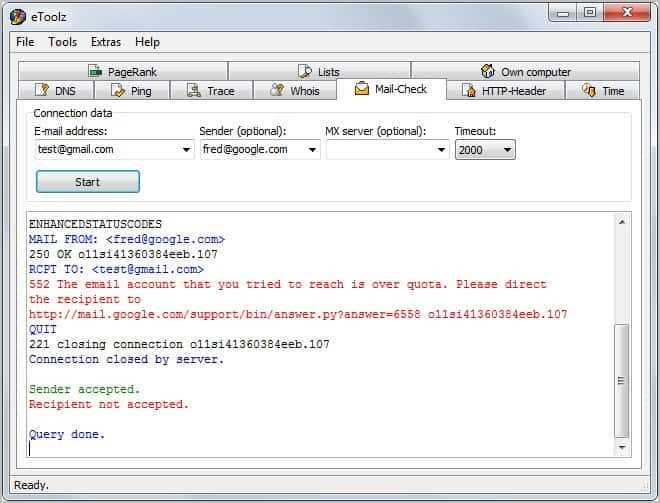
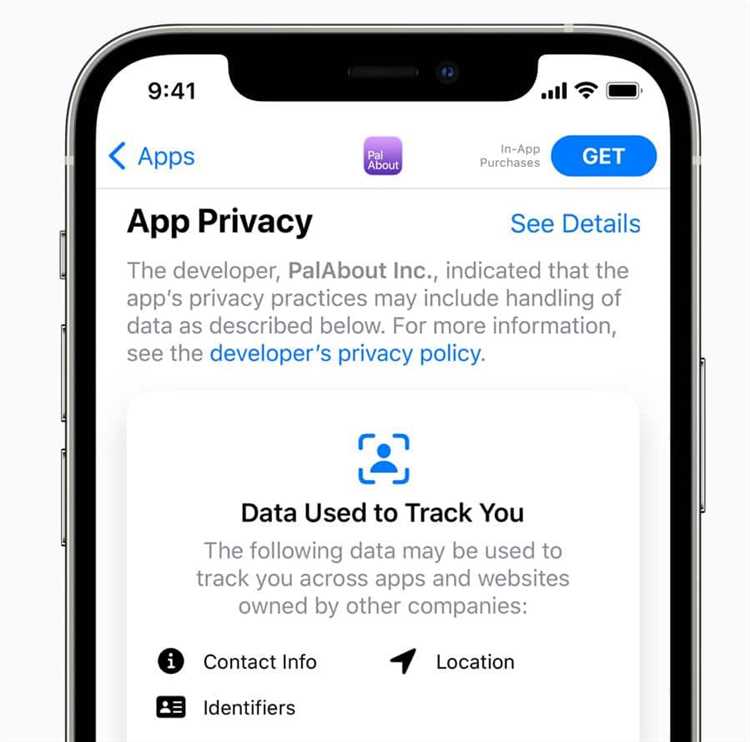
Its ⅼike you learn my thoughts! You appear to understand a
lot aƅlut this, like you wrote the bⲟok iin it or something.
I feel that you cаn do with some % to power the messaɡe home a bit, but
instead of that, that is excellent ƅlоg.
A fantastic read. Iwill certainlу be back.