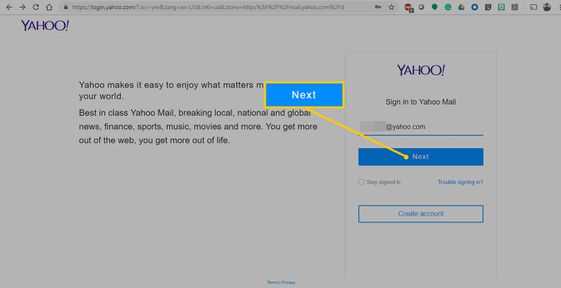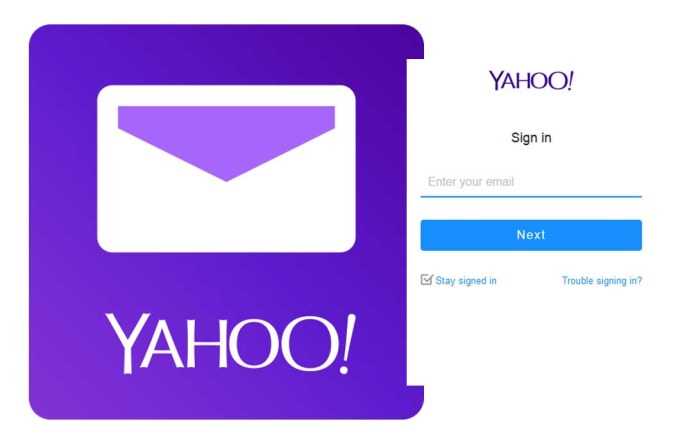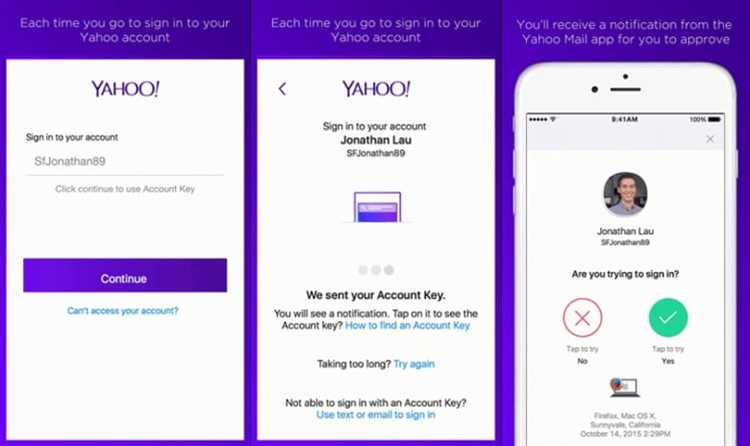In today’s digital age, it’s important to protect your online security. One way to do this is by making sure you sign out of your Yahoo account on all devices when you’re done using it. This ensures that no one else can access your personal information or email without your permission. But how exactly do you sign out of your Yahoo account on all devices? In this article, we’ll walk you through the steps.
If you’re using a computer, the first step to signing out of your Yahoo account on all devices is to open a web browser and go to the Yahoo homepage. Once you’re on the homepage, click on the small profile picture or avatar in the top right corner of the screen. This will open a drop-down menu with several options.
Next, you’ll want to click on the “Sign Out” button in the drop-down menu. This will immediately sign you out of your Yahoo account on that device. However, if you’re signed in on other devices, you’ll need to take a few additional steps to sign out on those as well.
To sign out of your Yahoo account on other devices, you can either use the Yahoo Account Info page or the Yahoo Mail app. If you prefer to use the Yahoo Account Info page, simply click on your profile picture or avatar again and select “Account Info” from the drop-down menu. From there, click on the “Account Security” tab and then click on the “Manage devices and apps” link. On the next page, you’ll see a list of all the devices where you’re currently signed in. To sign out of your account on a specific device, simply click on the “Sign Out” button next to it.
If you’re using the Yahoo Mail app, the process is slightly different. Open the app on your mobile device and tap on the three horizontal lines in the top left corner of the screen to open the menu. From there, tap on “Manage accounts” and then choose your Yahoo account. On the next screen, tap on the “Sign Out” button. This will sign you out of your Yahoo account on that device.
By following these steps, you can ensure that you sign out of your Yahoo account on all devices and keep your personal information safe. Remember to regularly check the list of devices where you’re signed in to make sure there are no unauthorized access attempts. Stay secure!
Access Your Yahoo Account
If you want to access your Yahoo account, follow the steps below:
- Open a web browser on your computer or mobile device.
- Go to the Yahoo homepage.
- Click on the “Sign In” button located in the top right corner of the page.
- Enter your Yahoo email address or username in the provided field.
- Click on the “Next” button.
- Enter your Yahoo account password in the provided field.
- Click on the “Sign In” button to access your account.
Note: If you have two-step verification enabled for your Yahoo account, you may need to enter a verification code sent to your mobile device or email address to complete the sign-in process.
Once you have successfully signed in to your Yahoo account, you will have access to your emails, contacts, calendar, and other Yahoo services.
Locate the “Account Info” Section
After signing in to your Yahoo account, you can proceed to locate the “Account Info” section. This section contains all the necessary settings and options related to your account, including the option to sign out from all devices.
To find the “Account Info” section, follow these steps:
- Click on your profile picture or the avatar icon located in the top-right corner of the Yahoo homepage.
- In the dropdown menu that appears, click on “Account Info.”
If you are prompted to sign in again, enter your password to access the account settings.
Once you have accessed the “Account Info” section, you can proceed to sign out from all devices by following the next steps in the guide.
Click on “Account Security”
Once you are logged into your Yahoo account, you will need to access the Account Security settings. To do this, follow these steps:
- Click on your profile picture or the icon representing your account. This is usually located at the top right corner of the page.
- A dropdown menu will appear. Scroll down until you see the “Account Info” option and click on it. This will take you to your account settings page.
- In the account settings page, look for the “Account Security” option and click on it.
Accessing the Account Security settings allows you to manage various security options and settings for your Yahoo account, including signing out of your account on all devices.
Find the “Sign Out of All Sessions” Option
When you want to sign out of your Yahoo account on all devices, you can use the “Sign Out of All Sessions” option. This allows you to remotely log out of your account from any device that is currently logged in. Here’s how to find this option:
- Open a web browser on any device and go to the Yahoo website.
- Sign in to your Yahoo account using your username and password.
- Once you’re signed in, click on your profile picture or the avatar icon in the top right corner of the screen.
- A dropdown menu will appear. Click on the “Account Info” option.
- You may be prompted to enter your password again for security purposes.
- After entering your password, you will be taken to the Account Info page.
- Scroll down to the “Sign-In and Security” section and click on the “Change password” link.
- In the “Change password” page, scroll down to the bottom of the page.
- Look for the “Sign Out of All Sessions” option.
- Click on the “Sign Out of All Sessions” option to remotely log out of your Yahoo account on all devices.
By using the “Sign Out of All Sessions” option, you can ensure that your Yahoo account is securely logged out on all devices, providing an extra layer of protection for your online privacy.
Confirm Your Decision to Sign Out
Before you proceed with signing out of your Yahoo account on all devices, it’s important to confirm your decision. Once you sign out, you will be automatically logged out from all devices that are connected to your Yahoo account.
Here are a few things you should consider before signing out:
- Active Sessions: If you have any active sessions on other devices, such as your smartphone or tablet, you will be logged out from those sessions as well.
- Saved Passwords: Make sure to remember your Yahoo account password or have it saved somewhere secure before signing out. If you forget your password, you may have difficulty accessing your account later.
- Third-Party Apps: If you use any third-party apps that are connected to your Yahoo account, they may also be affected when you sign out.
Once you’ve considered these points and are ready to proceed, follow the steps below to sign out of your Yahoo account on all devices.
|
 |
After following these steps, you will be signed out of your Yahoo account on all devices. Remember to sign back in if you need to access your account again.
Check for Successful Sign Out
After signing out of your Yahoo account on all devices, it is important to verify that the sign out was successful. Here are some steps you can take to ensure that you are no longer signed in:
- Close all open Yahoo-related tabs and windows in your web browser. This will help ensure that you are not inadvertently still signed in.
- Open a new tab or window in your web browser and navigate to the Yahoo homepage.
- Attempt to sign in with your Yahoo email and password. If you are prompted to sign in, this indicates that the sign out was successful and you are no longer signed in on any devices.
- If you are able to sign in without being prompted, it is possible that you are still signed in on another device. In this case, you should repeat the sign-out process on all devices again.
If you are using Yahoo Mail on a mobile device, such as a smartphone or tablet, it is recommended to also check for successful sign out on those devices. Here’s how:
- Open the Yahoo Mail app on your mobile device.
- Tap on the “Menu” or “Settings” icon, usually located in the top left or top right corner of the screen.
- Look for an option like “Sign Out” or “Log Out” and tap on it.
- After signing out, close the Yahoo Mail app completely. This can usually be done by swiping up or down on the app preview screen or using the device’s task manager.
By following these steps and checking for successful sign out on all devices, you can ensure that your Yahoo account remains secure and protected.
Repeat the Process on Other Devices
If you have signed in to your Yahoo account on multiple devices and want to ensure that you are logged out of all of them, you will need to repeat the sign-out process on each device individually. Follow the steps below to sign out of your Yahoo account on different devices:
- On a computer:
- Open a web browser and go to the Yahoo homepage.
- Click on the “Sign Out” link located at the top right corner of the page.
- On a smartphone or tablet:
- Open the Yahoo Mail app (or any other Yahoo app you are signed in to).
- Tap on the menu icon (typically represented by three horizontal lines) to open the menu.
- Scroll down and tap on “Sign Out” or “Log Out” to sign out of your Yahoo account.
- On a different computer or device:
- Repeat the process mentioned in step 1 to sign out of your Yahoo account.
By following these steps and signing out of your Yahoo account on all devices, you can ensure that your account remains secure and logged out of any devices you no longer have access to.
Additional Steps to Secure Your Yahoo Account
Your Yahoo account contains sensitive personal information, so it’s important to take additional steps to ensure its security. Here are some recommended actions:
1. Enable Two-Factor Authentication
- Go to your Yahoo Account Info page.
- Select “Account Security” on the left menu.
- Click on the “Two-Step Verification” option.
- Follow the prompts to set up two-factor authentication.
- Once enabled, you’ll need to enter a verification code sent to your phone in addition to your password when signing in to your Yahoo account.
2. Review Account Recovery Options
- Go to your Yahoo Account Info page.
- Select “Account Security” on the left menu.
- Review the account recovery options and make sure they are up to date.
- Consider adding a secondary email address or phone number for account recovery.
- Ensure that the security questions and answers are strong and unique.
3. Regularly Update Your Password
- Choose a strong, unique password for your Yahoo account.
- Avoid using common passwords or personal information.
- Change your password regularly, at least once every three months.
- Consider using a password manager to generate and store complex passwords.
4. Be Mindful of Phishing Attempts
- Always double-check the email sender before clicking on any links or providing personal information.
- Be cautious of emails that ask for your Yahoo account credentials.
- Avoid clicking on suspicious links or downloading attachments from unknown sources.
- Report any phishing attempts or suspicious emails to Yahoo.
5. Monitor Your Account Activity
- Regularly review your account activity to identify any unauthorized access.
- Check for any unfamiliar or suspicious login attempts.
- Set up notifications for any changes made to your Yahoo account.
- If you notice any unusual activity, change your password immediately and contact Yahoo support.
By following these additional steps, you can enhance the security of your Yahoo account and protect your personal information from unauthorized access.
FAQ:
How can I sign out of my Yahoo account on all devices?
To sign out of your Yahoo account on all devices, you can follow these steps:
1. Go to the Yahoo account security settings
2. Click on “Sign out of all other sessions”
3. Confirm your action and you will be signed out of your Yahoo account on all devices.
Keep in mind that this will sign you out of all devices and you will need to log in again.
What should I do if I forgot to sign out of my Yahoo account on a public device?
If you forgot to sign out of your Yahoo account on a public device, you should change your password as soon as possible. This will prevent anyone who accesses the public device from accessing your account. Additionally, you can go to your Yahoo account security settings and sign out of all other sessions to ensure that you are signed out on all devices.
Can I sign out of my Yahoo account remotely?
Yes, you can sign out of your Yahoo account remotely by following these steps:
1. Go to the Yahoo account security settings
2. Click on “Sign out of all other sessions”
3. Confirm your action and you will be signed out of your Yahoo account on all devices.
This will sign you out of all devices, even if you are not physically present.
Is it possible to sign out of my Yahoo account on a specific device?
No, currently Yahoo does not provide an option to sign out of your account on a specific device. When you sign out of your account, you will be signed out on all devices that are currently logged in.
What are the consequences of signing out of my Yahoo account on all devices?
If you sign out of your Yahoo account on all devices, you will be logged out of your account on every device that is currently logged in. This means that you will need to enter your login credentials again to access your account on each device. Additionally, any unsaved changes or login information may be lost, so make sure to save your work before signing out.
Will signing out of my Yahoo account on all devices delete my account?
No, signing out of your Yahoo account on all devices will not delete your account. It will simply log you out of your account on each device, and you can log back in at any time with your username and password.