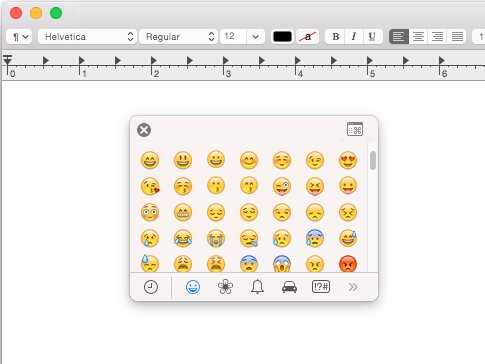Emoji have become a universal language in the digital world. They allow us to express emotions, convey messages, and add a touch of personality to our conversations. So, when your Emoji keyboard suddenly disappears, it can feel like losing a part of your expressive language.
If you find yourself without access to your beloved Emoji keyboard, fear not – there are simple steps you can take to bring it back into your digital life. Whether you’re using a smartphone, tablet, or computer, we’ve got you covered.
First things first, let’s check the settings on your device. Depending on the operating system you’re using, the steps to access your Emoji keyboard settings may vary slightly. For iPhone users, go to “Settings”, tap “General”, and then select “Keyboard”. Look for the “Keyboard” option and make sure the “Emoji” keyboard is enabled. Android users can go to “Settings”, select “System”, then “Languages & input”. From there, tap on “Virtual keyboard” and make sure the “Emoji” keyboard is toggled on.
If your Emoji keyboard is already enabled and you still can’t find it, don’t panic. It may be hiding in plain sight. On many devices, the Emoji keyboard is accessible by long-pressing the “Enter” or “Search” key. Try holding down these keys to see if the Emoji keyboard pops up. Additionally, some devices have a dedicated Emoji button on the keyboard, represented by a smiley face or a globe icon. Look for this key and give it a tap to bring up your Emoji options.
Troubleshooting steps for missing Emoji keyboard
If you are experiencing issues with your Emoji keyboard not appearing or missing on your device, there are a few troubleshooting steps you can try to resolve the problem.
- Check if Emoji keyboard is enabled: Go to your device’s settings and navigate to the keyboard settings. Ensure that the Emoji keyboard is enabled and selected as one of your active keyboards.
- Restart your device: Sometimes a simple restart can resolve minor software issues. Restart your device and check if the Emoji keyboard reappears.
- Update your operating system: It’s possible that the missing Emoji keyboard is a result of an outdated operating system. Check for any available updates and install them.
- Reset keyboard settings: Go to your device’s settings and navigate to the keyboard settings. Select the option to reset keyboard settings and confirm the action. This will reset all keyboard settings back to their default state.
- Clear keyboard cache: If your device allows it, clear the cache for the keyboard app you are using. This can help resolve any temporary issues causing the Emoji keyboard to go missing.
- Reinstall keyboard app: If none of the above steps work, try uninstalling and reinstalling the keyboard app you are using. This will ensure that you have the latest version of the app with all the necessary files.
If you have tried all the troubleshooting steps above and still cannot get your Emoji keyboard back, it’s possible that there may be a more complex issue with your device or operating system. In this case, it may be best to seek further assistance from a technical support professional or the manufacturer of your device.
Restart your device and check again
If you are still experiencing difficulties with your Emoji keyboard, a simple solution is to restart your device and check if the problem persists. Sometimes, a quick reboot can fix temporary glitches that may be causing the issue.
To restart your device, follow these steps:
- On iOS:
- Press and hold the power button and either the volume up or volume down button simultaneously.
- When the “Slide to power off” slider appears, drag it to the right to turn off your device.
- Wait for a few seconds, and then press and hold the power button again until the Apple logo appears. Your device will restart.
- On Android:
- Press and hold the power button on your device until a menu appears.
- Select the “Restart” or “Reboot” option from the menu.
- Wait for your device to turn off and on again. It may take a few moments to complete the restart process.
Once your device has restarted, go to your messaging or social media app and check if the Emoji keyboard is now available. If not, try the next step in this guide.
Check if Emoji keyboard is enabled
Before troubleshooting any issues with your Emoji keyboard, it’s important to check if it is actually enabled on your device.
- Go to your device’s settings. This can usually be found by tapping on the gear or settings icon on your home screen.
- Scroll down and tap on the section labeled “General” or “General Management”.
- In the General settings menu, look for the option “Keyboard” or “Language & Input”. Tap on it.
- If you’re using an Android device, you might see an option called “Virtual Keyboard” instead. Tap on it.
- Look for the option “Emoji Keyboard” or something similar. Make sure it is enabled or turned on.
Once you have confirmed that the Emoji keyboard is enabled, you can proceed with other troubleshooting steps if you’re still experiencing issues.
Update your operating system
One common reason why the Emoji keyboard might be missing on your device is because your operating system is out of date. Updating your operating system can help resolve this issue and bring back the Emoji keyboard.
To update your operating system, follow these simple steps:
- Check for updates: Go to the settings of your device and look for the “Software Update” or “System Update” option. Tap on it to check for any available updates.
- Download and install: If there are any updates available, tap on the “Download and Install” button to begin the update process. Make sure you are connected to a stable Wi-Fi network and have enough battery power.
- Wait for the update to complete: The update process may take some time, depending on the size of the update and your internet connection speed. It is important not to interrupt the update process and let it complete.
- Restart your device: Once the update is installed, restart your device. This will ensure that the changes take effect and your Emoji keyboard is brought back.
After following these steps, check if the Emoji keyboard is now available on your device. If not, there may be other factors causing the issue, and it is recommended to seek further assistance from technical support or explore other troubleshooting options.
Reset your keyboard settings
If your Emoji keyboard is still not showing up after enabling it, you may need to reset your keyboard settings. Follow these simple steps:
- Go to your device’s Settings.
- Scroll down and tap on “General”.
- Tap on “Keyboard”.
- Next, select “Keyboards”.
- Now, tap on “Edit” in the upper-right corner.
- Tap on the red minus (-) sign next to the Emoji keyboard to remove it.
- Confirm the removal by tapping on “Delete”.
- Go back to the “Keyboards” screen and tap on “Add New Keyboard …”.
- Scroll down and select “Emoji”.
- The Emoji keyboard should now appear in your list of keyboards.
You can rearrange the order of your keyboards by tapping and dragging the three horizontal lines next to each keyboard on the “Keyboards” screen. Make sure to drag the Emoji keyboard to your desired position.
Once you’ve completed these steps, the Emoji keyboard should be reset and re-enabled on your device. You should now be able to access and use emojis in your messages, emails, and other apps.
Reinstall the Emoji keyboard
If you find that your Emoji keyboard is missing or not functioning properly, you can try reinstalling it to resolve the issue. Here are the steps to reinstall the Emoji keyboard on different devices and platforms:
iPhone or iPad
- Open the Settings app on your device.
- Scroll down and tap on “General”.
- Tap on “Keyboard”.
- Select “Keyboards”.
- Tap on “Add New Keyboard”.
- Scroll down and find “Emoji” in the list of available keyboards.
- Select “Emoji” to add it back to your keyboard options.
Android
Reinstalling the Emoji keyboard on Android may vary depending on the device and version of Android you are using. Here’s a general approach:
- Open the Settings app on your Android device.
- Scroll down and tap on “System” or “General Management”, depending on your device.
- Select “Language & input”.
- Tap on “Virtual keyboard” or “On-screen keyboard”.
- Tap on “Manage keyboards”.
- Make sure the Emoji keyboard is enabled or toggle it on if it’s currently disabled.
- You can rearrange the order of keyboards if necessary.
Windows
Windows doesn’t have a built-in Emoji keyboard like iOS or Android, but you can use third-party software to enable it:
- Open a web browser and search for a third-party Emoji keyboard software such as “WinMoji”.
- Download and install the software.
- Follow the instructions provided by the software to set up and enable the Emoji keyboard on your Windows device.
macOS
macOS has a built-in Emoji keyboard that can be easily activated:
- Click on the Apple menu and select “System Preferences”.
- Click on “Keyboard”.
- Select the “Input Sources” tab.
- Click on the “+” button below the list of input sources.
- Scroll down and find “Emoji & Symbols”.
- Select “Emoji & Symbols” and click on the “Add” button.
Once you have reinstalled the Emoji keyboard, you should be able to access and use emojis on your device again.
Clear cache and data
If you’re experiencing issues with your Emoji keyboard, one possible solution is to clear the cache and data associated with the keyboard app on your device.
- Open Settings: Launch the Settings app on your device. It can usually be found in the app drawer or by swiping down from the top of the screen and selecting the gear icon.
- Find Apps or Application Manager: Scroll down and locate the “Apps” or “Application Manager” option. It may be under different names depending on your device.
- Locate the keyboard app: Find the keyboard app that you are using. It could be called “Emoji Keyboard” or something similar. Tap on it to open the app’s settings.
- Clear cache: Inside the app settings, look for the option to clear cache. This will remove any temporary files that may be causing issues with your Emoji keyboard. Tap on it and confirm the action when prompted.
- Clear data: After clearing the cache, you should also find the option to clear data. This will reset the keyboard app to its default state. Note that this will remove any personalized settings or saved data associated with the app. Tap on it and confirm the action when prompted.
- Restart your device: Once you have cleared the cache and data of the keyboard app, restart your device to ensure that the changes take effect.
After completing these steps, try using your Emoji keyboard again and see if the issue has been resolved. If not, you may need to explore other troubleshooting options or consider reinstalling the keyboard app.
Contact customer support
If you are unable to restore the Emoji keyboard on your device by following the previous steps, it is recommended to contact customer support for further assistance. The customer support team is available to help you resolve any issues you may be experiencing with your device’s Emoji keyboard.
To contact customer support, follow these steps:
- Open the settings on your device
- Scroll down until you find the “Support” or “Help” section
- Select the “Contact Us” option
You may be prompted to provide some information about the issue you are facing with your Emoji keyboard. Make sure to provide a detailed description of the problem so that the customer support team can assist you efficiently.
Once you have submitted your request for assistance, the customer support team will review your query and respond to you as soon as possible. They may provide further instructions or suggestions to help you restore the Emoji keyboard on your device.
Remember to check your email or notifications regularly for updates from the customer support team. Be patient, as it may take some time for them to provide a solution tailored to your specific issue.
FAQ:
Why did my Emoji keyboard disappear?
There could be several reasons why your Emoji keyboard disappeared. One possibility is that you accidentally disabled it in your device settings. Another possibility is that your device’s software needs an update or there may be a glitch in the system. It’s also possible that you have installed a third-party keyboard app that is conflicting with the Emoji keyboard.
How can I check if Emoji keyboard is disabled?
To check if your Emoji keyboard is disabled, go to your device’s settings. Look for the “Keyboard” or “Language & Input” section, and then check if the Emoji keyboard is enabled. If it’s disabled, simply toggle the switch to enable it again.
Can I get the Emoji keyboard back if my device needs a software update?
Yes, updating your device’s software can help bring back the Emoji keyboard. Software updates often include bug fixes and improvements that can resolve issues with keyboards and other features. Make sure to check for any available updates in your device’s settings and install them.
What should I do if I have a third-party keyboard app installed?
If you have a third-party keyboard app installed on your device and it’s causing conflicts with the Emoji keyboard, you may need to uninstall or disable the third-party app. Go to your device’s settings, look for the “Apps” or “Application Manager” section, find the third-party keyboard app, and then uninstall or disable it. Once removed, the Emoji keyboard should be available again.