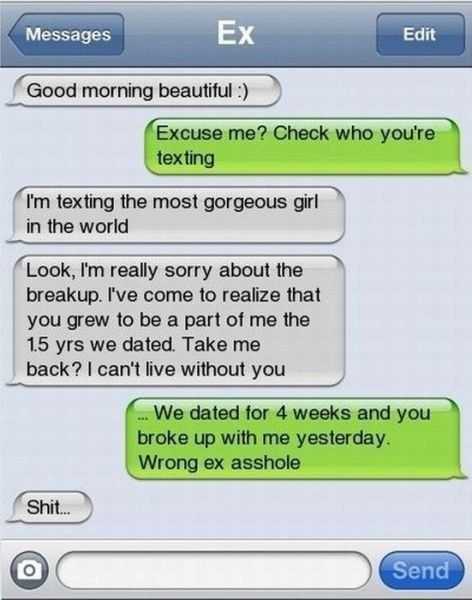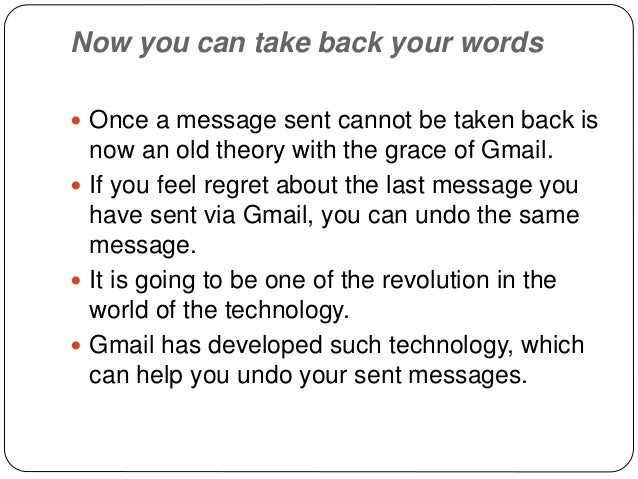Sending messages has become a fundamental part of our daily lives, whether for work or personal communication. However, there are times when we hit the send button too quickly and regret the message we just sent. Whether it was a typo, an inappropriate joke, or simply a message meant for someone else, retrieving a sent message can save us from embarrassment or confusion.
Fortunately, many messaging platforms offer features that allow us to retract or delete sent messages. In this step-by-step guide, we will walk you through the process of retrieving a sent message on some popular platforms, including email, messaging apps, and social media platforms. Whether you’re using Gmail, WhatsApp, or Facebook Messenger, we’ve got you covered.
First, we will explore how to retrieve a sent message in Gmail. Gmail provides a feature called “Undo Send” that allows you to recall an email within a specific time frame. We will show you how to enable this feature and take advantage of it to retrieve your sent messages. Then, we will move on to messaging apps. WhatsApp, for example, allows you to delete a message for everyone in a chat within a certain timeframe. We’ll guide you through this process, as well as provide tips for other popular messaging apps like Facebook Messenger and Instagram Direct.
Lastly, we will discuss how to delete or edit a sent message on various social media platforms. From Twitter to Instagram and LinkedIn, we will cover the steps you need to take to retrieve or edit a message that you have already sent. Additionally, we will provide some general tips and best practices to help you avoid the need to retrieve a sent message in the first place.
Check the Sent Folder
To retrieve a sent message, the first step is to check the Sent folder or Sent Items folder in your email client or service. Most email providers automatically save a copy of sent messages in this folder for easy reference.
To access the Sent folder, follow these steps:
- Open your email client or log in to your email service website.
- Locate the “Sent” or “Sent Items” folder in the list of folders on the left-hand side of the screen. This folder is usually found under the “Inbox” folder.
- Click or tap on the “Sent” or “Sent Items” folder to view the list of sent messages.
- Scroll through the list to find the message you want to retrieve. You can sort the messages by date, sender, or subject to make it easier to find the specific message.
- Once you’ve found the message, click or tap on it to open and view its contents.
If you have a large number of sent messages and you’re having trouble finding the specific message, most email clients and services provide a search function. You can use keywords, the recipient’s email address, or other details to search for the message you want to retrieve.
If the sent message is not in the Sent folder, there are still other options to consider, such as checking the Trash or Deleted Items folder, contacting your email provider for assistance, or utilizing any available backup or recovery options.
Utilize the Search Functionality
When it comes to retrieving a sent message, one of the most effective methods is to utilize the search functionality provided by your email client or messaging platform. Here’s how you can do it:
- Open your email or messaging app.
- Locate the search bar or search function.
- Enter relevant keywords or phrases related to the sent message you want to retrieve. For example, you can enter the recipient’s name, subject line, or specific content from the message.
- Press the “Search” button or hit enter.
- Review the search results for any matching messages.
- If you find the sent message you are looking for, click on it to open and view the content.
- If the message is not found in the initial search results, try refining your search terms or using advanced search options such as filtering by date, sender, or folder.
Remember to be specific with your search terms to increase your chances of finding the sent message. Additionally, keep in mind that the search functionality may vary depending on the email or messaging service you are using.
Look for the Forwarded Message
If you cannot find the original message you sent, another possibility is that someone forwarded it to a different recipient or group of recipients. In such cases, the forwarded message might still be accessible to you.
To check for forwarded messages:
- Open your email client or service.
- Go to your sent messages folder or the folder where the original message should be.
- Look for any messages that indicate they were forwarded.
- Click on the forwarded message to open it.
- Review the contents of the forwarded message to ensure it is the correct one.
If you find the forwarded message, you can either reply to that message or ask the recipient to forward it back to you.
Keep in mind that the forwarded message might not contain the exact content of the original message. It is possible for the recipient to edit or remove parts of the message before forwarding it.
Archive and Unarchive Method
Another method for retrieving a sent message is by archiving and unarchiving the message. Archiving a message removes it from your main inbox and stores it in a separate archive folder. This can be helpful if you want to declutter your inbox but still want to keep your sent messages for future reference.
Here is a step-by-step guide on how to archive and unarchive a sent message:
- Open your email client or provider and log in to your account.
- Navigate to your sent messages folder, usually located in the sidebar menu or folder list.
- Select the message you want to archive by clicking on the checkbox next to it.
- Look for the option to archive the message. This can usually be found in the toolbar, menu, or as an icon.
- Click on the archive button or option to move the message to the archive folder.
- To retrieve the archived message, navigate to the archive folder in your email client or provider.
- Select the archived message by clicking on the checkbox next to it.
- Look for the option to unarchive the message. This can be similar to the archive option and is usually found in the toolbar, menu, or as an icon.
- Click on the unarchive button or option to move the message back to your main inbox.
It’s important to note that the exact steps may vary depending on the email client or provider you are using. However, most popular email services offer the ability to archive and unarchive messages, so you should be able to find these options in their respective menus or toolbars.
Archiving and unarchiving messages provides a convenient way to manage your sent messages without permanently deleting them. By following the steps outlined above, you can easily retrieve a sent message that you have previously archived.
Use the Trash or Deleted Folder
If you have accidentally sent a message and want to retrieve it, one of the first places you should check is the Trash or Deleted folder in your email account. Many email services, such as Gmail or Outlook, have a designated folder where all deleted messages are stored temporarily before being permanently deleted.
To retrieve a sent message from the Trash or Deleted folder, follow these steps:
- Login to your email account: Open your web browser and navigate to the login page of your email service provider. Enter your username and password to gain access to your account.
- Access the Trash or Deleted folder: Once you are logged in, look for a folder labeled “Trash” or “Deleted” in the left sidebar or navigation menu. Click on the folder to view its contents.
- Search for the sent message: In the Trash or Deleted folder, look for the sent message you want to retrieve. You can use the search bar or browse through the list of messages manually. Messages in the Trash or Deleted folder are usually organized by date, with the most recent messages appearing at the top.
- Select the sent message: Once you have located the sent message, click on it to open and view its contents. You can double-check the message to ensure it is the correct one you want to retrieve.
- Move the sent message back to your inbox: Depending on your email service, you may find a “Move to” or “Move” option at the top of the message window. Click on this option and select the “Inbox” or a relevant folder where you want to move the message back to.
- Check your inbox: After moving the sent message back to your inbox or desired folder, navigate to that folder and confirm that the message is now present. It should no longer be in the Trash or Deleted folder.
By following these steps, you can easily retrieve a sent message from the Trash or Deleted folder in your email account. Remember to act quickly as most email services only keep deleted messages in the Trash folder for a limited period of time before permanently deleting them.
Contact Recipient and Ask for Resending
If you realize that you have sent a message to the wrong person or made a mistake in the content, the first step is to contact the recipient and ask for the message to be resent. Keep in mind that retrieving a sent message is not always possible, especially if the recipient has already read or acted upon the message.
Here is a step-by-step guide on how to contact the recipient and ask for resending:
- Verify the recipient’s contact information: Double-check the email address or phone number to ensure that you have the correct contact details.
- Compose a polite message: Write a concise and friendly message explaining the situation. Apologize for any inconvenience and politely request the recipient to resend the message to the correct person.
- Include relevant details: Provide any specific information about the message that needs to be resent, such as the subject line or the date and time it was originally sent. This will help the recipient locate the message quickly.
- Offer assistance if needed: If the recipient has any questions or needs further clarification, assure them that you are available to provide any assistance they may require.
- Express gratitude: Thank the recipient for their understanding and cooperation. Let them know that you appreciate their help in resolving the issue.
Remember to remain polite and respectful throughout your communication with the recipient. Mistakes happen, and the way you handle them can make a significant difference in how the situation is resolved.
Import Messages from Backup
If you have previously created a backup of your messages, you can easily import them back to your messaging platform. Importing messages from a backup allows you to retrieve and access previously sent messages that may have been deleted or lost.
- Locate your message backup file on your device or storage location where it is saved.
- Open your messaging platform or application and navigate to the settings or options menu.
- Look for the “Import” or “Restore” option within the settings menu.
- Click on the “Import” or “Restore” option to initiate the import process.
- Choose the backup file you want to import from the provided file explorer or directory.
- Follow the on-screen prompts or instructions to complete the import process.
- Once the import is finished, your messages from the backup file will be restored and accessible within your messaging platform.
It is important to note that the steps for importing messages may vary depending on the specific messaging platform or application you are using. You may also need to ensure that your messaging platform supports the specific backup file format you are using.
Additionally, it is recommended to regularly create backups of your messages to avoid permanent loss of important conversations. By having a backup, you can easily retrieve and restore your messages in case of accidental deletion or device failure.
Seek Assistance from Email Service Provider
If you are unable to retrieve a sent message using the previous methods, your next course of action should be to seek assistance from your email service provider. Most email providers have customer support teams that can help you recover or retrieve a sent message.
To seek assistance from your email service provider, follow these steps:
- Open your email account and navigate to the help or support section. This can usually be found in the settings or options menu.
- Look for a contact or customer support option. This could be in the form of an email address, phone number, or live chat support.
- Reach out to the email service provider’s customer support team and explain your situation. Clearly describe the message you need to retrieve and any relevant details, such as the recipient’s email address, date and time of sending, and subject line.
- Follow any instructions or suggestions provided by the customer support team. They may be able to assist you in retrieving the message or provide alternative solutions.
- If the email service provider is unable to retrieve the sent message, ask if they have any data backup options or if they can investigate further. They may have additional tools or resources that can help in retrieving the message.
Remember to provide as much information as possible to the customer support team to increase your chances of successfully retrieving the sent message. Be patient and follow any instructions or suggestions they provide.
FAQ:
Can I retrieve a sent message on WhatsApp?
Yes, you can retrieve a sent message on WhatsApp by using the “Delete for Everyone” feature within a limited time frame.
How long do I have to retrieve a sent message on WhatsApp?
You have approximately 1 hour 8 minutes and 16 seconds to retrieve a sent message on WhatsApp using the “Delete for Everyone” feature.
Is it possible to retrieve a sent message on Facebook Messenger?
Unfortunately, once you send a message on Facebook Messenger, it cannot be retrieved. Make sure to double-check before sending any important messages.
What is the “Undo” feature in Gmail, and how does it work?
The “Undo” feature in Gmail allows you to retrieve a sent email within a certain time frame. After sending an email, a notification will appear with an “Undo” option, giving you the chance to stop the email from being sent.
Can I retrieve a sent message on Instagram Direct?
No, once you send a message on Instagram Direct, it cannot be retrieved. Be careful before sending any messages on the platform.
What happens when I retrieve a sent message using the “Delete for Everyone” feature on WhatsApp?
When you retrieve a sent message using the “Delete for Everyone” feature on WhatsApp, the message will be deleted from both your chat and the recipient’s chat. However, there may be instances where the recipient has already seen the message before it was deleted.