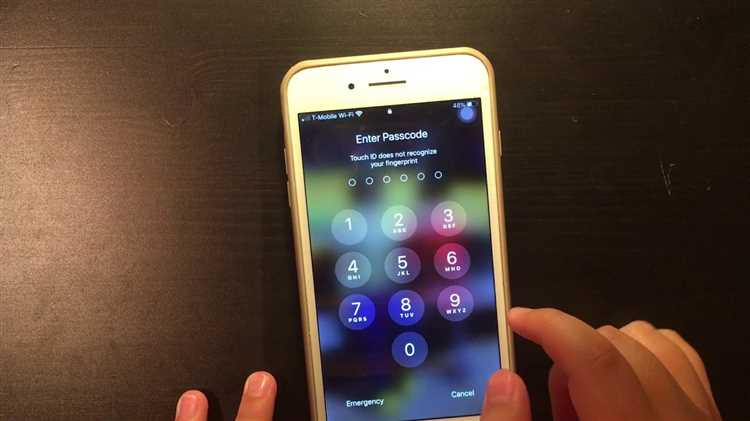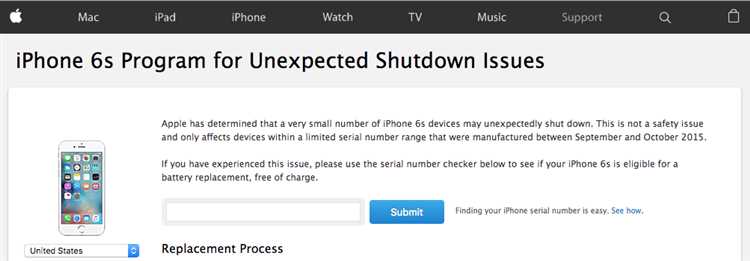Have you ever experienced the frustration of your iPhone unexpectedly shutting down in the middle of an important task? Whether you were in the middle of an important phone call, writing an important email, or playing a game, an unexpected shutdown can be extremely frustrating and disruptive. Fortunately, there are several steps you can take to prevent these unexpected shutdowns and ensure a smoother experience with your iPhone.
1. Keep your iPhone’s software up to date: Apple regularly releases software updates for their devices, and these updates often include bug fixes and performance improvements that can help prevent unexpected shutdowns. Make sure to regularly check for updates and install them as soon as they become available.
2. Avoid overloading your iPhone’s memory: One common reason for unexpected shutdowns is when the iPhone’s memory is overloaded with too many apps running at the same time. To prevent this, make sure to close unnecessary apps and clear out any unused files or data on your device.
3. Optimize your iPhone’s battery usage: Another common cause of unexpected shutdowns is when the iPhone’s battery is not properly optimized. To ensure that your battery is operating efficiently, try adjusting your screen brightness, enabling the Low Power Mode, and disabling unnecessary background app refresh.
4. Protect your iPhone from extreme temperatures: iPhones are designed to operate within a specific temperature range. Exposure to extreme heat or cold can cause your device to shut down unexpectedly. Make sure to keep your iPhone in a moderate temperature environment, and avoid leaving it in direct sunlight or in a freezing cold car.
5. Reset your iPhone’s settings: If you’ve tried all the above tips and are still experiencing unexpected shutdowns, you may need to reset your iPhone’s settings. This can be done by going to the Settings app, selecting General, and then tapping on Reset. Keep in mind that resetting your settings will erase all personalized preferences, so make sure to backup your data before proceeding.
By following these essential tips, you can greatly reduce the chances of experiencing unexpected shutdowns on your iPhone. Remember to stay proactive in keeping your device updated, optimized, and protected, and enjoy a more seamless experience with your iPhone.
Ways to Avoid Unexpected Shutdowns on your iPhone
1. Update your iPhone regularly: Keeping your iPhone’s software up to date is essential for optimal performance and to avoid unexpected shutdowns. Apple frequently releases updates that include bug fixes and other improvements to address issues that may cause your device to shut down unexpectedly. Make sure to regularly check for software updates and install them as soon as they become available.
2. Manage your iPhone’s battery: A healthy battery is crucial for preventing unexpected shutdowns. To optimize your iPhone’s battery life, try the following tips:
- Enable low power mode: When your battery level reaches 20% or lower, enabling low power mode can help extend your device’s battery life and prevent sudden shutdowns.
- Avoid extreme temperatures: Exposure to hot or cold temperatures can affect the performance of your iPhone’s battery. Avoid leaving your device in direct sunlight or in extremely cold environments.
- Avoid overcharging: Disconnect your iPhone from the charger once it reaches 100%. Overcharging can put unnecessary strain on the battery and decrease its lifespan.
3. Close unused apps: Having too many apps running in the background can drain your iPhone’s battery and potentially lead to unexpected shutdowns. To prevent this, regularly close unused apps by double-clicking the home button (or swiping up from the bottom on iPhone X or newer models) and swiping up on the app windows to close them.
4. Free up storage space: Running low on storage space can also impact your iPhone’s performance and increase the likelihood of unexpected shutdowns. To free up space, consider deleting unused apps, clearing out old messages and media files, and offloading large files to iCloud or an external storage device.
5. Avoid high-performance tasks: Performing resource-intensive tasks, such as playing graphics-intensive games or rendering large videos, can put a strain on your iPhone’s hardware and battery, potentially leading to unexpected shutdowns. Minimize these tasks or take breaks to allow your device to cool down and prevent overheating.
| Tip | Description |
|---|---|
| Update your iPhone regularly | Install software updates to address issues that may cause unexpected shutdowns |
| Manage your iPhone’s battery | Enable low power mode, avoid extreme temperatures, and avoid overcharging |
| Close unused apps | Regularly close apps running in the background to save battery |
| Free up storage space | Delete unused apps and media files to free up storage |
| Avoid high-performance tasks | Avoid resource-intensive tasks to prevent overheating and strain on the device |
Check and Update iOS for Optimal Performance
One of the most important things you can do to prevent unexpected shutdowns on your iPhone is to keep your iOS up to date. Apple regularly releases updates that not only introduce new features but also fix bugs and improve performance. Here are some tips to check and update your iOS:
- 1. Go to your iPhone’s Settings.
- 2. Scroll down and tap on “General”.
- 3. Tap on “Software Update”.
- 4. If a new update is available, tap “Download and Install”. Make sure you have a stable internet connection and enough battery power.
- 5. Follow the on-screen instructions to complete the update.
Updating your iOS will not only ensure that you have the latest features but also fix any underlying issues that could cause your iPhone to unexpectedly shutdown. It is recommended to enable automatic updates so that your iPhone can automatically download and install updates in the background.
In addition to updating your iOS, it is also important to regularly check for app updates. Developers often release updates to fix bugs and improve compatibility with the latest iOS version. Here’s how you can check for app updates:
- 1. Open the App Store on your iPhone.
- 2. Tap on your Apple ID profile picture located at the top right corner.
- 3. Scroll down and tap on “Update All” to update all your apps at once. Alternatively, you can tap on “Update” next to individual apps to update them separately.
By keeping your iOS and apps up to date, you can ensure optimal performance and minimize the risk of unexpected shutdowns on your iPhone.
Manage Battery Usage to Prevent Shutdowns
In order to prevent unexpected shutdowns on your iPhone, it is important to manage your battery usage effectively. By following these tips, you can ensure that your device’s battery lasts longer and minimize the risk of sudden shutdowns.
- Reduce screen brightness: Lowering the brightness settings on your iPhone can significantly extend the battery life. You can do this by going to Settings > Display & Brightness and adjusting the slider accordingly.
- Enable Low Power Mode: Activating Low Power Mode can help conserve battery life by reducing background activities and system animations. You can turn on Low Power Mode by going to Settings > Battery and toggling the switch.
- Close unnecessary apps: Keeping multiple apps running in the background can drain your battery quickly. Make sure to close any unused apps by double-pressing the home button (for iPhones with a home button) or swiping up from the bottom (for iPhones with Face ID) and then swiping the apps away.
- Disable unnecessary notifications: Notifications from various apps can contribute to battery drain. Go to Settings > Notifications and disable notifications for apps that you don’t need immediate alerts from.
- Monitor battery usage: Keeping track of which apps consume the most battery can help you identify and minimize battery draining culprits. Head to Settings > Battery > Battery Usage to view detailed information on your app’s battery usage.
By implementing these battery management techniques, you can optimize your iPhone’s battery performance and minimize the chances of unexpected shutdowns. Remember to regularly charge your device and maintain a healthy battery life to ensure smooth operation.
Avoid Extreme Temperatures to Protect your iPhone
Your iPhone is a delicate piece of technology that can be easily affected by extreme temperatures. Exposing your iPhone to extreme heat or cold can cause various issues, including unexpected shutdowns. To protect your iPhone and ensure its optimal performance, it is important to avoid extreme temperatures.
- Avoid exposing your iPhone to direct sunlight: Leaving your iPhone in direct sunlight can cause it to overheat, leading to possible damage to the internal components. Whenever possible, keep your iPhone in a shaded area.
- Don’t leave your iPhone in a hot car: Cars can get extremely hot, especially during the summer months. Leaving your iPhone inside a hot car can lead to overheating, which can cause your device to shut down unexpectedly. Always take your iPhone with you when leaving your car.
- Avoid exposing your iPhone to extreme cold: Extreme cold temperatures can also affect the performance of your iPhone. When exposed to freezing temperatures, your battery life may significantly decrease, and your device may even shut down. If you live in a cold climate, keep your iPhone warm by keeping it in your pocket or using insulation like a protective case.
- Be cautious during outdoor activities: If you enjoy outdoor activities like skiing or hiking, make sure to protect your iPhone from extreme temperatures. Store it in a pocket close to your body to keep it warm in cold weather or use a well-insulated case. Also, avoid exposing your iPhone to extreme heat sources like campfires.
- Avoid charging your iPhone in extreme temperatures: Charging your iPhone in extreme heat or cold can negatively impact the battery life and overall performance. If you need to charge your iPhone, make sure to do it in a moderate temperature environment.
By following these tips and being mindful of the temperature conditions, you can protect your iPhone from unexpected shutdowns caused by extreme temperatures. Taking care of your iPhone will not only ensure its longevity but also maintain its reliability for everyday use.
Clear Cache and Junk Files to Improve Performance
If you’re experiencing unexpected shutdowns on your iPhone, one of the reasons could be a buildup of cache and junk files. Clearing these files can help improve your device’s performance and prevent sudden shutdowns.
Here are some steps you can follow to clear cache and junk files on your iPhone:
- Clear Safari cache: Open the Settings app, scroll down and tap on Safari. Scroll down again and tap on “Clear History and Website Data”. Confirm your action by tapping “Clear History and Data”. This will remove all the website data stored on your device, freeing up space.
- Delete unused apps: Go to your home screen and locate the apps you rarely use. Tap and hold on the app icon until it starts shaking, then tap the “x” button to delete it. This will remove the app and its associated files from your device.
- Offload unused apps: If you want to keep the app data but free up space, you can offload unused apps. Go to Settings, tap on “General”, then “iPhone Storage”. Find the app you want to offload and tap on it. Tap “Offload App” and confirm your action. This will remove the app itself but keep its data intact.
- Clear app cache: Some apps have their own cache that can take up a significant amount of space. To clear app cache, go to Settings, tap on “General”, then “iPhone Storage”. Locate the app with a large cache and tap on it. Tap on “Offload App” and confirm your action. This will remove the app and its cache. You can then reinstall the app if needed.
- Use a third-party cleaning app: There are several third-party cleaning apps available on the App Store that can help you clear cache and junk files. Some popular options include CleanMyPhone, PhoneClean, and iMobie PhoneClean. Download and install one of these apps, then follow the instructions to perform a deep cleaning of your device.
By regularly clearing cache and junk files on your iPhone, you can improve its overall performance and avoid unexpected shutdowns. It’s a good practice to make this a part of your routine device maintenance.
Reduce Background App Refresh to Conserve Battery
One major culprit behind unexpected iPhone shutdowns is the background app refresh feature. This feature allows apps to update content in the background, even when you are not actively using them. While it can be useful to have up-to-date information in apps like weather or email, it can also drain your battery more quickly.
To prevent unexpected shutdowns and extend your battery life, it is a good idea to reduce the number of apps that are allowed to refresh in the background. Here are some steps you can follow:
- Open the “Settings” app on your iPhone.
- Scroll down and tap on “General.”
- Select “Background App Refresh.”
- You will see a list of all the apps installed on your iPhone.
- Toggle off the switch next to the apps that you want to prevent from refreshing in the background.
By reducing the number of apps with background app refresh enabled, you can significantly conserve your iPhone’s battery life and minimize the risk of unexpected shutdowns. It is a good practice to regularly review and adjust these settings based on your usage and needs.
Limit Notifications to Optimize Battery Life
Notifications can be helpful to keep you updated on the latest happenings, but they can also drain your iPhone’s battery. By limiting notifications, you can optimize battery life and reduce the chances of unexpected shutdowns.
Here are some tips to limit notifications:
- Go to Settings and select Notifications.
- Review the list of apps that have permissions to send notifications. Disable notifications for apps that are not important or frequently used.
- For apps that you still want to receive notifications from, consider customizing the notification settings. You can choose to only receive important notifications or set specific times when notifications are allowed.
- Disable notifications for unnecessary email accounts or messaging apps. This can significantly reduce the number of notifications you receive and conserve battery life.
- Consider disabling notification previews. This will prevent the content of notifications from appearing on your lock screen, further improving your privacy and battery life.
By limiting notifications, you can reduce the number of background processes running on your iPhone, which in turn helps conserve battery life. This will also minimize the chances of your iPhone unexpectedly shutting down.
Restart your iPhone Regularly to Prevent Shutdowns
Restarting your iPhone regularly can help prevent unexpected shutdowns and improve its overall performance. Here are some reasons why you should restart your iPhone and how to do it:
- Clears temporary files: Restarting your iPhone clears temporary files and cached data that can accumulate over time and potentially cause performance issues.
- Fixes software glitches: Restarting your iPhone can fix minor software glitches that may be causing unexpected shutdowns.
- Refreshes system processes: Restarting your iPhone refreshes key system processes and can help improve the stability and speed of your device.
To restart your iPhone, follow these simple steps:
- Press and hold the side button or the volume up/down button (depending on your iPhone model) along with the power button.
- Continue holding the buttons until you see the power-off slider on the screen.
- Swipe the power-off slider to the right to turn off your iPhone.
- Wait for a few seconds, then press and hold the side or power button again until the Apple logo appears. This indicates that your iPhone is restarting.
It is recommended to restart your iPhone at least once a week to keep it running smoothly and prevent unexpected shutdowns. Additionally, you can schedule regular restarts by using the “Settings” app on your iPhone.
FAQ:
What can cause unexpected shutdown on iPhone?
There are several factors that can cause unexpected shutdown on iPhone. It could be a software issue, a low battery, overheating, or even a hardware problem.
How can I prevent unexpected shutdown due to low battery?
To prevent unexpected shutdown due to low battery, make sure to keep your iPhone charged. You can also enable low power mode or adjust your usage to conserve battery life.
Is there a way to prevent unexpected shutdown caused by overheating?
Yes, there are a few ways to prevent unexpected shutdown caused by overheating. Avoid exposing your iPhone to direct sunlight or extreme temperatures, and make sure it has proper ventilation. You can also close unnecessary apps or reduce the usage of processor-intensive tasks.
What should I do if my iPhone keeps shutting down unexpectedly?
If your iPhone keeps shutting down unexpectedly, you can try a few troubleshooting steps. First, make sure your software is up to date. Restart your iPhone, and if the issue persists, try resetting all settings or restoring your iPhone to factory settings. If none of these steps work, it may be a hardware issue, and you should contact Apple support for further assistance.
Can third-party apps cause unexpected shutdown on iPhone?
Yes, third-party apps can potentially cause unexpected shutdown on iPhone if they have software bugs or compatibility issues with the device. It’s always a good idea to keep your apps updated and delete any apps that seem to be causing problems.
Is there a way to check if my iPhone is overheating?
Yes, you can check if your iPhone is overheating by monitoring the temperature of the device. You can do this by going to the Settings app, selecting General, and then tapping on About. If the temperature is consistently high, it may indicate an issue that needs to be addressed.
Are there any warning signs that my iPhone may shut down unexpectedly?
Yes, there are some warning signs that your iPhone may shut down unexpectedly. These include the device becoming slower or freezing frequently, unexpected battery drain, or the phone getting hot during normal use. If you notice any of these signs, it’s a good idea to take preventative measures to avoid unexpected shutdowns.