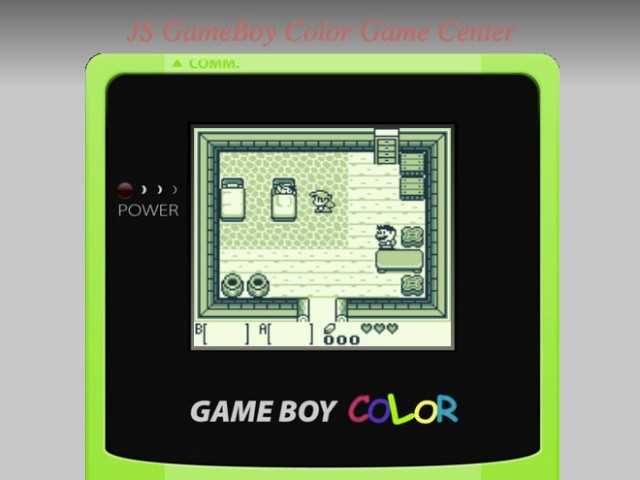Are you feeling nostalgic for the classic Game Boy Color games of your childhood? Fortunately, with the help of game emulators, you can relive those gaming experiences on your computer or mobile device. Whether you want to replay your favorite Pokemon game or discover new titles from the Game Boy Color library, this step-by-step guide will walk you through the process of emulating a Game Boy Color game.
Step 1: Find a Game Boy Color emulator
Start by searching for a reputable Game Boy Color emulator that suits your needs. There are various options available for different operating systems, including Windows, Mac, and Android. Look for emulators that have positive reviews and a wide range of features.
Step 2: Download and install the emulator
Once you’ve chosen an emulator, download it from a trusted source. Be cautious of downloading from unknown websites, as they may contain malware. After the download is complete, install the emulator following the provided instructions.
Step 3: Obtain Game Boy Color game ROMs
A ROM is a computer file that contains a copy of a game. You’ll need to locate and download the ROMs of the Game Boy Color games you want to play. Keep in mind that it is illegal to download ROMs of games you do not own unless you have explicit permission from the copyright holder.
Step 4: Load the game ROM into the emulator
Open the emulator and navigate to the option to load a ROM file. Select the downloaded game ROM file from your computer or device’s storage location. Once the ROM is loaded, you should see the game’s title screen or start menu.
Step 5: Configure the emulator settings
Before you start playing, take some time to configure the emulator settings to your preferences. You can customize aspects such as screen size, controls, sound, and graphics. Experiment with different settings until you find the optimal setup for your gameplay.
With these steps, you can now enjoy your favorite Game Boy Color games on your computer or mobile device. Remember to respect copyright laws and only download ROMs for games you own or have permission to emulate. Happy gaming!
Choosing the Right Emulator
When it comes to emulating Game Boy Color games, it’s important to choose the right emulator for your specific needs. Here are a few key factors to consider:
- Compatibility: Make sure the emulator you choose is compatible with the operating system you are using. Some emulators may only work on Windows, while others are designed for Mac or Linux. It’s important to double-check the system requirements before downloading an emulator.
- Accuracy: Look for emulators that offer high accuracy in replicating the Game Boy Color hardware and software. This will ensure that your games run smoothly and without any major glitches or bugs.
- User Interface: It’s important to choose an emulator that has a user-friendly interface. This will make it easier for you to navigate through the emulator’s settings and configure the controls to your liking.
- Additional Features: Some emulators offer additional features such as save states, cheat code support, and gamepad compatibility. Consider whether these features are important to you and choose an emulator that provides them.
Once you have considered these factors, you can start researching and comparing different Game Boy Color emulators. One popular choice is VisualBoyAdvance, which is available for Windows, Mac, and Linux. It offers high compatibility, accuracy, and a user-friendly interface. Another option is mGBA, an open-source emulator that is known for its accuracy and additional features.
Remember to download emulators from trusted sources, and always make sure to have the necessary ROM files of the games you want to emulate. Happy gaming!
Finding Game Boy Color ROMs
Before you can start emulating Game Boy Color games, you will need to find the ROM files for the games you want to play. ROMs are the digital copies of the original game cartridges and are required for emulation.
Here are a few ways you can find Game Boy Color ROMs:
- Online ROM Databases: There are several websites that offer a wide range of Game Boy Color ROMs for free download. These websites usually have a user-friendly interface and allow you to search for specific games. Some reputable ROM database websites include Emuparadise and CoolROM.
- Torrent Sites: Torrent sites are another way to find Game Boy Color ROMs. These sites allow users to upload and download files, including ROMs. However, it’s important to note that accessing copyrighted material through torrent sites may be illegal in some countries.
- ROM Hacking Communities: ROM hacking communities often create custom Game Boy Color ROMs that offer unique gameplay experiences or modifications to existing games. These communities can be a great resource for finding ROMs that may not be available elsewhere.
- Local Retro Gaming Stores: If you prefer physical copies of games, you can try visiting local retro gaming stores. These stores may sell original Game Boy Color cartridges, which you can then rip or extract the ROMs from using specialized hardware.
Remember, downloading or distributing copyrighted material without permission from the rights holder may be illegal in some jurisdictions. Make sure to check the laws in your country before downloading or using Game Boy Color ROMs.
| This article is for informational purposes only and does not condone or support piracy. Always respect the intellectual property rights of game developers and publishers. |
Understanding Emulation Settings
When emulating a Game Boy Color game, it is important to understand the various emulation settings that are available. These settings can greatly impact the performance and accuracy of the emulation. Here are some key settings to be aware of:
- Emulator: The emulator software you choose will determine the overall experience of emulating a Game Boy Color game. There are various emulators available that offer different features and performance levels, so it is important to find one that suits your needs.
- ROM: The ROM file is the game itself that you will be emulating. It is important to ensure that you have a legal copy of the ROM file for the game you want to emulate. You can usually find ROMs for Game Boy Color games online.
- Graphics: The graphics settings determine the visual quality of the game during emulation. Some emulators allow you to adjust the resolution, aspect ratio, and filters applied to the graphics. Experimenting with these settings can help you find the best visual experience.
- Controls: Emulators often provide customizable controls that allow you to map the buttons on the Game Boy Color to your keyboard or controller. It is important to set up controls that feel comfortable and intuitive for you to play the game.
- Sound: The sound settings determine how the game’s audio is emulated. Some emulators allow you to adjust the volume, balance, and effects of the sound. It is recommended to experiment with these settings to find the best audio experience.
- Save states: Save states allow you to save and load your progress in a game at any point. They are useful for easily saving your game and quickly loading it later. Make sure to familiarize yourself with how save states work in your chosen emulator.
- Performance: Emulation of Game Boy Color games requires a certain level of processing power from your computer or device. Depending on the specifications of your device, you may need to adjust the performance settings of the emulator to achieve smooth gameplay.
- Cheats: Some emulators allow you to input cheat codes to modify the gameplay. This can be a fun way to enhance your experience or overcome difficult sections of a game. Look for the cheat code options in your emulator’s settings or documentation.
By understanding and adjusting these emulation settings, you can ensure a smooth and enjoyable experience when emulating Game Boy Color games. Experiment with different settings to find the best combination for your preferences and device.
Setting Up the Emulator
Before you can start emulating Game Boy Color games, you’ll need to set up an emulator on your device. Follow these steps to get started:
- Choose an Emulator: There are several emulators available for different devices such as PC, Mac, and mobile devices. Some popular choices include Visual Boy Advance, mGBA, and My Boy!.
- Download the Emulator: Visit the official website of the emulator you’ve chosen and download the appropriate version for your device.
- Install the Emulator: Once the download is complete, run the installer file and follow the on-screen instructions to install the emulator on your device.
- Find Game ROMs: Game ROMs are the files that contain the actual game data. These files can be easily found on various websites. Make sure to only download ROMs for games you own to avoid piracy.
- Open the Emulator: Launch the emulator from your device’s applications or programs menu.
- Configure the Emulator: Upon opening the emulator, you may need to configure some settings such as the default control options, screen layout, and audio preferences. Refer to the emulator’s documentation or settings menu for instructions on how to configure it.
- Load a Game ROM: Once the emulator is properly set up, you can load a Game Boy Color ROM file by selecting the “Open” or “Load ROM” option in the emulator’s menu. Browse for the ROM file you want to play and select it to load the game.
With the emulator set up and a game ROM loaded, you’re now ready to start playing Game Boy Color games on your device.
Loading and Playing a Game Boy Color ROM
To load and play a Game Boy Color (GBC) ROM, you will need a GBC emulator and the ROM file. Follow these step-by-step instructions to start playing:
- Choose a GBC emulator: There are several GBC emulators available, both for computers and mobile devices. Some popular options include VisualBoyAdvance (VBA), No$GMB, and BGB. Choose the emulator that best suits your needs and download it from a reliable source.
- Download a GBC ROM: Find a reliable source for GBC ROMs. It is important to note that downloading ROMs of games you do not own is considered illegal in many countries. Make sure you only download ROMs of games you own the physical cartridge for or that are in the public domain.
- Open the GBC emulator: Install and open the GBC emulator you downloaded. Most emulators have a simple installation process. Once installed, launch the emulator.
- Load the GBC ROM: Within the emulator, you will have an option to load a ROM. Click on this option and navigate to the folder where you saved the GBC ROM file. Select the ROM file and click “Open” or “Load” to load the game.
- Configure emulator settings: After loading the ROM, the emulator may prompt you to configure certain settings, such as controls, audio, or display options. Adjust these settings according to your preferences.
- Start playing: Once the ROM is loaded and the settings are configured, you are ready to start playing the GBC game. Use the emulator’s controls (typically keyboard keys or on-screen buttons) to interact with the game.
Remember to respect copyright laws and only play ROMs of games you own or that are legally available. Emulators can be a great way to experience retro gaming, but it is important to use them responsibly.
Customizing the Emulator Experience
Once you have successfully set up and started using a Game Boy Color emulator, you may want to customize your experience to make it more enjoyable and personalized. Here are a few ways you can do that:
- Changing the Graphics: Many emulators offer options to enhance the graphics of the game. You can experiment with different filters, shaders, and display settings to find the visual style that suits your preferences.
- Adjusting the Controls: Emulators usually come with default control settings, but you can customize them to match your desired layout. You can remap the keys on your keyboard or game controller to replicate the original Game Boy Color controls or create a setup that feels more comfortable to you.
- Using Cheat Codes: Some emulators allow you to use cheat codes, which can give you advantages in the game, such as unlimited lives or extra abilities. You can search online for cheat codes specific to the game you are playing and input them into the emulator to enable these cheats.
- Saving and Loading Game States: Emulators often provide the ability to save and load game states. This allows you to save your progress at any point in the game and load it later, so you don’t have to worry about losing your progress. It’s a convenient feature, especially for longer games.
- Using Save States: In addition to saving and loading game states, emulators often offer save states, which allow you to create multiple save files at different points in the game. This can be useful if you want to explore different paths or make different choices without affecting your main save file.
- Applying Game Enhancements: Some emulators offer additional features to enhance the gameplay experience. These can include features like fast-forwarding to speed up slow parts, frame-rate control, or even multiplayer support. Explore the options and settings of your emulator to see what additional features are available.
Customizing the emulator experience can help you tailor your gameplay to your liking, allowing you to enjoy Game Boy Color games in a way that suits your preferences. Experiment with different settings and features until you find the perfect setup for you.
Troubleshooting Common Issues
Despite following the steps carefully, there can be some common issues that arise when emulating a Game Boy Color game. Below are some troubleshooting solutions for these issues:
-
No audio: If you are not hearing any sound while playing the emulated game, make sure that the sound settings on your emulator are properly configured. Check the volume settings and ensure that they are not muted or set too low. Additionally, try using a different audio plugin or updating your emulator to the latest version.
-
Game is not loading: If the game is not loading or launching properly, there could be several reasons behind this issue. First, make sure that you have a compatible ROM file for your emulator. Ensure that the ROM file is not corrupted or incomplete. If the issue persists, try using a different emulator or re-downloading the ROM file from a reliable source.
-
Poor performance or lag: If the emulator is experiencing poor performance or lag while playing the game, there are a few things you can try. First, check your computer’s specifications to ensure that it meets the minimum requirements for running the emulator. Close any unnecessary programs or processes that might be causing excessive CPU or GPU usage. Additionally, try adjusting the emulator’s settings such as frame skipping, graphics rendering mode, or audio buffering to optimize performance.
-
Screen display issues: If you are experiencing problems with the screen display, such as graphical glitches or incorrect aspect ratio, try changing the video settings of the emulator. Experiment with different screen stretching options or aspect ratio settings to find the best display configuration for your monitor. If the issue persists, it could be a compatibility issue with the emulator or ROM file, so try using a different emulator or ROM version.
-
Controller input problems: If your controller is not working or the game is not responding to your input, make sure that your controller is properly connected and configured in the emulator settings. Check if the controller is supported by the emulator and try using a different controller if possible. You can also try remapping the controller buttons in the emulator settings to ensure they are properly recognized by the game.
If none of the troubleshooting solutions above resolve the issue, it is recommended to seek help from online forums or communities dedicated to emulation. You can describe your problem in detail and provide information about the emulator and ROM file you are using, as well as your computer’s specifications. Other users or experts in the community may be able to provide further assistance or suggest alternative solutions.
FAQ:
What is game emulation?
Game emulation is the process of using software to mimic the functionality of a gaming console or handheld device in order to play games on your computer or other devices.
Why would someone want to emulate a Game Boy Color game?
There are several reasons why someone might want to emulate a Game Boy Color game. They might want to play a game that is no longer available or difficult to find, they might want to play on a larger screen or with better graphics, or they might simply want to relive the nostalgia of playing a childhood favorite.
What do I need to emulate a Game Boy Color game?
To emulate a Game Boy Color game, you will need a computer or device capable of running an emulator program, the emulator program itself, and a ROM file of the game you want to play.
What are some popular Game Boy Color emulators?
Some popular Game Boy Color emulators include Visual Boy Advance, mGBA, and BGB. These emulators are widely used and have a good reputation for their functionality and compatibility with a wide range of games.