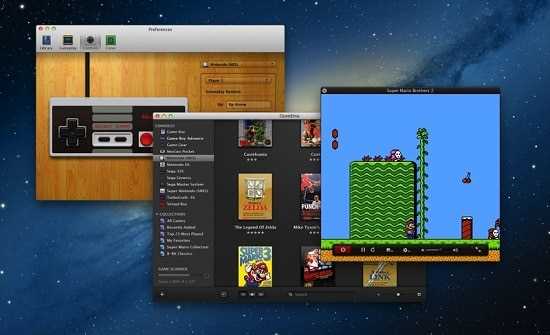Do you miss the nostalgic feeling of playing Super Nintendo games? With a Mac computer, you can easily relive those classic gaming moments. Whether you want to replay your favorite childhood games or explore some classics you missed, this step-by-step guide will show you how to play Super Nintendo games on your Mac.
Step 1: Download an Emulator
The first step in playing Super Nintendo games on your Mac is to download an emulator. Emulators are software programs that simulate the original gaming console. For playing Super Nintendo games, we recommend the OpenEmu emulator, which is compatible with Mac systems and offers a user-friendly interface.
Step 2: Find Super Nintendo Game ROMs
Once you have the emulator installed, you’ll need game ROMs to play. ROMs are digital copies of the original game cartridges. It’s important to note that downloading ROMs for games you don’t own is illegal. However, there are websites where you can find legally available ROMs for free. Look for reliable sources that offer a wide selection of Super Nintendo game ROMs.
Step 3: Add Game ROMs to the Emulator
After you have downloaded the ROMs, you can add them to the emulator. Open the OpenEmu application, go to the “Library” tab, and click on the “+” button to add a new game. Locate the folder where you saved the ROMs and select the game you want to play. The emulator will automatically import the game and add it to your library.
Step 4: Configure the Controls
Now it’s time to configure the controls for playing Super Nintendo games on your Mac. Open the OpenEmu preferences, go to the “Controls” tab, and connect your controller. You can use various controllers, including gamepads and keyboards, to play. Follow the instructions in the preferences to map the buttons of the controller to the corresponding functions of the Super Nintendo game.
Step 5: Start Playing!
With the emulator set up and the controls configured, you are ready to start playing Super Nintendo games on your Mac. Simply select a game from your library in the OpenEmu application, click “Play,” and enjoy the classic gaming experience. Whether you want to journey through the Mushroom Kingdom in Super Mario World or race against your friends in Mario Kart, the possibilities are endless!
Note: Remember to respect copyright laws and only play Super Nintendo games that you legally own or have obtained through legal means.
In conclusion, playing Super Nintendo games on a Mac is a fun and nostalgic experience. With the help of an emulator and game ROMs, you can relive the magic of these classic games on your computer. Just follow the steps outlined in this guide and get ready to embark on exciting adventures in the world of Super Nintendo!
Overview of Super Nintendo Games
The Super Nintendo Entertainment System (SNES) is a classic gaming console that was released by Nintendo in 1990. It was the successor to the original Nintendo Entertainment System (NES) and is regarded as one of the greatest gaming consoles of all time.
Super Nintendo Games, also known as SNES games, offer a wide variety of genres and gameplay experiences. From iconic platformers like Super Mario World to epic RPGs like The Legend of Zelda: A Link to the Past, the SNES library has something for every type of gamer.
The SNES introduced many innovations in gaming, including Mode 7 graphics, which allowed for unique visual effects and pseudo-3D gameplay. It also featured a rich sound chip that provided the console with excellent audio capabilities, resulting in memorable soundtracks for many games.
SNES games often featured colorful and detailed pixel art, with many games pushing the limits of the console’s graphical capabilities. The 16-bit graphics of the SNES era were a significant leap forward from the 8-bit graphics of the NES, and helped create immersive and visually stunning worlds for players to explore.
Some popular SNES games include:
- Super Mario World: This iconic platformer introduced players to Mario’s dinosaur companion, Yoshi, and featured a vast world to explore.
- The Legend of Zelda: A Link to the Past: This epic action-adventure game followed Link’s quest to rescue Princess Zelda and save the land of Hyrule.
- Super Metroid: A groundbreaking exploration-based game where players navigate through a vast and atmospheric alien world.
- Final Fantasy VI: This epic RPG is considered one of the best games in the Final Fantasy series, with a complex story and memorable characters.
- Street Fighter II Turbo: The definitive fighting game of its time, featuring a roster of iconic characters and intense gameplay.
Whether you’re a longtime fan of the SNES or just discovering it for the first time, there is a wealth of incredible games to enjoy on this classic console. With the help of emulators, you can experience these timeless classics on your Mac and relive the magic of the Super Nintendo era.
System Requirements for Playing Super Nintendo Games on a Mac
In order to play Super Nintendo games on a Mac, you will need to make sure your system meets the following requirements:
- Mac computer: You will need a Mac computer with an Intel processor. PowerPC-based Macs are not supported.
- Operating system: Your Mac should be running macOS 10.14 Mojave or later. Earlier versions of macOS are not officially supported for playing Super Nintendo games.
- RetroArch: RetroArch is a software that allows you to emulate various gaming consoles, including the Super Nintendo. You will need to download and install RetroArch on your Mac before you can play Super Nintendo games.
- Super Nintendo ROMs: ROMs are essentially digital copies of Super Nintendo games. You will need to download the ROM files for the games you want to play on your Mac. Keep in mind that downloading ROMs for games you do not already own is generally considered illegal.
Once you have ensured that your Mac meets these system requirements, you will be ready to start playing Super Nintendo games on your Mac using RetroArch.
Hardware Requirements
To play Super Nintendo games on a Mac, you will need the following hardware:
- A Mac computer with at least macOS 10.10 (Yosemite) or later
- A compatible Super Nintendo emulator
- A Super Nintendo game ROM file
- A game controller or keyboard to play the games
Make sure that your Mac meets the minimum system requirements for the emulator you choose to use. Some emulators may have additional hardware requirements, so it’s important to check the specific requirements for the emulator you plan to use.
If you plan to use a game controller, make sure it is compatible with your Mac and the emulator you choose. Some emulators may require specific game controllers or adapters in order to work properly.
Additionally, you will need a Super Nintendo game ROM file to play the games. ROM files are digital copies of the original game cartridges and can be downloaded from various websites. It is important to note that downloading and using ROM files for games you do not own is illegal, so make sure to only use ROM files for games you have purchased legally.
Software Requirements
In order to play Super Nintendo games on your Mac, you’ll need to have the following software installed:
- MacOS: Make sure you have a Mac computer running MacOS. The specific version of MacOS required may vary depending on the emulator you choose to use.
- Emulator: Choose an emulator software that allows you to play Super Nintendo games on your Mac. Some popular options include Snes9x, OpenEmu, and RetroArch.
- Game ROMs: Obtain Super Nintendo game ROMs, which are the digital copies of the original game cartridges. These ROMs can be downloaded from various websites, but make sure to only download ROMs for games that you already own, as downloading copyrighted material is illegal.
- Controller: Although not mandatory, using a USB controller can greatly enhance your gaming experience. Make sure you have a compatible USB controller that can be connected to your Mac.
Once you have all the necessary software requirements, you’ll be ready to start playing Super Nintendo games on your Mac!
Installing an Emulator for Super Nintendo Games on a Mac
Step 1: Ensure that your Mac meets the system requirements for running a Super Nintendo emulator. This includes having a Mac operating system that is compatible with the emulator software.
Step 2: Research and choose a Super Nintendo emulator for your Mac. There are several options available, such as OpenEmu, Snes9x, and RetroArch. Consider factors like ease of use, compatibility with your Mac, and the features offered by each emulator before making your decision.
Step 3: Download the chosen emulator from its official website or a trusted source. Make sure to download the Mac version of the emulator.
Step 4: Locate the downloaded emulator file, which is most likely in your Downloads folder. Open the file to begin the installation process.
Step 5: Follow the on-screen instructions to complete the installation of the emulator. This may involve dragging the emulator application to your Applications folder or running an installer file.
Step 6: Once the emulator is installed, you may need to configure the settings to optimize its performance on your Mac. Refer to the emulator’s documentation or online tutorials for guidance on setting up the emulator.
Step 7: Download Super Nintendo ROMs, which are the game files, from reputable sources. Make sure to only download ROMs that you own a physical copy of or that are in the public domain.
Step 8: Launch the Super Nintendo emulator on your Mac. Locate the option to load a ROM or game file within the emulator’s interface.
Step 9: Navigate to the folder where you downloaded the Super Nintendo ROMs and select the desired game file. The emulator should start running the game.
Step 10: Enjoy playing Super Nintendo games on your Mac! Use the emulator’s built-in controls or connect a gamepad controller to enhance your gaming experience.
Note: It’s important to remember that downloading and using ROMs of copyrighted games may violate copyright laws. Make sure to only use ROMs that are legal to obtain and play.
Choosing the Right Emulator
When it comes to playing Super Nintendo (SNES) games on your Mac, the first step is to choose the right emulator. An emulator is a software program that replicates the hardware of a particular gaming console, allowing you to play games designed for that console on your computer.
There are several options available when it comes to SNES emulators for Mac. Here are a few popular choices:
- Snes9x: Snes9x is one of the most popular and well-established SNES emulators for Mac. It supports a wide range of SNES games and provides a user-friendly interface. Snes9x is regularly updated, ensuring compatibility with the latest operating systems.
- OpenEmu: OpenEmu is an all-in-one emulator that supports multiple gaming consoles, including SNES. It has a modern and intuitive interface and offers features like gamepad support and save states. OpenEmu is perfect if you want to emulate games from various consoles in one place.
- BSNES: BSNES is a highly accurate SNES emulator that aims to provide the most authentic gameplay experience. It focuses on accuracy rather than performance, making it a great choice for purists and gamers who want to experience games as they were originally intended.
Once you’ve chosen an emulator, you’ll need to download and install it on your Mac. Most emulators can be found on the developer’s website or through reliable sources like GitHub.
Remember, while emulators themselves are legal, downloading or distributing copyrighted ROMs (game files) without permission is illegal. To play SNES games legally, you need to own an original copy of the game and create a ROM file from it using a device called a ROM dumper.
Downloading and Installing the Emulator
To play Super Nintendo games on your Mac, you will need to download and install an emulator. An emulator is a program that allows your computer to act like a different system, in this case, the Super Nintendo Entertainment System (SNES).
- Visit the official website of the SNES emulator. There are various SNES emulators available for Mac, such as OpenEmu, Higan, and Snes9x. Choose one that suits your preferences and click on the download link.
- Once the download is complete, locate the installer file in your Downloads folder or wherever you saved it. Double-click on the file to start the installation process.
- Follow the on-screen instructions to install the emulator on your Mac. You may need to agree to the terms and conditions and choose the destination folder where the emulator will be installed.
After the installation is complete, you should see the emulator icon on your desktop or in the Applications folder. You can now move on to the next step, which is acquiring the Super Nintendo game ROMs.
Finding Super Nintendo ROMs for Mac
Finding Super Nintendo ROMs for Mac is a crucial step in playing Super Nintendo games on your Mac computer. ROMs are digital copies of games that can be played on emulators, allowing you to enjoy classic Super Nintendo games on your Mac.
Here are a few steps to help you find Super Nintendo ROMs for Mac:
- Research reputable ROM websites: Start by researching reputable websites that offer Super Nintendo ROMs for download. Look for websites that have good reviews and a large collection of ROMs to choose from.
- Verify the legality: It’s important to note that downloading ROMs for games you do not own a physical copy of can be a legal grey area. Make sure to research the legal implications in your country or region before downloading any ROMs.
- Use anti-virus software: Since downloading ROMs from the internet can be risky, it’s a good idea to have up-to-date anti-virus software installed on your Mac. This will help protect your computer from any potential viruses or malware.
- Choose the appropriate ROM file: Make sure to choose the ROM file that matches your emulator. Different emulators may require different file formats, so double-check the compatibility before downloading.
- Download the ROM: Once you have found a reputable ROM website and verified the legality, you can download the ROM file to your Mac. Be cautious of any pop-up ads or misleading download buttons.
After you have successfully downloaded the Super Nintendo ROMs for your Mac, you can proceed to the next steps of setting up an emulator and playing the games. Remember to always respect the original developers and copyright laws when downloading and playing ROMs.
Legally Acquiring ROMs
When it comes to acquiring ROMs for Super Nintendo games, it’s important to respect copyright laws and only obtain them legally. Here are a few methods for legally acquiring ROMs:
- Purchasing Physical Copies: One of the easiest and most legal ways to acquire Super Nintendo ROMs is by purchasing a physical copy of the game. You can often find used cartridges at game stores, online marketplaces, or even garage sales. Once you own the physical copy, you can legally make a digital backup of it.
- Virtual Console: Nintendo’s Virtual Console service allows you to legally purchase and download classic Super Nintendo games on your Mac. You can find these games on the Nintendo eShop or through the Virtual Console section of the Nintendo website. This is a convenient and legal option for enjoying Super Nintendo games on your Mac.
- Online Stores: There are several online stores that offer legal downloads of Super Nintendo ROMs. These stores often have agreements with game publishers and copyright holders to distribute their games. Some popular online stores include GOG.com and Steam. Be sure to check the terms and conditions of these stores to ensure that downloading ROMs is allowed.
Remember, it’s important to only acquire ROMs legally to support the developers and copyright holders of the games. Illegal acquisition of ROMs not only violates copyright laws but also deprives the creators of their rightful revenue.
Recognizing and Avoiding Illegal Sources
In order to enjoy playing Super Nintendo games on your Mac, it is important to understand the importance of obtaining games from legal sources. Using illegal sources not only violates copyright laws, but it can also expose your computer to viruses and other malware.
1. Purchase legitimate game cartridges: The safest and most legal way to obtain Super Nintendo games is to purchase original game cartridges from reliable sources. This ensures that you are supporting the developers and respecting their intellectual property rights.
2. Use legal ROM files: If you own the original game cartridges, you can legally create backup copies of the ROM files. These ROM files can then be used for playing games on emulators. However, it is important to note that downloading ROM files from websites that do not have proper authorization is a violation of copyright laws.
3. Avoid downloading ROMs from questionable websites: There are many websites that offer free ROM downloads, but it is important to exercise caution. These websites often host illegal ROM files and can expose your computer to malware. Stick to reputable sources that have obtained proper authorization to distribute ROM files.
4. Check for copyright information: Legitimate sources of Super Nintendo games will always provide copyright information and make it clear that they have the legal authority to distribute the games. If a website does not have clear copyright information or claims to offer free downloads of copyrighted games, it is best to avoid it.
5. Be wary of bundled software: Some websites may offer ROM downloads bundled with additional software or plugins. Exercise caution when downloading these bundles as they may contain malware or spyware. Stick to clean sources that offer standalone ROM files without any additional software.
6. Respect intellectual property rights: It is essential to respect the intellectual property rights of game developers by using legal sources for obtaining Super Nintendo games. Piracy not only harms the developers but also affects the future of the gaming industry. By supporting legal sources, you contribute to the growth and innovation of the gaming community.
7. Use trusted emulators: When playing Super Nintendo games on your Mac, make sure to use trusted and reputable emulators. These emulators are usually free to download and provide a safe and legal way to enjoy your favorite games.
| Recognizing and Avoiding Illegal Sources: |
|
FAQ:
What is Super Nintendo?
Super Nintendo, also known as SNES, is a popular gaming console released in the 1990s by Nintendo. It is considered one of the iconic gaming consoles of its generation.
Can I play Super Nintendo games on my Mac?
Yes, it is possible to play Super Nintendo games on a Mac by using emulation software and ROM files. This allows you to experience your favorite SNES games on your computer.
What software do I need to play SNES games on my Mac?
To play SNES games on your Mac, you will need an emulator program. There are several options available, such as OpenEmu, SNES9x, and ZSNES, which allow you to run SNES ROMs on your computer.
Where can I find SNES ROMs?
SNES ROMs can be found on various websites that specialize in emulators and ROMs. It is important to make sure that you download these ROMs from reputable sources to avoid any legal issues or malware.
How do I install and play SNES games on my Mac?
To install and play SNES games on your Mac, you will first need to download and install an emulator program. After that, you will need to find and download the ROM files for the games you want to play. Once you have the emulator and ROMs, you can open the emulator, load the ROM file, and start playing your favorite SNES games on your Mac.