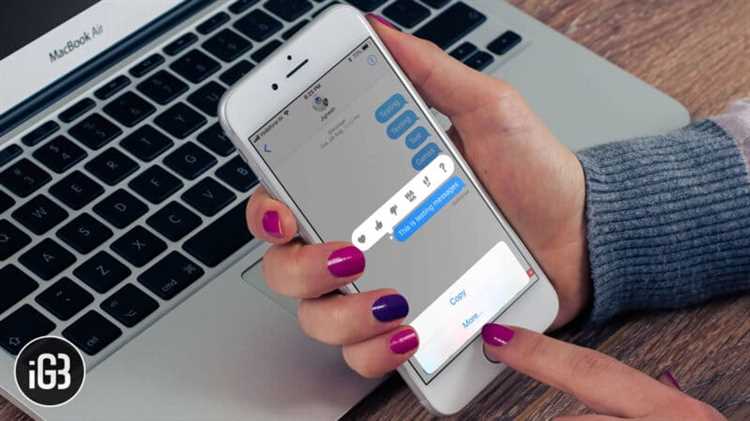Are you worried about losing important text messages on your iPhone? Whether it’s sentimental messages from loved ones or essential information for work, it’s crucial to save those messages for easy access and peace of mind. In this article, we’ll explore some easy tips and tricks to help you save text messages on your iPhone forever.
One of the simplest ways to save text messages is by taking screenshots. This method allows you to preserve the exact content of the message and store it as an image. To take a screenshot on an iPhone, press the home button and the power button simultaneously. The screenshot will be saved in your Photos app, where you can easily access it whenever you need to refer back to the message.
If you have a large number of text messages to save, using a third-party app might be more efficient. There are many apps available that allow you to export and save your text messages in various formats, such as PDF or CSV. These apps often offer additional features like backup and restore, making it easier to manage and organize your messages. Some popular options include iExplorer, PhoneView, and AnyTrans.
Another option to consider is using iCloud to back up your text messages. iCloud is Apple’s cloud storage service that allows you to store your data, including messages, photos, and more. By enabling iCloud backups on your iPhone, your text messages will automatically be backed up and synced across your devices. This ensures that even if you lose or replace your iPhone, you can easily restore your messages from the iCloud backup.
Why is it important to save text messages on iPhone forever?
Text messages have become an integral part of our daily communication, and they often contain important information that we may need to refer back to in the future. Saving text messages on your iPhone forever can offer several benefits:
- Preserve Memories: Text messages can hold sentimental value, reminding us of important moments and conversations with loved ones. By saving these messages, we can revisit them in the future and relive those cherished memories.
- Legal Purposes: Text messages can serve as a form of evidence in legal matters, such as court cases or disputes. Keeping a record of these messages on your iPhone can be crucial for protecting your rights and providing proof when needed.
- Reference and Documentation: Text messages often contain important details, such as addresses, phone numbers, or instructions. By saving these messages, you can easily refer back to them whenever needed, saving time and effort in searching for important information.
- Accountability: Saving text messages can help hold individuals accountable for their words or promises. Having a record of conversations can ensure that agreements are kept, and any discrepancies or misunderstandings can be clarified or resolved.
- Security and Backup: Saving text messages on your iPhone provides an additional layer of security, as it ensures that important conversations are not accidentally lost or deleted. Additionally, it serves as a backup in case your iPhone is lost, stolen, or damaged.
In conclusion, saving text messages on your iPhone forever is important for preserving memories, providing evidence, facilitating reference and documentation, ensuring accountability, and enhancing security. By taking advantage of the available methods to save text messages, you can enjoy the benefits of easy access to important conversations whenever you need them.
Common methods of saving text messages
There are several common methods that can be used to save text messages on iPhone. These methods include:
- Using the built-in screenshot feature: One simple way to save text messages is by taking screenshots of the messages on your iPhone. This can be done by pressing the power button and the home button simultaneously. The screenshots can then be saved in your Photos app for future reference.
- Forwarding messages to yourself: Another method is to forward the text messages to your own email address. This can be done by selecting the message, tapping on the “Forward” option, and entering your email address as the recipient. The messages will then be sent to your email account, where they can be easily saved.
- Using third-party apps: There are various third-party apps available on the App Store that can help you save text messages. These apps often provide additional features, such as the ability to export messages as PDF or text files, organize messages into folders, and even print messages. Some popular apps for saving text messages include iExplorer, TouchCopy, and PhoneView.
- Backing up your iPhone: One of the most reliable methods of saving text messages is by backing up your iPhone using iTunes or iCloud. When you create a backup, all the data on your iPhone, including text messages, will be saved. You can then restore the backup to retrieve your messages at any time. However, it’s important to note that restoring a backup will replace all the data on your iPhone with the backed-up data.
It’s always recommended to choose a method that is convenient for you and offers the level of security and accessibility that you require. Whichever method you choose, make sure to regularly save your text messages to prevent any potential loss of important information.
Using iCloud to save text messages
iCloud is a cloud-based service provided by Apple that allows users to store their data, including text messages, and access it from multiple devices. By enabling iCloud Backup on your iPhone, you can easily save your text messages and ensure they are backed up securely. Here is how you can use iCloud to save text messages:
- Enable iCloud Backup: Go to the Settings app on your iPhone and tap on your Apple ID at the top. Then, tap on iCloud, and select iCloud Backup. Toggle on the switch next to iCloud Backup to enable it.
- Backup your iPhone: Connect your iPhone to a Wi-Fi network and ensure it is connected to a power source. Tap on “Backup Now” to initiate an immediate backup. Alternatively, iCloud will automatically back up your device when it is connected to Wi-Fi and charging.
- Verify the backup: Once the backup process is complete, you can verify that your text messages have been saved by going to Settings > [Your Name] > iCloud > iCloud Storage > Manage Storage. Look for your device under “Backups” and make sure the latest backup includes text messages.
- Access your text messages: If you ever need to access your saved text messages, you can do so by restoring your iPhone from an iCloud backup. This process will erase all data on your device and replace it with the data from the backup, so make sure to create a backup of your current data before proceeding.
By using iCloud to save your text messages, you can ensure that they are securely backed up and accessible from any iCloud-enabled device. This can come in handy if you switch to a new iPhone or need to retrieve important messages at a later time.
Using third-party apps to save text messages
While iCloud and iTunes offer convenient options for saving messages, there are also third-party apps available that specialize in preserving text messages on iPhone. These apps offer additional features and flexibility compared to the built-in options. Here are a few popular third-party apps that can help you save your text messages:
- iMazing: iMazing is a powerful app that allows you to save and export text messages, along with other iPhone data, to your computer. With iMazing, you can create a backup of your messages, view them on your computer, and even print or export them in various formats.
- PhoneView: PhoneView is another popular app that enables you to save text messages from your iPhone to your Mac. You can easily access and save your messages as PDFs, text files, or even as a folder of individual messages. PhoneView also allows you to search for specific messages and attachments.
- TouchCopy: TouchCopy is a user-friendly app that lets you save your text messages, along with other data like photos and music, to your computer. It offers various export options, such as PDF, HTML, and plain text, making it easy to access and manage your saved messages.
It’s important to note that these third-party apps may require a purchase or offer in-app purchases for accessing all of their features. Therefore, make sure to read the app descriptions and reviews before making a decision.
When using third-party apps, it’s always a good idea to regularly back up your messages and ensure compatibility with your iPhone model and operating system. This will help prevent any data loss or compatibility issues.
Using a third-party app can be a convenient and efficient way to save your text messages on your iPhone. Whether you’re looking for advanced features or simply want more options for exporting and managing your messages, these apps can provide the solution you need.
Exporting Text Messages as PDF
If you want to save your text messages on your iPhone forever, one convenient way is to export them as PDF files. This allows you to easily access and share your conversations with others, even if you switch to a different device or your iPhone gets lost or damaged. Here’s how you can do it:
- Open the Messages app on your iPhone.
- Choose the conversation that you want to export.
- Scroll through the conversation to make sure you have selected all the messages you want to save.
- Tap and hold on a message bubble until the “Copy” menu appears. Tap “More” to select multiple messages.
- In the toolbar at the bottom of the screen, tap the forward arrow button.
- In the sharing options, scroll down and tap “Print”.
- On the Printer Options screen, use a pinch gesture to zoom out until you see a preview of your messages.
- Now, tap the share button in the top-right corner of the screen.
- In the share sheet that appears, swipe left on the bottom row of actions and tap “Create PDF”.
- You can now preview your messages as a PDF. You can scroll through the pages, zoom in or out, and see the entire conversation neatly formatted.
- To save the PDF, tap the share button again and select “Save File”. Choose a location on your device or in the cloud to save the file.
By exporting your text messages as PDF files, you can ensure that you have a permanent record of your conversations. You can easily share the PDFs with others via email, messaging apps, or cloud storage services. It’s a simple and effective way to preserve your important messages for years to come.
Backing up text messages to your computer
If you want to ensure that your text messages are saved indefinitely, it’s a good idea to backup your iPhone to your computer. By backing up your device, you can store a copy of your messages on your computer’s hard drive, providing an extra level of security and peace of mind.
Here are some simple steps to back up your text messages to your computer:
- Connect your iPhone to your computer using the USB cable.
- Open iTunes on your computer. If you don’t have iTunes installed, you can download it from the Apple website.
- Select your iPhone within iTunes.
- In the “Summary” tab, you’ll see a section called “Backups”.
- Choose the option to “Back Up Now”.
- Wait for the backup process to complete. This may take some time depending on the amount of data on your iPhone.
- Once the backup is finished, you can find the backup file on your computer. The location of the backup file will vary depending on your operating system:
- Windows: The backup file is typically located in the following directory: C:\Users\[your username]\AppData\Roaming\Apple Computer\MobileSync\Backup
- Mac: The backup file is usually stored in the following directory: ~/Library/Application Support/MobileSync/Backup
It’s important to note that the backup file may be encrypted. To access the messages within the backup file, you may need to use third-party software or follow additional steps provided by Apple.
By following these steps, you can create a backup of your text messages on your computer, ensuring that they are preserved for as long as you need them.
Tips to ensure successful text message saving
When it comes to saving text messages on your iPhone, it’s important to follow a few tips to ensure a successful process. Here are some helpful tips:
- Backup your iPhone regularly: Before attempting to save text messages, make sure you have a recent backup of your iPhone. This will ensure that all your important data, including text messages, are safely stored.
- Consider using a third-party software: While there are methods to save text messages without third-party software, using a reliable application can streamline the process and provide additional features like exporting messages in various formats.
- Select the desired text messages: Before saving your text messages, carefully select the messages you want to save. This will help you avoid clutter and save only the most important messages.
- Save attachments separately: If your text messages contain attachments like photos or videos, consider saving them separately. This will ensure that you have a backup of the attachments, even if you don’t have access to the original message.
- Organize and label saved messages: Once you’ve successfully saved your text messages, consider organizing them into folders or categories and label them accordingly. This will make it easier to find specific messages in the future.
- Regularly review and update your saved messages: Text messages can accumulate over time, so it’s important to regularly review your saved messages and remove any outdated or irrelevant ones. This will help you save storage space and keep your saved messages well-organized.
By following these tips, you can ensure that your text messages are successfully saved and easily accessible whenever you need them.
FAQ:
Can I save text messages on my iPhone?
Yes, you can save text messages on your iPhone using different methods.
What are the different methods to save text messages on iPhone?
There are several methods to save text messages on iPhone, such as using iCloud, iTunes, or a third-party app.
How can I save text messages on iPhone using iCloud?
To save text messages on iPhone using iCloud, you need to enable iCloud Backup in your iPhone settings. Once enabled, your text messages will be automatically backed up to iCloud.
Can I save text messages on iPhone without using iCloud?
Yes, you can save text messages on iPhone without using iCloud by using iTunes to create a local backup of your iPhone, which includes your text messages.
Is there a way to save text messages on iPhone permanently?
Yes, you can save text messages on iPhone permanently by exporting them to your computer or by using a third-party app that allows you to save and manage your text messages.
What should I do if I want to save only specific text messages on iPhone?
If you want to save only specific text messages on iPhone, you can take screenshots of the messages or forward them to your email and save them from there.
Are there any limitations or restrictions when it comes to saving text messages on iPhone?
Yes, there are some limitations and restrictions when saving text messages on iPhone. For example, if you use iCloud to back up your messages, there is a limited storage space available, and older messages may be automatically deleted to make space for new backups.