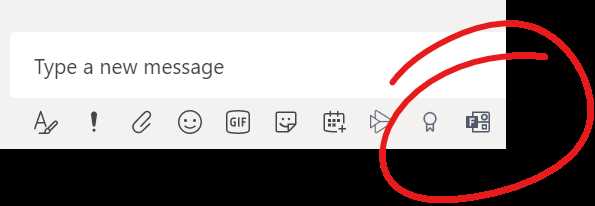Group chats have become a popular way for people to communicate and collaborate. Whether it’s for planning an event, discussing a project, or simply staying in touch with friends, group chats offer a convenient platform for multiple participants to exchange messages. But can you create polls in group chats? The answer is yes, and in this guide, we’ll show you how.
Creating polls in group chats can be a great way to gather opinions, make decisions, or simply have some fun. With a poll, you can easily ask multiple-choice questions and allow participants to vote for their preferred option. This can streamline the decision-making process and help everyone in the group share their input.
To create a poll in a group chat, you’ll need to use a messaging app or platform that supports this feature. Many popular messaging apps, such as WhatsApp, Telegram, and Slack, have built-in poll creation tools. These tools typically allow you to enter the question and provide multiple options for participants to choose from.
Once the poll is created, you can share it in the group chat and invite participants to vote. Depending on the platform, participants may be able to see the results in real-time or after the poll has ended. Some messaging apps also allow you to customize the duration of the poll and set privacy settings to restrict who can participate.
What are group chats?
A group chat is a feature that allows multiple users to communicate and interact with each other in a single conversation. It typically involves a messaging platform or application where users can join and participate in discussions with other members of the group.
In a group chat, individuals can share text messages, images, videos, documents, and various other types of content. Group chat platforms often offer additional features like emojis, file sharing, voice and video calling, and the ability to create polls.
Group chats are commonly used in various contexts, such as:
- Workplace communication: Many businesses and organizations use group chats to facilitate collaboration and teamwork among employees. It allows for quick and efficient communication, enabling team members to discuss work-related matters, share updates, and coordinate tasks.
- Social gatherings: Group chats are often created for planning and organizing social events, such as parties, trips, or meetups. They provide a convenient way for individuals to discuss details, make decisions, and keep everyone informed.
- Interest-based communities: Online communities and forums often have group chats dedicated to specific topics or interests. These chats allow like-minded individuals to engage in conversations, share relevant content, and connect with others who share similar passions.
- Educational purposes: Group chats can also be utilized in educational settings, allowing students and teachers to communicate outside of the classroom. It enables discussions about coursework, assignment questions, and facilitates collaboration on group projects.
Group chats can be either public or private, depending on the platform and settings. Public group chats allow anyone to join and participate, while private group chats require an invitation or approval from the chat creator or administrator.
In summary, group chats are an effective means of communication and collaboration, bringing together multiple individuals in a single conversation to share ideas, discuss topics of interest, and facilitate various forms of interactions.
Why are polls useful in group chats?
In group chats, polls serve as valuable tools for gathering opinions, making decisions, and enhancing interactivity among participants. The following are some reasons why polls are useful in group chats:
- Evaluating preferences: Polls provide a quick and organized way to gather feedback and opinions from the members of a group. They allow group members to express their preferences on various topics and help the creator of the poll to understand the majority’s viewpoint.
- Facilitating decision-making: Polls can be used as a tool for making group decisions. By posing questions with multiple options, group members can vote and contribute to the decision-making process. This helps to ensure that everyone’s voice is heard and increases the chances of reaching a consensus.
- Engaging the participants: Polls make group chats more interactive and engaging. By involving the participants in polls, group admins or creators can stimulate active participation and create a sense of inclusion. Polls encourage members to express their thoughts and opinions, and this interactivity fosters a more lively and engaging group dynamic.
- Gathering data and feedback: Polls offer an efficient way to collect data and gather feedback from group members. Whether it’s collecting opinions on a specific topic or gathering information for market research purposes, polls provide a structured approach to gathering data in a group chat setting.
- Organizing group activities: Polls can help facilitate the organization of group activities and events. By conducting polls, group members can vote on various aspects such as the date, location, or theme of an event, making the planning process more collaborative and inclusive.
In conclusion, polls contribute to the operational and communicative efficacy of group chats by providing a simple, engaging, and inclusive way to gather opinions, make decisions, and foster interaction among participants.
Creating Polls in Group Chats
Group chats are a great way to gather opinions and make decisions together with a group of people. One effective way to do this is by creating polls. Polls allow each member to vote and provide their input on a particular topic or question.
To create a poll in a group chat, follow these steps:
- Open the group chat where you want to create the poll.
- Look for the option to create a poll. This may be located in the chat settings or in the options menu.
- Click on the poll creation option.
- Enter the question or topic for the poll. Make sure it is clear and concise.
- Add the possible options for members to choose from. You can have multiple options depending on the complexity of the question.
- Set a time limit for the poll if desired. This can help encourage prompt responses from group members.
- Once you have entered all the necessary information, click on the “Create” button to finalize the poll creation.
- Share the poll with the group chat members by posting it in the chat.
Once the poll has been created, group chat members can start voting by selecting their preferred option. The results of the poll are usually displayed in real-time, allowing everyone to see the current standings.
Polls can be a valuable tool for decision-making or gathering opinions in a group chat setting. They provide a democratic way for members to express their views and contribute to the collective decision-making process.
Benefits of Creating Polls in Group Chats
Creating polls in group chats offers several benefits:
- Easy Decision-Making: Polls simplify the decision-making process by collecting opinions and preferences in a structured manner.
- Inclusive: Polls give each member an equal opportunity to participate and contribute to the discussion.
- Time-Saving: Polls help save time by providing a quick and efficient way to gather feedback and make decisions.
- Transparent: Polls offer transparency by displaying the results in real-time, ensuring transparency and fairness in the decision-making process.
- Engagement: Polls can increase engagement within the group chat, as members can actively participate and express their opinions.
Overall, creating polls in group chats can enhance collaboration and decision-making within a group, ultimately leading to better outcomes and a more engaged community.
Step 1: Open the group chat
To create a poll in a group chat, the first step is to open the group chat where you want to create the poll. This can be done by navigating to the chat section or by clicking on the group chat icon on the messaging platform you are using.
Once you have opened the group chat, you can proceed to the next step of creating the poll.
Step 2: Access the poll feature
Once you have opened the group chat in your messaging application, follow these steps to access the poll feature:
- Look for the options or settings menu within the chat interface. It is usually represented by three dots or lines, and can be found in the top right or left corner of the screen.
- Tap on the options or settings menu to open it.
- In the menu, look for a “Create Poll” or “Poll” option. The wording may vary depending on your messaging application.
- Tap on the “Create Poll” or “Poll” option to access the poll feature.
If you are unable to find the poll feature in the options or settings menu, it is possible that your messaging application does not support polls in group chats. In this case, you may need to explore third-party messaging applications that offer this feature.
Once you have accessed the poll feature, you can proceed to create your poll by following the next steps outlined in the guide.
Step 3: Enter poll question and options
To create a poll in a group chat, you need to enter the poll question and the options for the participants to choose from. Here’s how:
- Open the chat where you want to create the poll.
- Click on the “Poll” or “Create a poll” button, usually located in the input box area.
- You will be prompted to enter the poll question. Make sure to ask a clear and concise question that can be easily understood by the participants.
- Next, enter the options for the poll. These are the different choices that the participants can select as their answer. Click on the “Add option” button to add more options if needed.
- You can also choose to allow participants to select multiple options or restrict them to choose only one option. This setting can usually be found near the options section.
Note: It’s important to provide options that cover all possible answers to the poll question. This allows participants to accurately express their opinions or preferences.
Once you have entered the poll question and options, you are ready to move on to the next step of creating a poll in a group chat.
Step 4: Customize poll settings
After creating a poll in a group chat, you have the option to customize various settings to suit your needs. Here are some of the options you can adjust:
- Poll duration: You can set a specific timeframe for how long the poll will be open to receive votes. This can range from a few minutes to several hours or even days.
- Anonymous voting: You can choose whether or not to allow participants to vote anonymously. Enabling anonymous voting can provide more honest responses as individuals may feel more comfortable sharing their true opinions.
- Multiple choice: Depending on the purpose of the poll, you can decide whether participants can select multiple options or only one choice.
- Vote visibility: You can choose to show or hide the number of votes each option has received. Showing the vote count can provide transparency, while hiding it can avoid influencing the decisions of participants.
- Restrict voting: In some cases, you may want to restrict who can participate in the poll. You can set limitations such as allowing only certain members of the group to vote or requiring participants to meet specific criteria.
- Poll results: Once the poll has ended, you can decide how to display the results. You can choose to show the final results to everyone or keep them hidden.
By customizing these settings, you can ensure that your poll functions exactly as you want it to and provides the necessary data for your group’s decision-making process.
Poll Management in Group Chats
Group chats provide an effective way to collect opinions and make decisions as a team. With the ability to create polls within group chats, you can easily gather feedback from multiple participants and streamline the decision-making process. Here is a guide to managing polls in group chats:
- Create a poll: To create a poll in a group chat, look for the poll feature in the chat interface. This may be represented by an icon or a button. Clicking on it will open a window where you can input the poll question and the available options.
- Add options: Once you have entered the poll question, you can add options for participants to choose from. Depending on the platform or messaging app you are using, you may be able to add multiple options or limit the number of choices. Make sure to include all relevant options to cover the range of possibilities.
- Share the poll: After filling in the poll question and options, you can share the poll with the group chat participants. The poll will be displayed in the chat, allowing participants to view and vote on it.
- Encourage participation: To ensure active participation in the poll, encourage all group chat members to vote. You can mention the poll in the chat, send reminders, or create a deadline for voting. This will help you gather a more comprehensive and representative set of responses.
- Monitor the results: As participants vote on the poll, you can monitor the results in real-time. Depending on the messaging app or platform, you may be able to see the percentage of votes for each option or view the results in graphical form. This will give you a clear understanding of the group’s preferences or opinions.
- Analyze the results: Once the poll has ended, take the time to analyze the results. Look for patterns, trends, or a clear majority opinion. This information will guide your decision-making process and help you reach a consensus within the group.
By effectively managing polls in group chats, you can leverage the collective intelligence of the team and make more informed decisions. It also promotes collaboration and engagement among group chat participants.
Viewing poll results
Once a poll has been created in a group chat, you can easily view the results by following these steps:
- Select the group chat where the poll was created.
- Scroll through the chat history until you find the poll. It will be displayed with the question and options.
- Locate the poll and look for the number of votes each option has received. The options may be listed in a table format.
- Review the results to see how each option has performed and which option has received the most votes.
- Depending on the platform and features available, you may also be able to see a visual representation of the votes, such as a pie chart or bar graph.
It’s important to note that only participants in the group chat will be able to view the poll results. If you are not part of the group chat or were added after the poll was created, you may not have access to the results.
Viewing the poll results allows you to easily analyze and understand the opinions and preferences of the group members. This information can be valuable for decision-making and gauging the general sentiment of the group.
Ending a poll
Ending a poll in a group chat is a simple process. Once the desired duration of the poll has passed or when you feel that enough responses have been collected, you can choose to end the poll. When you end a poll, the participants will no longer be able to vote or see the results.
To end a poll in a group chat, follow these steps:
- Select the poll message in the group chat that you want to end.
- Look for the “End Poll” option, usually located at the bottom of the poll message.
- Click or tap on the “End Poll” option.
After ending the poll, you may want to share the results with the participants. You can do this by simply taking a screenshot of the poll results or by copying the results and sharing them in the chat. This way, everyone can see the outcome of the poll.
Keep in mind that once a poll is ended, you cannot restart or modify it. Therefore, it’s important to review the poll and make sure you want to end it before going through with the process.
Ending a poll allows you to collect the necessary data and make decisions based on the results. It also provides closure to the poll and ensures that participants understand the voting process has concluded.
FAQ:
How can I create polls in group chats?
To create polls in group chats, you need to be the admin or have admin permissions in the chat. Once you have the necessary permissions, you can create a poll by selecting the option to create a new poll. From there, you can enter the question and the different options for people to choose from.
Can anyone create polls in group chats?
No, only admins or users with admin permissions in the chat can create polls in group chats.
Are polls available on all messaging platforms?
No, polls may not be available on all messaging platforms. The availability of the poll feature depends on the specific messaging platform and its features.
What are some benefits of using polls in group chats?
Using polls in group chats can help facilitate decision-making, gather opinions, and engage group members in a structured and organized way. It allows for easy voting and helps to avoid lengthy discussions or confusion.
Is there a limit to the number of options in a poll?
The limit to the number of options in a poll may vary depending on the messaging platform. Some platforms may have a maximum limit, while others may not have any restrictions.
Can I see who voted in a poll?
In some messaging platforms, you may be able to see who voted in a poll, while in others, the voting process may be kept anonymous. This also depends on the privacy settings and features of the messaging platform.