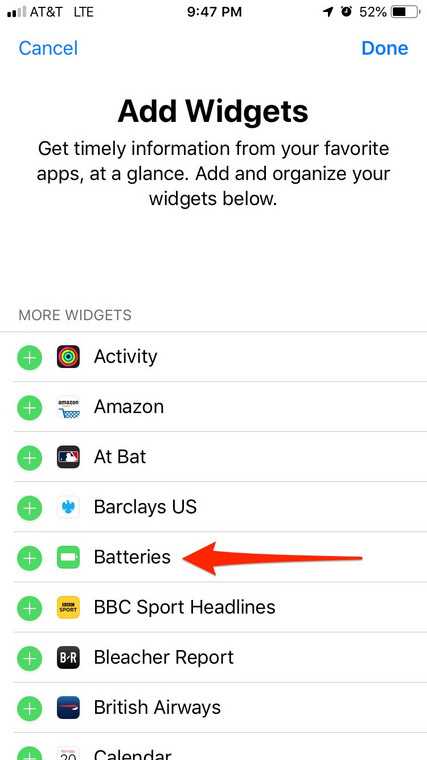With the increasing popularity of wireless earbuds, it’s no surprise that Apple’s AirPods have become a must-have accessory for many iPhone users. However, one common concern among AirPods owners is how to check the battery life of their devices. In this comprehensive guide, we’ll show you several methods to check your AirPods battery life and ensure that you never run out of juice when you need it most.
To begin with, one of the easiest ways to check your AirPods battery life is to use your iPhone or iPad. Simply open the lid of your AirPods case next to your iOS device, and a battery widget will pop up on your screen. The widget will display the battery percentage of your AirPods as well as the charging case. This method is simple and convenient, providing you with real-time information about the battery life of your AirPods.
If you prefer a more hands-free approach, you can also ask Siri to check the battery life of your AirPods. Simply activate Siri by saying “Hey Siri” or pressing the Siri button on your device and ask her “What’s the battery percentage of my AirPods?”. Siri will then provide you with the battery level of both your AirPods and the charging case.
Another method to check your AirPods battery life is through third-party apps such as “Battery Life” or “AirBattery” available on the App Store. These apps provide additional features and detailed information about the battery status of your AirPods. They can show you the exact percentage of battery remaining, the battery usage history, and even send you notifications when your AirPods need to be charged.
Regardless of the method you choose, it’s important to regularly check the battery life of your AirPods to ensure that you don’t end up with a dead pair of earbuds when you need them the most. By following these simple steps, you can stay one step ahead and enjoy uninterrupted audio quality and convenience with your AirPods.
What are AirPods?
AirPods are a type of wireless earbuds developed by Apple. They are designed to work seamlessly with Apple devices, such as iPhones, iPads, and Macs. The AirPods have gained popularity for their convenience, sleek design, and integration with Apple’s ecosystem.
The AirPods are truly wireless, meaning they do not have any cables or wires connecting the two earbuds. They are designed to fit comfortably in the ear and stay in place during use. The compact design makes them portable and easy to carry around.
One of the key features of AirPods is their automatic pairing with Apple devices. When you first open the AirPods case near an Apple device, a popup appears on the screen, allowing you to connect and start using them instantly. This wireless connection ensures a hassle-free listening experience.
Additionally, AirPods come with a built-in microphone, allowing you to make phone calls, use voice commands with Siri, and engage in hands-free communication. The microphone also helps with noise cancellation during calls, making conversations clearer.
The AirPods have touch controls on the side, allowing you to control music playback, adjust volume, answer or end calls, and activate Siri with a simple tap or double-tap. This convenient feature eliminates the need to take out your iPhone for basic commands.
Moreover, AirPods offer a long battery life, allowing you to enjoy several hours of listening time before needing to recharge. The battery case also doubles as a charging station, providing multiple charges on the go.
In conclusion, AirPods are wireless earbuds developed by Apple, offering a seamless listening experience, easy pairing with Apple devices, touch controls, a built-in microphone, and a long battery life. They have become popular for their convenience and integration with the Apple ecosystem.
Why is it important to check the battery life?
Checking the battery life of your AirPods is important for several reasons. Here are a few key reasons why it is vital to regularly monitor the battery level:
- Usage Time: By checking the battery life, you can get an estimate of how much longer you can use your AirPods before they need to be charged. This is particularly important if you are planning to use them for an extended period or during a long journey.
- Preventing Interruptions: Knowing the battery status allows you to avoid sudden disruptions in your listening experience. It is frustrating when your AirPods unexpectedly run out of battery in the middle of an important call, meeting, or while enjoying your favorite music or podcast.
- Optimizing Charging Habits: Monitoring the battery life helps you develop effective charging habits. If you consistently track your AirPods’ battery level, you can plan when to charge them optimally. This can extend the lifespan of your AirPods’ battery and ensure they are always ready for use when you need them.
- Avoiding Battery Drain: Checking the battery life allows you to identify any abnormal battery drain issues. If you notice that the battery is significantly depleting faster than usual, it may indicate a potential problem with your AirPods or their charging case. Timely detection of such issues can help you address them before they become more serious.
- Comparison and Replacement: If you own multiple pairs of AirPods, checking the battery life regularly allows you to compare the usage time of each set. This information can help you determine which pair requires charging or replacement and make informed decisions accordingly.
Overall, monitoring the battery life of your AirPods is essential to ensure a smooth and uninterrupted audio experience while effectively managing their usage and charging patterns.
Methods to Check Battery Life
Checking the battery life of your AirPods is important to ensure that you have enough power for your listening needs. Here are a few methods you can use to check the battery life:
- Check using your iPhone or iPad: One of the easiest methods is to check the battery life using your iPhone or iPad. Simply open the lid of your AirPods case with the AirPods inside, and bring it close to your iPhone or iPad. A popup will appear on your device’s screen, showing the battery life of both the AirPods and the case. This method works if your AirPods are connected to your iPhone or iPad.
- Check using your Mac: If you use your AirPods with your Mac, you can also check the battery life using the Bluetooth menu. Click on the Bluetooth icon in the menu bar, and you should see your AirPods listed. Hover your mouse over the AirPods icon, and a tooltip will appear, displaying the battery life of your AirPods and the case.
- Check using the AirPods themselves: If you don’t have access to your iPhone, iPad, or Mac, you can still check the battery life of your AirPods using the AirPods themselves. Simply open the lid of the AirPods case with the AirPods inside, and bring it close to your ear. A voice prompt will tell you the battery life of your AirPods.
Using these methods, you can easily keep track of the battery life of your AirPods and make sure you’re never without power while enjoying your favorite music or podcasts.
Using your iPhone
If you have an iPhone, checking the battery life of your AirPods is incredibly easy. Here are the steps to follow:
- Make sure your AirPods are connected to your iPhone.
- Open the charging case lid or take out one or both AirPods.
- Unlock your iPhone and go to the home screen.
- Swipe down from the top right corner of the screen to bring up Control Center.
- Look for the Battery widget. If you don’t see it, you may need to add it by scrolling to the bottom and tapping on Edit. From there, tap the + button next to Battery to add it to your widgets.
- In the Battery widget, you will see the battery life of your AirPods along with your iPhone’s battery percentage.
If you have multiple sets of AirPods paired with your iPhone, you can tap on the V button next to the battery percentage to switch between your different AirPods.
Note that the battery life displayed in the Battery widget only shows the percentage for the AirPods and not the charging case. To check the battery life of the charging case, you will need to open the lid or connect it to power and check the LED indicator on the front of the case.
Using your Mac
If you have a Mac, you can check the battery life of your AirPods right from your computer. Here’s how:
- Make sure your AirPods are connected to your Mac. If they aren’t, you can connect them by opening the lid of your AirPods case and pressing and holding the button on the back of the case until the LED light on the front starts flashing white.
- Click on the Apple menu at the top left of your screen and select “System Preferences”.
- In the System Preferences window, click on “Bluetooth”.
- Look for your AirPods in the list of Bluetooth devices and click on the “Options” button next to it.
- A new window will appear, showing information about your AirPods. Here, you can see the battery level of each AirPod, as well as the battery level of the case.
Keep in mind that your AirPods must be connected to your Mac for the battery levels to be displayed accurately. If your AirPods are not connected or are out of range, the battery levels may not be updated.
Checking the battery life of your AirPods on your Mac is a convenient way to keep track of how much charge is left, especially if you are using them for extended periods of time.
Using the AirPods Case
The AirPods case is not only used for storing your AirPods when they are not in use, but it also serves as a way to check their battery life.
Here’s how you can check the battery life of your AirPods using the case:
- Open the AirPods case and place both AirPods inside.
- Ensure that your iPhone or iPad is connected to your AirPods.
- On your device, navigate to the home screen and swipe down from the top right corner to access the Control Center.
- Within the Control Center, find the “Batteries” widget. This widget displays the battery status of your AirPods and the case.
- Within the “Batteries” widget, you will be able to see the battery percentage for each individual AirPod as well as the battery percentage for the case itself.
It’s important to note that in order for the battery percentage to be displayed accurately, your AirPods must be inside the case and the case must have some battery life remaining.
The AirPods case also supports wireless charging, which allows you to conveniently charge your AirPods by placing the case on a wireless charging mat. This can help ensure that your AirPods are always ready to use.
By monitoring the battery life of your AirPods regularly, you can plan your usage and charge them when needed, ensuring that you don’t run out of battery at an inconvenient time.
Tips to Extend Battery Life
Keeping your AirPods charged and ready to go is essential to ensure a seamless listening experience. Here are some tips to help extend the battery life of your AirPods:
- Keep your AirPods in their case when not in use: Storing your AirPods in their case when you’re not using them ensures that they are kept charged and ready for the next use.
- Avoid extreme temperatures: Exposing your AirPods to extreme heat or cold can greatly affect their battery life. It is recommended to avoid leaving your AirPods in direct sunlight or in extremely cold environments.
- Disable Automatic Ear Detection: By disabling the automatic ear detection feature, you can prevent your AirPods from automatically connecting and disconnecting when you take them in and out of your ears. This can help save battery life as the AirPods will not be constantly active.
- Turn off Active Noise Cancellation (ANC) when not needed: If you’re in a quiet environment and don’t need the active noise cancellation feature, turning it off can help conserve battery. ANC uses additional power to cancel out external noise.
- Adjust the volume: Listening at a lower volume can help prolong the battery life of your AirPods. Higher volume levels require more power, so keeping the volume at a moderate level can make a difference.
- Disable unnecessary features: If you don’t use features like Hey Siri, you can disable them to save battery. These features require additional power and can drain the battery faster.
- Regularly update your AirPods and device: Keeping your AirPods and device updated with the latest software can improve battery efficiency and resolve any bugs that may be affecting battery life.
- Use one AirPod at a time: If you don’t need to use both AirPods, you can use them individually to extend battery life. Using only one AirPod allows the other one to remain charged and ready for use.
- Optimize charging habits: Avoid overcharging your AirPods by unplugging them as soon as they are fully charged. It’s also important to use a charger that is appropriate for your AirPods to prevent any damage to the battery.
By following these tips, you can maximize the battery life of your AirPods and enjoy uninterrupted listening for longer periods of time.
Avoid constant use on maximum volume
While it may be tempting to always listen to your AirPods at maximum volume, doing so can have negative consequences for both your hearing health and the battery life of your AirPods.
Listening to audio at a high volume level for extended periods of time can lead to hearing damage and may cause permanent hearing loss. It is recommended to keep the volume at a moderate level to protect your hearing.
Additionally, constantly using your AirPods at maximum volume can drain the battery faster. The loud sound requires more power from the AirPods, reducing their overall battery life. To preserve the battery life of your AirPods, it is advisable to listen at a lower volume whenever possible.
If you find yourself frequently using your AirPods at maximum volume, consider adjusting your listening habits to promote both better hearing health and battery longevity. It is also worth exploring alternative audio solutions, such as external speakers, when you want to listen at higher volumes, to reduce the strain on your AirPods’ battery.
Turn off noise cancellation when not needed
Noise cancellation is a great feature of AirPods Pro that helps to block out unwanted background noises and provides a more immersive audio experience. However, it can also drain the battery faster. If you find yourself in a quiet environment where noise cancellation is not necessary, consider turning it off to extend the battery life of your AirPods.
To turn off noise cancellation:
- Place both AirPods Pro in your ears.
- Open the Control Center on your iPhone or iPad by swiping down from the top-right corner on devices with Face ID or swiping up from the bottom on devices with Touch ID.
- Press and hold the volume slider.
- Tap on the Noise Cancellation button to toggle it off.
Alternatively, you can use the AirPods Pro settings on your iPhone or iPad:
- Go to Settings.
- Tap on Bluetooth.
- Find your AirPods Pro in the list of devices and tap on the (i) button next to them.
- Toggle off the Noise Cancellation option.
By turning off noise cancellation when you don’t need it, you can conserve your AirPods Pro battery life and enjoy longer listening sessions without having to recharge. It’s a simple adjustment that can make a significant difference in how long your AirPods last between charges.
Keep your AirPods and the case clean
Keeping your AirPods and their case clean is important not only for hygiene reasons but also for optimal performance and longevity. Here are some tips to help you keep your AirPods and the case clean:
- Wipe them regularly: Use a soft, lint-free cloth to wipe your AirPods and the case gently. Avoid using abrasive materials or cleaning solutions as they can damage the surface.
- Remove earwax: Earwax can accumulate in the mesh of the AirPods, affecting the sound quality. You can remove it by gently wiping the mesh with a dry, soft-bristled brush.
- Avoid moisture: AirPods are not water-resistant, so it’s crucial to keep them away from liquids. Don’t use them while swimming or in the rain, and avoid storing them in damp environments.
- Store them properly: When not in use, store your AirPods in their case. This will protect them from dust, dirt, and scratches.
- Regularly clean the case: Clean the case regularly by wiping it with a slightly damp cloth. Be careful not to get any moisture inside the charging port.
- Consider using protective covers: There are various protective covers available for AirPods and their cases. These covers can provide extra protection against dust, scratches, and accidental drops.
- Don’t forget to clean the charging contacts: Use a dry cotton swab to clean the charging contacts on both the AirPods and the case. This will ensure a good connection and prevent charging issues.
By following these cleaning and maintenance tips, you can keep your AirPods and the case in excellent condition and enjoy their long-lasting performance.
FAQ:
How can I check the battery life of my AirPods?
To check the battery life of your AirPods, simply open the charging case with the AirPods inside and bring it close to your paired iPhone or iPad. Your device will automatically show a pop-up with the battery percentage of both the AirPods and the charging case.
Is there any other way to check the battery life of AirPods?
Yes, besides checking the battery life with your paired iPhone or iPad, you can also add the battery widget to the Today View on your iOS device. This will allow you to see the battery percentage of your AirPods without opening the charging case.
How can I customize the AirPods battery notification?
To customize the AirPods battery notification, go to the Bluetooth settings on your paired iOS device and tap on the “i” icon next to your AirPods. Then, under the “Press and Hold AirPods” option, select “Announce Messages”, “Off”, or “Siri” to choose how you want your device to announce the battery life of your AirPods.
Will my Apple Watch show the battery life of my AirPods?
Yes, if your AirPods are connected to your iPhone and you have paired your Apple Watch with your iPhone, you can check the battery life of your AirPods on your Apple Watch. Simply open the Control Center on your Apple Watch and swipe up to view the battery widget. It will show you the battery percentage of both the AirPods and the charging case.