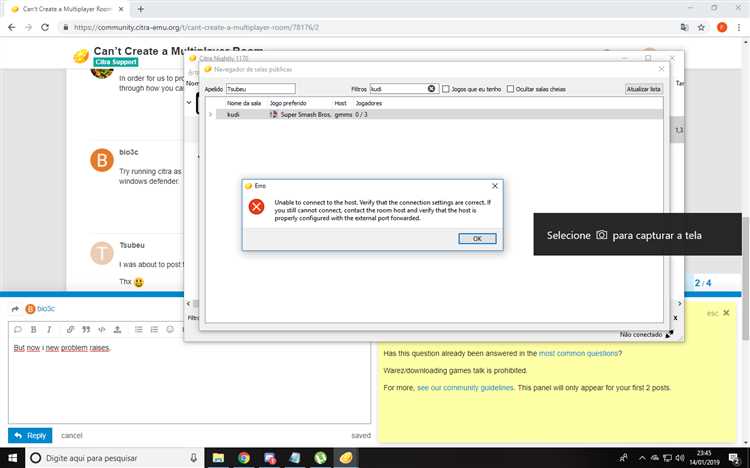Welcome to the step-by-step guide on creating a multiplayer room in Citra. Citra is a popular open-source Nintendo 3DS emulator that allows players to enjoy their favorite 3DS games on their computer. With the multiplayer feature, players can connect and play together, adding a new dimension to their gaming experience.
In this guide, we will walk you through the process of setting up a multiplayer room in Citra so you can start playing with friends or other players from around the world. Whether you’re a seasoned Citra user or new to the emulator, we’ve got you covered with detailed instructions and helpful tips.
Before we begin, it’s important to note that creating a multiplayer room requires both the Citra emulator and the game you want to play. Make sure you have both installed on your computer before proceeding. Additionally, a stable internet connection is essential for a smooth multiplayer experience. Now, let’s get started!
Requirements for setting up a multiplayer room
Before you can start creating a multiplayer room in Citra, there are several requirements that you need to meet:
- Compatible operating system: Make sure you are using a computer with a compatible operating system, such as Windows, macOS, or Linux.
- Latest version of Citra emulator: Download and install the latest version of the Citra emulator on your computer. You can find the official Citra website and download the emulator from there.
- Stable internet connection: Ensure that you have a stable and reliable internet connection. A poor internet connection may result in lag or disconnection issues during multiplayer gameplay.
- Game ROM: Obtain a ROM file for the game you want to play in multiplayer mode. Make sure the ROM you download is compatible with Citra.
- Controller or keyboard: Decide whether you want to play using a controller or a keyboard. Connect your controller to your computer or familiarize yourself with the keyboard controls for the game.
- Friends with Citra emulator: To play multiplayer, you need friends who also have the Citra emulator installed on their computers. Ensure that they meet the same requirements as mentioned above.
Once you have all these requirements in place, you are ready to proceed with creating a multiplayer room in Citra and enjoy playing games with your friends.
Step 1: Installing and setting up Citra
In order to create a multiplayer room in Citra, you first need to install and set up the Citra emulator on your computer. Follow the steps below to get started:
- Download Citra: Visit the official Citra website at https://citra-emu.org/ and navigate to the downloads section. Choose the appropriate version of Citra for your operating system and download it.
- Install Citra: Once the download is complete, locate the installation file and run it. Follow the on-screen instructions to install Citra on your computer.
- Set up Citra: After installation, open Citra by double-clicking on the application icon. You will be prompted to select a folder for the Citra installation. Choose a suitable location on your computer.
- Configure Citra: Once Citra is open, go to the “File” menu and select “Open Citra Folder”. This will open the Citra configuration folder. Locate the “config” folder and open it.
- Edit configuration: Within the “config” folder, you will find a file named “qt-config.ini”. Open this file using a text editor of your choice.
- Enable multiplayer: In the “qt-config.ini” file, locate the line that says “EnableMultiplayer=false” and change it to “EnableMultiplayer=true”. Save the file and exit the text editor.
- Launch Citra: Start Citra again to apply the changes. You have now successfully installed and set up Citra on your computer.
Congratulations! You have completed the first step of creating a multiplayer room in Citra by installing and setting up the Citra emulator. Now, you can proceed to the next steps to configure the multiplayer options and connect with other players.
Step 2: Configuring network settings
Before you can start creating a multiplayer room in Citra, you need to configure your network settings. Follow these steps:
- Ensure that you have a stable internet connection.
- Open Citra and go to the “Emulation” menu.
- Select “Configure” and then choose the “General” tab.
- Under the “Network” section, click on the “Configure” button.
- In the configuration window, check the box next to “Enable Network” to activate the network feature.
- Choose your desired network interface from the drop-down menu. If you’re not sure, you can select the default option.
- Click on the “OK” button to save the changes and close the configuration window.
- Now, return to the main Citra window and go to the “File” menu.
- Select “Load File” and choose the game you want to play multiplayer in.
- Once the game is loaded, go to the “Emulation” menu again and choose “Start Multiplayer”>”Host Room”.
- Make sure to note down the room ID that is generated for your multiplayer session.
Now you have successfully configured the network settings in Citra. You can proceed to the next step to invite your friends and join a multiplayer room.
Step 3: Creating a multiplayer room in Citra
Now that you have the Citra emulator set up and the game you want to play, it’s time to create a multiplayer room in Citra. Follow the steps below to get started:
- Launch the Citra emulator on your computer.
- Click on the “File” menu and select “Open Multiplayer Window”.
- In the Multiplayer Window, click on the “Host” button to create a room.
- Enter a room name and set the maximum number of players allowed in the room.
- Click on the “OK” button to create the room.
Once you have created the multiplayer room, you can invite your friends to join. Citra provides a unique room code that you can share with your friends. Follow the steps below to invite your friends:
- Copy the room code provided by Citra.
- Share the room code with your friends through messaging apps or other communication methods.
- Ask your friends to launch the Citra emulator on their computers.
- Instruct your friends to click on the “File” menu, select “Open Multiplayer Window”, and then click on the “Join” button.
- Your friends should enter the room code and click on the “OK” button to join the room.
Once your friends have joined the room, you can start playing the multiplayer game together. Make sure you have a stable internet connection for a smooth gameplay experience. Enjoy!
Step 4: Inviting friends to join the multiplayer room
Now that you have set up the multiplayer room in Citra, it’s time to invite your friends to join the fun. Here’s how you can do it:
- Share your IP address: The first thing you need to do is share your IP address with your friends. They will need this information to connect to the multiplayer room. You can find your IP address by going to a website like whatismyip.com.
- Instruct your friends: Once you have your IP address, instruct your friends to open Citra on their devices.
- Select “Multiplayer” option: Instruct your friends to click on the “Multiplayer” option in the Citra menu.
- Choose “Direct Connect”: In the multiplayer menu, ask your friends to select the “Direct Connect” option.
- Enter the IP address: Your friends should now enter your IP address in the provided field. Make sure they enter the correct IP address to connect to your multiplayer room.
- Click “Connect”: Finally, tell your friends to click on the “Connect” button to join the multiplayer room. If everything is set up correctly, they should be able to join the room and start playing with you.
It’s important to note that for your friends to join the multiplayer room, they should have a compatible game and the same game version as you. Additionally, both you and your friends should have a stable internet connection to ensure smooth gameplay.
With these steps, you can easily invite your friends to join the multiplayer room in Citra and enjoy playing games together.
Step 5: Starting multiplayer gameplay
Once you have successfully connected with your friends and set up the multiplayer room in Citra, you are ready to start playing multiplayer games together. Follow the steps below to begin your multiplayer gameplay:
- Make sure all players have the same game ROM file.
- Launch Citra on each player’s device.
- Open the multiplayer room that you created in Step 4.
- Ensure that all players are connected to the same network and have a stable internet connection.
- In Citra, navigate to the game you want to play.
- Start the game on the host device.
- Once the game is running, the other players can join the game by selecting the multiplayer room from the list of available rooms.
- Once all players have joined the game, you can start playing together.
During multiplayer gameplay, each player’s Citra emulates a separate instance of the game, allowing all players to control their characters and interact with the game world.
Remember to communicate with your friends using voice chat or other means to coordinate your actions and enjoy a seamless multiplayer experience in Citra.
Troubleshooting common issues
While setting up a multiplayer room in Citra, you may encounter some common issues. Here are a few troubleshooting tips to help you resolve these issues:
-
No internet connection:
Make sure your device is connected to the internet. If you are unable to connect, check your Wi-Fi or Ethernet settings and verify that your internet connection is active and stable.
-
Firewall or antivirus blocking Citra:
If Citra is being blocked by your firewall or antivirus software, add Citra to the exception list to allow it to connect to the internet.
-
Incorrect configuration:
Double-check your network configuration settings in Citra and ensure that they are configured correctly. Verify that the correct IP address and port number are entered.
-
Router settings:
Ensure that port forwarding is correctly set up on your router. Refer to your router’s documentation or website for guidance on how to properly configure port forwarding for Citra.
-
Compatibility issues:
Not all games are compatible with Citra’s multiplayer feature. Check the Citra Compatibility List or forums to confirm if the game you are trying to play supports multiplayer functionality.
-
Server downtime:
If you are unable to connect to the multiplayer room or experience frequent disconnections, there may be server maintenance or downtime. Check the Citra website or forums to see if there are any reported server issues.
-
Network congestion:
If you experience lag or delays during gameplay, it may be due to network congestion. Close any bandwidth-intensive applications running on your network, limit the number of devices connected, or try playing during off-peak hours to improve network performance.
If you are still experiencing issues after troubleshooting, you can seek further assistance on the Citra forums or community channels for more specific and detailed support.
FAQ:
What is Citra and why would I want to create a multiplayer room?
Citra is an open-source Nintendo 3DS emulator for PC. Creating a multiplayer room allows you to play multiplayer games on Citra with your friends, even if you are not in the same physical location.
How do I download Citra?
You can download Citra from the official website. Simply go to citra-emu.org and click on the “Download” button. Choose the version compatible with your operating system and follow the installation instructions.
What games can I play in multiplayer mode on Citra?
You can play a wide range of multiplayer games on Citra, including popular titles like Pokemon Sun and Moon, Monster Hunter 4 Ultimate, and Mario Kart 7. The compatibility of multiplayer functionality may vary for different games, so make sure to check the Citra compatibility list for more information.
How do I create a multiplayer room in Citra?
To create a multiplayer room in Citra, you’ll first need to open the multiplayer menu by clicking on “Emulation” in the top-left corner of the Citra window, then selecting “Create Room.” Once you’ve created the room, you need to provide your friends with the room ID and password so that they can join the room and play with you.
Can I play multiplayer on Citra with people who are using a different version of the emulator?
Yes, you can play multiplayer on Citra with people who are using a different version of the emulator. However, it is important to note that both players need to be using the same game ROM and have the same save file in order for the multiplayer to work properly. Additionally, make sure that both players have the latest version of Citra installed for optimal compatibility.