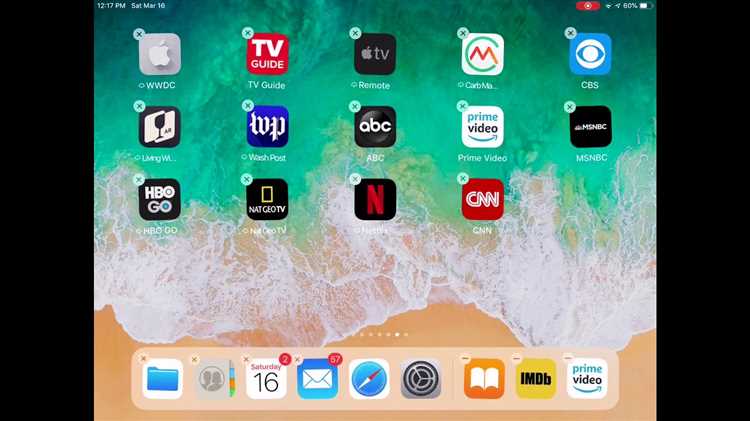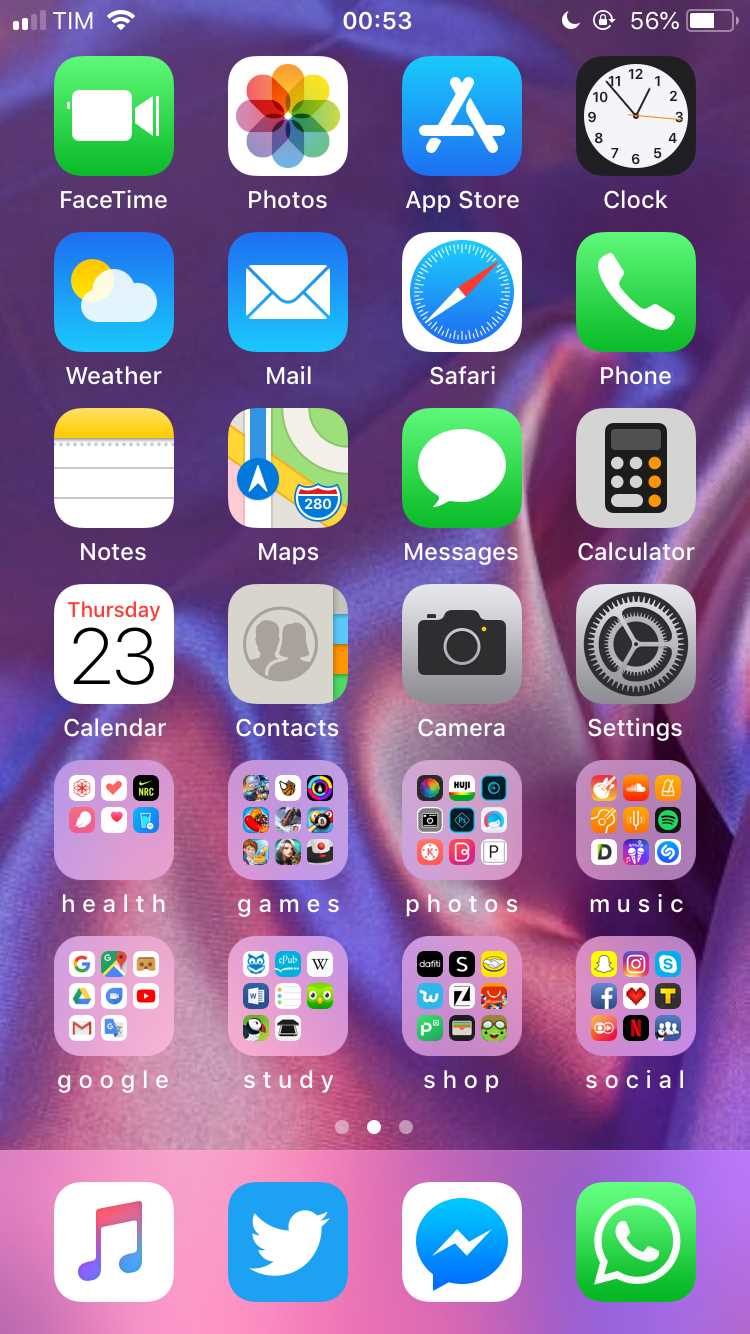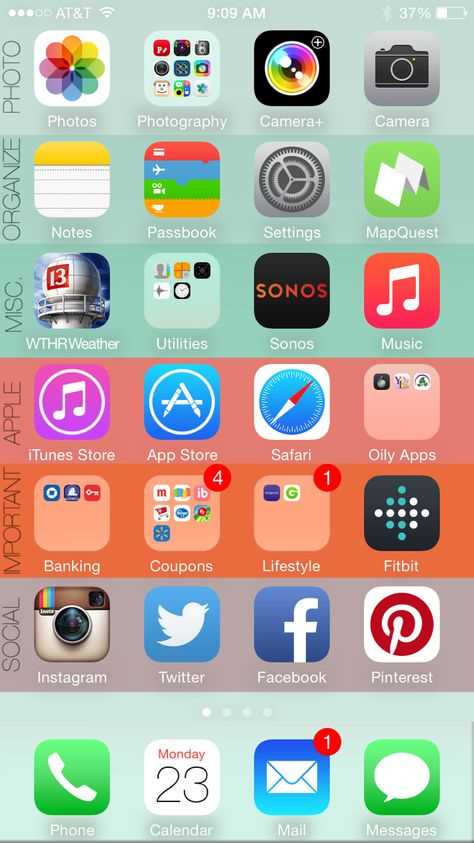Do you often find yourself spending valuable time searching for apps on your iPhone home screen? Are you tired of seeing a cluttered and disorganized screen every time you unlock your phone? If so, you’re not alone. Many iPhone users struggle with keeping their home screens neat and organized, but luckily there’s a solution.
Introducing a simple and efficient method to organize your iPhone home screen – using folders. With just a few taps, you can categorize and group your apps into folders, making it easier to find and access them when you need them. Whether you want to group your social media apps, productivity tools, or entertainment apps, creating folders is the perfect way to keep your home screen clean and personalized.
But how do you create folders and organize your apps? It’s easy! Simply press and hold an app icon until it starts to wiggle, then drag it onto another app icon. This will create a new folder with both apps inside. You can then rename the folder to reflect its contents, such as “Social Media” or “Games”. Repeat this process for other apps you want to group together, and voila – a neatly organized home screen!
“Organizing your iPhone home screen can not only save you time, but also help reduce clutter and increase your productivity. With a well-organized home screen, you can easily find and access the apps you need, without sifting through pages of icons.”
So, if you’re tired of the chaos on your iPhone home screen, give the method of using folders a try. You’ll be amazed at how much easier and more enjoyable it is to navigate your apps. Say goodbye to wasting time searching for apps and hello to a streamlined user experience. Start organizing your iPhone home screen today and take control of your digital life!
The top benefits of organizing your iPhone Home Screen
1. Improved efficiency: Organizing your iPhone Home Screen helps you quickly find and access the apps you need, saving you time and effort. Instead of scrolling through multiple screens or searching for specific apps, you can have them neatly arranged in folders or on specific pages.
2. Enhanced productivity: With an organized Home Screen, you can create a visually optimized layout that suits your workflow and preferences. By grouping similar apps together or placing frequently used ones on the main page, you can streamline your daily activities and boost productivity.
3. Reduced clutter: A cluttered Home Screen can be overwhelming and make it difficult to locate essential apps. By organizing your apps into folders or minimizing the number of pages, you can declutter your screen and create a clean and visually appealing interface.
4. Personalization: An organized Home Screen allows you to personalize and customize your iPhone experience. You can arrange apps based on categories, use unique wallpapers, and even add widgets to create a layout that reflects your style and preferences.
5. Improved app discovery: When your apps are organized, you’re more likely to discover and use apps that you may have forgotten about or didn’t realize you had. By intentionally categorizing your apps, you may stumble upon hidden gems or find apps that are relevant to your current interests or needs.
6. Stress reduction: A cluttered and disorganized Home Screen can add unnecessary stress and frustration. By taking the time to organize your apps, you create a more visually pleasing and calming environment on your iPhone, which can contribute to a sense of order and mental well-being.
7. Customizable layouts for different purposes: Whether you use your iPhone for work, entertainment, or other specific purposes, an organized Home Screen allows you to create different layouts tailored to each purpose. For example, you could have a dedicated page for work-related apps and another for media and entertainment apps.
8. Easy access for others: If you share your iPhone with others, having an organized Home Screen makes it easier for them to navigate and find the apps they need. This is particularly helpful if you have children or elderly family members who may not be as familiar with technology.
| Summary: |
|---|
| By organizing your iPhone Home Screen, you can enjoy improved efficiency, enhanced productivity, reduced clutter, and increased personalization. It can also lead to improved app discovery, reduced stress, customizable layouts, and easier access for others who use your device. Take the time to organize your apps and create a Home Screen that suits your needs and preferences. |
Improve productivity with a clean and organized layout
Having a cluttered iPhone home screen can make it difficult to find the apps you need, leading to wasted time and decreased productivity. By organizing your home screen with a streamlined layout, you can improve productivity and make accessing your apps faster and more efficient.
Here are some tips to help you create a clean and organized home screen:
- Utilize folders: Grouping similar apps into folders (e.g. social media, productivity, entertainment) can help reduce clutter and make it easier to find specific apps.
- Arrange apps by frequency of use: Place your most frequently used apps on the main home screen for quick access. Less frequently used apps can be placed in folders on subsequent screens.
- Create custom app icons: Many apps now allow you to customize their icons. Take advantage of this feature to create a visually cohesive look for your home screen.
- Use a grid system: Arrange your apps in a grid-like fashion for a neat and organized appearance. This can make it easier to locate specific apps and create a visually pleasing layout.
- Hide unnecessary apps: If there are apps that you rarely use or do not need to have on your home screen, consider hiding them in the app library. This can further reduce clutter and make your home screen more streamlined.
- Use app organization tools: There are various apps and tools available that can help you automate the organization of your home screen. These tools can suggest app placement based on usage patterns or offer customization options to further personalize your layout.
Remember, an organized home screen can help improve productivity by reducing the time spent searching for apps and creating a visually pleasing layout. Experiment with different organizing strategies to find what works best for you and enjoy a more efficient iPhone experience.
Find your apps faster with a well-structured organization
Organizing your iPhone home screen can greatly improve your productivity and overall user experience. With a well-structured organization, you can easily find and access your apps faster, saving you time and effort in the long run. Here are some tips to help you organize your iPhone home screen effectively:
1. Categorize your apps
Start by categorizing your apps into different groups based on their functionality or purpose. For example, you can create categories like “Social Media,” “Productivity,” “Entertainment,” “Utilities,” etc. This will allow you to quickly locate and access the apps you need within their respective categories.
2. Use folders
Once you have categorized your apps, consider creating folders to further organize them. For example, within the “Social Media” category, you can create separate folders for Facebook, Instagram, Twitter, and other social networking apps. This way, you can reduce clutter on your home screen and access your apps more efficiently.
3. Prioritize frequently used apps
Place your most frequently used apps on the home screen or in easily accessible locations, such as the dock at the bottom of the screen. This will make it convenient for you to access these apps quickly without having to search through folders or multiple screens.
4. Arrange apps alphabetically or by frequency of use
Consider arranging your apps either alphabetically or by frequency of use within each category or folder. Alphabetical order makes it easier to find apps if you know their names, while arranging apps by frequency of use ensures that your most used apps are always within reach.
5. Utilize search and Siri suggestions
In addition to organizing your home screen, take advantage of the search feature on your iPhone. Simply swipe down on the home screen to access the search bar, and type in the name of the app you’re looking for. Siri suggestions also help by predicting and displaying relevant apps based on your usage patterns.
6. Regularly review and declutter
Lastly, make it a habit to regularly review and declutter your home screen. Remove any apps that you no longer use or need. This will help keep your home screen clean and organized, ensuring that you can find the apps you need more easily.
By following these simple tips, you can create a well-structured organization for your iPhone home screen, making it easier and quicker to find your apps when you need them the most.
Customize your Home Screen for easy access to essential apps
Organizing your iPhone Home Screen can make it easier and faster to find the apps you use most frequently. By customizing your Home Screen layout, you can arrange your essential apps in a way that suits your personal needs and preferences.
Here are some tips to help you customize your Home Screen for easy access to essential apps:
- Create folders: Group similar apps together in folders to reduce clutter on your Home Screen. For example, you can create a folder for social media apps or a folder for productivity apps.
- Prioritize apps: Arrange your essential apps on the first page of your Home Screen for quick access. You can move the most frequently used apps to the dock at the bottom of the screen for even easier access.
- Use widgets: Take advantage of widgets to display relevant information from your favorite apps directly on your Home Screen. Widgets can provide quick access to essential features, such as weather updates, calendar events, or news headlines.
- Customize app icons: If you want to add a personal touch to your Home Screen, you can use custom app icons. Many apps offer the option to replace their default icons with custom designs, which can help you identify and locate them more easily.
- Arrange apps by usage: Consider organizing your apps based on how frequently you use them. Place the most frequently used apps on the first page or in a easily accessible folder, while moving less frequently used apps to secondary or tertiary pages.
Remember, customizing your Home Screen is all about personalizing it to suit your needs and preferences. Experiment with different layouts and organization strategies until you find the setup that works best for you. With a well-organized Home Screen, you can save time and frustration by quickly accessing your essential apps whenever you need them.
Create folders to declutter your Home Screen and reduce app overload
If you find yourself constantly scrolling through pages of apps on your iPhone Home Screen, it’s time to declutter and organize. Creating folders is a simple and effective way to reduce app overload and make your Home Screen more efficient.
To create a folder, follow these steps:
- Tap and hold on an app icon until it starts to wiggle.
- Drag the app icon onto another app icon that you want to include in the same folder. This will create a folder with both apps.
- Tap on the folder to open it and see the apps inside.
- You can add more apps to the folder by tapping and dragging them into the folder.
- To rename the folder, tap on the text below the apps and enter a new name.
By creating folders, you can categorize your apps based on their functionality or usage patterns. This will allow you to easily find and access the apps you need without scrolling through multiple pages.
Here are some ideas for organizing your apps into folders:
- Productivity: Include apps like calendar, notes, and task management tools.
- Social Media: Group apps like Instagram, Facebook, and Twitter together.
- Entertainment: Collect apps for games, streaming services, and media players.
- Utilities: Store apps like calculator, flashlight, and weather in one folder.
- Health and Fitness: Keep apps for tracking workouts, counting calories, and monitoring sleep patterns.
Remember to arrange the folders on your Home Screen in a way that makes sense to you. You can prioritize the folders you use most frequently by placing them on the first page or in the dock.
By organizing your apps into folders, you can significantly reduce the clutter on your Home Screen and improve your overall iPhone experience.
Organize your apps by category for a streamlined user experience
One of the easiest ways to organize your iPhone home screen is by grouping your apps into categories. This allows you to quickly locate and access the apps you need, without having to search through multiple pages or folders. By grouping your apps by category, you can create a streamlined user experience that makes navigating your iPhone a breeze.
To start organizing your apps by category, follow these simple steps:
- Assess your current app collection: Take a look at all the apps you currently have on your home screen. Identify the different categories or themes that your apps fall into, such as productivity, entertainment, social media, or games.
- Create folders for each category: Once you have identified the categories, create folders on your home screen to group the apps together. To create a folder, simply long-press on an app until it starts to wiggle, then drag and drop it onto another app that belongs to the same category. This will automatically create a new folder with both apps inside.
- Label your folders: To make it easier to find and identify your app categories, consider adding labels to your folders. To do this, open the folder and tap on the name field at the top. Enter a descriptive name for the category, such as “Productivity” or “Social Media”. This label will appear on the folder icon, making it easier to locate.
- Organize your apps within each folder: Once you have created your folders and labeled them, go through each folder and arrange your apps in a way that makes sense to you. You can rearrange the apps by long-pressing and dragging them within the folder. Consider placing the most frequently used apps at the beginning of the list for easy access.
By organizing your apps by category, you can eliminate the clutter on your home screen and create a more efficient and streamlined user experience. Instead of searching through pages of apps or swiping through multiple folders, you can quickly find and access the apps you need with just a few taps.
Remember to regularly assess and update your app categories as new apps are installed or old apps are no longer needed. This will ensure that your home screen remains organized and optimized for your specific needs.
Take advantage of widgets for quick access to information and app functions
Widgets are a great feature of the iPhone that allow you to have quick access to information and app functions right from your home screen. With widgets, you can customize your home screen to display important information and app shortcuts without having to open the app itself.
Widgets come in various sizes and styles, allowing you to choose the one that suits your needs. For example, you can have a weather widget that displays the current temperature and forecast for your location, or a calendar widget that shows your upcoming events and appointments.
To add a widget to your home screen, simply long-press on an empty space on your home screen until the app icons start jiggling. Then tap on the “+” button in the top-left corner of the screen to enter the widget gallery. From there, you can browse through the available widgets and select the one you want to add.
Once you’ve chosen a widget, you can customize its appearance and content. Some widgets allow you to resize them or choose different layouts, while others let you select which information or app functions to display. For example, you can choose to display the weather widget in a compact size that only shows the temperature, or in a larger size that also includes the forecast.
Widgets can be rearranged on your home screen just like app icons. Simply long-press on a widget until it starts jiggling, then drag it to the desired location. You can also stack widgets on top of each other to save space and swipe between them to access different information or app functions.
Overall, widgets are a useful tool for organizing your iPhone home screen and making it more efficient. They provide quick access to important information and app functions, saving you time and effort in navigating through different apps. So take advantage of widgets and customize your home screen to suit your needs!
Use app library to automatically organize and manage your apps
The app library feature in iOS 14 allows you to automatically organize and manage your apps, making it easier to find and access the ones you need. Here’s how you can leverage this feature to declutter your iPhone home screen:
- Swipe right until you reach the last page of your home screen.
- You will now enter the app library, which is a collection of categorized app folders.
- The app library automatically sorts your apps into different categories such as Social, Productivity, Utilities, Entertainment, and more.
- You can tap on any category to view the apps within it.
- If you want to access a specific app, you can either swipe through the list or use the search bar at the top of the screen.
- To add an app to your home screen from the app library, simply long press on it and select “Add to Home Screen.”
- If you have multiple pages on your home screen, you can also choose to hide certain app pages and rely on the app library for easy access to all your apps.
By utilizing the app library, you can keep your home screen clean and uncluttered while still having quick access to all your apps. This can greatly enhance your productivity and make it easier to find the apps you need when you need them.
Additionally, iOS 14 allows you to customize the app library by rearranging the app categories or hiding certain categories altogether. This gives you even more control over how your apps are organized and displayed.
Overall, the app library feature is a powerful tool that can simplify your iPhone home screen and make it more efficient to navigate. Give it a try and experience a more organized and streamlined app management experience.
Discover new ways to personalize and optimize your iPhone Home Screen
Your iPhone Home Screen is the gateway to all the apps and features on your device, so it’s important to make it personalized and optimized for your needs. In this article, we will explore some tips and tricks to help you do just that.
- Organize your apps: Take some time to rearrange your app icons so that the ones you use most frequently are easily accessible. You could group similar apps together or create folders to keep things organized.
- Create app folders: If you have a lot of apps, creating folders can really help in keeping your Home Screen tidy. Simply drag one app icon onto another to create a folder, then drag more apps into the folder to add them.
- Use widgets: Widgets can provide quick access to important information without having to open an app. You can add widgets to your Home Screen by swiping to the right-most page, then scrolling to the bottom and tapping “Edit”. From there, you can choose from various widgets and customize their placement.
- Customize your wallpaper: Changing your wallpaper can instantly give your Home Screen a fresh look. You can choose from the pre-installed wallpapers or use your own photos. To change your wallpaper, go to Settings > Wallpaper > Choose a New Wallpaper.
- Utilize the App Library: The App Library is a feature introduced in iOS 14 that automatically organizes your apps into categories for easy access. You can access the App Library by swiping to the right-most page on your Home Screen. You can also remove unnecessary app pages to minimize clutter.
- Enable app suggestions: App suggestions are shortcuts that appear at the top of your Home Screen based on your usage patterns. To enable app suggestions, go to Settings > Siri & Search > Suggestions on Home Screen and turn on “Suggestions on Home Screen”.
- Use shortcuts: Shortcuts allow you to automate tasks and customize your Home Screen. You can create shortcuts for actions like sending a message, opening a specific app, or playing music. To create a shortcut, open the Shortcuts app and tap the “+” button.
By following these tips and tricks, you can personalize and optimize your iPhone Home Screen to better suit your needs and make it a reflection of your style. Experiment with different layouts, wallpapers, and widgets to create a Home Screen that is both functional and visually appealing.
FAQ:
What is the easiest way to organize my iPhone home screen?
The easiest way to organize your iPhone home screen is by using the app library feature introduced in iOS 14. It automatically categorizes your apps into different folders, making it easier for you to find and access them.
Can I rearrange the apps on my iPhone home screen?
Yes, you can rearrange the apps on your iPhone home screen. Simply tap and hold on an app until it starts to jiggle, then drag it to a new location. You can also create folders by dragging one app onto another.
How can I remove apps from my iPhone home screen?
To remove apps from your iPhone home screen, tap and hold on the app you want to delete until it starts to jiggle. Then, tap the “X” button that appears on the top left corner of the app icon. Confirm the deletion by tapping “Remove” or “Delete” when prompted.
Is there a way to customize my iPhone home screen beyond the default settings?
Yes, you can customize your iPhone home screen beyond the default settings by using third-party apps like Widgetsmith or Shortcuts. These apps allow you to create custom widgets, change app icons, and create custom shortcuts to personalize your home screen.
What are some tips for organizing my iPhone home screen efficiently?
Some tips for organizing your iPhone home screen efficiently include creating folders for similar apps, arranging your most frequently used apps on the first page, and using the search feature to find apps instead of scrolling through multiple screens. You can also use widgets to quickly access information without opening the app.