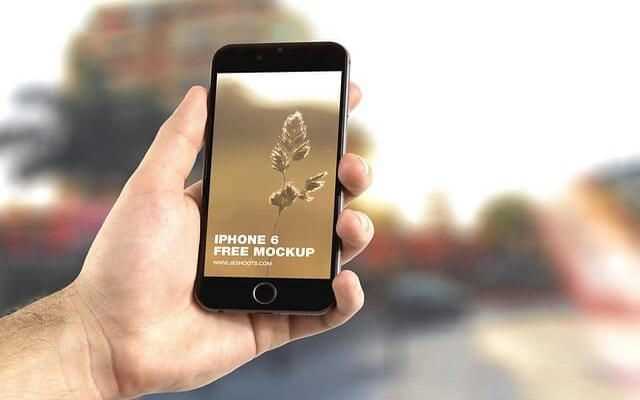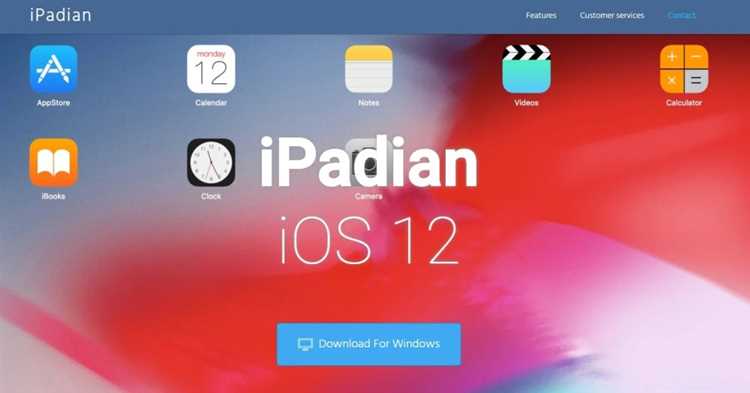Testing an iOS app on Windows is a common question among developers and individuals interested in app development. The short answer is no, it’s not possible to run an iOS app on Windows by default. Apple’s operating system, iOS, runs exclusively on Apple devices such as iPhones, iPads, and iPod Touch. However, there are several workarounds and tools available that can help you test and simulate iOS apps on a Windows machine.
One of the most popular methods is using an iOS emulator or simulator. These tools simulate the iOS environment on a Windows computer, allowing you to test and debug your app as if it were running on an actual iOS device. Emulators and simulators are ideal for app developers who want to test their apps’ functionality, user interface, and performance on different iOS versions and screen sizes.
Another approach is to use a cloud-based testing platform. These platforms provide virtual iOS devices that you can access and control remotely through a web browser. They allow you to run your app on an actual iOS device, eliminating the need for physical hardware. Cloud-based testing platforms are particularly useful for testing app compatibility across different iOS versions and devices, as well as for performing automated testing.
While testing an iOS app on Windows requires using workarounds and third-party tools, it’s important to note that these methods have some limitations. Emulators and simulators may not fully replicate the exact behavior and performance of a real iOS device, and cloud-based testing platforms may have some latency issues. Therefore, it’s recommended to test your app on an actual iOS device whenever possible to ensure the best user experience.
Is it possible to test an iOS app on Windows?
Testing iOS apps on Windows can be challenging due to the closed nature of the iOS ecosystem. Apple only allows developers to build and test iOS apps on macOS, making it difficult for Windows users to directly test iOS apps on their machines. However, there are a few workarounds that can help Windows users test iOS apps.
1. Use an iOS simulator: While iOS simulators are primarily available on macOS, there are third-party software like iPadian and Smartface that provide iOS simulator functionality on Windows. These simulators emulate the iOS environment, allowing you to test and debug iOS apps to some extent on your Windows machine.
2. Virtual machines: Another option is to set up a virtual machine running macOS on your Windows PC. This requires a copy of macOS and virtualization software like VMware or VirtualBox. By running macOS in a virtual machine, you can install Xcode, the official development tool for iOS apps, and test your apps as if you were using a Mac.
3. Online testing services: Some online services like BrowserStack and Sauce Labs offer remote access to physical iOS devices for testing purposes. These services allow you to remotely control an actual iOS device for testing, regardless of your operating system.
4. TestFlight: TestFlight is Apple’s official platform for beta testing iOS apps. While you cannot directly test iOS apps on Windows using TestFlight, you can distribute beta versions of your app to testers using TestFlight. Testers with iOS devices can then provide feedback on the app’s performance.
5. Collaborate with others: If you have access to a macOS machine, you can collaborate with someone who has a Mac to test your iOS app. You can share your app’s code repository with them and have them build and test it on their Mac.
It’s important to note that while these workarounds can enable testing iOS apps on Windows, they may not provide the same level of performance and reliability as native testing on a macOS machine. Therefore, it’s recommended to test iOS apps on a real Mac whenever possible.
A detailed guide on how to test iOS apps on a Windows machine
If you have a Windows machine and want to test iOS apps without owning an iOS device, there are several options available to you. While the ideal solution would be to have access to a Mac computer, there are workarounds that allow you to test iOS apps on a Windows machine.
- Use a Virtual Machine: One way to test iOS apps on a Windows machine is to set up a virtual machine running macOS. This involves installing virtualization software such as VirtualBox or VMware, and then running macOS within the virtual machine. Once you have macOS running, you can download and install Xcode, the official development environment for iOS apps, and use it to test your iOS apps.
- Try Remote iOS Testing: Another option is to use remote iOS testing services. These services allow you to remotely test your iOS apps on real iOS devices using a web browser on your Windows machine. Some popular remote iOS testing services include BrowserStack, Saucelabs, and Appetize.io. With these services, you can upload your app to their platform, and then interact with it using a web-based interface.
- Use an iOS Simulator: If you don’t need to test your app on real iOS devices, you can use an iOS simulator. The iOS simulator is a tool included with Xcode that allows you to simulate the behavior of an iOS device on your Mac. Although the simulator is not available for Windows, you can use the virtual machine method mentioned earlier to run Xcode and the simulator.
- Consider Cross-platform Development: If you want to avoid the hassle of setting up a virtual machine or using remote testing services, another option is to consider cross-platform development frameworks such as React Native or Flutter. These frameworks allow you to write code once and deploy it as native apps on multiple platforms, including iOS and Android. This way, you can develop and test your app on a Windows machine without needing a Mac.
While these options provide ways to test iOS apps on a Windows machine, it is important to note that testing on real iOS devices will always provide the most accurate results. Therefore, if possible, it is recommended to test on actual iOS devices before releasing your app to the App Store.
| Pros | Cons |
|---|---|
|
|
In conclusion, while testing iOS apps on a Windows machine may require some additional setup and may have limitations, it is possible to perform basic testing using virtual machines, remote testing services, or simulators. Choosing the right method depends on your specific requirements and resources available.
Getting started: Understanding iOS app testing
Testing an iOS app is an essential step in ensuring its functionality, reliability, and user experience. It involves running various tests to identify and fix any bugs, glitches, or performance issues before the app is released to the public.
Here are some key points to understand about iOS app testing:
- Types of testing: There are different types of testing that are commonly performed on iOS apps, including:
- Functional testing: This involves testing the app’s features, interactions, and workflows to ensure they are working as intended.
- Performance testing: This focuses on testing the app’s load times, responsiveness, and resource usage to ensure optimal performance.
- Usability testing: This tests the app’s user interface and overall user experience to ensure it is intuitive and easy to use.
- Compatibility testing: This involves testing the app on different devices, operating systems, and screen sizes to ensure it works correctly across various platforms.
- Security testing: This tests the app’s vulnerabilities and weaknesses to ensure it is secure from potential threats.
- Testing tools: There are several tools available for iOS app testing, including:
- Xcode: Xcode includes a built-in testing framework called XCTest, which allows developers to write and run unit tests on their iOS apps.
- TestFlight: TestFlight is a tool provided by Apple that allows developers to distribute beta versions of their app for testing purposes.
- Appium: Appium is an open-source tool that allows for automated testing of iOS and Android apps.
- Calabash: Calabash is another open-source tool that enables automated acceptance testing for iOS apps.
- Testing process: The testing process typically involves the following steps:
- Test planning: This involves identifying the scope and objectives of testing, as well as creating a test plan and test cases.
- Test execution: This is where the actual testing takes place, following the test plan and executing various test cases.
- Defect tracking: Any issues or bugs identified during testing are logged and tracked to ensure they are resolved before the app is released.
- Regression testing: After fixing any identified issues, regression testing is performed to ensure that the fixes do not introduce new bugs.
- Test reporting: Finally, a test report is generated summarizing the testing process, findings, and recommendations.
By understanding the different types of testing, utilizing the right testing tools, and following a structured testing process, you can ensure that your iOS app is thoroughly tested and ready for release.
Exploring the Importance of Testing iOS Apps Before Release
When it comes to developing an iOS app, ensuring that it is thoroughly tested before release is of utmost importance. Testing an app helps identify and rectify any bugs, issues, or usability problems that may arise. It provides developers with the opportunity to make necessary improvements and enhancements to ensure a seamless user experience. Let’s explore why testing iOS apps before release is crucial.
1. Ensuring App Functionality:
Testing allows developers to check that all app features and functionalities are working as intended. It helps identify any crashes, freezes, or unexpected behavior that users might encounter. By thoroughly testing the app, developers can ensure that it functions correctly across various iOS devices and versions.
2. Identifying and Fixing Bugs:
Testing helps uncover any bugs or errors in the app’s code. By identifying and fixing these bugs, developers can enhance the app’s stability and performance. Regular testing throughout the development process helps catch bugs early on and prevents them from turning into major issues during the release.
3. Optimizing User Experience:
By testing the app, developers can gather valuable feedback on the user experience (UX). It allows them to identify any areas where the app may confuse or frustrate users. This feedback can then be used to make necessary UX improvements, ensuring a smoother and more intuitive experience for the app’s users.
4. Enhancing Security:
Through thorough testing, potential security vulnerabilities can be identified and addressed. Testing helps ensure that the app’s data storage and communication with external systems are secure. By conducting extensive security testing, developers can prevent any potential breaches or information leaks that could jeopardize user data.
5. Compatibility Testing:
Testing an iOS app on various devices and operating system versions helps ensure compatibility and consistent performance. This allows developers to address any device-specific issues and optimize the app’s performance for a wide range of users.
Conclusion:
In conclusion, testing iOS apps before their release is a critical step in the development process. It helps ensure app functionality, identify and fix bugs, optimize user experience, enhance security, and ensure compatibility. By thoroughly testing the app, developers can deliver a high-quality product that offers a seamless and enjoyable experience for its users.
Challenges of testing iOS apps on Windows
Testing iOS apps on a Windows machine poses several challenges due to the inherent differences between the two platforms. Some of the major challenges are:
-
Development Environment:
The primary challenge is the difference in the development environment between iOS and Windows. While iOS development requires Xcode, which is only available on macOS, Windows users do not have direct access to this development tool. This makes it difficult to compile, build, and test iOS apps on Windows.
-
Device Compatibility:
Testing an iOS app on actual iOS devices is crucial to ensure its compatibility and performance. However, iOS devices like iPhones, iPads, and Apple Watches are not compatible with Windows machines out of the box. This lack of compatibility makes it challenging to perform real device testing on Windows.
-
Simulator Limitations:
While Xcode provides iOS simulators for testing on macOS, these simulators are not available for Windows users. This limitation restricts Windows users to rely on third-party simulators or emulators, which may not provide the same level of accuracy and performance as the official iOS simulators.
-
Debugging:
Debugging an iOS app requires access to Xcode’s debugging tools and features. Since Xcode is not available on Windows, developers and testers face challenges in effectively debugging iOS apps on a Windows machine. This can lead to issues like not being able to identify and fix bugs efficiently.
-
App Store Validation:
Before submitting an iOS app to the App Store, it needs to go through a validation process to ensure compliance with Apple’s guidelines. However, this validation process is primarily designed for macOS and iOS users, making it difficult for Windows users to perform thorough validation checks on their iOS apps.
These challenges make testing iOS apps on Windows a complex task that often requires workarounds and compromises. However, with the advancements in technology and the availability of cross-platform development frameworks, it is becoming easier for Windows users to test iOS apps without macOS machines.
Identifying the limitations and difficulties faced by Windows users
Testing an iOS app on a Windows device can be a challenging task due to a number of limitations and difficulties that users may face. These limitations include:
- Compatibility: iOS apps are designed to run on Apple’s iOS operating system, which is not compatible with Windows devices. This means that Windows users cannot directly install and run iOS apps on their devices.
- Development environment: iOS app development requires the use of specific tools and software that are only available on macOS. Windows users may not have access to these tools, making it difficult for them to create and test iOS apps.
- App distribution: Apple’s App Store is the primary platform for distributing iOS apps. Windows users cannot submit their apps directly to the App Store, which limits their ability to distribute and test their apps on iOS devices.
- Hardware limitations: Testing an iOS app often requires the use of physical iOS devices. While there are emulators and simulators available for Windows, they may not provide the same level of accuracy and performance as a physical iOS device.
In addition to these limitations, there are also a number of difficulties that Windows users may face when trying to test an iOS app. These include:
- Lack of familiarity: Windows users may be less familiar with the iOS ecosystem, development tools, and testing processes, making it more challenging for them to navigate and troubleshoot iOS app issues.
- Incompatibility issues: Windows and macOS have different file systems and software dependencies, which can lead to compatibility issues when trying to transfer and run iOS apps on Windows devices.
- Limited resources: Windows users may not have access to the same resources, documentation, and community support as macOS users, making it more difficult for them to find solutions to their iOS app testing problems.
Overall, testing an iOS app on a Windows device requires overcoming several limitations and difficulties. While it is not impossible, Windows users may need to explore alternative solutions or seek assistance to effectively test their iOS apps.
Alternative solutions for testing iOS apps on Windows
While the official iOS development environment is only available for macOS, there are alternative solutions that allow you to test iOS apps on Windows. Here are a few options:
- Using emulators: Emulators are software programs that replicate the behavior of a specific operating system, allowing you to run iOS apps on Windows. Some popular iOS emulators for Windows include iPadian, Smartface, and Appetize.io.
- Using virtual machines: Virtual machines allow you to create a virtualized environment on your Windows machine, effectively running macOS on a virtualized instance. This allows you to install Xcode and test iOS apps just like you would on a real Mac. Some popular virtual machine software for Windows includes VMWare, Parallels Desktop, and VirtualBox.
- Using cloud-based testing services: There are various cloud-based testing services that provide virtual Mac instances, allowing you to remotely test iOS apps on real macOS environments. Examples of such services include BrowserStack, Firebase Test Lab, and AWS Device Farm.
- Collaborating with a Mac user: If you don’t have access to a Mac, you can collaborate with someone who does. You can work on the development of the app on your Windows machine and then provide the code to a Mac user for testing on an actual iOS device. This allows you to leverage the Mac user’s testing expertise while still being able to develop on Windows.
Each of these alternative solutions has its own advantages and limitations. It’s important to evaluate which option is best suited for your specific needs and constraints.
Exploring different methods to test iOS apps without a Mac device
Testing iOS apps without access to a Mac device can be a challenging task, but there are several methods available that can help you overcome this limitation. Here are some different approaches you can consider:
1. Online iOS Emulators
One option is to use online iOS emulators such as Appetize.io or BrowserStack. These emulators allow you to test your iOS app on different versions of iOS without needing a physical device. They provide virtualized iOS devices in the cloud that can be accessed via a web browser. However, keep in mind that these emulators may not provide an exact replication of a real device and some features may not work as expected.
2. Cross-platform Frameworks
Using cross-platform frameworks such as Xamarin or React Native can also be a viable solution. These frameworks allow you to write code once and deploy it on multiple platforms, including iOS. Through these frameworks, you can test your app on a Windows machine using simulators provided by the respective frameworks. However, keep in mind that some platform-specific features may not be fully supported, and the performance may not be as good as developing the app natively.
3. Device-as-a-Service (DaaS) Platforms
Device-as-a-Service platforms like MacStadium or MacinCloud provide remote access to Mac devices, allowing you to test your iOS app on real hardware without needing to own a Mac. These platforms provide a virtualized Mac environment that can be accessed from a Windows machine, giving you the ability to test your app on a real iOS device. However, these services may come with a cost and might require a stable internet connection.
4. Collaboration with Mac Users
An alternative option is to collaborate with someone who has access to a Mac device. You can share your project with them, and they can test the app on their Mac and provide you with feedback. This method allows you to leverage the resources of someone who has access to a Mac while you continue to develop on your Windows machine.
Conclusion
While testing iOS apps without a Mac device presents some challenges, there are various methods you can explore. Whether you choose to use online emulators, cross-platform frameworks, DaaS platforms, or collaborate with Mac users, each option has its own pros and cons. Evaluate your needs and resources to determine the best method for testing your iOS app on a Windows machine.
Using emulator software for iOS app testing on Windows
While it is not possible to directly test iOS apps on Windows due to the differences in operating systems, there are emulator software options available that can be used to simulate the iOS environment for testing purposes. Emulators mimic the behavior of a specific device or operating system, allowing you to run iOS apps on your Windows machine.
Here are some popular emulator options for iOS app testing on Windows:
- iPadian: iPadian is an iOS simulator for Windows that provides a virtual iOS environment on your PC. It allows you to download and run iOS apps, access the App Store, and test their functionality.
- MobiOne Studio: MobiOne Studio is another emulator software solution that enables you to run iOS apps on Windows. It offers various features for testing, such as app customization, device-oriented design, and emulator-based testing tools.
- Air iPhone Emulator: Air iPhone Emulator is a standalone program that emulates the iPhone’s graphical user interface on Windows. It lets you run iOS apps in a virtual iPhone environment, allowing for app testing and evaluation.
- App.io: App.io is a cloud-based emulator solution that allows you to upload your iOS app to their platform and access it via a web interface. This allows for testing iOS apps on various devices, including Windows machines.
It is important to note that while these emulator options can be useful for testing basic app functionalities, they may not accurately replicate the full iOS experience, as they cannot account for device-specific hardware features or performance optimizations. Therefore, it is recommended to also test your iOS app on actual iOS devices whenever possible.
Additionally, using emulators for iOS app testing on Windows may have certain limitations, such as restricted access to specific APIs or App Store features. Therefore, it is advisable to thoroughly test your app on actual iOS devices as well to ensure its compatibility and performance.
Understanding the benefits and drawbacks of using emulator software
When it comes to testing iOS apps on Windows, one of the most common solutions is to use emulator software. Emulators are programs that simulate the behavior of a mobile device, allowing you to run and test apps on a different platform than they were originally designed for. While emulator software can be a convenient tool for app developers, it also has its benefits and drawbacks that are worth considering.
Benefits of using emulator software:
- Platform flexibility: Emulators provide a way for developers to test their iOS apps on different platforms, such as Windows. This can be particularly useful for developers who don’t have access to an iOS device or want to perform cross-platform testing.
- Cost-effective: Emulators are usually available for free or at a lower cost compared to purchasing an actual iOS device. This can be beneficial for developers, especially those who are just starting or have a limited budget.
- Convenient testing environment: Emulators provide a controlled testing environment where developers can easily simulate different scenarios, test various app features, and debug issues without the constraints of physical devices.
Drawbacks of using emulator software:
- Performance limitations: Emulators may not provide the same level of performance as a physical device, as they rely on system resources to simulate the behavior of an iOS device. This can affect the app’s responsiveness, speed, and overall performance during testing.
- Compatibility issues: Emulators may not accurately replicate all the hardware and software features of an iOS device, leading to potential compatibility issues. Some advanced app features or functionalities may not work as expected or may behave differently on an emulator compared to a real device.
- Device-specific testing limitations: Emulators cannot fully replicate the unique characteristics of different iOS devices, such as screen sizes, resolutions, touch gestures, or hardware-specific functionalities. This can limit the accuracy of device-specific testing and may result in issues being missed during testing.
In conclusion, while emulator software offers flexibility and convenience for testing iOS apps on Windows, it also has its limitations. It is important for developers to consider the benefits and drawbacks of using emulators and make an informed decision based on their specific testing needs and objectives.
FAQ:
Is it possible to test an iOS app on a Windows computer?
Yes, it is possible to test an iOS app on a Windows computer using certain tools and platforms.
Can I use a virtual machine to test an iOS app on Windows?
Yes, you can use a virtual machine with Mac operating system (macOS) installed to test an iOS app on Windows. Software like VMware or VirtualBox allows you to create a virtual machine and install macOS, which enables you to run Xcode and test iOS apps.