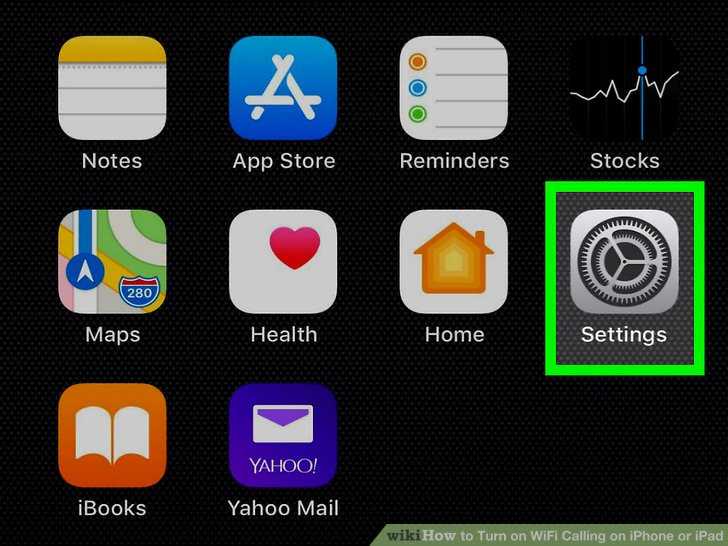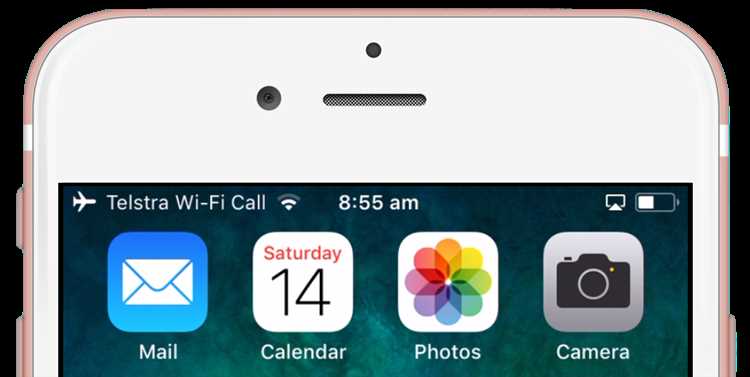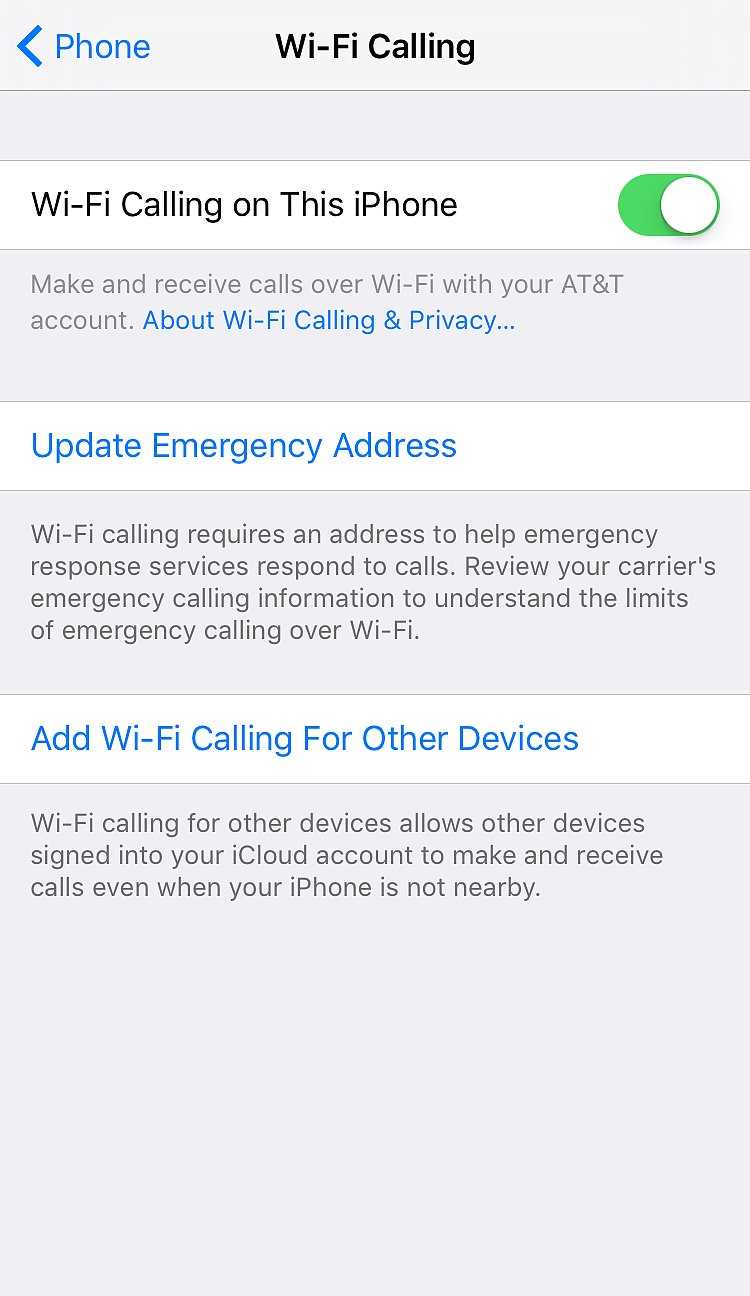If you have a WiFi-only iPad, you may be wondering if it is possible to make phone calls on this device. While the iPad does not have the same cellular capabilities as a traditional phone, there are still a few options available to you if you need to make calls.
One option is to use a VoIP (Voice over Internet Protocol) service, such as Skype or Google Voice. These services allow you to make phone calls over the internet using WiFi. With a WiFi-only iPad, you can download the necessary apps and make calls using a headset or speakerphone.
Another option is to use FaceTime, Apple’s video calling service. While FaceTime is primarily used for video calls, it can also be used for audio-only calls. This allows you to make phone calls to other FaceTime users, even if they are using an iPhone or Mac.
It’s important to note that while these options allow you to make phone calls, they may have limitations. For example, with VoIP services, you may need to purchase credits or a subscription to make calls to non-app users or landline numbers. Additionally, using FaceTime requires both parties to have an Apple device and be connected to WiFi.
In conclusion, while a WiFi-only iPad does not have built-in cellular capabilities, there are still ways to make phone calls using this device. Whether through VoIP services or FaceTime, you can stay connected with friends, family, and colleagues even without a traditional phone.
Can an iPad Without Cellular Capability Make Phone Calls?
While a WiFi-only iPad does not have the capability to make traditional phone calls through a cellular network, there are still several ways you can make and receive phone calls on your iPad:
- FaceTime: FaceTime is an app pre-installed on all iPads, and it allows you to make video and audio calls to other Apple devices, such as iPhones, iPads, and Mac computers. As long as you have a WiFi connection, you can use FaceTime to make phone calls to other Apple users.
- Third-Party Calling Apps: There are many third-party apps available in the App Store that allow you to make phone calls using WiFi. Some popular options include Skype, WhatsApp, Google Voice, and Viber. These apps typically require the person you are calling to also have the same app installed.
- WiFi Calling: Some cellular carriers offer WiFi calling, which allows you to make phone calls using a WiFi connection instead of a cellular network. This feature is usually available for a small additional fee, and you will need to check with your carrier to see if it is supported on your iPad.
It’s important to note that while these methods allow you to make phone calls on a WiFi-only iPad, they do have limitations. For example, you may not be able to call landline or non-Apple devices using FaceTime, and third-party calling apps may require both parties to have the same app installed. Additionally, WiFi calling may not be available or supported by all cellular carriers.
In conclusion, while a WiFi-only iPad does not have the ability to make traditional phone calls through a cellular network, there are still several options available to make and receive phone calls using WiFi. Whether through FaceTime, third-party calling apps, or WiFi calling, you can stay connected and make phone calls on your iPad without cellular capability.
What is a WiFi Only iPad?
A WiFi Only iPad is a type of iPad that does not have cellular connectivity. It can only connect to the internet using WiFi networks. This means that in order to use the internet on a WiFi Only iPad, you need to be in range of a WiFi network.
WiFi Only iPads are more affordable compared to cellular iPads, as they do not require a cellular data plan. They are a popular choice for users who primarily use their iPads at home, work, or other locations with WiFi access.
WiFi Only iPads have all the same features as cellular iPads, such as browsing the internet, sending and receiving emails, downloading and using apps, watching videos, and more. However, they cannot make phone calls or send text messages without using third-party apps.
One advantage of using a WiFi Only iPad is that it can be easily connected to public WiFi networks, such as those found in coffee shops, hotels, or airports, allowing you to access the internet without using your cellular data or incurring extra charges.
However, it’s important to keep in mind that WiFi Only iPads may have limited functionality in areas without WiFi access. If you need to use your iPad in an area without WiFi, such as while traveling, you may need to consider purchasing a cellular iPad or using a mobile hotspot device to provide internet connectivity.
| Pros of WiFi Only iPad: | Cons of WiFi Only iPad: |
|---|---|
|
|
How Do WiFi Only iPads Connect to the Internet?
WiFi only iPads do not have the ability to connect to the internet using cellular data, as they do not have a SIM card slot or built-in cellular capability. Instead, they rely solely on WiFi networks to connect to the internet. Here’s how it works:
- Find a WiFi network: WiFi only iPads can connect to any WiFi network that is within range. This can include your home or office WiFi network, as well as public WiFi networks available in cafes, airports, and other locations.
- Enable WiFi: To connect to a WiFi network, you’ll need to first enable the WiFi feature on your iPad. You can do this by going to the iPad’s settings, selecting “WiFi”, and toggling the switch to the on position.
- Select a network: Once WiFi is enabled, your iPad will scan for available networks. You’ll see a list of networks appear on the screen. Tap on the network you want to connect to.
- Enter the password: If the WiFi network you’re trying to connect to is password-protected, you’ll need to enter the password. This is typically provided by the network owner or displayed at the location where the network is available.
- Connect to the network: After entering the password, your iPad will attempt to connect to the WiFi network. Once connected, you’ll see the WiFi icon appear in the status bar at the top of the screen.
- Enjoy internet access: Once connected to a WiFi network, your WiFi only iPad will have access to the internet. You can browse the web, check email, download apps, and perform other online activities, just like you would on a cellular-connected device.
It’s important to note that WiFi only iPads require a WiFi network to connect to the internet. If you’re in an area without WiFi coverage, your iPad will not be able to access the internet unless you use a separate device, such as a mobile hotspot, to create a WiFi network.
Are There Any Alternatives to Making Phone Calls on a WiFi Only iPad?
If you have a WiFi-only iPad and want to make phone calls, you may be wondering if there are any alternatives available. While the iPad itself doesn’t have the capability to make traditional phone calls, there are a few workarounds you can try:
- FaceTime: One of the simplest ways to make video and audio calls on an iPad is by using the built-in FaceTime app. FaceTime allows you to communicate with other Apple device users, including iPhone users, as long as you have an internet connection.
- Third-party VoIP Apps: There are several third-party Voice over Internet Protocol (VoIP) apps available for iPads that allow you to make phone calls over WiFi. These apps use your internet connection to transmit audio and video. Some popular VoIP apps include Skype, WhatsApp, Google Voice, and Viber.
- Bluetooth Devices: If you want to use your iPad for phone calls without holding it up to your ear, you can connect a Bluetooth headset or speakerphone. This allows you to make and receive calls using your iPad, while the audio is transmitted through the connected Bluetooth device.
While these alternatives can provide options for making phone calls on a WiFi-only iPad, it’s important to note that they do have limitations. For example, using FaceTime or third-party VoIP apps requires both parties to have the same app installed and an internet connection. Additionally, these methods may not be as reliable as traditional phone calls, particularly in areas with limited WiFi access or a weak internet connection.
In conclusion, while making traditional phone calls on a WiFi-only iPad is not possible, there are alternatives such as using FaceTime, third-party VoIP apps, or connecting Bluetooth devices. These options can allow you to make calls using your iPad, but they may have limitations and require an internet connection.
Can You Use Apps to Make Phone Calls on a WiFi Only iPad?
If you have a WiFi-only iPad, you may be wondering if it is possible to make phone calls on your device. While iPads are primarily designed for internet browsing, media consumption, and app usage, there are options available that allow you to make phone calls using apps.
One popular option is to use third-party apps like Skype, WhatsApp, or Google Voice. These apps require an internet connection, whether it be WiFi or cellular data, to make calls. By downloading and installing these apps on your iPad, you can make calls to other app users or even to regular phone numbers (although the latter option may require a small fee).
It’s worth noting that while these apps can enable calling functionality on your iPad, they are not designed to replace traditional phone services. They may have limitations in terms of call quality, reliability, and compatibility with certain devices or platforms. Additionally, you may need to sign up for an account or purchase credits to make calls.
Another option is to use a VoIP (Voice over Internet Protocol) service provider. These providers offer services that allow you to make phone calls over the internet, similar to the aforementioned apps. Examples of VoIP service providers include Vonage, Ooma, and RingCentral. These services typically require a subscription or a monthly fee, and they may offer additional features such as voicemail, call forwarding, and conference calling.
| Pros of using apps for phone calls on a WiFi only iPad: | Cons of using apps for phone calls on a WiFi only iPad: |
|---|---|
|
|
In conclusion, while a WiFi-only iPad by itself cannot make phone calls, there are options available to enable calling functionality using third-party apps or VoIP service providers. These options can provide a convenient and cost-effective way to make calls, but it’s important to keep in mind their limitations and potential additional costs.
Are There Any Limitations to Making Phone Calls on a WiFi Only iPad?
While it is possible to make phone calls on a WiFi-only iPad using various methods such as VoIP apps or FaceTime audio, there are a few limitations to consider:
- Requires internet connection: As the name suggests, a WiFi-only iPad can only make calls over a WiFi network. This means that you need to have a stable internet connection in order to successfully make phone calls.
- No cellular network support: Unlike iPads with cellular capabilities, WiFi-only iPads do not have built-in hardware to connect to cellular networks. This means that you cannot use a SIM card or subscribe to a cellular plan to make phone calls like you can with a smartphone.
- Dependent on app availability: Making phone calls on a WiFi-only iPad usually requires the use of third-party apps such as Skype, WhatsApp, or Google Voice. The availability and functionality of these apps may vary, and some may require a subscription or additional fees.
- Limited call quality: The call quality of phone calls made on a WiFi-only iPad can be affected by the stability and speed of your internet connection. If you have a weak WiFi signal or a slow internet connection, it may result in poor call quality or dropped calls.
- Inability to make emergency calls: One important limitation to consider is that WiFi-only iPads cannot make traditional emergency phone calls like smartphones or devices with cellular capabilities can. This is because emergency calls typically require a cellular network connection.
Overall, while a WiFi-only iPad can be used to make phone calls, there are certain limitations to keep in mind. It is important to ensure you have a reliable internet connection and make use of compatible apps to make the most out of this functionality.
How Can You Make Phone Calls on a WiFi Only iPad?
While a WiFi-only iPad does not have a cellular connection like an iPhone, there are still ways to make phone calls using this device. Here are a few options:
- Use a VoIP (Voice over Internet Protocol) app: There are various VoIP apps available for iPad, such as Skype, WhatsApp, Google Duo, and FaceTime. These apps allow you to make voice and video calls over a WiFi network.
- Link your iPad with your iPhone: If you have an iPhone with a cellular connection, you can enable the “Calls on Other Devices” feature in the Settings app. This will allow you to receive and make calls on your iPad using your iPhone’s cellular connection.
- Use a WiFi calling feature: Some cellular carriers offer WiFi calling services. This feature allows you to make phone calls over WiFi using your existing phone number. Check with your carrier to see if this option is available and compatible with your iPad.
It’s important to note that while these methods allow you to make phone calls on a WiFi-only iPad, they require an internet connection. Without WiFi or a cellular data plan, you won’t be able to use these options to make phone calls.
Also, keep in mind that making phone calls on a WiFi-only iPad may not provide the same call quality or reliability as using a traditional phone or smartphone. Factors such as network congestion and WiFi signal strength can affect the call quality.
FAQ:
Can I make phone calls on a Wi-Fi only iPad?
No, you cannot make phone calls on a Wi-Fi only iPad. The iPad does not have the necessary hardware, such as a cellular modem, to make phone calls over a cellular network.
Is it possible to make phone calls on an iPad without a cellular connection?
No, it is not possible to make phone calls on an iPad without a cellular connection. The iPad can only make calls over a Wi-Fi network, and it requires a compatible app or service to do so.
What options are available for making phone calls on a Wi-Fi only iPad?
There are several options available for making phone calls on a Wi-Fi only iPad. You can use apps like Skype, FaceTime, Google Voice, or WhatsApp, which allow you to make calls over a Wi-Fi network. Additionally, you can use a VoIP (Voice over Internet Protocol) service, such as Vonage, to make phone calls.
Can I use my iPhone to make phone calls on my Wi-Fi only iPad?
Yes, you can use your iPhone to make phone calls on your Wi-Fi only iPad. With a feature called “Wi-Fi Calling,” you can make and receive phone calls on your iPad using your iPhone’s cellular connection. Both devices need to be connected to the same iCloud account and have Wi-Fi Calling enabled.
Is it possible to send text messages on a Wi-Fi only iPad?
Yes, it is possible to send text messages on a Wi-Fi only iPad. You can use apps like iMessage, WhatsApp, or Google Voice to send text messages over a Wi-Fi network. These apps require an internet connection to send and receive messages.