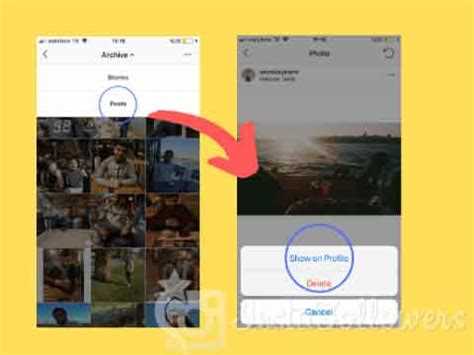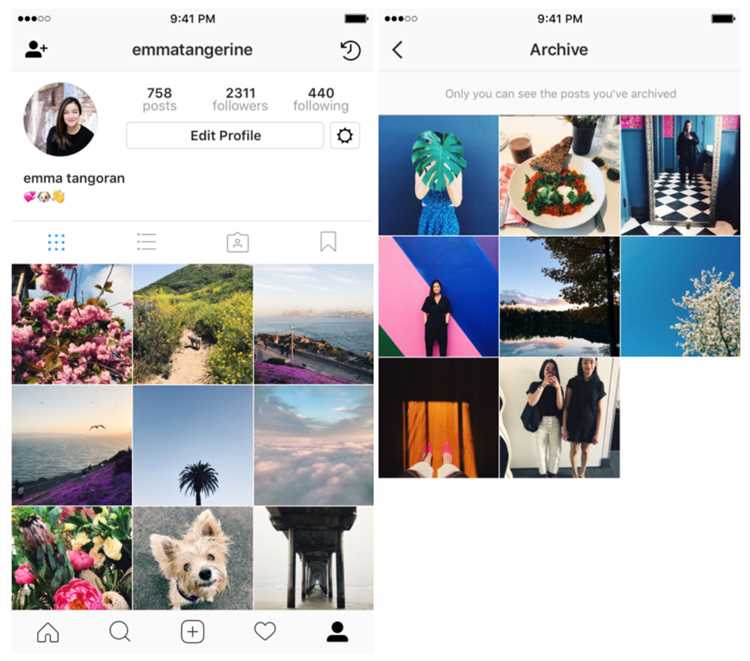Instagram is one of the most popular social media platforms in the world, known for its emphasis on visual content. With millions of users sharing photos and videos every day, it’s no wonder that people want to find a way to preserve and store their favorite images. One feature that Instagram offers is the ability to archive your posts, allowing you to keep a private collection of photos and videos without completely deleting them from your profile. But can you archive images on Instagram? In this quick guide, we’ll explore the ins and outs of archiving on Instagram.
Archiving on Instagram is a handy feature that allows you to hide photos and videos from your profile without actually deleting them. This means that your archived posts will remain private and can only be viewed by you, making it a great way to keep a personal collection of memories. When you archive a post, it will be moved to a separate section in your profile, called the Archive. From there, you can choose to unarchive the post at any time, making it visible on your profile again.
To archive an image on Instagram, simply go to the post you want to archive, tap on the three dots in the top-right corner, and select “Archive”. The post will now disappear from your profile, but don’t worry, it’s not gone forever. To view your archived posts, go to your profile and tap on the clock icon in the top-right corner. Here, you’ll find a list of all your archived posts, organized by date.
Archiving on Instagram is a great way to clean up your profile without losing your favorite memories. Whether you want to hide photos from a certain period in your life, or simply want to keep a private collection of your best shots, archiving allows you to do so. So, the next time you want to declutter your profile or reminisce about old memories, give archiving a try.
What is Archive Feature on Instagram?
The archive feature on Instagram allows users to temporarily hide their posts from their profile without deleting them. This feature gives users the ability to keep their Instagram feed organized and presentable by removing selected posts from public view.
When a post is archived, it is moved to a private section of the user’s profile called “Archive.” The archived posts are still accessible by the user, but they are not visible to anyone else visiting their profile. This feature is particularly useful for those who want to clean up their profile, remove content that may no longer be relevant, or simply store posts for personal viewing without permanently deleting them.
Archiving a post on Instagram is a simple process. Here’s how you can do it:
- Open the Instagram app on your mobile device.
- Go to your profile by tapping on the profile icon located at the bottom right corner of the screen.
- Locate the post you want to archive.
- Tap on the three dots icon (options menu) located at the top right corner of the post.
- From the options menu, select the “Archive” option.
Once the post is archived, it will no longer be visible on your profile but can be accessed and restored at any time. To view and restore archived posts:
- Go to your profile by tapping on the profile icon.
- Tap on the three lines icon located at the top right corner of the screen to open the menu.
- Select the “Archive” option.
- In the “Archive” section, you will find all your archived posts.
- To restore a post, simply tap on it and then tap on the three dots icon (options menu) to select the “Show on Profile” option.
It’s important to note that archived posts will not be visible to any of your followers or other Instagram users. Only you will have access to view and restore your archived posts. The archive feature is a convenient tool for managing and organizing your Instagram content without permanently deleting any posts.
How to Archive Images on Instagram?
Archiving images on Instagram can be a useful feature to keep your feed organized and hide certain posts from public view without having to delete them. Here is a step-by-step guide on how to archive images on Instagram:
- Open the Instagram app and go to your profile by tapping on your profile picture in the bottom right corner of the screen.
- Once you are on your profile, find the image you want to archive and tap on it to open it.
- At the top right corner of the image, you will see three dots (…) or a settings icon. Tap on it.
- A menu will appear with various options. Look for the “Archive” option and tap on it.
- The image will be archived and moved to a separate section in your profile called “Archive”. You can access your archived images anytime by tapping on the clock-shaped icon in the top right corner of your profile.
- If you want to unarchive and bring back an image to your feed, go to your “Archive” and find the image you want to unarchive.
- Tap on the image to open it, and then tap on the three dots or settings icon at the top right corner.
- In the menu that appears, select the “Show on Profile” option.
- The image will be unarchived and will appear back in its original position on your profile feed.
By archiving images, you can easily manage your profile’s content, keep it organized, and hide certain posts from public view without permanently deleting them. This can be especially useful if you want to hide posts temporarily or save them for future reference.
Why Archive Images on Instagram?
Archiving images on Instagram can offer several benefits to users. It allows users to retain access to their photos and videos without cluttering their feed or profile. Here are some reasons why archiving images on Instagram can be useful:
- Organizational purposes: Archiving images can help users better organize their content by separating them from their public feed. It allows users to keep their profile clean and focused on the most important or relevant content.
- Privacy: Some users may want to hide certain images or videos from their followers or the general public. Archiving allows users to maintain their privacy while still keeping their content accessible to themselves.
- Saving memories: Instagram serves as a platform for sharing moments and memories. Archiving images allows users to easily access and reminisce over past experiences without having to scroll through their entire feed.
- Experimentation: Archiving images can be beneficial for users who want to experiment with their content. They can temporarily remove images from their profile to see how it affects their overall engagement or aesthetic, without permanently deleting them.
- Content curation: Archiving images can help users curate their feed and present a more cohesive or curated aesthetic. By removing images that no longer fit their desired aesthetic, users can create a more visually appealing profile.
Overall, archiving images on Instagram provides users with more control over their content, privacy, and profile aesthetics. It allows for better organization, privacy, and flexibility in managing and curating their Instagram presence.
Preserving Memories
Preserving memories is an important part of our digital lives. With the rise of social media platforms like Instagram, we have found new ways to capture and share our experiences with the world. However, as our digital footprint continues to expand, it becomes essential to consider how we can preserve these memories for the long term.
Instagram, a popular image-sharing platform, offers a feature called “Archive” that allows users to store and organize their posts privately. This feature can be incredibly useful for preserving memories, as it allows you to remove images from your public profile while still keeping them accessible to you.
When you archive an image on Instagram, it is stored in a private archive section that only you can access. This means that your image is no longer visible to your followers or anyone else on Instagram. It is effectively hidden from public view while remaining stored on the platform.
The archive feature is particularly helpful for preserving memories that you may not want to permanently delete but also want to keep out of public view. For example, you may want to hide a certain image from your followers for personal reasons or to maintain a cohesive aesthetic on your profile.
Archiving images on Instagram is straightforward. Simply go to your profile, find the image you want to archive, tap on the three dots in the top right corner, and select “Archive.” The image will be moved to your private archive section, where you can access it whenever you want.
Instagram also offers the option to unarchive images, should you change your mind and decide to make them public again. To unarchive an image, go to your profile, tap on the clock icon in the top right corner to access your archived posts, select the image you want to unarchive, and tap on the three dots in the top right corner. From there, choose “Show on Profile,” and the image will be restored to its original place in your feed.
While archiving images on Instagram can help preserve memories, it is important to remember that Instagram is a third-party platform. To ensure the long-term preservation of your images, it is recommended to regularly back up your photos to a secure location outside of the platform. This can include local storage, external hard drives, or cloud storage services.
Preserving memories is a personal journey, and the methods for doing so will vary for each individual. However, by utilizing the archive feature on Instagram and taking additional steps to back up your images, you can ensure that your cherished memories stay with you for years to come.
Organizing Your Profile
When it comes to organizing your profile on Instagram, there are a few things you can do to make it easier for both yourself and your followers to find and navigate your content.
- Use Highlights: Instagram allows you to create highlights on your profile, which are essentially curated collections of your previously shared stories. By grouping related content together under different highlight categories, you can make it easier for your followers to find and explore specific topics or themes that interest them.
- Create Story Covers: Along with creating highlights, you can also create custom story covers for each of your highlights. These covers act as visual representations of the content within each highlight and can help give your profile a more polished and organized look. You can design your own covers using various design apps and tools or use pre-designed templates available online.
- Use Instagram Guides: Instagram Guides allow you to create curated collections of posts, products, or recommendations. This feature is useful if you want to create themed guides around specific topics or provide your followers with recommendations or tips. Guides appear on your profile as a separate tab, making it easy for people to explore the content you’ve curated.
- Use Hashtags and Tags: Using relevant hashtags and tags in your captions or in the comments section of your posts can help categorize your content and make it discoverable by others who are interested in a particular topic. When organizing your profile, consider using consistent hashtags or tags across related posts to create a more cohesive experience.
- Create an Instagram Story Archive: Instagram allows you to archive your stories after they have expired. When you archive a story, it is saved privately to your account and can be accessed later. This feature is useful if you want to keep a record of your stories or if you want to repurpose them for future use.
By implementing these strategies, you can effectively organize your Instagram profile and make it easier for yourself and your followers to navigate and explore your content.
Does Archiving Affect Visibility?
When you archive an image on Instagram, it is removed from your profile but is not deleted. This means that the image can no longer be seen by your followers or other users visiting your profile. However, archiving does not affect the visibility of the image within the Instagram algorithm.
Archiving an image does not impact its reach or engagement metrics, such as likes, comments, or views. The image will still be included in the total engagement count and will be factored into the algorithm’s calculations when determining the visibility of your future posts.
Archiving essentially allows you to hide certain posts from your public profile without losing any of the engagement or data associated with them. It can be useful if you want to temporarily remove a post from your profile but still have the option to bring it back later.
However, it’s important to note that if you decide to unarchive an image, it will reappear on your profile and become visible to your followers again. So, if you have any concerns about the visibility of a specific image, it’s best to carefully consider whether archiving is the right option for you.
Unarchiving Images on Instagram
If you have previously archived an image on Instagram and you want to bring it back to your main profile, you can easily unarchive it. Here’s how:
- Open the Instagram app on your mobile device.
- Tap on your profile icon located at the bottom right corner of the screen.
- Once you are on your profile page, tap on the triple horizontal lines at the top right corner.
- A menu will appear. Scroll down and tap on “Archive”.
- In the Archive page, you will see two tabs at the top: “Posts” and “Stories”. Tap on “Posts”.
- You will now see all your archived posts. Browse through the images and find the one you want to unarchive.
- Once you have found the image, tap on it to open it.
- Tap on the three dots at the top right corner of the screen.
- A menu will appear. Tap on “Show on Profile”.
- The image will now be unarchived and will appear back on your main profile.
Unarchiving images on Instagram allows you to bring back previously hidden content and make it visible to your followers once again.
Step-by-Step Guide
Archiving Images on Instagram is a great way to organize your content and keep your profile clutter-free. Here’s a step-by-step guide on how to archive images on Instagram:
- Open the Instagram app on your mobile device and log in to your account.
- Go to your profile by tapping on the profile icon at the bottom right corner of the screen.
- Find the image you want to archive in your profile grid and tap on it.
- Once the image is opened, tap on the three dots (…) icon at the top right corner of the screen.
- A menu will appear with different options. Tap on the “Archive” option.
- The image will now be archived and removed from your profile grid.
- To view your archived images, go to your profile and tap on the clock icon at the top right corner of the screen.
- In the Archived section, you will see a folder containing all your archived images.
- To unarchive an image and bring it back to your profile, open the archived image and tap on the three dots (…) icon again.
- Select the “Show on Profile” option and the image will be unarchived and placed back in your profile grid.
Following these steps, you can easily archive and unarchive images on Instagram, enabling you to maintain a clean and organized profile without permanently deleting your content.
FAQ:
Can I save images from Instagram to my phone?
Yes, there are several ways to save images from Instagram to your phone. One way is to take a screenshot of the image and then crop and save it. Another way is to use third-party apps or websites that allow you to download Instagram photos.
Is it possible to archive images on Instagram?
Yes, Instagram has a built-in feature called “Archive” that allows you to hide posts from your profile without deleting them. Archived images can be accessed and unarchived at any time. This is a useful feature if you want to keep certain images private or if you want to clean up your profile without permanently deleting posts.
How do I archive images on Instagram?
To archive an image on Instagram, go to your profile and find the post you want to archive. Tap the three dots (…) on the top right corner of the post and select “Archive” from the menu. The post will be moved to your archive and will no longer be visible on your profile. To access your archived images, go to your profile and tap the “Archive” icon (clock-like symbol) on the top right corner of the screen.
Can I unarchive images on Instagram?
Yes, you can unarchive images on Instagram. To unarchive an image, go to your profile and tap the “Archive” icon (clock-like symbol) on the top right corner of the screen. Then, tap on the “Archive” tab and find the post you want to unarchive. Tap the three dots (…) on the top right corner of the post and select “Show on Profile” from the menu. The post will be unarchived and will be visible on your profile again.
What happens if I delete an image from the archive?
If you delete an image from the archive, it will be permanently deleted and cannot be restored. Make sure to double-check before deleting an image from the archive, as there is no way to recover it once deleted.
Can other Instagram users see my archived images?
No, other Instagram users cannot see your archived images. When you archive an image, it is only visible to you. It will not appear on your profile or in the feeds of your followers. Archived images are private and can only be accessed by the account owner.
Can I view my archived images on a different device?
Yes, you can view your archived images on a different device as long as you are logged into your Instagram account. When you log in to your account on a different device, you will be able to access your archived images by tapping the “Archive” icon (clock-like symbol) on the top right corner of the screen on your profile.