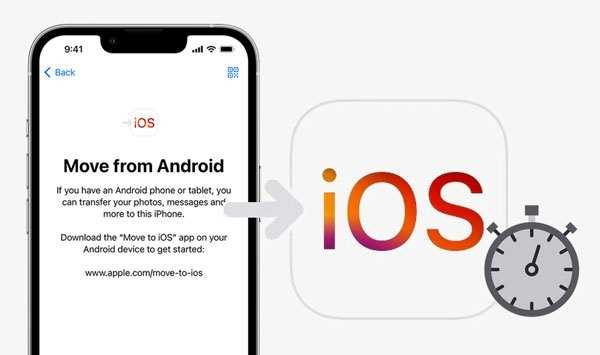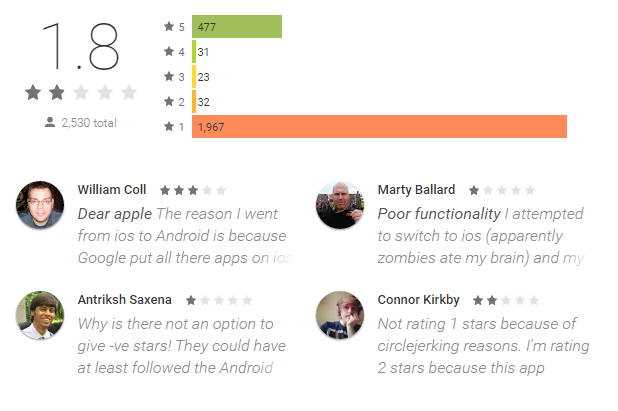Are you considering switching from an Android device to an iPhone? If so, you may have come across the Move to iOS app – an Android app designed to help users transfer their data to a new iPhone. However, some users have reported experiencing long wait times when using the Move to iOS app, which can be frustrating and time-consuming.
There are several reasons why the Move to iOS app may take so long to transfer data. One possible reason is that the app needs to transfer a large amount of data, such as photos, videos, contacts, and messages. This can take time, especially if you have a lot of data stored on your Android device.
Another possible reason for the slow transfer is a poor Wi-Fi connection. The Move to iOS app requires both the Android and iPhone devices to be connected to the same Wi-Fi network. If the Wi-Fi connection is weak or unstable, it can significantly slow down the data transfer process.
Fortunately, there are some solutions that you can try to speed up the transfer process when using the Move to iOS app. Firstly, make sure that both your Android and iPhone devices are fully charged and connected to a stable Wi-Fi network. If possible, try to move closer to your Wi-Fi router to improve the signal strength.
Why does Move to iOS app take so long?
Many users have reported that the Move to iOS app, which is designed to help Android users switch to an iPhone, can take a long time to complete the transfer process. There are several reasons why this may happen:
- Large amount of data: If you have a lot of data on your Android device, such as photos, videos, and apps, it can take a significant amount of time to transfer all of that data to your new iPhone.
- Slow internet connection: The transfer process requires a stable and fast internet connection. If your Wi-Fi network is slow or unstable, it can cause delays in the transfer process.
- Compatibility issues: Sometimes, the Move to iOS app may encounter compatibility issues with certain Android devices or versions of Android. This can lead to errors and slow down the transfer process.
- Device settings and configurations: Certain settings and configurations on your Android device can affect the transfer process. For example, if you have enabled any security features or restricted certain data, it can slow down the transfer.
While the Move to iOS app is generally reliable, these factors can contribute to a longer transfer time. Fortunately, there are several solutions that can help speed up the process:
- Close unnecessary apps: Before starting the transfer process, make sure to close any unnecessary apps running in the background on both your Android device and iPhone. This can allocate more resources to the transfer and speed up the process.
- Clear cache on Android: Clearing the cache on your Android device can help improve its performance and speed up the transfer process. Go to Settings > Storage > Cached data and tap on “Clear cache”.
- Restart devices: Restarting both your Android device and iPhone can help refresh their system and resolve any temporary issues that may be affecting the transfer process.
- Check internet connection: Ensure that your Wi-Fi network is stable and fast. You can try restarting your router or connecting to a different network to see if it improves the transfer speed.
- Update software: Make sure that both your Android device and iPhone are running the latest software updates. This can help resolve any compatibility issues and ensure a smoother transfer process.
By taking these steps, you can potentially speed up the Move to iOS app and complete the transfer process more quickly.
Slow internet connection
If you are experiencing a slow transfer process while using the Move to iOS app, it could be due to a slow internet connection. The app requires a stable and fast internet connection to transfer data between your Android device and your new iPhone or iPad.
When the internet connection is slow, it leads to longer loading times and delays in transferring your data. This can be frustrating, especially if you have a large amount of data to transfer.
Here are a few steps you can take to address the issue:
- Connect to a reliable Wi-Fi network: Make sure you are connected to a stable and fast Wi-Fi network. Avoid using a cellular data connection, as it may not provide the same speed and stability as Wi-Fi.
- Check your internet speed: Use a free online tool or a mobile app to check your internet speed. If your internet speed is consistently slow, contact your internet service provider for assistance.
- Move closer to the Wi-Fi router: If you are far away from the Wi-Fi router, it may weaken the signal and slow down your internet connection. Try moving closer to the router to improve the signal strength.
- Disable other devices using the network: If there are multiple devices connected to the same Wi-Fi network, they may be consuming bandwidth and affecting the transfer speed. Disable or disconnect devices that are not necessary during the data transfer process.
- Restart your devices: Sometimes, a simple restart can help resolve any temporary issues with your devices or internet connection. Try restarting both your Android device and your iPhone or iPad before attempting the transfer again.
By addressing any issues with your internet connection, you can help speed up the transfer process and ensure a smooth migration from your Android device to your new iOS device using the Move to iOS app.
Large file size
One reason why the Move to iOS app may take a long time is due to the large file size of the data being transferred.
When transferring data from an Android device to an iOS device, the Move to iOS app needs to transfer a variety of data, including contacts, messages, photos, videos, and more. If these files are large in size, it can significantly slow down the transfer process.
Large media files such as videos or high-resolution photos can take a considerable amount of time to transfer, especially if the internet connection is slow. Additionally, if there are many files to transfer, it can also contribute to the overall time it takes for the transfer process to complete.
To address this issue, users can try the following solutions:
- Delete unnecessary files: Before using the Move to iOS app, it is advisable to delete any unnecessary files or data from the Android device. This can help reduce the overall file size and speed up the transfer process.
- Connect to a Wi-Fi network: To ensure a faster transfer, it is recommended to connect both the Android and iOS devices to a stable Wi-Fi network. Using a Wi-Fi connection is typically faster and more reliable than using mobile data for transferring large files.
- Use a faster internet connection: If the Wi-Fi network being used is slow, consider switching to a faster internet connection. This can help improve the transfer speed.
- Break up the transfer: If the file size is too large or the transfer is taking too long, consider transferring the files in smaller batches. This can help ensure a smoother and faster transfer process.
By following these solutions, users can mitigate the issue of large file sizes causing a slow transfer when using the Move to iOS app.
Compatibility issues
One of the main reasons why the Move to iOS app may take a long time to transfer data is compatibility issues between the Android and iOS operating systems. These compatibility issues can cause delays and errors during the data transfer process.
Here are some of the common compatibility issues that can slow down the Move to iOS app:
- Operating System Differences: Android and iOS have different file systems, APIs, and data structures. This means that data needs to be converted and rearranged during the transfer process, which can take time depending on the size and complexity of the data.
- App Compatibility: Not all Android apps have equivalent counterparts on iOS. The Move to iOS app tries to find equivalent apps for the ones installed on Android, but this process can be time-consuming and may require the user to download additional apps.
- Data Size and Speed: The amount of data being transferred and the speed of the devices can also impact the transfer time. large amounts of data or slow devices can cause the transfer to take longer.
To address compatibility issues and speed up the Move to iOS app, here are some solutions:
- Ensure Android Device Compatibility: Make sure that the Android device meets the minimum requirements for the Move to iOS app and that it is running a compatible version of Android.
- Close Background Apps: Close all unnecessary apps running in the background on both the Android and iOS devices to free up system resources and improve transfer speed.
- Disconnect Other Connections: Disconnect any other devices or networks that are using the same Wi-Fi network as the Android and iOS devices. This can reduce interference and improve transfer speed.
- Transfer in Batches: If you have a large amount of data to transfer, consider transferring it in smaller batches to avoid overloading the app and speeding up the process.
By addressing compatibility issues and following these solutions, you can improve the transfer speed of the Move to iOS app and ensure a smoother data transfer process.
App migration errors
During the process of using the Move to iOS app to migrate data from an Android device to an iOS device, users may encounter various errors. These errors can cause delays in the migration process and can be frustrating for users. Here are some common app migration errors:
- Connection error: Sometimes, users may experience connection errors while attempting to use the Move to iOS app. This can occur due to network issues or incompatible Wi-Fi networks.
- App freeze: The app may freeze or become unresponsive during the migration process. This can happen due to software or compatibility issues.
- Failed transfer: In some cases, the app may fail to transfer certain types of data, such as photos, messages, or contacts. This can be caused by compatibility issues or corrupted data.
- Incorrect code: The app requires a unique code to establish a connection between the Android and iOS devices. If the code is entered incorrectly, the migration process will not proceed.
- App crashes: Some users may face app crashes while using the Move to iOS app. This can be due to device limitations, software bugs, or other factors.
In order to address these app migration errors, users can try the following solutions:
- Check network connection: Ensure that both the Android and iOS devices are connected to a stable Wi-Fi network and that they are within the Wi-Fi range. Restarting the Wi-Fi router may also help.
- Close unnecessary apps: Close all unnecessary apps running in the background on both devices to free up system resources.
- Update software: Make sure that both the Android and iOS devices are running the latest software updates. Outdated software can cause compatibility issues.
- Restart devices: Try restarting both the Android and iOS devices to clear any temporary glitches or software conflicts.
- Try a different code: If the code entered during the migration process is incorrect, users can generate a new code and try again.
- Contact support: If the app migration errors persist, users can reach out to Apple support or the developer for further assistance.
It is important for users to understand that app migration errors can occur due to various factors, and not all errors can be resolved by the user. In such cases, it may be necessary to seek professional help or alternative migration methods.
Device limitations
One of the reasons why the Move to iOS app may take a long time to transfer data is due to device limitations. Different Android devices have varying hardware specifications, including CPU speed, RAM, and storage capacity. These limitations can affect the speed at which the app can transfer data from the Android device to the iOS device.
Older or lower-end Android devices with slower processors and less RAM may take longer to process and transfer data compared to newer or higher-end devices. Limited storage capacity on the Android device can also result in longer transfer times, especially if there is a large amount of data to be transferred.
The Move to iOS app relies on the hardware capabilities of both the Android and iOS devices to complete the transfer process. Therefore, if the Android device has limited processing power, insufficient RAM, or low storage capacity, it can negatively impact the overall transfer speed of the app.
Additionally, the performance of the Move to iOS app can also be affected by other factors such as network speed and stability. A slow or unstable Wi-Fi connection can contribute to longer transfer times, as the app relies on a stable connection to transfer data to the iOS device.
In order to mitigate the impact of device limitations on transfer speed, it is recommended to ensure that both the Android and iOS devices are fully updated to the latest operating systems. Clearing unnecessary files and apps from the Android device can also free up storage space and potentially improve transfer speeds. It is also advisable to use a fast and stable Wi-Fi network during the transfer process.
Background processes
The Move to iOS app is designed to transfer your data from an Android device to an iOS device seamlessly. During this process, the app performs various background processes to ensure a smooth and efficient transfer. These background processes include:
- Data analysis: The app analyzes the data on your Android device to determine the amount of data that needs to be transferred. This analysis involves scanning through your apps, contacts, photos, videos, messages, and other files.
- Data encryption: To protect your data during the transfer, the Move to iOS app encrypts your Android data before sending it to the iOS device. This encryption process ensures that your data remains secure and protected.
- Data compression: To speed up the transfer process, the app compresses your data before sending it to the iOS device. This compression reduces the file size of your data, making it easier and faster to transfer.
- Data transfer: Once the data analysis, encryption, and compression processes are completed, the Move to iOS app begins transferring your data to the iOS device. This transfer process involves sending the data over a secure Wi-Fi connection between your Android and iOS devices.
- Data verification: After the data transfer is complete, the app verifies the integrity of the transferred data to ensure that it was successfully transferred without any errors or data loss.
- Device setup: Once the data transfer and verification processes are complete, the Move to iOS app assists in setting up your iOS device by automatically installing the apps and transferring the settings from your Android device.
These background processes are essential for ensuring a seamless and efficient transfer of data from an Android device to an iOS device. However, they can take some time to complete depending on the size and complexity of the data being transferred. It is important to remain patient during the transfer process and allow the app to complete its background processes to ensure a successful transfer.
Insufficient storage space
If you are experiencing a slow transfer speed or the Move to iOS app takes a long time to complete, it could be due to insufficient storage space on your Android device.
When transferring data from an Android device to an iOS device using the Move to iOS app, both devices need enough free storage space to accommodate the files being transferred. If your Android device is running low on storage space, it can slow down the transfer process.
To resolve this issue, you can try the following solutions:
- Delete unnecessary files: Remove any unnecessary photos, videos, apps, or other files from your Android device to free up storage space. You can also move files to an external storage device or upload them to a cloud storage service.
- Clear app cache: Clearing the cache of apps on your Android device can free up some space. Go to Settings > Apps, select the app, and tap on “Clear cache.”
- Uninstall unused apps: If you have apps on your Android device that you no longer use, uninstalling them can help free up storage space.
- Transfer data in smaller batches: Instead of transferring all the data at once, you can try transferring it in smaller batches. This can help prevent any issues related to insufficient storage space.
By ensuring sufficient storage space on your Android device, you can improve the speed and efficiency of the data transfer process using the Move to iOS app.
Software bugs and glitches
Software bugs and glitches can also contribute to the slow transfer process when using the Move to iOS app. Here are some common issues:
- Compatibility issues: The Move to iOS app may not work smoothly on certain Android devices due to compatibility issues. This can result in slow transfer speeds or even failures during the transfer process.
- Network connectivity problems: Sometimes, slow transfer speeds can be attributed to network connectivity issues. If the Wi-Fi network is weak or unstable, it can cause interruptions and delays in the transfer process.
- Inconsistent performance: The Move to iOS app may experience inconsistent performance due to software bugs and glitches. These issues can lead to delays or freezing during the transfer, making the overall process slower than expected.
- Memory and storage limitations: If the Android device has low memory or storage space, it can affect the performance of the Move to iOS app. This can result in slow transfer speeds and difficulties in transferring large amounts of data.
To address these software bugs and glitches, here are some potential solutions:
- Update the app: Make sure you have the latest version of the Move to iOS app installed on your Android device. Developers often release updates to fix bugs and improve performance.
- Check network stability: Ensure that your Wi-Fi network is stable and has good connectivity. Avoid transferring large files over a weak or congested network.
- Restart devices: Try restarting both your Android and iOS devices to clear any temporary glitches or memory-related issues.
- Free up space: Delete unnecessary files and apps from your Android device to free up storage space. This can help optimize the transfer process and reduce potential slowdowns.
If the issues persist, it may be helpful to reach out to Apple support or seek assistance from a technical professional. They can provide further guidance and troubleshooting steps to address any specific software bugs or glitches affecting the Move to iOS app.
FAQ:
Why does the Move to iOS app take so long to transfer data?
The Move to iOS app may take a long time to transfer data because it is transferring a large amount of data from your Android device to your new iOS device. The speed of the transfer depends on various factors such as the amount of data being transferred, the speed of your Wi-Fi connection, and the performance of both devices.
What can I do to make the transfer process faster?
To make the transfer process faster, you can ensure that both your Android device and iOS device are connected to a stable and high-speed Wi-Fi network. You can also try to reduce the amount of data being transferred by cleaning up unnecessary files and apps on your Android device before initiating the transfer.
Is there a way to speed up the data transfer between Android and iOS?
While there are no guaranteed ways to significantly speed up the data transfer between Android and iOS, you can try a few things to potentially improve the speed. Make sure both devices are connected to a fast and stable Wi-Fi network, close any unnecessary apps running in the background, and ensure that both devices have enough battery power to complete the transfer.
Why does the Move to iOS app freeze during the transfer?
The Move to iOS app may freeze during the transfer process due to various reasons. It could be a result of a poor Wi-Fi connection, an unstable app, or compatibility issues between the devices. To resolve this issue, you can try restarting both devices, ensuring a strong Wi-Fi connection, or even force-quitting the app and starting the transfer process again.
Can I continue using my Android device while the data is being transferred?
It is recommended to not use your Android device while the data is being transferred to your new iOS device. Interrupting the transfer process by using the device may cause errors or data loss. It is best to leave both devices undisturbed until the transfer is complete.
I’ve been waiting for hours and the Move to iOS app is still transferring data. What should I do?
If you have been waiting for an unusually long amount of time and the data transfer is still not complete, there may be an issue with the transfer process. In this case, you can try disconnecting both devices from Wi-Fi, restarting them, and initiating the transfer again. If the problem persists, you may need to contact Apple support for further assistance.
Is there an alternative to using the Move to iOS app for transferring data?
Yes, if you are facing issues with the Move to iOS app or find the transfer process too slow, you can consider other methods of transferring data such as using a computer to manually transfer files or using cloud services like Google Drive or Dropbox to sync your data between devices.