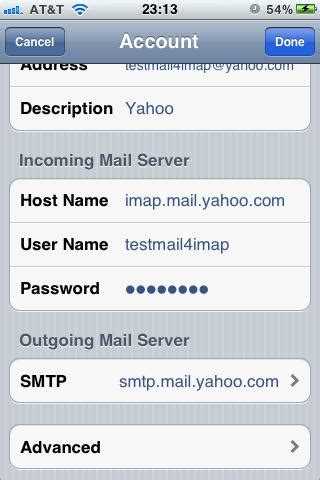So, you’re trying to set up your email account on your iPhone and you’ve reached the point where you need to enter the SMTP address. No worries, we’ve got you covered! In this step-by-step guide, we’ll walk you through the process of finding the SMTP address on your iPhone.
Step 1: Open the Settings app
To begin, unlock your iPhone and locate the Settings app. It typically has a gray gear icon and can be found on your home screen or in the App Library. Tap on the Settings app to open it.
Step 2: Scroll down and tap on “Mail”
Once you’re in the Settings app, scroll down until you see the option for “Mail”. Tap on it to access the settings for your email accounts.
Step 3: Tap on your email account
In the “Accounts” section, you’ll see a list of all the email accounts you have set up on your iPhone. Tap on the account for which you need to find the SMTP address.
Step 4: Tap on “SMTP”
After tapping on your email account, you’ll be taken to a screen with various options. Look for the “SMTP” option and tap on it to view the SMTP settings for your account.
Step 5: Find the SMTP address
On the next screen, you’ll see a list of SMTP servers associated with your email account. Look for the one that corresponds to your outgoing mail server and make note of the SMTP address listed next to it.
Congratulations! You’ve successfully found the SMTP address for your email account on your iPhone. Now you can continue setting up your email account and enjoy seamless communication on your device.
Understanding SMTP Configuration
SMTP (Simple Mail Transfer Protocol) is a standard for sending emails over the internet. In order to configure SMTP on your iPhone, you need to have some basic understanding of how it works.
SMTP requires several pieces of information to send an email:
- SMTP Server Address: This is the address of the server that will send your email. It can be provided by your email service provider or your company’s IT department.
- SMTP Port: This is the network port used to establish a connection with the SMTP server. The default port for SMTP is 25, but other ports like 465 and 587 are also commonly used, especially for secure connections.
- Username and Password: To authenticate with the SMTP server, you need to provide your email address or username and your password. This ensures that only authorized users can send emails through the server.
- Encryption: SMTP supports various encryption methods such as SSL (Secure Sockets Layer) and TLS (Transport Layer Security). Encryption adds a layer of security to your email communication by encrypting the data transmitted between your iPhone and the SMTP server.
When configuring SMTP on your iPhone, you will need to enter these details correctly to ensure a successful email setup. The exact steps to configure SMTP may vary depending on the email app or service you are using.
It’s important to note that SMTP configuration is specific to your email provider or company’s email server setup. If you are unsure about any of the SMTP settings, it’s best to contact your email service provider or IT department for assistance.
| SMTP Provider | SMTP Server Address | SMTP Port |
|---|---|---|
| Gmail | smtp.gmail.com | 587 (TLS) or 465 (SSL) |
| Outlook | smtp.office365.com | 587 (TLS) or 465 (SSL) |
| Yahoo Mail | smtp.mail.yahoo.com | 587 (TLS) or 465 (SSL) |
Why Do You Need to Find SMTP Address on iPhone?
The SMTP address is an essential part of setting up your email account on your iPhone. SMTP stands for Simple Mail Transfer Protocol, and it is used to send outgoing emails from your device to the recipient’s mail server.
When you configure your email account on your iPhone, you need to enter the SMTP address to ensure that your emails are correctly sent. Without the correct SMTP address, your emails may not be delivered or might end up in the recipient’s spam folder.
Here are a few reasons why you might need to find the SMTP address on your iPhone:
- Email Configuration: If you are setting up a new email account or configuring an existing one on your iPhone, you will need to find the SMTP address to ensure that your outgoing emails are properly sent.
- Troubleshooting: If you are experiencing issues with sending emails from your iPhone, the SMTP address can help you diagnose and solve the problem. By verifying the correct SMTP address, you can ensure that your outgoing emails are being delivered successfully.
- Changing Email Providers: If you decide to switch your email provider, you will need to update the SMTP address on your iPhone. This will ensure that your emails continue to be sent using the correct server and settings.
- Email Security: Knowing your SMTP address can help you stay informed about the security of your email account. By understanding how your emails are being sent and the server they are using, you can take necessary precautions to protect your sensitive information.
Finding the SMTP address on your iPhone is a simple process that can be done through your device’s settings or by contacting your email provider for assistance. It is an important step in ensuring that your email account is properly configured and that your outgoing emails are sent successfully.
Step 1: Open the Settings App
To find the SMTP address on your iPhone, you will first need to open the Settings app.
- Locate the Settings app on your iPhone’s home screen.
- Tap on the Settings app to open it.
You can identify the Settings app by its gray icon with gears on it.
Step 2: Navigate to Mail Settings
Once you have opened the Settings app on your iPhone, scroll down and tap on the “Mail” option. This will open the Mail settings menu.
Within the Mail settings menu, you will find various options for configuring your email accounts. Look for the section that says “Accounts” and tap on it.
In the Accounts menu, you will see a list of all the email accounts that are currently set up on your iPhone. Tap on the email account for which you want to find the SMTP address.
After tapping on the desired email account, you will be taken to a new screen with more options specific to that account. Look for the “Outgoing Mail Server” or “SMTP” option and tap on it.
On the next screen, you will see the SMTP server settings for the selected email account. The SMTP address, along with related settings such as port number and authentication method, will be displayed here.
Take note of the SMTP address, as you will need it later on when configuring your email client or troubleshooting any issues with sending emails.
Step 3: Select Email Account
After accessing the “Settings” on your iPhone, scroll down and tap on “Mail”.
Next, click on “Accounts”, which is usually located towards the top of the screen.
In the “Accounts” menu, you will see a list of email accounts that are currently set up on your iPhone. Tap on the account that you want to find the SMTP address for.
If you have multiple email accounts, you may need to scroll through the list to find the one you’re looking for.
After selecting the email account, you will be redirected to the account settings page, where you can access more detailed information about the account.
Scroll down to the “Outgoing Mail Server” section and tap on the server name. This will allow you to view and edit the SMTP settings for the selected email account.
Step 4: View SMTP Server Address
After accessing the email account settings as mentioned in the previous step, you will be able to view the SMTP server address for your iPhone.
To find the SMTP server address, follow the steps below:
- Scroll down until you find the “Outgoing Mail Server” section.
- In this section, you will see the SMTP server listed under the “Primary Server” or “Outgoing Mail Server” heading.
- The SMTP server address is usually displayed as a combination of letters and numbers, followed by the domain name of the email provider.
- Take note of the SMTP server address, as you will need it for further configuration or troubleshooting purposes.
If you have multiple email accounts set up on your iPhone, make sure to select the correct email account to view its specific SMTP server address.
Remember that the SMTP server address may differ depending on the email provider you are using. If you are having trouble finding the SMTP server address, consult your email provider’s documentation or contact their customer support for assistance.
FAQ:
What should I do if I cannot find the SMTP address in the settings?
If you cannot find the SMTP address in the settings of your iPhone, it is possible that your email provider does not allow access to this information. In such cases, it is recommended to contact your email provider’s customer support for assistance in finding the SMTP address.
Can I use the same SMTP address for multiple email accounts on my iPhone?
No, you cannot use the same SMTP address for multiple email accounts on your iPhone. Each email account will have its own unique SMTP address that you need to set up in the settings. This ensures that the outgoing mail from each account is sent through the correct server.