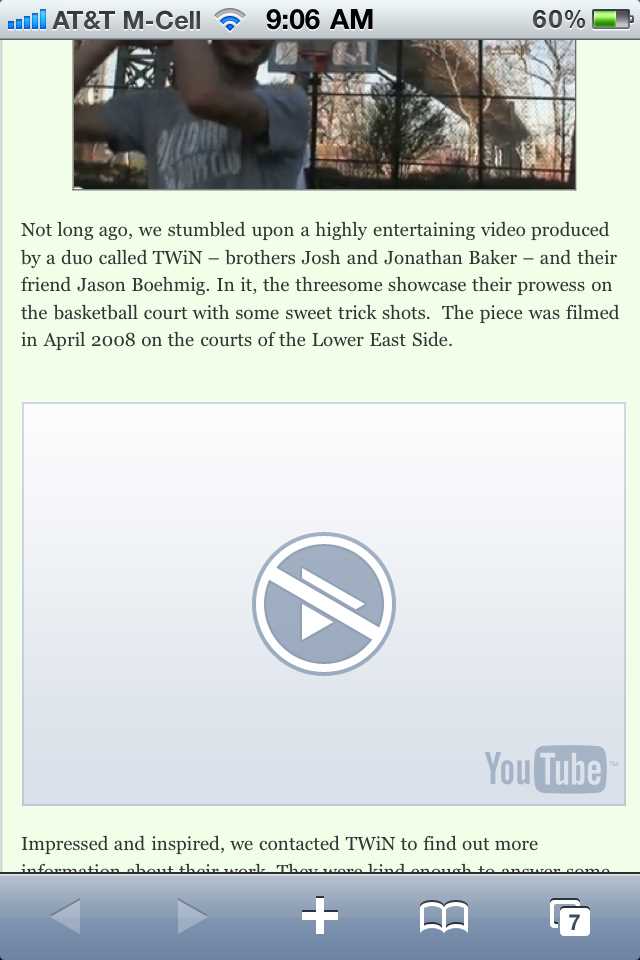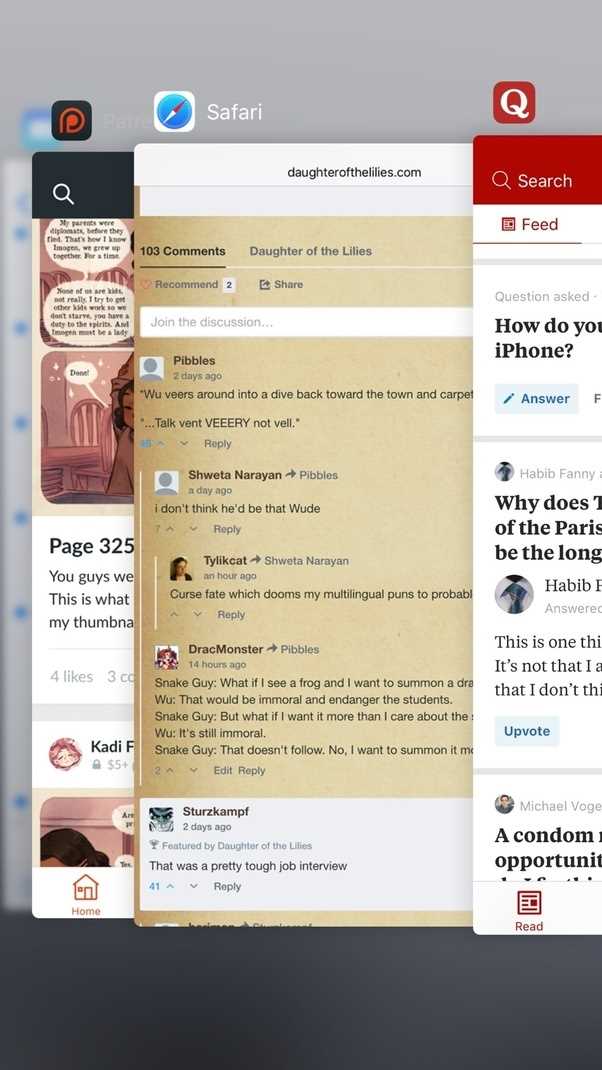Safari is a popular web browser developed by Apple and used by millions of people around the world. However, like any software, it can sometimes experience unexpected issues that cause it to quit suddenly. If you are experiencing frequent crashes with Safari, you’re not alone. There are several common reasons why Safari may suddenly quit, but fortunately, there are also ways to fix these issues.
One common reason why Safari may suddenly quit is due to a conflict with a third-party extension or plugin. Some extensions or plugins are not compatible with the latest version of Safari and can cause it to crash. To fix this issue, you can try disabling or removing the troublesome extension or plugin from Safari’s preferences. You can access Safari’s preferences by clicking on the Safari menu and selecting “Preferences”. From there, go to the “Extensions” or “Plugins” tab, and disable or remove any problematic items.
Another possible reason for Safari’s sudden quits is a corrupted cache or cookies. Safari stores temporary data, such as website files and login information, in its cache and cookies. If these files become corrupted, it can lead to crashes. To fix this issue, you can try clearing your cache and cookies. To do this, go to Safari’s preferences, click on the “Privacy” tab, and click on the “Manage Website Data” button. From there, you can remove all website data or selectively remove data for specific websites.
Note: Clearing the cache and cookies will sign you out of websites and remove any custom settings, so make sure to save any important information before doing this.
Lastly, outdated software can also cause Safari to crash. It’s important to keep both Safari and your macOS up to date to ensure compatibility and stability. To check for software updates on macOS, go to the Apple menu, select “System Preferences”, and click on “Software Update”. If there are any available updates, follow the prompts to install them.
In conclusion, Safari can quit suddenly due to conflicts with extensions or plugins, corrupted cache or cookies, or outdated software. By disabling or removing incompatible extensions, clearing cache and cookies, and keeping your software up to date, you can resolve these issues and enjoy a more stable browsing experience with Safari.
Possible Reasons Why Safari Suddenly Quits
- Outdated software: Safari might quit unexpectedly if you are using an outdated version of macOS or Safari. It is important to keep your operating system and browser up to date to ensure stability.
- Third-party extensions: Some Safari extensions or plugins may not be compatible with the latest version of Safari or macOS, resulting in unexpected quitting. Try disabling or removing any recently installed extensions to see if it resolves the issue.
- Corrupted cache or preferences: Over time, Safari’s cache and preferences files may become corrupted, causing the browser to crash. Clearing the cache and resetting Safari’s preferences can help in resolving this issue.
- Malicious websites or malware: Visiting malicious websites or having malware on your device can lead to Safari suddenly quitting. Ensure that you have reliable antivirus software installed and regularly run scans to detect and remove any potential threats.
- Insufficient memory or system resources: If your device is low on memory or system resources, Safari may quit unexpectedly. Close unnecessary applications and clear up disk space to free up resources for Safari to function properly.
- Incompatible websites or web content: Some websites or web content may not be compatible with Safari, leading to unexpected crashes. Try accessing the problematic website in a different browser or disabling specific website features, such as JavaScript, to see if it resolves the issue.
Low Memory
If Safari suddenly quits while you are browsing, it could be due to low memory on your device. When your device runs out of available memory, it can cause Safari to crash unexpectedly. Here are some steps you can take to fix this issue:
- Close unnecessary tabs: Safari uses memory to keep track of each open tab. Closing tabs that you are not using can help free up memory.
- Clear cache and website data: Cached files and website data can take up a significant amount of memory over time. Clearing them can free up memory and potentially solve the issue. To do this, go to Safari Preferences > Privacy > Manage Website Data, then click on “Remove All” to clear all the data.
- Restart Safari and your device: Sometimes, simply restarting Safari or your device can fix the low memory issue. Close Safari completely and power off your device, then turn it back on and open Safari again.
- Update Safari and your device: Keeping your Safari and device updated can help improve performance and fix any bugs or memory-related issues. Check for updates in the App Store or Software Update settings.
- Reduce Safari extensions: Safari extensions can consume memory, especially if you have multiple extensions installed. Disable or remove unnecessary extensions to free up memory.
By following these steps, you should be able to resolve the low memory issue and prevent Safari from suddenly quitting. If the problem persists, you may need to contact Apple support for further assistance.
Outdated Safari Version
One common reason why Safari may suddenly quit is due to an outdated version of the browser.
Safari regularly releases updates to improve its performance, fix bugs, and enhance security. If you are using an older version of Safari, it may not be able to handle certain websites or processes, leading to unexpected crashes.
To fix this issue, you should check if there are any updates available for Safari. Here is how to update Safari on Mac:
- Open the App Store on your Mac.
- Click on “Updates” in the top toolbar.
- If there is a Safari update available, click on the “Update” button next to it.
- If you don’t see a Safari update, it means you are already using the latest version.
Once the update is installed, relaunch Safari and check if the crashing issue has been resolved. It’s important to keep Safari up to date to ensure a smooth browsing experience and to benefit from the latest security features.
Conflicting Extensions or Plugins
One common reason why Safari suddenly quits is due to conflicting extensions or plugins. Safari allows users to install various extensions or plugins that can enhance their browsing experience. However, sometimes these extensions or plugins can conflict with each other or with Safari itself, leading to unexpected crashes.
To fix this issue, follow these steps:
- Disable extensions or plugins: Start by identifying the extensions or plugins installed in Safari. You can do this by opening Safari, going to the “Preferences” menu, and selecting the “Extensions” or “Plugins” tab. Disable all the extensions or plugins listed.
- Enable extensions or plugins one by one: After disabling all the extensions or plugins, enable them one by one to identify the problematic one. Close and reopen Safari after enabling each extension or plugin. If Safari suddenly quits again, you have identified the conflicting extension or plugin.
- Update or remove conflicting extension or plugin: Once you have identified the conflicting extension or plugin, check if there is an update available for it. If an update is available, install it and test if Safari continues to quit unexpectedly. If there is no update available or the issue persists even after updating, you may need to remove the conflicting extension or plugin. Click on the extension or plugin in Safari’s preferences and select the option to uninstall or remove it.
- Reset Safari: If disabling, enabling, updating, or removing extensions or plugins did not resolve the issue, you can try resetting Safari. This will reset all Safari’s settings to their default values and remove any extensions or plugins that may be causing conflicts. To reset Safari, go to the “Safari” menu, select “Preferences,” go to the “Advanced” tab, and click on the “Reset” button. Keep in mind that resetting Safari will also clear your browsing history, cookies, and other data.
By following these steps, you should be able to identify and resolve any issues related to conflicting extensions or plugins that are causing Safari to quit unexpectedly.
Corrupted Safari Preferences
Corrupted Safari preferences can cause the browser to suddenly quit. Safari preferences store various settings and configurations that allow you to customize your browsing experience. If these preferences get corrupted or damaged, it can lead to issues such as sudden quitting of Safari.
Here are some common signs of corrupted Safari preferences:
- Safari crashes or quits unexpectedly
- Website data and settings are not saved
- Safari freezes or becomes unresponsive
- Extensions or plugins do not work properly
To fix corrupted Safari preferences, you can try the following steps:
- Quit Safari completely by selecting Safari in the menu bar and choosing Quit Safari.
- Open the Finder and press Command + Shift + G to bring up the “Go to Folder” window.
- In the “Go to Folder” window, type “~/Library/Preferences” (without quotes) and click the “Go” button.
- Find the file named “com.apple.Safari.plist” and move it to the Trash. This file stores Safari preferences.
- Restart your Mac.
- Open Safari and check if the issue is resolved.
If the problem persists, you can also try resetting Safari to its default settings. Keep in mind that resetting Safari will remove your browsing history, website data, and other personalized settings. To reset Safari, follow these steps:
- Quit Safari completely.
- Go to the Apple menu and choose “System Preferences”.
- Select “Safari” from the preferences window.
- Click on the “Privacy” tab.
- Click the “Manage Website Data” button.
- In the new window, click “Remove All” to delete all browsing history and website data.
- Go back to the Safari preferences window and click on the “Advanced” tab.
- Check the box that says “Show Develop menu in menu bar”.
- Close the preferences window and open Safari.
- Click on the new “Develop” menu in the menu bar and choose “Empty Caches”.
- Restart your Mac and open Safari again.
If none of these steps resolve the issue, it is recommended to seek further assistance from Apple Support or an authorized service provider.
Incompatible Websites or Web Services
Safari may unexpectedly quit if you encounter incompatible websites or web services. This can happen when a website or service is not optimized for Safari or uses technologies that are not supported by the browser.
Here are some common signs that indicate a website or web service is incompatible:
- Safari crashes or quits when trying to load a specific website.
- Web pages load slowly or partially.
- Website features, such as videos or interactive elements, fail to work.
If you are experiencing compatibility issues with a website or web service, here are some steps you can take to try and fix the problem:
- Update Safari to the latest version. Apple regularly releases updates that can improve compatibility with websites and web services.
- Try using a different browser. If the website or service works fine on another browser, it may indicate that the issue is specific to Safari.
- Disable browser extensions or plugins. Some extensions or plugins can interfere with the functioning of websites. Try disabling them and see if the issue persists.
- Clear Safari’s cache and cookies. Outdated or corrupted cache and cookies can lead to compatibility issues. Clearing them can often resolve the problem.
- Contact the website or web service provider. If the issue persists, reach out to the provider and inform them of the problem. They may be able to provide a workaround or fix.
- Consider using a different device. If the website or web service is critical and you are unable to resolve the compatibility issue, accessing it on a different device or platform may be an alternative solution.
By following these steps, you can improve the compatibility between Safari and websites or web services, reducing the likelihood of sudden quits or crashes.
Hardware or Software Issues
When Safari suddenly quits, it can be caused by either hardware or software issues. These can range from minor glitches to more serious problems that require professional help. Here are some common hardware or software issues that can cause Safari to quit unexpectedly:
- Insufficient RAM: If your device does not have enough random access memory (RAM), running Safari along with other resource-intensive applications can cause it to crash. Consider closing unnecessary applications or upgrading your device’s RAM.
- Software conflicts: Conflicts between Safari and other software or plugins can cause unexpected quits. Try disabling or uninstalling any recently installed software or plugins to see if the problem resolves.
- Outdated software: Running outdated versions of Safari or the operating system can lead to compatibility issues and crashes. Make sure you have the latest updates installed for both Safari and your operating system.
- Corrupted preferences: Safari’s preferences files can become corrupted and cause unexpected quits. Resetting Safari’s preferences to their default settings may resolve the issue.
- Hardware malfunctions: In some cases, hardware issues such as a faulty hard drive or overheating can cause Safari to crash. Run hardware diagnostics to check if your device has any hardware problems.
If you have tried the troubleshooting steps above and Safari still continues to quit unexpectedly, it might be best to seek assistance from a professional technician who can diagnose and fix the underlying issue.
Malware or Virus Infections
One common reason why Safari may suddenly quit is due to malware or virus infections on your Mac. Malicious software can interfere with the normal functioning of your browser and cause it to crash unexpectedly.
Malware or viruses can be accidentally downloaded from suspicious websites, email attachments, or infected files. Once installed on your device, they can cause various issues, including frequent app crashes.
To fix this problem, it is essential to scan your Mac for malware or viruses using reliable antivirus software. Here are the steps to follow:
- Choose a reputable antivirus software that is specifically designed for Mac.
- Download and install the antivirus software on your Mac.
- Launch the antivirus software and perform a full system scan.
- Follow the instructions provided by the antivirus software to remove any detected malware or viruses.
It is important to keep your antivirus software up to date and regularly perform scans to ensure that your Mac is protected from potential threats.
In addition to scanning for malware or viruses, it is also recommended to practice safe browsing habits:
- Avoid clicking on suspicious links or downloading files from untrusted sources.
- Be cautious when opening email attachments, especially from unknown senders.
- Keep your operating system, browsers, and other software updated to the latest versions, as updates often include security patches.
- Consider using a virtual private network (VPN) when browsing the internet to add an extra layer of security.
By following these steps and taking precautions, you can minimize the risk of malware or virus infections that may cause Safari to quit unexpectedly.
Operating System Compatibility Issues
One common reason why Safari suddenly quits is due to operating system compatibility issues. Safari is designed to work with specific versions of the macOS, and if you are using an older version of the operating system, it may not be fully compatible with the latest version of Safari.
If Safari suddenly quits on your computer, it is possible that your operating system is outdated and needs to be updated. You can check for updates by going to the Apple menu and selecting “System Update.” If there are any available updates, make sure to install them.
In some cases, older versions of Safari may not be supported by newer versions of the operating system. This means that if you are using an older version of Safari on a newer version of macOS, it may not run properly and could quit unexpectedly. In this case, you may need to upgrade to the latest version of Safari that is compatible with your operating system.
If you are using a beta version of the macOS, it is also possible that Safari may quit unexpectedly due to compatibility issues. Beta versions are still in development and may have bugs or compatibility issues with certain software programs, including Safari. If you are experiencing this issue, it may be best to revert back to the stable version of the operating system until the compatibility issues are resolved.
It is important to keep your operating system and Safari up to date to ensure compatibility and stability. Regularly checking for updates and installing them can help prevent Safari from suddenly quitting due to operating system compatibility issues.
How to Fix Safari Sudden Quits
If you’ve been experiencing sudden quits with Safari, there are several steps you can take to try and resolve the issue:
- Check for updates: Make sure you have the latest version of Safari installed. Updates often include bug fixes and improvements, which may help resolve the issue.
- Clear cache and website data: Cached data and website data can sometimes cause Safari to crash. Go to Safari settings, click on “Clear History and Website Data,” and select the appropriate options to clear this data.
- Disable extensions: If you have installed any extensions in Safari, try disabling them one by one to see if any of them are causing the sudden quits. You can do this by going to Safari preferences and selecting the “Extensions” tab.
- Reset Safari: Resetting Safari can help resolve various issues. Go to Safari preferences, navigate to the “Advanced” tab, and click on “Reset Safari.” Note that this will delete your browsing history and any saved website data.
- Check for incompatible software: Some software installed on your Mac might be incompatible with Safari, causing it to crash. Check for any recent installations or updates and try uninstalling or disabling them to see if it solves the issue.
- Restart your Mac: Sometimes, a simple restart can resolve many software-related issues. Try restarting your Mac and see if Safari behaves normally afterward.
- Update macOS: If none of the above steps work, it’s possible that your macOS version is causing compatibility issues with Safari. Check for software updates by going to the Apple menu and selecting “System Preferences,” then click on “Software Update.”
If the issue persists, there may be a more complex underlying problem that requires further troubleshooting. It’s recommended to seek assistance from Apple Support or consult online forums for specific solutions related to your Mac and Safari versions.
FAQ:
Why does Safari keep crashing on my Mac?
There can be several reasons why Safari keeps crashing on your Mac. It could be due to a conflicting software, cache and cookies issues, or even a corrupted Safari extension.
How can I fix Safari from quitting unexpectedly on my iPhone?
If Safari is quitting unexpectedly on your iPhone, you can try force quitting the app and reopening it. If that doesn’t work, you can also try clearing the Safari cache, disabling certain Safari extensions, or updating your iOS to the latest version.
Is it possible for Safari to crash due to a problematic website?
Yes, it is possible for Safari to crash due to a problematic website. Some websites may contain faulty code or heavy content that can overload Safari and cause it to crash.
What should I do if Safari keeps crashing constantly?
If Safari keeps crashing constantly, you can try resetting Safari settings, disabling Safari extensions, or even reinstalling Safari. It’s also a good idea to check for any available updates for your macOS or iOS.
Can outdated plugins or extensions cause Safari to quit unexpectedly?
Yes, outdated plugins or extensions can cause Safari to quit unexpectedly. It is recommended to regularly update your plugins and extensions to ensure compatibility and stability with the Safari browser.
Is there a way to prevent Safari from crashing in the future?
There are several steps you can take to prevent Safari from crashing in the future. These include keeping your Safari and operating system up to date, disabling unnecessary Safari extensions, clearing cache and cookies regularly, and avoiding visiting potentially problematic websites.