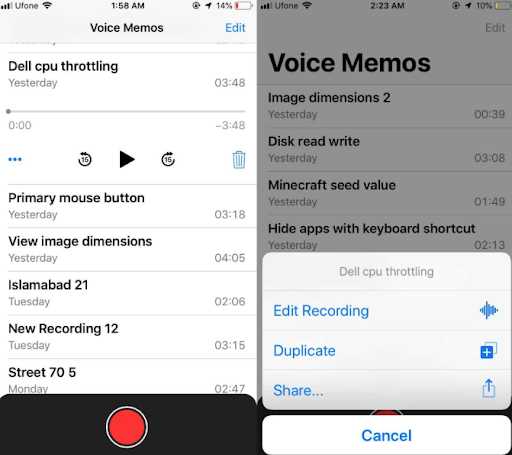If you’ve ever experienced the frustration of your voice notes disappearing on your iPhone, you’re not alone. Many iPhone users have encountered this issue, and it can be quite perplexing. But fear not, as there are several possible reasons why your voice notes may have vanished, as well as some solutions to help you retrieve them.
One of the most common reasons for voice notes disappearing is accidental deletion. It’s easy to mistakenly swipe and delete a voice note, especially if you have a habit of quickly clearing out your voice recordings. In this case, your voice notes might be in the “Recently Deleted” folder, where they can be restored within 30 days. Simply open the Voice Memos app, tap on “Recently Deleted,” and select the voice notes you want to recover.
Another possible reason for missing voice notes is an issue with iCloud synchronization. If you use iCloud to back up your device, it’s possible that your voice notes weren’t properly synced and therefore didn’t appear on your iPhone. To resolve this, go to Settings, tap on your Apple ID, then select iCloud. Make sure that Voice Memos is enabled for iCloud synchronization. If it’s already enabled, try toggling it off and on again to force a sync.
In some cases, a software glitch or a bug in the operating system could be responsible for the disappearance of your voice notes. Apple regularly releases updates to address such issues, so it’s important to check for any available updates. Connect your iPhone to Wi-Fi, go to Settings, tap on “General,” and select “Software Update.” If an update is available, download and install it, as it may fix the problem and retrieve your missing voice notes.
Lastly, if none of the above solutions work, it’s possible that your voice notes have been permanently deleted. This can happen if you manually deleted them from the “Recently Deleted” folder or if the 30-day recovery period has passed. In this case, it may be wise to regularly back up your device to prevent the loss of important voice notes in the future.
Why Did My Voice Note Disappear on iPhone?
Have you ever experienced the frustration of losing a voice note on your iPhone? It can be quite disheartening, especially if it contained important information or sentimental value. There could be several reasons why your voice note disappeared from your iPhone. Let’s explore some possible causes and solutions.
1. Accidental Deletion
One of the most common reasons for a missing voice note is accidental deletion. It’s easy to accidentally swipe or tap the wrong button and delete a voice note without even realizing it. To check if this is the case, open the Voice Memos app and look in the “Recently Deleted” folder. If you find your deleted voice note there, simply tap on it and select “Recover” to restore it.
2. iOS Update
Another possible reason for a disappeared voice note is an iOS update. When you update the software on your iPhone, certain settings and files may be affected, and this could lead to the unintentional removal of your voice notes. To prevent this from happening, it’s important to regularly back up your iPhone before installing any updates. If you’ve already lost your voice note due to an update, you can try restoring from your backup using iTunes or iCloud.
3. Syncing Issue
In some cases, a syncing issue between your iPhone and your computer or iCloud may cause voice notes to go missing. If you sync your voice memos with iTunes or iCloud, check if the missing voice note is still available on your computer or in your iCloud account. If it is, you can try syncing your iPhone again to restore the missing voice note. It’s also a good idea to ensure that you have the latest version of iTunes and that your iCloud settings are properly configured.
4. Storage Space
If your iPhone is running low on storage space, it may automatically delete certain files, including voice notes, to make room for new data. To check if this is the case, go to the “Settings” app on your iPhone, select “General,” then “iPhone Storage.” Here, you’ll be able to see how much available storage space you have left. If it’s low, you can try deleting unnecessary files or apps to free up some space and potentially recover your missing voice note.
5. Software Glitch
In rare cases, a software glitch or bug may cause voice notes to disappear from your iPhone. If none of the above solutions work and you’re still unable to find your missing voice note, you can try restarting your iPhone or resetting its settings. Keep in mind that resetting your settings will erase some of your personalized preferences, so it’s a good idea to back up your iPhone before doing so.
Overall, it can be frustrating to have a voice note disappear on your iPhone, but there are several potential reasons and solutions to consider. By checking for accidental deletion, staying up to date with iOS updates, addressing syncing issues, managing storage space, and troubleshooting software glitches, you can increase your chances of recovering your missing voice notes.
Possible Reasons and Solutions
There could be several reasons why your voice note disappeared on your iPhone. Here are some possible reasons and solutions:
- Accidental deletion: It’s possible that you accidentally deleted the voice note. Check your Recently Deleted folder in the Voice Memos app to see if it’s there. If not, move on to the next solutions.
- iCloud sync issue: If you have enabled iCloud sync for your voice memos, the missing voice note might be due to a sync issue. Make sure you are signed in to iCloud and check if voice memos syncing is enabled in the iCloud settings. You can also try turning off iCloud sync for voice memos and turning it back on to force a sync.
- Software update: If you recently updated your iPhone’s software, it’s possible that the voice note disappeared due to a bug or compatibility issue. Check for any available software updates and install them to see if it resolves the issue.
- Storage space: If your iPhone is running out of storage space, it might have automatically deleted the voice note to free up space. Check your iPhone’s storage in the settings and delete any unnecessary files or apps to create more space.
- Backup recovery: If you regularly back up your iPhone using iTunes or iCloud, you can try restoring your device from a previous backup to see if the missing voice note is included in the backup.
- Contact Apple support: If none of the above solutions work, it’s recommended to contact Apple support for further assistance. They can help troubleshoot the issue and provide additional solutions or advice.
Remember to regularly back up your important data, including voice notes, to prevent data loss in the future.
iCloud Storage
iCloud is a cloud storage service provided by Apple that allows you to store various types of data, including voice notes, on remote servers. It provides a convenient way to access your data across all your Apple devices such as iPhone, iPad, and Mac.
Here are some important points regarding iCloud storage and its relation to voice notes on iPhone:
- Backup and Sync: iCloud can automatically back up your device, including voice notes, if you have enabled iCloud Backup. This ensures that your important data is safe in case of any unexpected data loss or device damage.
- Storage Limit: iCloud provides 5GB of free storage space for every Apple ID. However, this space is shared across all your devices, including iCloud backups, photos, documents, and voice notes. If your iCloud storage is full, it may cause issues with syncing and storing voice notes.
- Upgrade Options: If you require more storage space, Apple offers various paid plans for iCloud storage. You can choose a plan according to your needs and upgrade your storage capacity.
- iCloud Settings: To ensure that voice notes are saved and synced properly, make sure that iCloud Drive is enabled in the iCloud settings on your iPhone. You can also check if Voice Memos is enabled to sync with iCloud.
- Deleted Note Recovery: If your voice notes have disappeared, there is a chance that they may still be available in the “Recently Deleted” folder within the Voice Memos app. Deleted voice notes are retained in this folder for a certain period of time before they are permanently deleted.
It is worth noting that the disappearance of voice notes on iPhone could be caused by various factors, such as accidental deletion, software glitches, or insufficient iCloud storage. Checking your iCloud settings, storage capacity, and the “Recently Deleted” folder can help you determine the cause and potentially recover any missing voice notes.
If you are unable to recover your voice notes or suspect a larger issue with iCloud syncing, it is recommended to contact Apple Support for further assistance.
Insufficient iCloud storage space
One possible reason for the disappearance of your voice note on iPhone is that you have insufficient iCloud storage space.
iCloud offers a limited amount of free storage space for each user, which can quickly get filled up with photos, videos, documents, and other data. If your iCloud storage is full, your voice notes may not be able to sync properly, causing them to disappear from your device.
To check if you have insufficient iCloud storage space:
- Open the Settings app on your iPhone.
- Tap on your Apple ID profile at the top of the screen.
- Select “iCloud” from the list of options.
- Under the “Storage” section, you will see the amount of available storage space.
If the available storage space is full or nearly full, you will need to free up some space in order to ensure that your voice notes are properly stored and synced.
To free up iCloud storage space:
- Delete unnecessary files and data from iCloud. This can include old backups, photos, documents, and any other data that you no longer need.
- Disable automatic backups for certain apps that may be taking up a significant amount of storage space. You can do this by going to the “iCloud” section in the Settings app and selecting “Manage Storage”. From there, you can choose which apps you want to include or exclude from automatic backups.
By freeing up iCloud storage space, you can ensure that your voice notes have enough room to sync and be properly stored on your iPhone. This should prevent them from disappearing in the future.
iCloud backup not enabled for Voice Memos app
If your voice memo disappeared on your iPhone, it might be because the iCloud backup feature is not enabled for the Voice Memos app. Without enabling this feature, your voice memos will not be backed up to iCloud and can be lost if anything happens to your device.
To check if iCloud backup is enabled for Voice Memos, follow these steps:
- Open the Settings app on your iPhone.
- Tap on your Apple ID at the top of the screen.
- Select “iCloud”.
- Scroll down and look for “Voice Memos” in the list of apps.
If “Voice Memos” is turned off, toggle the switch to enable it. This will ensure that your voice memos are backed up to iCloud and can be restored if needed.
Note that enabling iCloud backup for Voice Memos requires sufficient iCloud storage space. If you don’t have enough storage, you may need to upgrade your iCloud storage plan or free up space by deleting unnecessary data.
Additionally, if you have recently turned on iCloud backup for Voice Memos, it may take some time for the app to complete the initial backup process. During this time, your voice memos may not appear on your iPhone. Be patient and allow the backup process to finish.
It is also worth noting that iCloud backups only occur when your device is connected to Wi-Fi and charging. So make sure your iPhone is connected to a Wi-Fi network and plugged in to a power source to ensure that your voice memos are backed up to iCloud regularly.
If you have enabled iCloud backup for Voice Memos and your voice memo still disappeared, there may be other factors at play. Consider other possible reasons and solutions to troubleshoot the issue.
Deleted or Archived Notes
Another possible reason why your voice note has disappeared is that it may have been accidentally deleted or archived. Here are a few scenarios to consider:
- Accidental deletion: You may have unintentionally deleted the voice note while managing your notes on your iPhone.
- Archived notes: If you use the Notes app on your iPhone, it is possible that the voice note was accidentally archived. Archived notes are generally hidden from the main view, making it easy to overlook them.
To check if the voice note has been deleted or archived, follow these steps:
- Open the Notes app on your iPhone.
- Tap on the “Back” button in the top-left corner until you reach the list of all folders.
- Scroll through the list and look for the “Recently Deleted” or “Archive” folder.
- If you find the voice note in either of these folders, tap on it, and then tap “Recover” to restore it to the main Notes view.
If you cannot find the voice note in any of these folders, it is likely that it has been permanently deleted and cannot be recovered through the Notes app.
Accidentally Deleted Voice Notes
One of the possible reasons why your voice note disappeared on your iPhone is that you accidentally deleted it. This can happen when you’re browsing through your voice notes and accidentally tap on the delete button.
If you have accidentally deleted a voice note, don’t worry, there are a few potential solutions:
- Check the Recently Deleted folder: When you delete a voice note, it is not immediately removed from your iPhone. Instead, it is moved to the Recently Deleted folder where it is stored for 30 days before being permanently deleted. To check if your deleted voice note is still in this folder, open the Voice Memos app, tap on the “Recently Deleted” folder, and see if your voice note is there. If it is, you can recover it by tapping on “Edit” and then selecting the voice note you want to recover and tapping on “Recover”.
- Restore from a backup: If you regularly back up your iPhone using iCloud or iTunes, you may be able to restore your voice note from a previous backup. To do this, connect your iPhone to your computer, open iTunes (or Finder on macOS Catalina or later), select your iPhone, and click on “Restore Backup”. Keep in mind that restoring a backup will replace all the data on your iPhone with the data from the backup, so make sure to back up your current data before proceeding.
- Use third-party data recovery software: If the above methods don’t work, you can try using third-party data recovery software. These software are designed to recover deleted files from iPhones and can potentially help you retrieve your lost voice note. However, be cautious when using third-party software and make sure to choose a reputable and trusted tool to avoid any potential risks.
Voice notes automatically archived
If you find that your voice notes have disappeared from your iPhone, it is possible that they have been automatically archived. The Voice Memos app on iPhone has a feature that automatically archives voice notes to optimize storage space. When voice notes are archived, they are removed from the main list of recordings and moved to a separate “Recently Deleted” folder. This allows you to recover deleted voice notes within a certain period of time.
To check if your voice notes have been archived:
- Open the Voice Memos app on your iPhone.
- Tap on the “Back” button at the top left corner of the screen.
- You should see a list of folders, including “Recently Deleted”.
- Tap on “Recently Deleted” to access the archived voice notes.
If you find your voice notes in the “Recently Deleted” folder, you can restore them by following these steps:
- Tap on the voice note you want to restore.
- Tap on the “Recover” button.
- The voice note will be restored and appear back in the main list of recordings.
It is important to note that voice notes in the “Recently Deleted” folder are only kept for a limited time before being permanently deleted. If you want to ensure that your voice notes are not automatically archived, you can disable the auto-archive feature in the Voice Memos settings. To do this:
- Go to the Settings app on your iPhone.
- Scroll down and select “Voice Memos”.
- Toggle off the “Auto Archive” option.
Disabling the auto-archive feature will prevent voice notes from being automatically moved to the “Recently Deleted” folder. However, you will need to manually manage your voice notes to ensure they do not take up excessive storage space on your iPhone.
Software Updates
One possible reason for disappearing voice notes on your iPhone could be due to software updates. When Apple releases new updates for the iOS operating system, it is important to keep your device up to date in order to ensure optimal performance and resolve any known issues.
During the software update process, it is possible that some data, including voice notes, may be lost or become inaccessible. This can occur due to various reasons, such as compatibility issues between the older version of the app used for recording voice notes and the new iOS update.
To ensure that your voice notes are not lost during software updates, it is recommended to follow these steps:
- Backup your device: Before updating your iPhone’s software, it is always advisable to create a backup of all your important data, including voice notes. This can be done through iCloud or iTunes.
- Check app compatibility: After updating your iPhone’s software, check if the app you use for recording voice notes is compatible with the new iOS version. If not, check if there are any updates available for the app that specifically address compatibility issues.
- Restore from backup: If you have experienced data loss during the update and have a backup of your device, you can restore your iPhone from the backup and retrieve your voice notes.
- Use cloud storage: Instead of relying solely on the app’s internal storage for voice notes, consider using cloud storage services like iCloud, Google Drive, or Dropbox. By saving your voice notes to the cloud, you can access them from any device and ensure they are securely backed up.
By staying proactive and following these steps, you can minimize the risk of losing your voice notes during software updates and ensure they remain accessible even after updating your iPhone’s operating system.
Incompatibility issues with the iOS version
If your voice note disappeared on your iPhone, it could be due to incompatibility issues with the version of iOS you are using. Sometimes, when you update your iPhone to a newer iOS version, certain features or data may not be compatible and can result in the loss of voice notes.
This could happen if the voice note was recorded on a previous iOS version that included different file formats or settings that are not supported in the newer version. In such cases, the voice note may not be recognized by the updated iOS and could be deleted or become inaccessible.
To resolve this issue, you can try the following solutions:
- Check for iOS updates: Make sure you have the latest version of iOS installed on your iPhone. Apple regularly releases updates to address compatibility issues and bug fixes. Updating to the latest version may resolve the problem.
- Restore from backup: If you have a previous backup of your iPhone that includes the missing voice note, you can try restoring your device from that backup. This can revert your iPhone to the previous iOS version where the voice note was recorded and potentially recover the missing data.
- Use third-party recovery tools: There are various third-party recovery tools available that specialize in recovering deleted or lost data from iPhones. These tools can sometimes retrieve voice notes that have been mistakenly deleted or lost due to incompatibility issues.
It is important to note that incompatibility issues with the iOS version may not always be the cause of a disappeared voice note. There could be other factors at play, such as accidental deletion or app-related issues. If none of the above solutions work, it is recommended to seek professional help or contact Apple support for further assistance.
FAQ:
Why did my voice note disappear on iPhone?
There can be several reasons why your voice note disappeared on iPhone. Some possible reasons include accidental deletion, software glitches, or syncing issues with iCloud. It is also possible that your voice note got replaced by a newer version if you made any edits to it.
How can I recover a deleted voice note on iPhone?
If you have accidentally deleted a voice note on iPhone, you may be able to recover it from the “Recently Deleted” folder in your Voice Memos app. Open the app, tap on “Recently Deleted” at the bottom, and look for your deleted voice note. If it’s there, you can select it and tap “Recover” to restore it to your main Voice Memos list.
Why are my voice notes not syncing with iCloud?
If your voice notes are not syncing with iCloud, there could be a few reasons for this. First, make sure that you have enabled iCloud syncing for Voice Memos in your iCloud settings. Additionally, check your internet connection, as a weak or unstable connection can prevent syncing. It’s also worth checking if you have enough iCloud storage space, as running out of storage can cause syncing issues.
I made edits to a voice note, but now it’s gone. Why did this happen?
If you made edits to a voice note on iPhone and it disappeared, it is possible that the edited version replaced the original. The Voice Memos app typically saves the most recent version of a voice note, so if you made changes and saved them, the previous version may no longer be visible. However, if you have a backup of your iPhone, you may be able to restore the original version of the voice note from the backup.