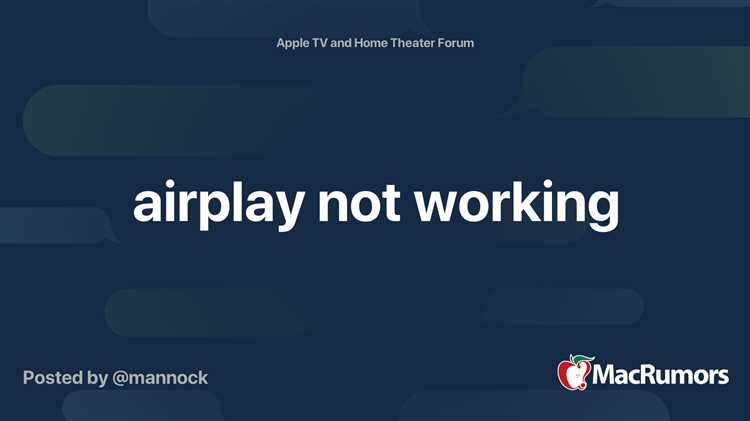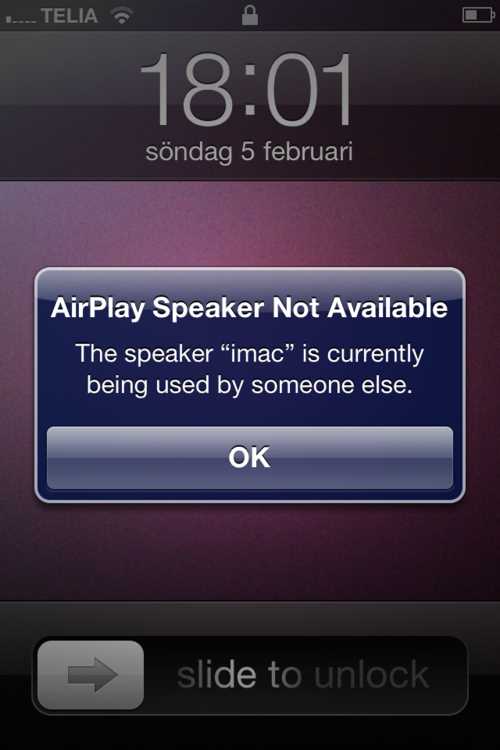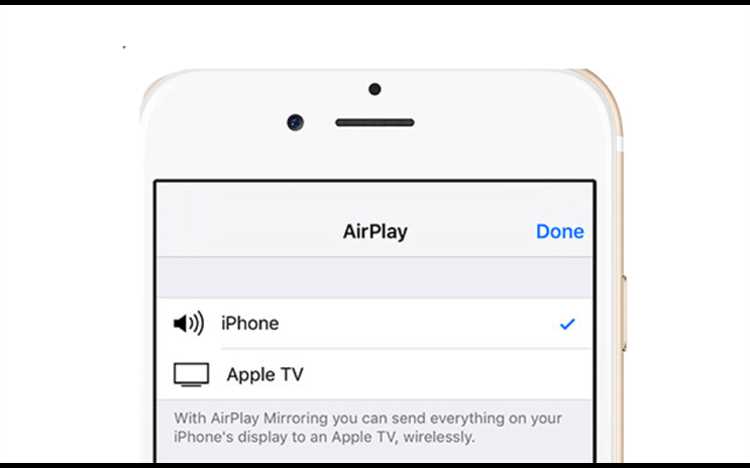AirPlay is a technology developed by Apple that allows users to wirelessly stream audio, video, and photos from their iOS devices to compatible receivers, such as Apple TV or AirPlay-enabled speakers. While AirPlay is generally reliable and easy to use, there are instances when it may not appear as a selectable option on your device.
One of the common reasons why AirPlay may not be discoverable is Wi-Fi connectivity issues. AirPlay requires both the iOS device and the receiver to be connected to the same Wi-Fi network in order to function. If your iOS device is not connected to a Wi-Fi network, or if it is connected to a different network than the receiver, AirPlay will not be available.
Another reason why AirPlay may not be discoverable is if the receiver is not properly set up or configured. For example, if you are trying to AirPlay to an Apple TV, make sure that it is connected to the same Wi-Fi network as your iOS device and that AirPlay is enabled in the Apple TV settings. Similarly, if you are trying to AirPlay to a compatible speaker, make sure that it is connected to the Wi-Fi network and that AirPlay is enabled on the speaker.
Lastly, another possibility is that the iOS device or the receiver is running an outdated software version. AirPlay requires the latest software updates on both devices in order to work properly. Therefore, it is important to regularly check for software updates and install them to ensure compatibility and fix any known issues.
Issues with AirPlay discovery
AirPlay is a wireless streaming technology developed by Apple that allows users to stream audio, video, and other media from their Apple devices to compatible devices such as TVs, speakers, and receivers. However, there are certain issues that can arise with AirPlay’s discovery feature, making it difficult for users to discover and connect to available AirPlay devices.
- Network connectivity: One of the common reasons why AirPlay may not be discoverable is due to network connectivity issues. If the device running AirPlay and the AirPlay-enabled device are not connected to the same Wi-Fi network, they won’t be able to discover each other. It is essential to ensure that both devices are connected to the same network for AirPlay discovery to work.
- Firewall or security settings: Another possible issue with AirPlay discovery is the presence of a firewall or strict security settings on the network. Firewalls or security settings can block the necessary communication between devices, preventing AirPlay discovery from functioning properly. To resolve this issue, users may need to modify their network settings or disable the firewall temporarily.
- Device compatibility: AirPlay discovery also relies on compatibility between the Apple device and the AirPlay-enabled device. If the AirPlay-enabled device is not compatible with the version of AirPlay supported by the Apple device, the discovery process may not work correctly. Users should check the compatibility requirements for both devices to ensure they are compatible with each other.
- Software updates: Software updates can also impact AirPlay discovery. If either the Apple device or the AirPlay-enabled device has outdated software, it may result in compatibility issues and prevent AirPlay discovery from functioning correctly. Updating the software on both devices to the latest versions can often resolve this issue.
- Hardware malfunction: In some cases, issues with AirPlay discovery may be due to hardware malfunctions. Faulty network adapters, Wi-Fi antennas, or other hardware components can prevent devices from properly discovering each other over AirPlay. Troubleshooting or seeking professional assistance may be necessary to identify and resolve such hardware-related problems.
By understanding the potential issues with AirPlay discovery, users can troubleshoot and resolve any problems they encounter while trying to discover and connect to AirPlay devices. Ensuring network connectivity, checking firewall settings, verifying compatibility, updating software, and addressing hardware malfunctions can help users enjoy a seamless AirPlay experience.
Network connectivity problems
One of the reasons why AirPlay may not be discoverable is due to network connectivity problems. Here are some possible issues:
- Wi-Fi connection issues: If the device trying to discover AirPlay is not connected to the same Wi-Fi network as the AirPlay-enabled device, it will not be able to find and connect to it. Make sure both devices are connected to the same Wi-Fi network.
- Weak Wi-Fi signal: A weak Wi-Fi signal can also cause issues with AirPlay discovery. If the signal is weak or intermittent, the devices may not be able to communicate properly. Try moving closer to the Wi-Fi router or using a Wi-Fi range extender to improve the signal strength.
- Firewall or network settings: In some cases, network settings or firewall configurations may block AirPlay discovery. Check the network settings and firewall rules to ensure that AirPlay traffic is allowed. Consult the device or network administrator for assistance with configuring the settings.
- Network congestion: If there is heavy network congestion or high network usage, AirPlay discovery may be affected. This can happen if there are too many devices connected to the same network or if there is excessive data traffic. Try disconnecting unnecessary devices or reducing the network load to improve AirPlay discovery.
If you are experiencing issues with AirPlay discovery, it is recommended to troubleshoot the network connectivity to identify and resolve any problems that may be affecting the discovery process.
Firewall restrictions
If you are experiencing issues with AirPlay not being discoverable, it is possible that your network’s firewall restrictions are preventing the Bonjour service from functioning properly. Bonjour is a network discovery service that allows devices to automatically find and connect to each other without any configuration.
Firewalls are designed to protect your network from unauthorized access and can sometimes block incoming connections from the Bonjour service, which would prevent your device from being discovered by other AirPlay-compatible devices on your network.
To resolve this issue, you will need to modify your network’s firewall settings to allow incoming connections from the Bonjour service. The specific steps to do this will vary depending on the firewall software and hardware you are using, but generally, you will need to add an exception or rule to allow incoming connections on the necessary Bonjour ports.
Consult your firewall’s documentation or contact your network administrator for guidance on how to modify your firewall settings. Once you have allowed incoming connections from the Bonjour service, AirPlay should be discoverable by other devices on your network.
Incompatible devices
If your AirPlay device is not discoverable, it could be due to compatibility issues with certain devices. AirPlay relies on specific protocols and technologies to establish communication between devices, and if these protocols are not supported, the device may not be visible to others on the network.
There may be several reasons why a device is incompatible with AirPlay:
- Older hardware: Some older devices may not have the necessary hardware components or software updates to support AirPlay. This can include older models of TVs, speakers, or audio receivers.
- Operating system limitations: Devices running older versions of operating systems may lack the necessary support for AirPlay. Ensure that both the sender and receiver devices have the latest software updates installed.
- Limited platform support: AirPlay is primarily designed for Apple devices, so compatibility with non-Apple devices may vary. While some non-Apple devices may support AirPlay, others may have limited functionality or require additional software installations.
- Network restrictions: In some cases, network configurations or security settings may prevent AirPlay devices from being discovered. Ensure that the devices are connected to the same Wi-Fi network and check for any network restrictions or firewalls that may be blocking AirPlay functionality.
- Hardware limitations: Some devices may have hardware limitations that prevent them from supporting AirPlay features, such as streaming high-resolution content or engaging in multi-room audio synchronization.
If you suspect that your device may be incompatible with AirPlay, refer to the device’s user manual or contact the manufacturer for more information. They may offer troubleshooting steps or recommend alternative solutions for streaming content wirelessly.
Aging hardware
One of the reasons why AirPlay may not be discoverable is due to aging hardware. Over time, the internal components of devices can wear out or become outdated, making it difficult for them to connect to and communicate with other devices.
Older devices may not have the necessary protocols or hardware capabilities required for AirPlay to function properly. For example, AirPlay requires devices to support certain Wi-Fi standards, such as 802.11a, b, g, or n. If a device only supports older Wi-Fi standards, it may not be compatible with AirPlay.
In addition, older devices may not have the processing power or memory required to handle AirPlay streaming. This can result in lag, buffering, or other performance issues when attempting to use AirPlay.
Furthermore, software updates may no longer be available for older devices, which can lead to compatibility issues with newer devices that have received updates. Without the latest software, older devices may not be able to properly connect and interact with other AirPlay-enabled devices.
To overcome these issues, it may be necessary to upgrade to newer hardware that supports AirPlay or to ensure that any necessary firmware or software updates are installed on your current devices.
Device settings
There are several device settings that can affect the discoverability of AirPlay. Make sure to check the following settings:
- Wi-Fi settings: Ensure that Wi-Fi is enabled on both the AirPlay sender (e.g., iPhone, iPad, Mac) and the AirPlay receiver (e.g., Apple TV, smart TV, AirPlay-enabled speaker). Additionally, verify that both devices are connected to the same Wi-Fi network.
- Bluetooth settings: Some AirPlay receivers may require Bluetooth to be enabled for proper discovery. Check if Bluetooth is turned on and connected.
- Restrictions: If you are using AirPlay on an iOS device, make sure that AirPlay is not restricted by parental controls or other device restrictions. You can check this in the Settings app under “Screen Time” or “Restrictions”.
- Firewall settings: If you have a firewall enabled on your network, ensure that it is not blocking AirPlay traffic. Consult your network administrator or router documentation for instructions on how to configure the firewall settings.
- Software updates: Keeping your devices and AirPlay-enabled receivers up to date with the latest software updates is important. Check for any available updates for your devices and install them if necessary.
By checking and adjusting these device settings, you can troubleshoot and resolve any issues related to the discoverability of AirPlay.
Software bugs
Software bugs can also be a reason why AirPlay may not be discoverable. These bugs can be present in either the AirPlay-enabled device or the device trying to connect to it. Bugs in the AirPlay-enabled device’s software can prevent it from broadcasting its presence on the network, making it invisible to other devices.
Similarly, bugs in the software of the device trying to connect to the AirPlay-enabled device can prevent it from detecting the AirPlay device. This can happen if there are compatibility issues or if certain system components are not functioning correctly.
To resolve issues related to software bugs, it is important to keep the software on both the AirPlay-enabled device and the connecting device up to date. Manufacturers often release software updates that address known bugs and improve the overall stability of the system.
If updating the software does not solve the problem, contacting the support teams of the respective devices may be necessary. They can provide further guidance and assist in troubleshooting the issue.
Interference from other devices
One of the reasons why AirPlay may not be discoverable is due to interference from other devices. Here are some common devices that can cause interference:
- Wi-Fi routers: Wi-Fi routers operate on the same frequency band as AirPlay (2.4 GHz or 5 GHz), and if they are too close to each other, they can interfere with each other’s signals. This can result in AirPlay not being discoverable or experiencing dropouts during playback.
- Bluetooth devices: Bluetooth devices can also operate on the same frequency band as AirPlay (2.4 GHz), and if they are nearby and actively in use, they can cause interference and affect AirPlay’s performance.
- Microwaves: Microwaves also operate on the 2.4 GHz frequency band, and when they are in use, they can emit radio waves that can interfere with AirPlay signals.
- Cordless phones: Cordless phones that use the 2.4 GHz or 5.8 GHz frequency bands can cause interference with AirPlay signals if they are too close and in use.
To troubleshoot interference from other devices, consider the following steps:
- Move devices farther apart: Increase the physical distance between the AirPlay device and other potential sources of interference, such as Wi-Fi routers, Bluetooth devices, microwaves, and cordless phones.
- Change Wi-Fi channels: If there are multiple Wi-Fi networks in your area, try switching to a less crowded Wi-Fi channel to minimize potential interference.
- Disable or move other wireless devices: Temporarily disable or move devices like Bluetooth speakers, wireless keyboards, or wireless mice to see if they are causing interference with AirPlay.
- Power off nearby devices: Turn off or unplug electronics that may be causing interference, such as microwaves or cordless phones, and check if AirPlay becomes discoverable.
If none of these steps resolve the issue, consider contacting the manufacturer or seeking professional assistance to further diagnose and resolve the interference problem affecting AirPlay.
FAQ:
Why is AirPlay not showing up on my device?
There can be several reasons why AirPlay may not be discoverable on your device. One common reason is that both your device and the AirPlay-enabled device are not connected to the same Wi-Fi network. Another reason could be that AirPlay is disabled on the AirPlay-enabled device. Additionally, make sure that the AirPlay-enabled device is within range and that it is powered on.
How do I enable AirPlay on my device?
To enable AirPlay on your device, go to the control center or settings of your device, and look for the AirPlay or Screen Mirroring option. Tap on it, and you should see a list of available AirPlay-enabled devices. Select the device you want to stream to, and AirPlay should now be enabled on your device.
Why can’t I find my Apple TV on AirPlay?
If you are unable to find your Apple TV on AirPlay, there are a few things you can try. First, make sure that both your Apple TV and the device you are trying to stream from are connected to the same Wi-Fi network. Also, check if AirPlay is enabled on your Apple TV. If it is, try restarting both your Apple TV and your device. If the issue still persists, there may be a problem with your network connection or the software on your Apple TV.
Can I use AirPlay without Wi-Fi?
No, AirPlay requires a Wi-Fi connection to work. It uses Wi-Fi to establish a connection between your device and the AirPlay-enabled device. Without Wi-Fi, you will not be able to discover or connect to AirPlay-enabled devices.
Why is AirPlay not working on my iPhone?
There are a few possible reasons why AirPlay may not be working on your iPhone. First, make sure that both your iPhone and the AirPlay-enabled device are connected to the same Wi-Fi network. Additionally, check if AirPlay is enabled on your iPhone. You can do this by going to the control center or settings of your iPhone and looking for the AirPlay option. If AirPlay is enabled and the issue still persists, try restarting both your iPhone and the AirPlay-enabled device, or check for any software updates that may be available.
Why is AirPlay not showing up on my Mac?
If AirPlay is not showing up on your Mac, there are a few things you can try. First, ensure that your Mac and the AirPlay-enabled device are connected to the same Wi-Fi network. Additionally, check if AirPlay is enabled on your Mac. You can do this by clicking on the AirPlay icon in the menu bar or going to System Preferences and selecting the Displays or Sound options. If AirPlay is enabled and the issue still persists, try restarting both your Mac and the AirPlay-enabled device, or check for any available software updates.
Why is AirPlay not working on my Apple TV?
If AirPlay is not working on your Apple TV, there could be a few reasons for this. First, make sure that your Apple TV and the device you are trying to stream from are connected to the same Wi-Fi network. Additionally, check if AirPlay is enabled on your Apple TV. You can do this by going to the Settings menu and selecting AirPlay. If AirPlay is enabled and the issue still persists, try restarting both your Apple TV and the device you are trying to stream from, or check for any available software updates for your Apple TV.