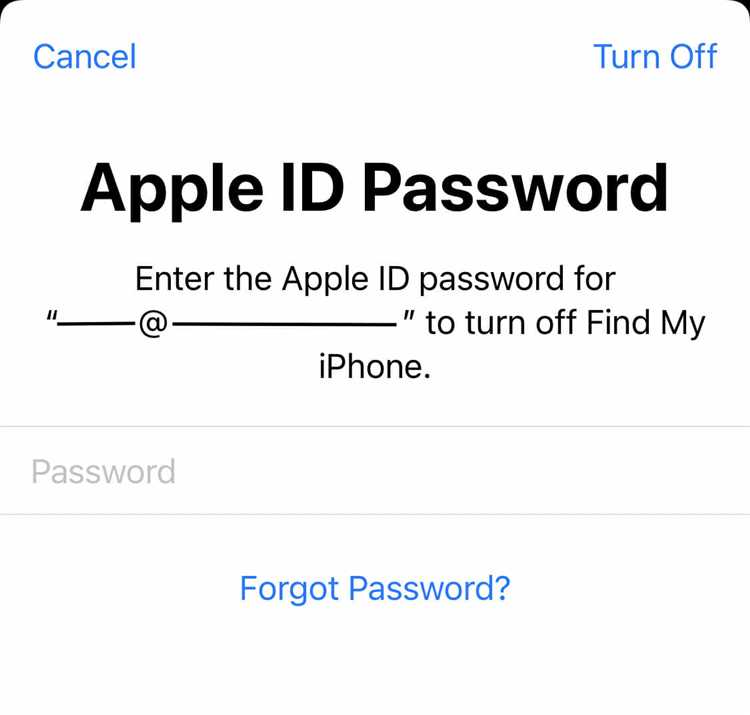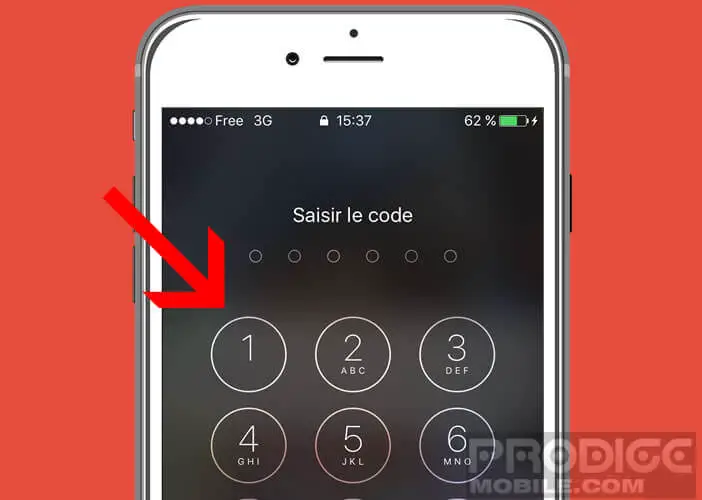Have you ever wondered where the passwords for your apps are stored on your iPhone? With so many apps requiring passwords to protect our personal information, it’s important to understand where these passwords are stored and how they are kept secure.
When you enter a password for an app on your iPhone, it is securely stored in the Keychain. The Keychain is a secure storage system built into iOS that is designed to keep sensitive information, such as passwords and encryption keys, safe. It uses industry-standard encryption algorithms to protect your data from unauthorized access.
The Keychain is accessible to apps that are granted permission by the user. When an app requests access to the Keychain, the user is prompted to give permission. Once permission is granted, the app can securely retrieve and store passwords in the Keychain. This allows apps to provide a seamless login experience without requiring the user to remember and enter their passwords each time.
In addition to storing passwords, the Keychain also securely stores other sensitive information, such as credit card details and Wi-Fi network passwords. This ensures that all your important data is protected and easily accessible whenever you need it.
By understanding where passwords are stored on your iPhone, you can have peace of mind knowing that your personal information is kept safe and secure. The Keychain is an essential part of iOS that ensures the privacy and security of your sensitive data.
Where Are Passwords Stored for Apps on iPhone: Explained
When it comes to storing passwords for apps on an iPhone, there are two main areas where they are stored: the Keychain and the app itself.
The Keychain
The Keychain is a secure storage container provided by iOS that allows apps to store sensitive information, such as passwords, securely. The Keychain is encrypted and can only be accessed by the specific app that stored the data and the user who provided the password.
When you log into an app for the first time and save your password, it is typically stored in the Keychain. This allows the app to automatically fill in your credentials when you open it again or switch to another device logged into the same iCloud account.
Stored within the App
Some apps may choose to store passwords directly within their own internal storage. This is less secure compared to using the Keychain, as the app’s data may be more accessible to potential attackers.
To enhance security, developers are encouraged to use the Keychain for storing passwords and other sensitive data. However, not all apps follow this best practice, so it’s important to be cautious and use strong, unique passwords for each app, regardless of where they are stored.
Additionally, if you have enabled iCloud Keychain on your iPhone, your saved passwords may be synced across your Apple devices, allowing you to access them wherever you are signed in. This can be a convenient feature, but it also means that compromising one device could potentially expose all of your stored passwords.
Conclusion
Passwords for apps on an iPhone can be stored in two main locations: the Keychain and within the app itself. The Keychain is a secure storage container provided by iOS, while some apps may choose to store passwords directly within their own internal storage. It’s important to use strong, unique passwords and be cautious with how you store and manage your app passwords to ensure the security of your personal information.
iCloud Keychain: The Default Password Storage Option on iPhone
When it comes to storing passwords for apps on your iPhone, the default option is iCloud Keychain. iCloud Keychain is a secure and encrypted password manager that stores your passwords and other sensitive information across all your Apple devices.
With iCloud Keychain, you no longer have to remember multiple passwords for different apps. It automatically saves your usernames and passwords when you enter them on your iPhone and syncs them across your other devices, such as your iPad and Mac.
To access iCloud Keychain, simply go to the Settings app on your iPhone and tap on your Apple ID at the top of the screen. From there, you can select “iCloud” and then “Keychain” to manage your saved passwords.
With iCloud Keychain, your passwords are stored securely in an encrypted format. This means that even if someone gains unauthorized access to your iPhone, they won’t be able to access your passwords without your device passcode or Touch ID/Face ID authentication.
In addition to passwords, iCloud Keychain can also store other important information, such as credit card details, Wi-Fi network passwords, and secure notes. This makes it a convenient and comprehensive solution for managing all your sensitive data.
It’s worth noting that while iCloud Keychain is a reliable option for storing passwords, some users may prefer to use third-party password managers that offer additional features and security options. These third-party apps often provide more advanced features, such as password generation, two-factor authentication, and secure syncing across multiple platforms.
Overall, iCloud Keychain is the default password storage option on iPhone, offering a convenient and secure way to manage your passwords and sensitive information. Whether you choose to stick with iCloud Keychain or opt for a third-party password manager, it’s important to prioritize the security of your personal data.
Keychain Access: Apple’s Password Management Tool
In order to securely store and retrieve passwords for apps on iPhone, Apple has developed a password management tool called Keychain Access. Keychain Access is a built-in feature on iOS and macOS devices that allows users to manage their passwords, encryption keys, and other sensitive information.
Keychain Access serves as a centralized repository for all of a user’s passwords and cryptographic keys. It securely stores this information, encrypting it with a user’s master password or device passcode. By storing passwords and keys in Keychain Access, users no longer need to remember or input them manually each time they use an app or website.
Keychain Access offers several key features:
- Secure Storage: Passwords and keys stored in Keychain Access are encrypted and protected by the user’s master password or device passcode. This ensures that sensitive information cannot be accessed by unauthorized users.
- AutoFill: Keychain Access can automatically fill in usernames and passwords for apps and websites, saving users time and effort.
- iCloud Sync: Keychain Access can sync passwords and keys across all of a user’s Apple devices via iCloud, making them accessible everywhere.
- Password Generator: Keychain Access has a built-in password generator that can create strong, unique passwords for apps and websites.
- Third-Party App Integration: Keychain Access can be integrated with third-party apps, allowing users to securely store and retrieve passwords for these apps as well.
In addition to storing passwords, Keychain Access can also store other types of sensitive information, such as credit card details, Wi-Fi network passwords, and secure notes.
Overall, Keychain Access is an essential tool for password management on Apple devices. It provides a secure and convenient way for users to store and retrieve their passwords, eliminating the need to remember multiple passwords or use weak ones. By leveraging the power of encryption and synchronization, Keychain Access ensures that users’ sensitive information is protected and easily accessible whenever they need it.
Apps with Built-in Password Storage: How They Work
In addition to the built-in password storage feature in iPhone, some apps also provide their own password storage functionality. These apps allow users to securely store their passwords within the app, providing an extra layer of protection.
Here’s how these apps with built-in password storage typically work:
- Creating an account: Users are required to create an account within the app before they can store their passwords. This usually involves providing an email address, creating a password for the app account, and possibly verifying their identity through a confirmation email or other means.
- Password encryption: Once the account is created, the app will use encryption algorithms to encrypt the passwords entered by the user. Encryption ensures that even if the app’s data is compromised, the passwords will remain securely protected.
- Master password: Some apps may require users to set a master password, which is used to encrypt and decrypt the stored passwords. This master password acts as an additional layer of security to prevent unauthorized access to the app’s password database.
- Secure storage: The app stores the encrypted passwords in its own secure database or file. This storage is typically protected by various security measures, such as encryption or access controls, to prevent unauthorized access.
- Password retrieval: When a user wants to retrieve a stored password, the app will prompt them to enter their master password or use other authentication methods, such as fingerprint or facial recognition. This ensures that only the authorized user can access the stored passwords.
- Integration with other apps: Some password storage apps offer integration with other apps or browsers, allowing users to auto-fill their passwords for seamless logins. This integration may require additional setup or configuration within the app or device settings.
It’s important to note that the security of apps with built-in password storage depends on various factors, including the app’s encryption methods, data storage practices, and overall security measures. Users should carefully research and choose reputable apps with strong security measures to ensure the safety of their passwords.
iTunes Backup: A Potential Password Storage Location
One potential location where passwords for apps on an iPhone may be stored is in the iTunes backup. When users create a backup of their iPhone through iTunes, a copy of their device’s data, including app data and settings, is saved on their computer.
By default, the iTunes backup is encrypted, which means that the sensitive data, such as passwords, is protected. This encryption ensures that only the user with the correct encryption password can access the backed-up data.
When backing up an iPhone to iTunes, the backup file includes various types of information, including passwords stored in apps. However, it’s important to note that not all apps store passwords in the backup file. Some apps may choose to store passwords in their own encrypted database or use other methods to protect user credentials.
To access the passwords stored in the iTunes backup file, users can use third-party software or tools that can decrypt the backup and extract the app data. These tools often require the encryption password used during the backup process to unlock the data.
It’s worth mentioning that extracting passwords from iTunes backups may have legal and ethical implications. Accessing someone’s backup files without their permission can be considered a violation of privacy and may be illegal in certain jurisdictions.
Therefore, it is essential to handle iTunes backups and the extracted data with utmost care and only use them for legitimate purposes, such as recovering lost data or transferring data to a new device.
iOS Keychain: An Alternative to iCloud Keychain
The iOS Keychain is another option for storing passwords and other sensitive information on your iPhone. While iCloud Keychain is a convenient and widely used solution, the iOS Keychain offers some unique features and benefits.
1. Device-Specific Storage:
Unlike iCloud Keychain, which stores encrypted data in the cloud, the iOS Keychain stores passwords and other information directly on your device. This means that your sensitive data is not transmitted over the internet and is only accessible on the specific device.
2. Integration with Apps:
The iOS Keychain is integrated with the operating system, allowing apps to easily access stored passwords and autofill login information. This integration provides a seamless user experience and eliminates the need to remember and manually enter passwords for different apps.
3. Secure Encryption:
The iOS Keychain uses strong encryption to protect your passwords and other sensitive data. It leverages the device’s hardware security features, such as the Secure Enclave on newer iPhones, to ensure that your information is kept safe from unauthorized access.
4. Accessibility:
The iOS Keychain provides a user-friendly interface for managing stored passwords and other sensitive information. You can easily view, edit, and delete entries, as well as organize them into different categories or folders.
5. Multi-Device Syncing:
While the iOS Keychain primarily stores data on the device, it also offers the ability to sync certain information across multiple devices using iCloud. This allows you to access your stored passwords and other information on all your Apple devices without manually transferring or entering them.
6. Third-Party App Support:
The iOS Keychain is not limited to Apple’s built-in apps. Many third-party apps also integrate with the iOS Keychain, allowing you to store and retrieve passwords for these apps as well. This provides a consistent and secure experience across different apps and services.
Overall, the iOS Keychain provides a robust and secure solution for storing passwords and other sensitive information on your iPhone. While iCloud Keychain is a popular choice for many users, the iOS Keychain offers additional features and benefits that may be more suitable for your specific needs.
Password Autofill: Making Passwords Accessible Across Apps
Password autofill is a feature on the iPhone that allows users to easily access their passwords when using different apps. This feature makes it convenient for users to log into various applications without having to remember or manually enter their passwords each time.
When a user saves a password for an app on their iPhone, it is securely stored in the device’s Keychain. The Keychain is a secure database that stores sensitive information such as passwords, certificates, and cryptographic keys.
When the user attempts to log into an app that requires a password, the autofill feature will automatically detect the login page and display a suggestion for the saved password. The user can then select the suggested password and the autofill feature will automatically enter it into the appropriate fields.
This feature not only saves time for the user but also improves security. By storing passwords in the Keychain, they are encrypted and protected by the device’s hardware and cryptography features. This makes it difficult for unauthorized access to the passwords.
The autofill feature also incorporates strong password suggestions. When a user is prompted to create a new password, the iPhone will generate a strong and unique password and offer to save it in the Keychain. This helps users avoid using weak or easily guessable passwords, enhancing the overall security of their accounts.
The passwords stored in the Keychain are synced across multiple devices using iCloud Keychain. This allows users to access their passwords on different iPhones, iPads, and Macs, providing a seamless and consistent experience across all Apple devices.
Overall, password autofill on the iPhone makes it easier and more secure for users to manage their passwords across different apps. By securely storing passwords in the Keychain, offering strong password suggestions, and syncing them across devices, Apple provides a comprehensive solution for accessing passwords on the go.
Third-Party Password Managers: Adding an Extra Layer of Security
When it comes to managing passwords on your iPhone, you have the option to use built-in password management systems or opt for third-party password managers. While the built-in systems offer basic password storage and autofill features, third-party password managers provide an extra layer of security and advanced features.
What are Third-Party Password Managers?
Third-party password managers are applications developed by independent companies or developers that specialize in password management. These apps provide a more comprehensive and secure way to store and manage your passwords. They typically offer features like password generation, secure storage, autofill functionality, and syncing across devices.
The Benefits of Using Third-Party Password Managers
Using a third-party password manager can enhance your overall security by providing the following benefits:
- Strong encryption: Third-party password managers use advanced encryption algorithms to securely store your passwords, ensuring that they are protected from unauthorized access.
- Password generation: Many third-party password managers have built-in password generators that can create strong, unique passwords for your accounts. This eliminates the need to come up with complex passwords yourself.
- Auto-fill functionality: Third-party password managers often integrate with web browsers and other apps to automatically fill in your login credentials, making it convenient and quick to log in to your accounts.
- Secure sync: With third-party password managers, you can sync your passwords across multiple devices securely. This means you can access your passwords from your iPhone, iPad, Mac, or even Windows PC.
- Multi-factor authentication: Some third-party password managers offer the option to enable multi-factor authentication, adding an extra layer of security by requiring a second form of verification in addition to your password.
Popular Third-Party Password Managers for iPhone
There are several reputable third-party password managers available for iPhone users. Some of the most popular options include:
- 1Password
- LastPass
- Dashlane
- KeePass
- Bitwarden
- RoboForm
These password managers offer comprehensive features and have a strong reputation for security and reliability. It’s important to choose a password manager that fits your needs and has a good track record in terms of security.
Conclusion
While the built-in password management systems on the iPhone provide basic functionality, opting for a third-party password manager can offer an extra layer of security and more advanced features. With a wider range of options available, you can find a password manager that best suits your needs and preferences, ensuring that your passwords are securely stored and easily accessible across your devices.
Recommendations for Storing Passwords on iPhone
When it comes to storing passwords on your iPhone, it is important to prioritize security to protect your sensitive information. Here are some recommendations:
-
Use a Password Manager: Consider using a reputable password manager app to store and manage your passwords securely. These apps often provide features like strong encryption, automatic password generation, and multi-factor authentication to enhance security.
-
Enable Two-Factor Authentication: Whenever available, enable two-factor authentication (2FA) for your accounts. This adds an extra layer of security by requiring a verification code in addition to your password. This reduces the risk of unauthorized access even if your password gets compromised.
-
Choose a Strong Passcode: Set a strong passcode to protect your iPhone from unauthorized access. Avoid using obvious passcodes like birthdays or sequential numbers. Opt for a longer passcode consisting of a combination of letters, numbers, and special characters.
-
Avoid Using Auto-Fill: Although convenient, using the auto-fill feature for passwords may pose some security risks. It is better to manually enter your passwords when logging in to ensure they are not stored in an unsecured manner.
-
Regularly Update Your Apps and iOS: Keep your apps and iOS updated to ensure you have the latest security patches and bug fixes. Developers constantly release updates to address vulnerabilities that may be exploited by attackers.
-
Be Cautious of Third-Party Apps: Exercise caution when granting permissions to third-party apps that request access to your passwords. Only install and trust apps from reputable sources to minimize the risk of your passwords being compromised.
By following these recommendations, you can enhance the security of your passwords on your iPhone and reduce the risk of unauthorized access to your accounts.
FAQ:
How are passwords stored for apps on iPhone?
Passwords for apps on iPhone are stored using a secure encryption method. They are stored in the keychain, which is a secure vault for sensitive information. The keychain uses the user’s passcode as the encryption key, which ensures that only the user can access the stored passwords.
Can apps on iPhone access stored passwords?
No, apps on iPhone cannot directly access stored passwords. The iOS operating system provides APIs that allow apps to interact with the keychain, but they cannot retrieve passwords directly. Instead, apps can request access to a user’s stored passwords using the Keychain Services API, and the user must give explicit permission for the app to access the passwords.
Is it safe to store passwords for apps on iPhone?
Yes, it is generally safe to store passwords for apps on iPhone. The keychain provides a secure and encrypted environment for storing passwords, and the iOS operating system has built-in security features to protect sensitive information. However, it is important to choose strong and unique passwords, enable app-specific passwords for certain apps, and regularly update the iOS software to ensure maximum security.
Can I backup stored passwords from my iPhone?
Yes, you can backup stored passwords from your iPhone using iTunes or iCloud. When you perform a backup, the keychain data, which includes stored passwords, is also included in the backup. This allows you to restore your passwords to the same device or transfer them to a new device. However, it is important to note that the keychain data is encrypted and can only be accessed with the user’s passcode or password.