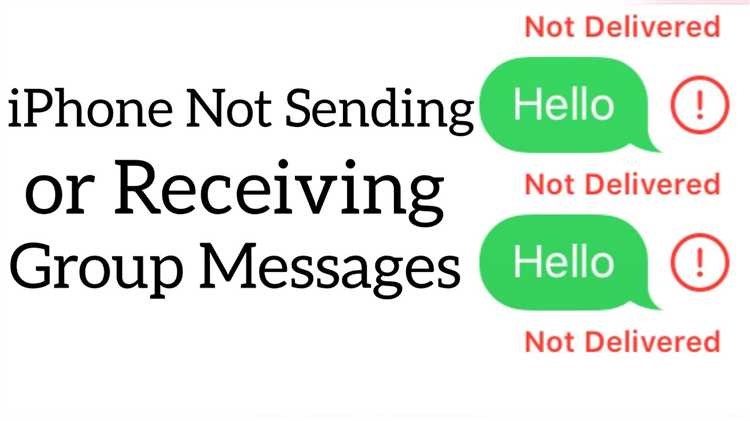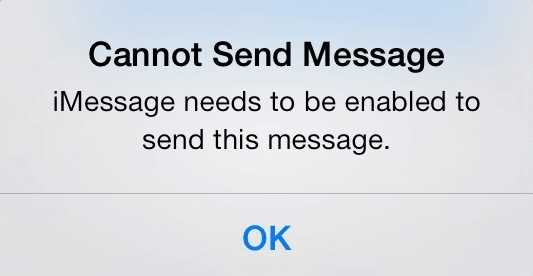Having trouble receiving texts on your phone can be incredibly frustrating. You may be able to send messages without any issues, but when it comes to receiving them, it’s a different story. This can lead to missed important messages or a breakdown in communication with your contacts. Fortunately, there are several solutions you can try to fix the issue and get your text messages flowing again.
First, check your phone’s signal strength and ensure that you have a strong connection. Low signal strength can lead to problems with receiving texts. Try moving to a different location or restarting your phone to see if that improves the signal. Additionally, make sure you haven’t accidentally enabled the airplane mode, which can disable all wireless communication.
If your signal strength is fine and the issue persists, it might be a problem with your messaging app. Clear the cache and data of the app to see if that resolves the problem. This will essentially reset the app and can help eliminate any technical glitches that may be causing the inability to receive texts.
Another potential solution is to check your message settings. Make sure you haven’t inadvertently disabled the notifications for incoming text messages. Sometimes, these settings can be accidentally changed, leading to the issue of not receiving texts. Double-check the settings and ensure that notifications for new messages are turned on.
If none of the above solutions work, it might be worth trying a different messaging app. Download and install a different messaging app from the app store and see if you can receive texts through that. This can help determine if the issue lies with the app you’re currently using or your phone itself.
If all else fails, contacting your service provider for assistance is a good idea. They can help troubleshoot the issue and provide guidance on how to resolve it. They may even need to reset your network settings or provide a software update to fix any underlying problems that are preventing you from receiving text messages.
Troubleshooting Text Messaging Issues
If you are experiencing issues with sending and receiving text messages, there are several troubleshooting steps you can take to resolve the problem. Here are five solutions that can help you fix any text messaging issues you may be having:
- Restart your device: Sometimes a simple restart can solve many connectivity issues. Turn off your device, wait a few seconds, and then turn it back on. This can help refresh the network connection and resolve any temporary glitches.
- Check your signal strength: Poor signal strength can affect your ability to send and receive text messages. Ensure that you have a strong signal by checking the signal bars on your device. If you are in an area with low signal strength, try moving to a different location or contacting your mobile service provider for assistance.
- Verify your message center number: The message center number is a unique number assigned by your mobile service provider. It ensures that your text messages are routed to the correct destination. To verify the message center number, go to your device’s settings, select “Messages” or “Text Messages,” and look for the option to edit or view the message center number. Make sure it matches the one provided by your mobile service provider.
- Check for blocked contacts: If you are unable to receive text messages from specific contacts, check if you have accidentally blocked them. Go to your device’s settings, select “Messages” or “Text Messages,” and look for the option to manage blocked contacts. Remove any contacts that you wish to receive messages from.
- Update your device software: Outdated software can cause compatibility issues and affect the functioning of various features, including text messaging. Check for any available software updates for your device and install them if necessary. This can help fix any bugs or glitches that may be causing text messaging issues.
If the above solutions do not resolve your text messaging issues, you may need to contact your mobile service provider for further assistance. They can check your account settings, network connectivity, and provide additional troubleshooting steps to help you resolve the problem.
Note: This article provides general troubleshooting steps for text messaging issues. The specific steps may vary depending on your device model, operating system, and mobile service provider. Refer to your device’s user manual or contact your mobile service provider for device-specific instructions.
Check Network Connection and Coverage
If you can send texts but not receive them, it is possible that there is an issue with your network connection or coverage. Here are a few steps you can take to check and resolve this problem:
- Make sure that your device’s network signal is strong. You can check this by looking at the signal bars on your device’s screen. If the bars are low or there is no signal, try moving to a location with better coverage.
- Restart your device. Sometimes, network connection issues can be resolved by simply restarting your device. Turn off your device, wait for a few seconds, and then turn it back on.
- Check if you are in an area with network outages or disruptions. Contact your network service provider to inquire about any known network issues in your area.
- Verify that your cellular data or Wi-Fi connection is enabled. If you are using cellular data, make sure that your data plan is active and that you have sufficient data remaining.
- Check if you have enabled any call or message blocking features. Some devices have built-in features that allow you to block certain numbers or messages. Make sure that you have not accidentally blocked any numbers or messages.
If none of the above solutions work, it may be a good idea to contact your network service provider for further assistance. They can troubleshoot the issue and provide specific instructions to resolve the problem.
Ensure Proper Messaging Settings
If you can send texts but not receive them, it’s possible that there may be an issue with your messaging settings. Here are some steps you can take to ensure that your messaging settings are properly configured:
- Check your network connection: Ensure that you have a stable internet connection or cellular network to receive text messages.
- Review your messaging app settings: Open your messaging app and navigate to the settings menu. Check if there are any specific settings related to receiving messages and make sure they are turned on.
- Verify message blocking: Some messaging apps or phone settings may have enabled message blocking for certain contacts or numbers. Go through your blocked contacts or number list and ensure that the sender’s number is not blocked.
- Clear cache and data: If your messaging app is experiencing issues, clearing the cache and data can help resolve any temporary glitches. Go to your device settings, find the messaging app, and clear its cache and data.
- Check for software updates: Outdated software can sometimes cause issues with messaging. Make sure that your device’s operating system and messaging app are up to date.
By following these steps, you can ensure that your messaging settings are properly configured, which should resolve any issues with receiving text messages.
Clearing Cache and Data of Messaging App
If you are experiencing issues with receiving text messages on your device, clearing the cache and data of your messaging app can help resolve the problem. Here are the steps to clear cache and data for the messaging app:
- Go to the “Settings” on your device.
- Scroll down and tap on “Apps” or “Applications”.
- Find and select your messaging app from the list of installed apps.
- Tap on “Storage” or “Storage & cache”.
- Click on “Clear cache” to remove temporary files that may be causing the issue.
- If the problem persists, you can also choose to “Clear data” or “Clear storage”. Note that clearing data will delete all your messaging app settings and messages, so make sure to back them up before proceeding.
- Once you have cleared the cache and data, restart your device and check if you can now receive text messages.
Clearing the cache and data of the messaging app can help fix any glitches or corrupt files that may be preventing your device from receiving messages. However, keep in mind that clearing data will remove your app settings and messages, so proceed with caution.
Update or Reinstall Messaging App
If you are facing issues with receiving texts on your messaging app, it could be due to outdated software or a glitch in the app itself. Updating or reinstalling the messaging app can help resolve the problem. Here are a few steps to update or reinstall the messaging app:
- Open the app store on your device.
- Search for the messaging app that you are using.
- If an update is available, click on the “Update” button. This will download and install the latest version of the app.
- If there is no update available or updating doesn’t resolve the issue, you can try reinstalling the app.
- To uninstall the app, go to the settings of your device and find the “Apps” or “Applications” section.
- Find the messaging app from the list of installed apps and click on it.
- Select the “Uninstall” option and confirm the action.
- Once the app is uninstalled, go back to the app store and reinstall the messaging app.
- After the app is installed, open it and set it up again with your account details.
In most cases, updating or reinstalling the messaging app should fix the issue of not receiving texts. However, if the problem persists, you may need to consider other solutions mentioned in the article.
Check for Software Updates
One of the reasons why you may be able to send texts but not receive them could be due to outdated software on your device. Here are some steps to check for software updates:
- iPhone:
- Go to the “Settings” app on your iPhone.
- Tap on “General” and then select “Software Update”.
- If an update is available, tap “Download and Install” to update your device’s software.
- Android:
- Open the “Settings” app on your Android device.
- Scroll down and tap on “Software Update” or “System Updates”.
- If an update is available, tap on “Download” or “Check for updates” to update your device’s software.
Updating your device’s software can fix any bugs or glitches that may be causing the issue with receiving texts. It is always recommended to keep your device up to date with the latest software versions to ensure optimal performance and compatibility with various applications.
Reset Network Settings
If you are facing difficulties in receiving text messages on your device, resetting the network settings can help resolve the issue. Here are the steps to reset network settings:
- Open the settings menu on your device.
- Scroll down and tap on “General” or “System”, depending on your device.
- Tap on “Reset” or “Reset Options”.
- Choose “Reset Network Settings”.
- Enter your device passcode if prompted.
- Tap on “Reset Network Settings” again to confirm.
Keep in mind that resetting network settings will remove all saved Wi-Fi passwords, paired Bluetooth devices, and VPN settings. After the reset, you will need to reconnect to Wi-Fi networks and re-enter any necessary passwords.
Once the network settings are reset, check if you can now receive text messages on your device. If the issue persists, move on to the next solution.
Contact Your Service Provider for Support
If you have tried all of the previous solutions and you are still unable to receive texts, it is time to contact your service provider for support. They will have access to more information about your specific account and can help troubleshoot the issue.
When reaching out to your service provider, be prepared to provide them with detailed information about the problem. Include details such as the type of phone you are using, the specific error messages you are receiving (if any), and any steps you have already taken to try and fix the problem.
Your service provider may ask you to perform additional troubleshooting steps or verify your account information. They may also need to escalate the issue to a higher level of support or involve their technical team. Be patient and cooperative throughout this process, as it may take some time to resolve the issue.
Keep in mind that there could be a variety of reasons why you are unable to receive texts, such as network outages, account issues, or compatibility problems. Your service provider will have the expertise and resources to help identify the root cause and work towards a solution.
While waiting for a resolution, consider alternative methods of communication such as making phone calls or using messaging apps. This will ensure that you can still stay connected with others even if you are unable to receive texts temporarily.
FAQ:
Why am I able to send texts but not receive them?
If you are able to send texts but not receive them, there could be several reasons for this issue. It could be due to a problem with your network connection, a misconfigured messaging app, or even a full inbox on your device. You can try troubleshooting the issue by checking your network connection, clearing the cache of your messaging app, or deleting unnecessary messages from your inbox.
What should I do if I can’t receive texts on my phone?
If you can’t receive texts on your phone, there are a few steps you can take to fix the issue. First, check if your phone is in an area with a good network signal. If the signal is weak, try moving to a different location. You should also check if your phone’s message memory is full, as this can prevent new messages from being received. Additionally, make sure that your messaging app is not blocked or restricted by any settings on your phone. If none of these steps work, you may need to contact your service provider for further assistance.
Is there a way to fix the issue of not receiving texts without contacting my service provider?
Yes, there are a few things you can try to fix the issue of not receiving texts without contacting your service provider. First, restart your phone, as this can help refresh the network connection. You can also try removing and reinserting your SIM card, as a loose or faulty SIM card can cause problems with receiving texts. Another solution is to check if there are any software updates available for your phone, as outdated software can sometimes cause issues with text message reception. If none of these methods work, then contacting your service provider may be necessary to resolve the problem.
What can I do if I can’t receive texts only from a specific contact?
If you can’t receive texts from a specific contact, there could be an issue with that contact’s phone or messaging app. Ask the contact to check if their phone is working properly and if they have any restrictions on their messaging app that may be preventing the texts from being delivered. You can also try deleting the contact from your phone and adding them back again, as this can refresh the connection between your devices. If the problem persists, you may need to contact your service provider for further assistance.