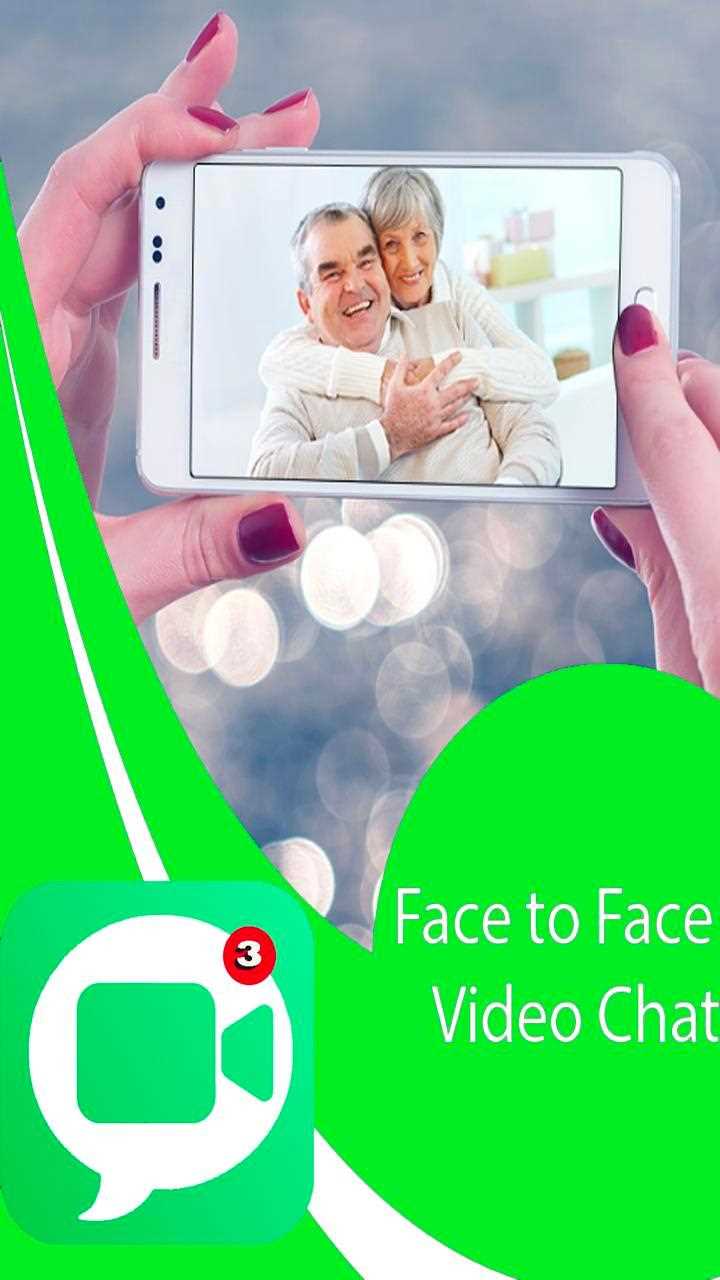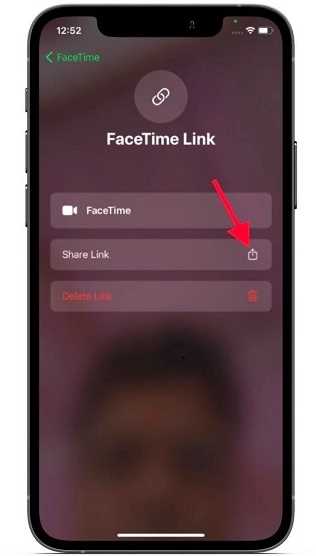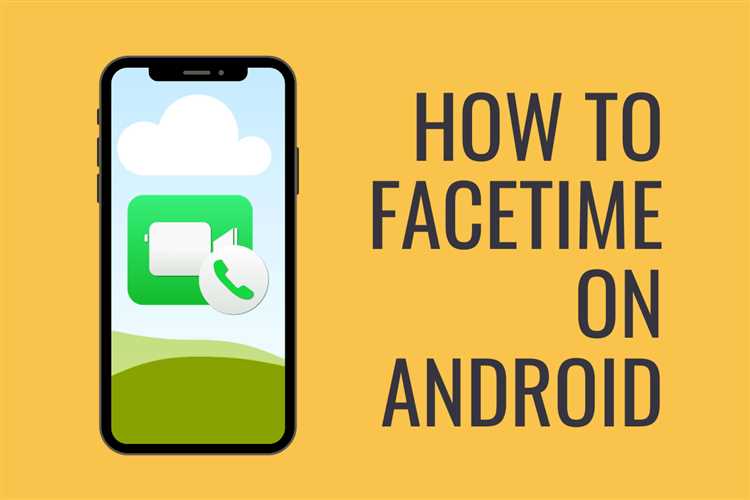FaceTime is a popular video calling application developed by Apple Inc. It is built exclusively for use on Apple devices and allows users to make video calls with a simple tap. However, for Android users, there is no official Android equivalent of FaceTime. Nevertheless, there are several alternative video calling apps available for Android devices that offer similar features and functionality.
One of the most popular alternatives to FaceTime on Android is Google Duo. Google Duo is a simple and reliable video calling app that works on both Android and iOS devices. It offers high-quality video and audio calls, and also allows users to leave video messages for their contacts if they are unable to answer a call.
Another option for Android users is Skype. Skype is a well-known video calling app that is available on multiple platforms, including Android, iOS, and desktop. It offers real-time video and voice calls, as well as instant messaging, file sharing, and group calling features. Skype is widely used for both personal and professional communication.
While there is no exact Android equivalent of FaceTime, the availability of apps like Google Duo and Skype allows Android users to enjoy video calling with their friends and family. These apps provide a similar experience to FaceTime and offer a range of additional features to enhance the communication experience.
In conclusion, Android users have multiple options when it comes to video calling apps. While FaceTime is not available for Android devices, apps like Google Duo and Skype offer similar functionality and can be used to make high-quality video calls on Android devices. These apps provide a convenient way to stay connected with loved ones, regardless of the devices they are using.
The Best Android Alternatives to FaceTime
While FaceTime is a popular video calling app for iPhone users, Android users often look for similar alternatives. Here are some of the best Android alternatives to FaceTime:
- Google Duo: Google Duo is a simple and easy-to-use video calling app developed by Google. It offers high-quality video and audio calls and is available for both Android and iOS devices.
- WhatsApp: WhatsApp is one of the most widely used messaging apps, but it also supports video calls. You can make video calls to other WhatsApp users on both Android and iOS devices.
- Skype: Skype is a well-known video calling app that is available on various platforms, including Android and iOS. It offers features like group video calls and screen sharing.
- Facebook Messenger: Facebook Messenger is another popular messaging app that also supports video calls. It is available for both Android and iOS users and offers various features like filters and video call effects.
- Viber: Viber is a messaging app that also supports voice and video calls. It is available for both Android and iOS devices and offers end-to-end encryption for secure communication.
These are just a few of the many Android alternatives to FaceTime. Depending on your preferences and the features you prioritize, you can choose the one that suits you best.
Top Android Video Calling Apps
With the increasing popularity of video calling, there are several Android apps available that allow users to make high-quality video calls. Here are some of the top Android video calling apps:
- Google Duo: Developed by Google, Duo is a simple and easy-to-use video calling app. It offers high-definition video and audio quality and supports both one-on-one and group video calls.
- Skype: Skype is one of the most popular video calling apps available on Android. It allows users to make free video calls to other Skype users and also offers low-cost calling to mobiles and landlines.
- WhatsApp: While mainly known as a messaging app, WhatsApp also offers video calling functionality. It is widely used and provides end-to-end encryption for secure communication.
- Facebook Messenger: Facebook Messenger integrates video calling into its messaging platform. Users can make video calls to their Facebook friends and enjoy features like filters and effects.
- Zoom: Zoom is a popular video conferencing app that also supports one-on-one video calling. It offers high-quality video and audio, along with features like screen sharing and virtual backgrounds.
- Jitsi Meet: Jitsi Meet is an open-source video conferencing app that allows users to make secure video calls. It supports features like screen sharing, chat, and the ability to join calls without creating an account.
These are just a few of the many Android video calling apps available. Depending on your preferences and needs, you can choose the app that suits you best for making video calls on your Android device.
Comparing Android Video Calling Options
Android devices offer a variety of video calling options, similar to Apple’s FaceTime. These applications allow users to make video calls to their friends, family, and colleagues. Here, we will compare some popular Android alternatives to FaceTime.
Google Duo
Google Duo is one of the most popular video calling apps for Android. It offers high-quality video and audio calls, even on low bandwidth networks. The app is easy to use and is available for both Android and iOS.
WhatsApp is a messaging app with a video calling feature. It is widely used and supports video calls for Android, iOS, and other platforms. The app also offers end-to-end encryption for secure conversations.
Skype
Skype is a well-known video calling platform available for Android, iOS, and desktop. It allows users to make free video calls, voice calls, and send messages to other Skype users. Skype also offers paid options for calling landline and mobile numbers.
Facebook Messenger
Facebook Messenger is a versatile app that includes a video calling feature. It allows users to make video calls to other Messenger users, even in groups. The app also offers other features like instant messaging and voice calls.
Zoom
Zoom gained popularity during the COVID-19 pandemic as a video conferencing platform. However, it can also be used for individual video calls. The app offers various features like screen sharing, virtual backgrounds, and breakout rooms.
Viber
Viber is another messaging app that comes with a video calling feature. It allows users to make video calls, voice calls, and send messages to other Viber users. The app also offers end-to-end encryption for secure communication.
Conclusion
Android users have several options when it comes to video calling. Whether it’s Google Duo, WhatsApp, Skype, Facebook Messenger, Zoom, or Viber, each app offers its unique features and capabilities. Users can choose the app that best suits their needs and preferences.
Disclaimer: Some apps may require a stable internet connection and may have additional charges for calls to non-users or international numbers.
Android Video Calling Features
Android offers various features for video calling, similar to FaceTime on iOS devices. These features allow Android users to connect with their friends, family, and colleagues through video calls, providing a convenient and immersive way to communicate.
1. Google Duo: Google Duo is a popular video calling app developed by Google. It is available for both Android and iOS devices. With Google Duo, users can make high-quality video calls to other Google Duo users. The app supports group video calls, which allows multiple people to join a video call simultaneously.
2. WhatsApp: WhatsApp is a widely used messaging app that also offers video calling functionality. Android users can make one-on-one video calls or even create group video calls with up to four participants. WhatsApp is known for its end-to-end encryption, ensuring secure communication during video calls.
3. Skype: Skype is another popular video calling app available for Android devices. It allows users to make free video calls to other Skype users, as well as call mobile and landline numbers at an affordable rate. Skype also supports features like screen sharing and instant messaging during video calls.
4. Facebook Messenger: Android users can also make video calls using the Facebook Messenger app. This app provides a seamless integration with the user’s Facebook account, allowing them to make video calls to their Facebook friends. Facebook Messenger supports both one-on-one and group video calls.
5. Viber: Viber is a messaging and video calling app that offers features similar to WhatsApp. Android users can make one-on-one or group video calls using Viber, as well as send text messages, voice messages, and multimedia files. Viber also supports end-to-end encryption for secure communication.
These are just a few examples of the many video calling options available on Android devices. Each app offers its own unique features and user experience, depending on individual preferences and requirements.
How to Use Android Video Calling Apps
With the increase in popularity of video calling, Android users have a variety of apps to choose from when it comes to making video calls. These apps allow you to connect with family, friends, and colleagues, whether they are using an Android device or another platform.
Here are some steps to help you get started with Android video calling apps:
- Choose an App: There are several popular video calling apps available for Android, including Google Duo, Skype, WhatsApp, and Facebook Messenger. Research and select the app that suits your needs best.
- Download and Install: Once you’ve chosen an app, go to the Google Play Store, search for the app by name, and download and install it on your Android device.
- Create an Account: Open the app and follow the on-screen instructions to create an account. You may need to provide a valid email address or phone number, and create a username and password.
- Add Contacts: After creating your account, you can start adding contacts to your video calling app. You can usually do this by syncing your app with your phone’s contacts or by manually adding contacts using their usernames or phone numbers.
- Start a Video Call: Once you have contacts added, you can initiate a video call. Simply select a contact, tap on the video call icon, and wait for the recipient to accept the call.
- Adjust Settings: Most video calling apps have settings that allow you to customize your video call experience. You can adjust settings such as video quality, audio preferences, and notification options.
Here are some tips to enhance your video calling experience:
- Find a Stable Internet Connection: To ensure smooth and uninterrupted video calls, connect to a reliable and stable Wi-Fi network or use a high-speed mobile data connection.
- Use Headphones or Earphones: Using headphones or earphones can help improve audio quality and reduce background noise during video calls.
- Position Yourself in Good Lighting: Find a well-lit area before starting a video call, as good lighting can enhance the visibility of your face on the screen.
- Mute Yourself When Not Speaking: When you’re in a group call or a noisy environment, consider muting your microphone when you’re not speaking to avoid interrupting others.
- Be Mindful of Your Background: Choose a clean and uncluttered background for your video calls to maintain a professional or presentable appearance.
By following these steps and tips, you can make the most out of Android video calling apps and stay connected with your loved ones and colleagues.
Choosing the Right Android Video Calling App
Video calling has become an essential feature for smartphone users, allowing us to stay connected with friends, family, and colleagues. While FaceTime is a popular video calling app for iPhone users, Android users have a variety of alternatives to choose from. Here are some of the best Android video calling apps to consider:
- Google Duo: Developed by Google, Duo offers a simple and intuitive interface, making it easy to make high-quality video calls. It is compatible with both Android and iOS devices, making it a great option for cross-platform communication.
- Skype: Skype is one of the most well-known video calling apps, offering a wide range of features such as group video calls, instant messaging, and screen sharing. It is available on both Android and iOS platforms and is widely used for both personal and professional purposes.
- WhatsApp: While primarily known as a messaging app, WhatsApp also offers video calling functionality. It is a popular choice among Android users due to its wide user base and end-to-end encryption for added security.
- Facebook Messenger: If you frequently use Facebook, Messenger is a convenient option for video calling. With Messenger, you can make one-on-one or group video calls with your Facebook contacts. It also offers fun features such as filters and stickers to enhance your video calling experience.
- Viber: Viber is a feature-rich app that allows users to make high-quality video calls, send messages, and share media. In addition to voice and video calls, Viber also offers a social networking aspect with public chat rooms and a sticker market.
When choosing an Android video calling app, consider factors such as ease of use, compatibility with the devices of your contacts, and the features that are most important to you. It’s worth trying out a few different apps to see which one suits your needs and preferences the best.
| App | Compatibility | Features | End-to-End Encryption |
|---|---|---|---|
| Google Duo | Android, iOS | Simple interface, high-quality video calls | No |
| Skype | Android, iOS | Group video calls, instant messaging, screen sharing | Yes |
| Android, iOS | End-to-end encryption, large user base | Yes | |
| Facebook Messenger | Android, iOS | One-on-one or group video calls, fun features | Yes |
| Viber | Android, iOS | High-quality video calls, messaging, social networking | Yes |
Ultimately, the best Android video calling app for you will depend on your specific needs and preferences. Whether you value simplicity, cross-platform compatibility, or additional features, there is an app out there that will meet your requirements. Start exploring the options and connect with your loved ones in a whole new way!
Popular Android Video Calling Apps
While FaceTime is a popular video calling app for iOS users, Android users have several alternatives that offer similar functionalities. Here are some of the most popular Android video calling apps:
- Google Duo: Google Duo is a simple and reliable video calling app developed by Google. It offers high-quality video calls with end-to-end encryption and a user-friendly interface. Google Duo is available for both Android and iOS devices.
- WhatsApp: WhatsApp is a popular messaging app that also offers video calling features. With millions of users worldwide, WhatsApp provides secure and convenient video calls that can be made over Wi-Fi or mobile data.
- Skype: Skype is one of the oldest and most well-known video calling apps. It offers video calls, voice calls, and instant messaging. Skype can be used on Android devices, as well as on computers and tablets.
- Facebook Messenger: Facebook Messenger is not only a messaging app but also provides video calling functionality. It allows users to make video calls to their Facebook friends, and the app is available for both Android and iOS devices.
- Zoom: Zoom is a popular video conferencing app that gained popularity during the COVID-19 pandemic. It offers high-quality video calls with features like screen sharing and virtual backgrounds. Zoom can be used on Android devices, as well as on computers and tablets.
These are just a few examples of the many video calling apps available for Android users. Each app comes with its own set of features and user interface, so it’s important to choose the one that best suits your needs and preferences.
Please note that the availability and features of these apps may vary depending on your region and device.
Android Video Calling Tips and Tricks
Video calling has become an essential feature for staying connected with friends and family, especially in today’s digital world. Android offers a variety of options when it comes to video calling, each with its own set of features and benefits. Here are some Android video calling tips and tricks to enhance your video calling experience:
- Choose the right app: Android offers several video calling apps, such as Google Duo, Skype, WhatsApp, and Zoom. Each app has its own unique features and user interface. Depending on your requirements and preferences, choose the app that suits you best.
- Ensure a stable internet connection: Video calling requires a stable and strong internet connection. Before initiating a call, make sure you are connected to a stable Wi-Fi network or have a good cellular data signal to avoid call drops or lags during the call.
- Optimize lighting and background: Pay attention to your lighting and background while making a video call. Ensure that your face is well-lit and avoid sitting in front of bright windows or harsh lighting that may cast shadows. Choose a clean and clutter-free background to minimize distractions.
- Position the camera properly: To have a better video calling experience, position your camera at eye level. This will give the other person a more natural view of your face and maintain eye contact during the call.
- Use headphones for better audio quality: If you are in a noisy environment or want to enhance the audio quality during a video call, consider using headphones or earphones. This will help in reducing background noise and improving the overall audio experience.
- Take advantage of screen sharing: Some video calling apps like Zoom allow you to share your screen during a video call. This can be useful for presentations, showing documents, or guiding someone through a process.
- Mute your microphone when not speaking: To avoid unnecessary background noise during a call, mute your microphone when you are not speaking. This will help in maintaining a clear and uninterrupted audio experience for all participants.
- Test the call before starting: Before making an important video call, always do a quick test call to check your camera, microphone, and internet connection. This will ensure that everything is working properly and help you avoid any last-minute technical glitches.
- Record important calls: If you need to keep a record of an important video call, look for an app or feature that allows you to record calls. Always inform the other participants before starting the recording as it may be subject to legal requirements.
By following these Android video calling tips and tricks, you can make the most out of your video calling experience and stay connected with your loved ones seamlessly.
FAQ:
What is the Android alternative to FaceTime?
The Android alternative to FaceTime is Google Duo. It is a video calling app developed by Google and it works on both Android and iOS devices.
Can I use FaceTime on Android devices?
No, FaceTime is exclusive to Apple devices and is not available for Android.
Is Google Duo similar to FaceTime?
Yes, Google Duo is similar to FaceTime as it allows users to make video calls with their contacts. Both apps provide high-quality video and audio calling experiences.
Do I need to have a Google account to use Google Duo?
Yes, you need to have a Google account to use Google Duo. You can sign in with your existing Google account or create a new one.
Does Google Duo support group video calls?
Yes, Google Duo supports group video calls. You can add multiple participants to a video call and have a group conversation.
Can I use Google Duo to make audio-only calls?
Yes, you can use Google Duo to make audio-only calls. It provides the option to switch between video and audio during a call.
Is Google Duo available for free?
Yes, Google Duo is available for free. You can download the app from the Google Play Store or the Apple App Store and use it without any charges.