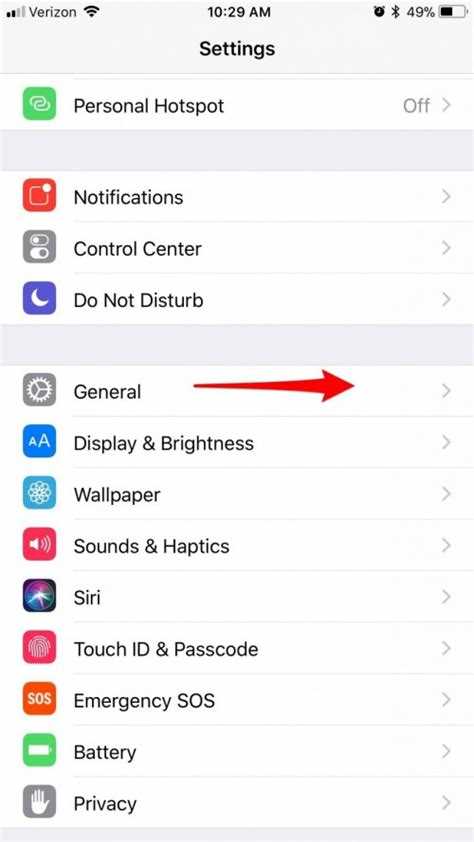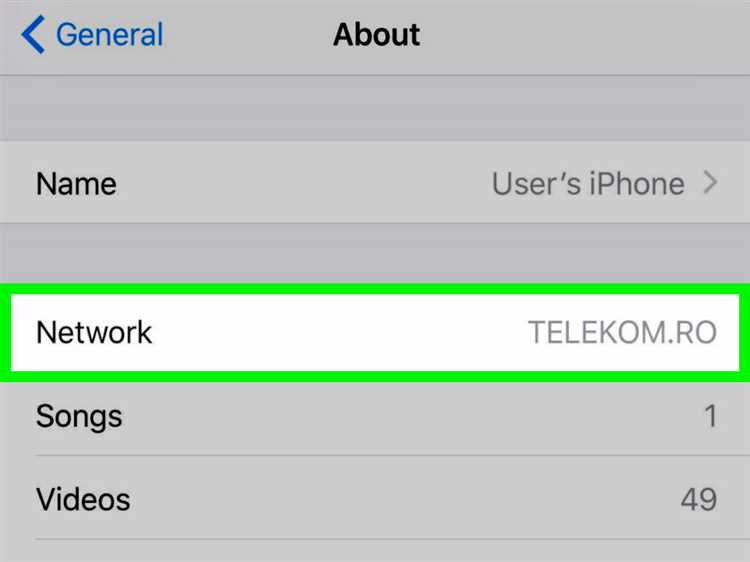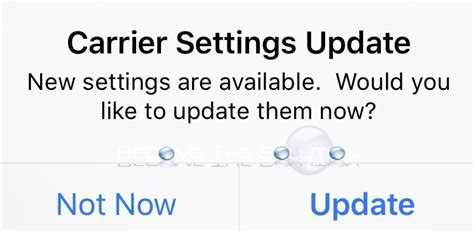As an iPhone user, you might have come across frequent notifications on your device notifying you of new carrier settings updates. These updates are released by your mobile carrier to improve the performance and functionality of your iPhone. While they may seem like a hassle or an unnecessary inconvenience, understanding the reason behind these frequent updates can help you appreciate their importance.
Your carrier settings play a crucial role in connecting your iPhone to your mobile network. They determine how your device interacts with your carrier’s network, including call, messaging, and data features. Carrier settings updates are often released to address issues and bugs, improve network performance, enhance compatibility with new technologies, and implement security enhancements.
When your iPhone receives a new carrier settings update, it means that your carrier has made changes to the settings that govern your device’s connection to their network. These changes can include improvements to network coverage, faster data speeds, support for new features, or security updates to protect against potential vulnerabilities.
It’s important to install these updates when prompted to ensure that your iPhone is optimized for the best possible user experience. Ignoring carrier settings updates can lead to connectivity issues, decreased network performance, or even security vulnerabilities. Therefore, it is advisable to stay up-to-date with these updates to ensure your iPhone functions smoothly and securely.
Why Do I Keep Getting New Carrier Settings Update Notifications on My iPhone?
It can be frustrating to constantly receive notifications for new carrier settings updates on your iPhone. These updates usually come from your cellular network provider and are meant to improve your device’s performance and compatibility with their network. Here are a few reasons why you might be receiving these notifications:
- Necessary Updates: Carrier settings updates are often necessary to ensure that your iPhone is properly configured to work with the latest network technologies and features. These updates may include improvements to signal strength, call quality, data speeds, and other network-related functions. By keeping your carrier settings up to date, you can maintain a reliable connection with your cellular network.
- New Network Features: Your carrier might introduce new features or services that require an update to your carrier settings. For example, they may roll out enhanced voice over LTE (VoLTE) support or Wi-Fi calling, and a carrier settings update would be needed to enable these features on your device. By receiving these updates, you can take advantage of the latest network capabilities offered by your carrier.
- Network Compatibility: If you switch to a different mobile network or insert a new SIM card into your iPhone, your device will need to update its carrier settings to establish a connection with the new network. This ensures that your iPhone can use the correct network settings, including APN (Access Point Name) configurations, to access voice and data services.
- Bug Fixes and Security Patches: Carrier settings updates may also include bug fixes, security patches, and software optimizations that address known issues or vulnerabilities in the cellular network. These updates help ensure the stability and security of your iPhone’s communication with your carrier’s network.
To stop receiving these notifications, you can tap on the “Update” button when prompted or go to “Settings” > “General” > “About” on your iPhone and check for new carrier settings manually. If you’re not experiencing any issues with your network connectivity or features, and if you’re not planning to switch to a new network, updating the carrier settings can often be optional.
However, it is generally recommended to keep your carrier settings up to date to ensure the best possible performance and compatibility with your cellular network. If you’re unsure about a carrier settings update, you can reach out to your network provider’s customer support for more information.
Overall, carrier settings updates are essential for maintaining a smooth and reliable connection between your iPhone and your cellular network. While the frequent notifications can be bothersome, they serve an important purpose in keeping your device in sync with the latest network technologies and enhancements.
Understanding the Reason Behind Frequent Carrier Settings Update Notifications
Many iPhone users often receive frequent notifications about carrier settings updates. These notifications typically prompt users to install the latest carrier settings on their devices. While these notifications can be somewhat annoying, they serve an important purpose in ensuring a smooth and optimal network experience for users.
Carrier settings updates primarily involve changes made by your mobile network provider to improve network connectivity, enhance security, add new features, and fix any known issues. These updates usually come with specific goals, such as:
- Improving network performance and reliability
- Enhancing the compatibility of your iPhone with the carrier’s network
- Increasing data speeds and coverage
- Addressing network security vulnerabilities
- Resolving bugs or known issues related to network connectivity
- Enabling new features or services offered by your carrier
The frequency of carrier settings updates can vary depending on the carrier and the region. Some carriers release updates more frequently due to the dynamic nature of network optimization and the need to address emerging network issues promptly. Updated carrier settings can ensure that your iPhone remains compatible with the evolving network infrastructure and takes advantage of the latest network enhancements.
It is important to install these updates when prompted, as they can help improve the overall performance of your iPhone’s cellular connection. Ignoring these notifications may result in slower data speeds, connection issues, or even security vulnerabilities.
Installing carrier settings updates is a straightforward process. When you receive a notification, follow these steps:
- Connect your iPhone to a stable Wi-Fi or cellular network.
- Go to the Settings app on your iPhone.
- Scroll down and tap on “General.”
- Tap on “About.”
- If a carrier settings update is available, you will see a notification prompt. Tap on “Update” to install the update.
- Wait for the update to download and install. Your iPhone may restart during this process.
- Once the update is installed, your iPhone will be up to date with the latest carrier settings.
By regularly updating your iPhone’s carrier settings, you can ensure that you are benefiting from the best possible network experience provided by your mobile network operator. While the notifications may seem frequent and repetitive, they are vital for maintaining the optimal performance of your iPhone’s cellular connection.
The Importance of Carrier Settings Updates for Your iPhone
Carrier settings updates are crucial for maintaining the optimal functionality and performance of your iPhone. These updates, which are provided by your cellular network provider, contain important information that allows your iPhone to connect to and communicate with the network effectively. Here are some reasons why carrier settings updates are essential:
- Improved Network Connectivity: Carrier settings updates often include improvements to network connectivity, ensuring that your iPhone can seamlessly connect to and stay connected to the cellular network.
- Enhanced Data Speeds: By updating your carrier settings, you may experience faster data speeds, allowing you to browse the internet, stream videos, and download files more efficiently.
- Bug Fixes and Security Enhancements: Carrier settings updates also address any bugs or security vulnerabilities that may be present in the previous version. Installing these updates helps safeguard your iPhone against potential threats and ensures a more secure user experience.
- Optimized Voice and Text Services: Carrier settings updates can also improve the quality of voice calls and text messaging services, providing clearer audio and faster message delivery.
- Compatibility with New Network Features: Sometimes, carrier settings updates are necessary to enable new network features or services offered by your cellular network provider. By staying up-to-date with these updates, you can take advantage of the latest features and offerings.
| Step | Instructions |
|---|---|
| 1 | Ensure your iPhone is connected to a Wi-Fi or cellular network. |
| 2 | Go to the “Settings” app. |
| 3 | Scroll down and tap on “General”. |
| 4 | Tap on “About”. |
| 5 | If a carrier settings update is available, a pop-up notification will appear. Tap on “Update” to install the update. |
| 6 | If prompted, enter your device passcode and wait for the update to complete. |
By regularly checking for and installing carrier settings updates, you can ensure that your iPhone is running on the latest software provided by your cellular network provider. This will help optimize your network connection, improve performance, and ensure a secure user experience.
How to Check for and Install Carrier Settings Updates on Your iPhone
If your iPhone keeps saying “New Carrier Settings Update” it means that there is a new update available for your carrier settings. Carrier settings updates are small files that contain important data for your iPhone to connect to your carrier’s network.
Here’s how you can check for and install carrier settings updates on your iPhone:
- Make sure your iPhone is connected to the internet. You can either use Wi-Fi or cellular data.
- Go to the “Settings” app on your iPhone.
- Scroll down and tap on “General”.
- Tap on “About”.
- If there is an available carrier settings update, you will see a pop-up notification with the option to “Update”. Tap on “Update” to install the update.
- If there is no pop-up notification, it means that there are no available carrier settings updates at the moment. However, you can still manually check for updates by tapping on “Carrier” in the “About” section. If an update is available, you will see an option to install it.
When you install a carrier settings update on your iPhone, it may require your iPhone to restart. Make sure to save any important work and close any open apps before proceeding with the update.
Carrier settings updates are important as they can improve your iPhone’s network connectivity, performance, and functionality. It is recommended to keep your carrier settings up to date to ensure a smooth and optimized experience with your iPhone.
Possible Issues Causing Frequent Carrier Settings Update Notifications
When you receive frequent notifications about carrier settings updates on your iPhone, it can be frustrating and disrupt your user experience. Here are some possible issues that could be causing these frequent notifications:
-
Network Connectivity: Poor network connectivity or intermittent signal strength can trigger your iPhone to constantly seek carrier updates, resulting in frequent notifications. In such cases, you can try resetting your network settings or contacting your carrier for assistance.
-
Software Bugs: Occasionally, software bugs or glitches in the iOS can cause your iPhone to repeatedly prompt for carrier settings updates. To address this issue, ensure that your iPhone is running the latest iOS version and consider updating if an update is available.
-
Carrier Firmware Update: Sometimes, your carrier may release a firmware update that requires your iPhone to install new carrier settings. These updates are essential for optimal network performance and functionality. To resolve this issue, you should accept and install the carrier settings update when prompted.
-
Sim Card Issues: A faulty or incorrectly inserted SIM card can trigger your iPhone to repeatedly request carrier settings updates. Ensure that your SIM card is properly inserted and try removing and reinserting it to ensure a secure connection.
-
Carrier Profile Update: Your carrier may periodically release updates to the carrier profile on your iPhone. These updates can include improvements to network settings and configurations. It is recommended to install carrier profile updates to ensure optimal network performance and compatibility with carrier services.
-
Roaming: When roaming on a different network, your iPhone may continuously prompt for carrier settings updates as it tries to adjust to the new network. Restarting your device or manually selecting the correct carrier can help resolve this issue.
If you continue to experience frequent carrier settings update notifications despite troubleshooting, contacting your carrier’s customer support for further assistance is advisable. They can provide specific guidance and possibly identify any carrier-specific issues that may be causing the problem.
How to Troubleshoot Carrier Settings Update Notifications on Your iPhone
Constant notifications for carrier settings updates on your iPhone can be quite annoying. Here are some troubleshooting steps you can take to resolve the issue:
- Check for a Strong Cellular Connection: Ensure that your iPhone has a strong cellular connection. Weak or unstable connections can cause frequent update notifications.
- Restart your iPhone: Sometimes, simply restarting your iPhone can resolve temporary software glitches causing the repetitive update notifications. Press and hold the power button until the “slide to power off” option appears, then slide to turn off your device. Wait for a few seconds, and then press and hold the power button again until the Apple logo appears to turn your iPhone back on.
- Update iOS: Make sure that you have the latest version of iOS installed on your iPhone. Carrier settings updates are often bundled with iOS updates, so updating your operating system can also resolve the issue. To check for iOS updates, go to Settings > General > Software Update.
- Reset Network Settings: Resetting your network settings can help eliminate any network configuration issues that could be causing the frequent update notifications. To do this, go to Settings > General > Reset > Reset Network Settings. Note that this will erase saved Wi-Fi passwords and other network settings, so you will need to re-enter them.
- Contact Your Carrier: If the issue persists, it may be worth reaching out to your carrier. They can check if there are any known network issues or provide further assistance with the carrier settings update notifications.
By following these troubleshooting steps, you should be able to resolve the issue of frequent carrier settings update notifications on your iPhone.
Additional Tips to Prevent Frequent Carrier Settings Update Notifications
In addition to the steps mentioned above, there are a few more things you can try to prevent frequent carrier settings update notifications on your iPhone:
- Turn off Automatic Updates: Go to Settings > General > Software Update and toggle off the “Download iOS updates” option. This will prevent your iPhone from automatically downloading and installing carrier settings updates.
- Reset Network Settings: Sometimes, issues with network settings can trigger frequent carrier settings update notifications. To fix this, go to Settings > General > Reset and tap on “Reset Network Settings”. Note that this will remove all saved Wi-Fi passwords and VPN settings, so make sure to reconnect to Wi-Fi networks and reconfigure VPN settings afterwards.
- Disable Cellular Data: Disabling cellular data temporarily can prevent your iPhone from receiving carrier settings updates. Go to Settings > Cellular and toggle off the “Cellular Data” option. Keep in mind that this will disable all data connections through your cellular network, so you won’t be able to use apps or browse the internet without Wi-Fi.
- Contact your Carrier: If none of the above steps work, it’s possible that there is an issue with your carrier itself. Reach out to your carrier’s customer support and explain the problem. They may be able to provide a solution or update your carrier settings manually on their end.
By following these additional tips, you should be able to minimize or eliminate the frequent carrier settings update notifications on your iPhone. Remember to keep your iPhone’s software up to date and check for any new carrier settings updates periodically to ensure optimal performance and compatibility with your network provider.
FAQ:
Why does my iPhone keep saying new carrier settings update?
There could be several reasons why your iPhone keeps displaying notifications for new carrier settings updates. One possible reason is that your phone is connected to a network that frequently pushes out carrier updates. Another reason could be that your iPhone is not properly updating the carrier settings and keeps receiving reminders to update. It could also be due to a software glitch or a bug in the iOS system. If you are experiencing this issue, it is recommended to check your network connection, update your iPhone to the latest iOS version, and contact your carrier for further assistance.
How often should I expect carrier settings updates on my iPhone?
The frequency of carrier settings updates can vary depending on your carrier and location. In general, carrier settings updates are not very common and usually occur when there are specific changes or improvements that need to be made to the network settings on your iPhone. Most users will receive carrier settings updates once every few months, while others may receive them less frequently. If you are receiving frequent notifications for carrier settings updates, it is recommended to check your network connection and contact your carrier for more information.
Is it necessary to install carrier settings updates on my iPhone?
Yes, it is recommended to install carrier settings updates on your iPhone when prompted. These updates include important changes and improvements to the network settings that can enhance your iPhone’s performance and connectivity. They can also fix any bugs or issues that may be present in the previous carrier settings. Ignoring these updates may result in network connectivity problems or other issues related to your carrier. Therefore, it is best to keep your iPhone updated with the latest carrier settings to ensure optimal performance.
Can I disable the notifications for carrier settings updates on my iPhone?
No, you cannot disable the notifications for carrier settings updates on your iPhone. These notifications are important because they inform you about necessary changes or improvements to the network settings on your device. However, if you are receiving frequent notifications for carrier settings updates, you can try the following steps to resolve the issue: 1. Restart your iPhone: Sometimes, a simple restart can fix software glitches or bugs that may be causing the frequent notifications. 2. Update your iOS: Make sure that your iPhone is running the latest version of iOS, as outdated software can sometimes cause issues with carrier settings updates. 3. Reset network settings: Resetting your network settings can help resolve any network-related issues that may be causing the frequent notifications. You can do this by going to Settings > General > Reset > Reset Network Settings. If none of these steps work, it is recommended to contact your carrier for further assistance.
Will installing carrier settings updates erase my data on iPhone?
No, installing carrier settings updates on your iPhone will not erase any data or settings on your device. These updates are specifically designed to make changes to the network settings and do not affect the personal data or settings stored on your iPhone. However, it is always a good practice to backup your iPhone before performing any updates, just in case something goes wrong during the update process. You can backup your iPhone using iCloud or iTunes to ensure that your data is safe.
Can I manually check for carrier settings updates on my iPhone?
Yes, you can manually check for carrier settings updates on your iPhone by following these steps: 1. Make sure that your iPhone is connected to a stable Wi-Fi or cellular network. 2. Go to Settings on your iPhone. 3. Scroll down and select General. 4. Tap on About. 5. If there is an available carrier settings update, you will see a notification prompting you to update. 6. Tap on Update when prompted. It is recommended to keep your iPhone updated with the latest carrier settings to ensure optimal performance and connectivity.
Why do I keep receiving notifications for carrier settings updates even after installing them?
If you are receiving notifications for carrier settings updates even after installing them, there could be a few reasons for this issue. One possibility is that the update did not install correctly and your iPhone is still recognizing it as pending. In this case, you can try reinstalling the update by going to Settings > General > About, and if prompted, tapping on the Update button. Another possibility is that there may be a glitch or bug in the iOS system that is causing the notifications to persist. It is recommended to check for any software updates for your iPhone and install them, as these updates often include bug fixes and improvements. If the issue persists, you can contact your carrier for further assistance.