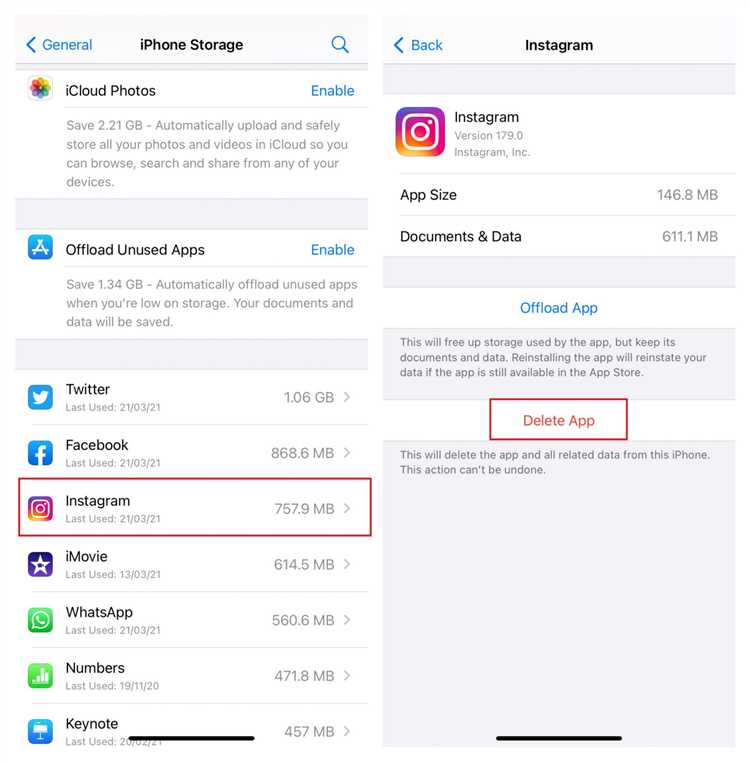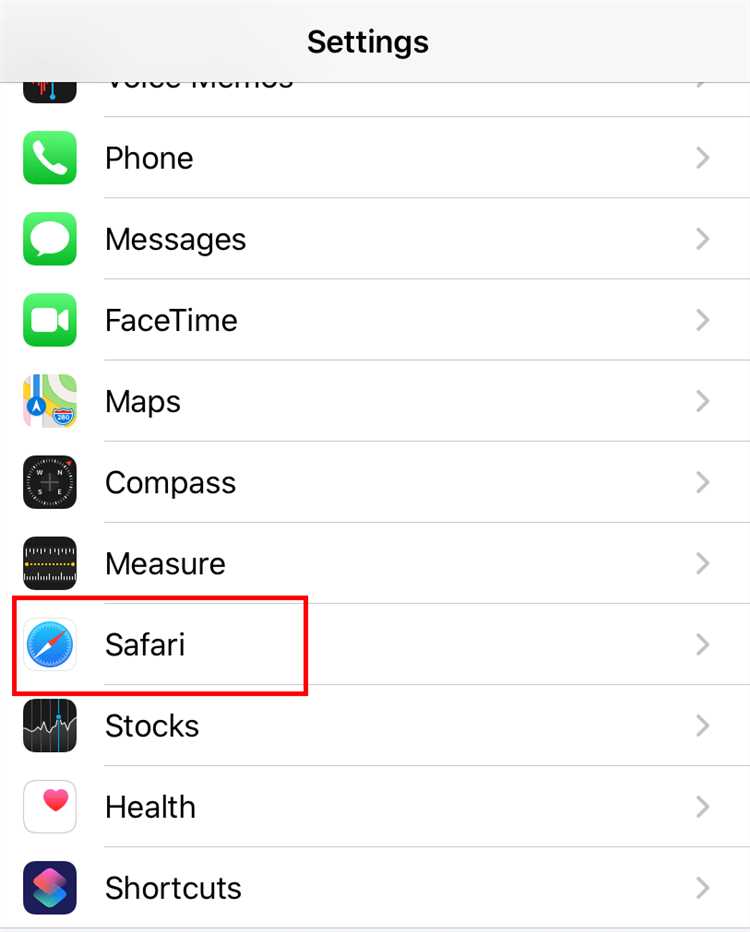When using an iPhone, you may have come across the term “cache” before. But what exactly is the cache and why is it important? In simple terms, the cache is a temporary storage location where data is stored so that it can be quickly accessed when needed. On an iPhone, the cache plays a crucial role in improving performance and efficiency.
So, why is the cache important?
The cache helps to speed up the loading time of apps and websites by storing data that is frequently accessed. For example, when you visit a website or use an app, certain elements such as images and scripts are downloaded and stored in the cache. When you revisit that website or use the app again, instead of downloading those elements again from the internet, the iPhone will retrieve them from the cache, resulting in faster load times.
However, the cache can also cause some issues.
Sometimes, the cache can become cluttered with outdated or unnecessary data, which can slow down your iPhone and take up valuable storage space. Additionally, the cache can sometimes cause issues with the functionality of apps or websites, such as not displaying the most up-to-date content. Therefore, it’s important to regularly clear the cache on your iPhone to ensure optimal performance and prevent any potential problems.
In this article, we will explore everything you need to know about the cache on iPhone, including how to clear it, why it’s important to do so, and the potential benefits of clearing the cache.
What is Cache?
Cache is a component of the iPhone’s operating system that stores temporary data to improve the performance and speed of apps and websites. It acts as a buffer between the device’s CPU and other hardware components, reducing the time needed to access frequently-used resources.
When you use apps or browse the internet on your iPhone, various types of data, including images, web pages, app preferences, and other information, are stored in the cache. This allows your iPhone to quickly retrieve the data instead of downloading it again from the internet or reading it from the device’s storage.
Cache can be found in different parts of the iPhone, including the system cache, app cache, and browser cache.
System Cache
The system cache includes various types of data stored by the operating system, such as system files, fonts, and system preferences. It helps the system load faster by storing commonly used files and resources in memory.
App Cache
App cache refers to the temporary data generated by apps installed on your iPhone. This can include images, videos, login credentials, and other app-specific information. App cache allows apps to load faster, remember user preferences, and provide a smoother experience.
Browser Cache
The browser cache is specific to web browsing on your iPhone. When you visit a website, the browser saves various elements of the page, such as images, scripts, and stylesheets, in its cache. This allows the browser to load the pages quicker when you revisit them, as it doesn’t need to download all the data again.
While cache can be beneficial for performance, it can also consume storage space on your iPhone. Additionally, outdated or corrupted cache files can cause issues, such as app crashes or slow browsing. Clearing the cache on your iPhone periodically can help resolve these problems and free up storage space.
How Does Cache Work?
The cache on an iPhone is a temporary storage area that stores recently accessed data and files to improve the performance and speed of the device. When you visit a website or use an app, certain elements such as images, scripts, and stylesheets are downloaded and stored in the cache. This allows the iPhone to retrieve these files from the cache instead of re-downloading them every time you access the same website or app.
The cache works by storing copies of files locally on the device’s storage. When you access a website or app, the iPhone checks the cache first to see if it has a local copy of the files needed to display the content. If the files are found in the cache and have not expired, the device uses these cached files instead of downloading them again.
The cache has a limited storage capacity, and when it reaches its limit, it automatically removes the oldest files to make room for new ones. This is why clearing the cache can free up storage space on your iPhone.
There are different types of cache on an iPhone:
- System cache: This includes temporary files generated by the operating system and various apps. It can include files like app data, system logs, and preference files.
- App cache: Many apps create their own cache to store temporary files and data. This can include information such as images, videos, audio files, and app preferences.
- Browser cache: When you browse the internet using Safari or another browser, these apps store files like HTML, CSS, JavaScript, and images in their cache to improve loading speeds for subsequent visits to the same websites.
Clearing the cache on your iPhone can be beneficial in certain situations. For example, if an app is misbehaving or performing slowly, clearing its cache can help resolve any issues. Similarly, if you’re experiencing slow internet speeds or problems loading webpages, clearing the browser cache can often improve performance.
To clear the cache on your iPhone, you can go to the Settings app, select the specific app or browser you want to clear the cache for, and then choose the option to clear cache or data. Alternatively, you can also offload and reinstall apps to clear their cache automatically.
In conclusion, the cache on an iPhone plays a vital role in improving device performance by storing temporary copies of files for quick access. Understanding how cache works can help you troubleshoot issues, manage storage space more effectively, and ensure optimal performance on your iPhone.
Types of Cache on iPhone
Caching is an important aspect that helps improve the performance and efficiency of an iPhone. There are several types of cache present on an iPhone:
- System Cache: This cache includes files and data that are generated by the operating system and various apps. It helps in speeding up the access to frequently used data and reduces the load on the system.
- App Cache: Each app on your iPhone creates its own cache to store temporary data such as images, videos, webpage data, and other resources. The cached data helps the app load faster and provides a smoother user experience.
- Browser Cache: The browser cache stores web page data, images, and other resources to improve the loading speed of websites you visit frequently. It allows for quicker access to previously visited web pages, reducing the time taken to reload the entire page.
- Thumbnail Cache: Thumbnails are small preview images that are generated by the system for media files like photos and videos. The thumbnail cache stores these images, making it faster to display previews in apps and the Photos app.
- Message Cache: When you send or receive messages, the iPhone stores a cache of the conversations to make it quicker to retrieve and display them. This cache includes message history, attachments, and other related data.
- Keyboard Cache: The keyboard cache stores frequently used words and phrases to provide predictive text suggestions and auto-correction. This cache helps in improving the typing experience and speeding up text input.
Understanding the different types of cache on your iPhone can help you manage and optimize its storage effectively. Clearing cache regularly can free up space and potentially resolve performance issues.
Benefits of Cache on iPhone
The cache on your iPhone offers several benefits that enhance the performance and user experience of your device:
- Faster Loading Speed: Cache on iPhone stores frequently accessed data, such as images, web pages, and app content. By storing this data locally, it allows for quicker access and reduces loading times.
- Offline Access: Cache enables you to access previously viewed content even without an internet connection. This is especially useful when accessing saved web pages or using apps that offer offline functionality.
- Reduced Data Usage: By caching data, your iPhone can minimize the need to download content repeatedly. This helps conserve cellular data usage and can result in cost savings, particularly if you have a limited data plan.
- Improved Performance: Caching frequently accessed data can improve the overall performance of your iPhone. Since the device doesn’t need to fetch the data again, it can allocate resources more efficiently, resulting in smoother app navigation and reduced lag.
- Temporary Storage: Cache serves as temporary storage for various files, making it easier for your iPhone to retrieve and display content quickly. This is particularly beneficial for apps that rely on accessing large amounts of data, such as media players or document editors.
Overall, the cache on your iPhone plays a crucial role in optimizing performance, reducing data usage, and providing faster access to frequently accessed content. By utilizing caching mechanisms effectively, you can enhance your overall user experience and improve the efficiency of your device.
Drawbacks of Cache on iPhone
The cache on your iPhone can be a helpful feature, but it also comes with a few drawbacks. Here are some of the drawbacks you should be aware of:
- Storage Space: The cache can take up a significant amount of storage space on your iPhone. Over time, as you use different apps and browse the web, the cache can grow in size and occupy valuable storage space.
- Reduced Performance: While the cache is designed to improve performance by storing frequently accessed data, it can have the opposite effect if it becomes too large. A large cache can slow down your iPhone and negatively impact its overall performance.
- Data Privacy: Cache files can store sensitive information, such as browsing history, login credentials, or image thumbnails. Although these files are typically encrypted, there is still a risk that someone with malicious intent could access and exploit them.
- Data Integrity: In some cases, cached data may become outdated or corrupted. For example, if a website updates its content or design, the cached version on your iPhone may not reflect these changes. This can lead to potential issues, such as displaying outdated information or causing errors when accessing certain features.
While these drawbacks exist, it’s important to note that the cache on your iPhone is generally beneficial and is designed to enhance your overall user experience. However, it’s essential to periodically review and manage your cache to mitigate any potential issues and ensure optimal performance.
Managing Cache on iPhone
Your iPhone uses cache to store temporary data from apps, websites, and other sources. While cache helps improve performance and speed up loading times, it can also take up a significant amount of storage space. Managing the cache on your iPhone can help free up storage and potentially improve overall device performance.
Clearing App Cache
To clear cache for individual apps on your iPhone, follow these steps:
- Go to the “Settings” app on your iPhone’s home screen.
- Scroll down and tap on the “General” option.
- Tap on “iPhone Storage” or “Storage & iCloud Storage” depending on your iOS version.
- Wait for the list of apps to load, then select the app for which you want to clear the cache.
- Tap on the “Offload App” option to remove the app but keep its documents and data, or tap on “Delete App” to completely remove the app and all its data.
Clearing Safari Cache
To clear Safari cache on your iPhone, follow these steps:
- Open the “Settings” app on your iPhone.
- Scroll down and tap on the “Safari” option.
- Tap on “Clear History and Website Data”.
- Confirm the action by tapping on “Clear History and Data”.
Clearing System Cache
Clearing the system cache on your iPhone can free up additional storage space, especially if you have updated your device or installed new software. However, this process is more complex and typically requires the assistance of a professional technician.
Automatic Cache Management
iOS devices have built-in cache management systems that automatically clear cache when storage is low. However, if you want more control over cache management, you can manually clear cache for specific apps or clear the Safari cache as mentioned earlier.
Regular Cleaning Practices
To prevent cache buildup and keep your iPhone running smoothly, consider implementing these regular cleaning practices:
- Delete unused apps and games.
- Clear app data for apps you rarely use.
- Regularly clear Safari cache.
- Offload or delete large apps that take up significant storage space.
- Regularly update your device’s software to ensure cache is managed efficiently.
- Use cloud storage services for storing files and media.
By managing cache on your iPhone, you can optimize storage space and ensure smooth performance for your device.
Clearing Cache on iPhone
Clearing the cache on your iPhone can help improve its performance and free up storage space. The cache is a temporary storage that stores files and data that apps use to load faster. However, over time, the cache can become cluttered and take up unnecessary space on your device. Here are steps to clear the cache on your iPhone:
- Clearing Safari Cache:
- Open the Settings app on your iPhone.
- Scroll down and tap on Safari.
- Scroll down again and tap on “Clear History and Website Data”.
- Confirm your action by tapping “Clear History and Data”.
- Clearing App Cache:
- Go to the Settings app on your iPhone.
- Scroll down and tap on “General”.
- Tap on “iPhone Storage”.
- Find the app you want to clear the cache for and tap on it.
- Tap on “Offload App” to remove the app and its data, or tap “Delete App” to remove the app completely.
- If you choose to offload the app, you can reinstall it later without losing your data.
- Clearing System Cache:
- Restart your iPhone by pressing and holding the power button until the slider appears.
- Drag the slider to turn off your iPhone.
- Press and hold the power button again until the Apple logo appears.
- Your iPhone will restart, and the system cache will be cleared.
Clearing the cache on your iPhone regularly can help improve its performance and prevent storage issues. Additionally, if you are experiencing issues with a specific app, clearing its cache can help resolve any glitches or errors. By following these steps, you can easily clear the cache on your iPhone and keep your device running smoothly.
FAQ:
What is cache on iPhone?
Cache on iPhone is a temporary storage location where the device stores data that it needs to access frequently. It helps in speeding up the device’s performance by allowing it to retrieve data quickly.
How does cache on iPhone work?
When you use apps or browse the internet on your iPhone, certain data is stored in the cache. This data includes images, files, website data, and other information that can be accessed quickly. When you revisit the app or website, the device retrieves the data from the cache instead of downloading it again, resulting in faster loading times.
Can clearing cache on iPhone improve performance?
Yes, clearing the cache on your iPhone can improve its performance. Over time, the cache can become cluttered with outdated or unnecessary data, which can slow down the device. By clearing the cache, you free up storage space and allow the device to create a fresh cache, leading to a smoother performance.
How do I clear the cache on my iPhone?
To clear the cache on your iPhone, you can go to the Settings app, then go to Safari (or the respective app), and tap on “Clear History and Website Data.” This will remove the cache data for Safari. For other apps, you can try uninstalling and reinstalling them, or look for cache-clearing options within the app’s settings.
Is it safe to clear cache on iPhone?
Yes, it is generally safe to clear the cache on your iPhone. However, keep in mind that clearing the cache will remove all the temporary data stored by your apps, which means you may need to log in again or re-download certain files. It is always a good idea to make sure you have a backup or are signed in to your accounts before clearing the cache.
How often should I clear the cache on my iPhone?
There is no fixed time frame for clearing the cache on your iPhone, as it depends on your usage and the apps you use. However, if you notice that your device is slowing down or if you are running low on storage space, it may be a good time to clear the cache. You can also make it a regular practice to clear the cache every few months to keep your device running smoothly.