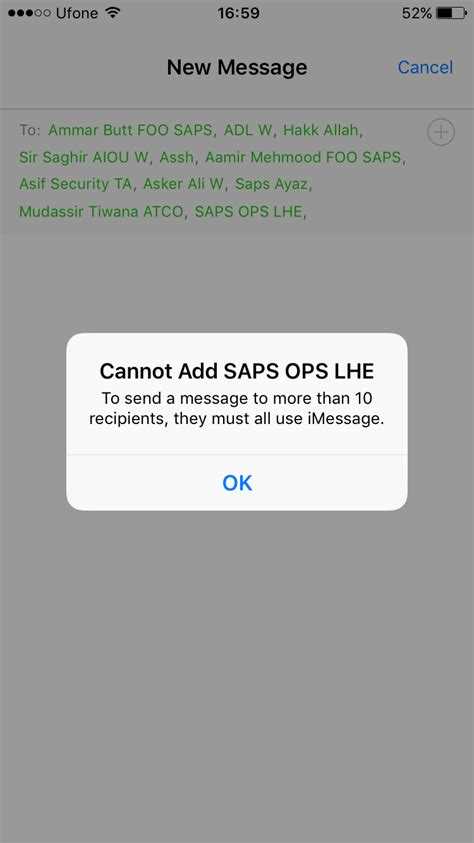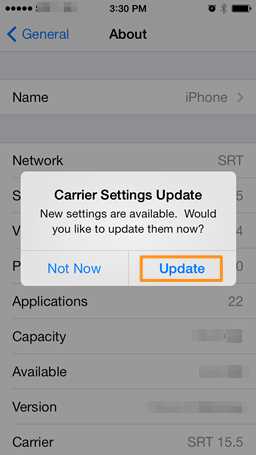Sending group messages has become an essential part of our communication in today’s digital age. It allows us to quickly share information and keep everyone on the same page. However, there are times when group messaging fails to work properly, causing frustration and confusion. In this article, we will explore the common reasons why group messaging may not be working and provide troubleshooting tips to fix it.
One of the common reasons why group messaging fails to work is a poor internet connection. When your internet connection is weak or unstable, messages may not be sent or received by all group members. To fix this issue, make sure you are connected to a strong and reliable Wi-Fi network or switch to a better data connection.
Another reason for group messaging issues is incorrect settings on your messaging app. Sometimes, certain settings need to be enabled or adjusted to ensure group messages can be sent and received. Take a moment to check the settings of your messaging app and make sure group messaging is enabled. Additionally, ensure that your app is up to date, as outdated versions may have compatibility issues.
In some cases, the problem may lie with the device itself. Outdated software or hardware can cause group messaging malfunctions. It is important to regularly update your device’s software and check for any firmware updates. If you are still experiencing issues, you may need to contact the manufacturer or service provider for further assistance.
By understanding these common reasons and following the troubleshooting tips provided, you can easily fix group messaging issues. Keep in mind that each situation may vary, and it may require some trial and error to identify the specific cause. In any case, don’t let technical difficulties discourage you from utilizing the convenience and efficiency of group messaging for effective communication.
Cellular Network Issues
If group messaging is not working on your device, one of the common reasons could be related to cellular network issues.
1. Poor Signal Strength:
A weak or poor cellular signal can cause group messaging to fail. If you are in an area with poor signal strength, try moving to a location with better reception. Alternatively, you can try switching to a different network provider or contacting your current provider for assistance.
2. Network Outage:
If your cellular network is experiencing an outage, it can affect your ability to send or receive group messages. Check if there are any reported network outages in your area and wait until the issue is resolved before attempting to send group messages again.
3. Network Settings:
Incorrect network settings can also cause group messaging problems. Make sure that your device is correctly configured with the appropriate network settings. You can usually find these settings in the “Network” or “Cellular” section of your device’s settings menu. If you are unsure, contact your network provider for assistance.
4. Data Connection:
Group messaging requires a stable data connection. If your device is not connected to the internet or experiencing data connection issues, group messaging may not work properly. Check that your data connection is enabled and try restarting your device to refresh the connection.
5. Carrier Restrictions:
Some cellular network providers may have restrictions or limitations on group messaging. Make sure that your network provider allows group messaging and that you are subscribed to the appropriate messaging plan. If you are unsure, contact your network provider for more information.
If you have checked all the above factors and are still experiencing issues with group messaging, it may be worth contacting your device manufacturer or network provider for further troubleshooting and support.
Incorrect Group Messaging Settings
Group messaging not working can often be attributed to incorrect settings within the messaging application. Here are some common settings that may need to be checked and adjusted:
- Group messaging enabled: Make sure that the group messaging feature is enabled in the messaging settings of your device. Check the settings menu and look for any options related to group messaging. Enable it if it is disabled.
- Default messaging app: Ensure that the default messaging app on your device supports group messaging. If you are using a third-party messaging app, make sure it has the necessary features and settings to handle group conversations correctly.
- Group conversation thread: When composing a message to a group, ensure that you are selecting the correct group conversation thread. Sometimes, multiple group threads can exist, causing confusion and messages not being delivered to the intended recipients.
- Message limit: Check if there is a limit on the number of recipients or participants allowed in a group message. Some messaging apps have a limit on how many people can be included in a single group conversation. If the group exceeds this limit, you may need to split it into smaller groups or look for alternative messaging options.
- MMS settings: Group messaging often relies on multimedia messaging service (MMS). Ensure that your MMS settings are properly configured. Check if your device has the correct APN settings for MMS and if any size or attachment restrictions are preventing messages from being sent.
If you have checked and adjusted these settings but group messaging still does not work, it may be worth reaching out to your mobile service provider or the support team of your messaging app for further assistance.
Software Compatibility Problems
Group messaging may not work properly due to software compatibility problems. Here are some common issues and possible solutions:
- Operating System Compatibility: Some group messaging platforms may not be compatible with certain operating systems. For example, a messaging app designed for iOS may not work properly on Android devices. To fix this, make sure you are using a group messaging app that is compatible with your operating system.
- Outdated Software: Using outdated software can also cause compatibility issues. Make sure you are using the latest version of the group messaging app and keep your operating system up to date. This will ensure that any software compatibility bugs are fixed in newer versions.
- Incompatible Plugins or Add-ons: If you have installed any plugins or add-ons for your group messaging app, they could be causing compatibility issues. Try disabling or removing these plugins to see if it resolves the problem. Alternatively, check if there are any updates available for the plugins that may fix compatibility issues.
- Conflicts with Other Software: Sometimes, conflicts can occur between your group messaging app and other software installed on your device. This can be due to conflicting settings, resource usage, or software conflicts. To troubleshoot this, try closing other programs or apps running in the background and see if it resolves the issue. You can also try reinstalling the group messaging app to eliminate any conflicts.
- Incompatible Security Software: Security software, such as antivirus programs or firewalls, can sometimes interfere with the functioning of group messaging apps. Check if your security software is causing any conflicts and adjust the settings accordingly. You may need to whitelist the group messaging app or temporarily disable certain security features to allow it to work correctly.
By addressing software compatibility problems, you can ensure that your group messaging app functions smoothly and without any issues.
Insufficient Storage Space
One common reason why group messaging may not be working is due to a lack of storage space on your device. When you send or receive group messages, they can take up a significant amount of storage, especially if they contain large media files such as photos or videos.
If you’re experiencing issues with group messaging, it’s worth checking the available storage space on your device. Here’s how you can fix it:
- Delete Unnecessary Files: Go through your device and delete any unnecessary files such as old messages, photos, videos, or apps that you no longer use. This will free up storage space and allow you to send and receive group messages without any issues.
- Clear App Cache: Some messaging apps, like WhatsApp or Facebook Messenger, allow you to clear the cache for individual conversations. Clearing the cache can help free up storage space and resolve any group messaging problems.
- Move Files to External Storage: If your device supports it, consider moving large media files, such as photos or videos, to an external storage device like an SD card. This can help free up internal storage space and improve the performance of your device.
- Upgrade Your Storage: If you regularly use group messaging and frequently encounter storage issues, you may need to consider upgrading the storage capacity of your device. This can be done by either expanding the internal storage or using cloud storage services to offload files.
By following these steps, you should be able to resolve any issues related to insufficient storage space and continue using group messaging without any problems.
Outdated Messaging Apps
Messaging apps are constantly evolving with new features and security updates. However, if you are experiencing issues with group messaging, one possible explanation could be that you are using an outdated messaging app.
Here are a few reasons why outdated messaging apps can cause group messaging problems:
- Lack of compatibility: Outdated messaging apps may not be compatible with the latest features and protocols used by other messaging apps. This can result in communication issues, such as messages not being delivered or group chats not functioning properly.
- Security vulnerabilities: Messaging apps that are not regularly updated may have security vulnerabilities that can be exploited by hackers. This can lead to compromised group chats and potential data breaches.
- Missing essential features: Newer messaging apps often introduce new features to enhance the user experience, such as read receipts, file sharing, and video calls. If you are using an outdated messaging app, you may be missing out on these important features.
To fix group messaging issues caused by outdated messaging apps, consider the following actions:
- Check for app updates: Visit the app store or official website of your messaging app to see if there are any available updates. Installing the latest version can help resolve compatibility issues and improve overall performance.
- Switch to a different app: If your messaging app is no longer supported or lacks the necessary features, it may be time to switch to a more modern and reliable messaging app. Research popular options and choose one that meets your needs.
- Encourage group members to update: If you are part of a group chat and multiple members are experiencing issues, it is possible that some of them are using outdated messaging apps. Politely suggest that everyone updates their app to the latest version to ensure smoother communication.
Remember, keeping your messaging app up to date is crucial for optimal performance, security, and compatibility with other users. Take a proactive approach and stay informed about updates and new features.
Inconsistent Internet Connection
One of the common reasons why group messaging may not be working properly is due to an inconsistent internet connection. This can result in delayed messages, messages not being delivered, or even messages not being received at all.
Here are a few troubleshooting steps to fix the issue:
- Check your internet connection: Make sure you have a stable internet connection. Check if other apps or websites are working properly to ensure that the issue is not with your internet connection.
- Switch to a different network: If you are using a mobile network, switch to Wi-Fi or vice versa. Sometimes, the problem may be specific to the network you are using.
- Restart your device: Sometimes, a simple restart can resolve connectivity issues. Turn off your device, wait for a few seconds, and then turn it back on.
- Clear cache and data: Group messaging apps often store cache and data, which can sometimes cause conflicts. Clear the cache and data of the messaging app you are using.
- Update the app: Make sure you are using the latest version of the group messaging app. Check for any available updates in your device’s app store and install them.
- Contact your service provider: If none of the above steps work, get in touch with your service provider. They may be experiencing network issues in your area or can provide further assistance.
By following these troubleshooting steps, you should be able to resolve the issue of inconsistent internet connection and get back to using group messaging successfully.
Disabled SMS/MMS Services
One common reason why group messaging may not be working is due to disabled SMS/MMS services on your device or cellular plan. Here are a few possible reasons why this could be happening:
- No cellular plan: If you don’t have a cellular plan or if your plan doesn’t include SMS or MMS services, you won’t be able to send or receive group messages.
- Disabled messaging services: Some devices allow users to disable SMS or MMS services for various reasons. If these services are disabled on your device, you won’t be able to participate in group messaging.
- Incompatible device: Older or outdated devices may not support group messaging or may not have the necessary software to handle it. In such cases, you may need to upgrade your device to one that supports group messaging.
- Carrier limitations: Certain cellular carriers may impose restrictions or limitations on group messaging. For example, there may be a limit on the number of recipients you can include in a group message. Contact your carrier to verify if there are any limitations in place.
To fix the issue of disabled SMS/MMS services, consider the following solutions:
- Check your cellular plan to ensure that it includes SMS and MMS services. If it doesn’t, you may need to contact your service provider to add these services to your plan.
- Go to your device’s settings and make sure that SMS and MMS services are enabled. Look for options related to messaging and ensure that they are turned on.
- If you have an older or incompatible device, consider upgrading to a newer device that supports group messaging.
- Contact your cellular carrier to inquire about any limitations or restrictions they may have on group messaging. They may be able to provide additional information or offer alternative solutions.
By addressing the issue of disabled SMS/MMS services, you should be able to troubleshoot and resolve any problems you may be experiencing with group messaging.
Blocked or Restricted Contacts
In some cases, group messaging may not be working because one or more of the contacts in the group have been blocked or restricted. Here are some common reasons why this may occur and how to fix it:
- Inadvertent Blocking: It’s possible that you may have unintentionally blocked or restricted a contact. Check your device’s settings or messaging app to see if any contacts have been blocked.
- Device Settings: Some devices have settings that allow you to restrict certain contacts from messaging you. Ensure that the contacts you want to include in the group message are not restricted in any way.
- Blocked Numbers: If you have recently blocked a specific phone number, that number will not be able to receive or send messages in any group conversations. Make sure none of the blocked numbers are part of the group.
- Privacy Settings: Certain privacy settings on messaging apps may prevent you from receiving messages from unknown contacts or contacts who are not in your address book. Adjust the privacy settings to allow messages from these contacts.
If you have checked all of the above and group messaging is still not working, try reaching out to the individuals separately to confirm if they have blocked or restricted you from group messaging. It’s also possible that the issue may be with their devices or messaging settings.
FAQ:
Why can’t I send group messages on my phone?
There could be several reasons why you’re unable to send group messages on your phone. One possible reason is that your messaging app doesn’t support group messaging. Another reason could be that your phone’s software is outdated and needs to be updated. Additionally, your cellular network might not support group messaging, or you may not have an active internet connection. To fix this issue, try using a different messaging app that supports group messaging, update your phone’s software, ensure you have a stable internet connection, or contact your cellular network provider for further assistance.
Why do I receive group messages as individual messages?
If you’re receiving group messages as individual messages, the most likely reason is that your messaging settings are configured to separate group messages into individual conversations. To fix this issue, open your messaging app’s settings, look for an option related to group messaging, and make sure it’s enabled. This will ensure that group messages are displayed as a single conversation rather than individual messages.
Why are my group messages out of order?
If your group messages are out of order, it’s usually due to a timestamp or syncing issue with your messaging app. This can occur when messages are received or sent with a delay, causing them to appear out of order in the conversation. To resolve this issue, try closing and reopening the messaging app, refresh the conversation by pulling down on the screen, or restarting your phone. If the problem persists, you may need to contact your phone’s manufacturer or the app developer for further assistance.
Why can’t other people in the group see my messages?
If other people in the group can’t see your messages, it could be due to several reasons. Firstly, make sure you’re sending the messages to the correct group and that everyone is using the same messaging app. It’s also possible that there’s a network connectivity issue that’s preventing your messages from being delivered. Additionally, check if there are any settings on your phone that might be blocking or restricting your messages. If none of these solutions work, contact your cellular network provider or the app developer for further assistance.
Why does my group message fail to send?
A failed group message send could be caused by multiple factors. Firstly, ensure that you have a stable internet connection or cellular network coverage. If you’re using a messaging app, check if there are any known issues with the app’s servers or if it requires an update. Another possibility is that one or more recipients’ phone numbers are invalid or experiencing issues, preventing the message from being delivered. Lastly, check if there’s enough space in your phone’s memory to send the message. If the problem persists, try restarting your phone or contacting your cellular network provider for further assistance.
Why are my group messages being sent as SMS instead of MMS?
If your group messages are being sent as SMS instead of MMS, it’s likely because your messaging app is configured to send group messages as SMS by default. To fix this issue, open your messaging app’s settings, look for an option related to group messaging, and ensure that MMS or multimedia messaging is enabled. This will allow your app to send group messages as MMS, which supports multimedia content such as pictures, videos, and audio.
Why do I keep getting error messages when trying to send group messages?
If you keep receiving error messages when trying to send group messages, there could be a few reasons for this. Firstly, ensure that you have a stable internet connection or cellular network coverage. If you’re using a messaging app, check if there are any known issues with the app’s servers or if it requires an update. It’s also possible that your phone’s SIM card is faulty or not properly inserted, which could cause an error when sending messages. Lastly, check if there’s enough space in your phone’s memory to send the message. If none of these solutions work, contact your cellular network provider or the app developer for further assistance.