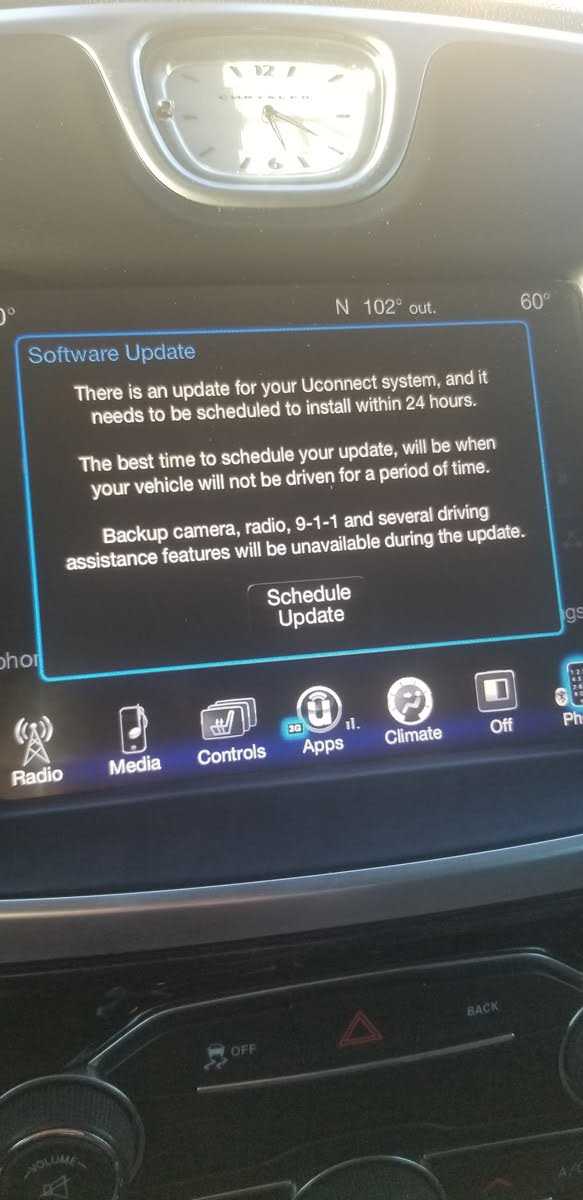Chrysler Uconnect is the infotainment system used in many Chrysler, Dodge, Jeep, and Ram vehicles. It provides features like Bluetooth connectivity, navigation, and entertainment options. However, sometimes Uconnect may freeze, crash, or have other issues that require a reset.
There are a few different ways to reset your Chrysler Uconnect system depending on the severity of the problem. One option is to use the physical buttons on your vehicle’s dashboard. Press and hold the mute, phone, and VR buttons simultaneously for about 10 seconds. The screen may go black and then reboot, which indicates that the reset was successful.
If the physical button reset doesn’t work, another option is to perform a soft reset through the Uconnect system itself. Go to the Settings menu and find the section labeled “System.” Look for the option to “Perform Soft Reset” or “Reboot System.” Select this option and wait for the system to restart.
In some cases, a software update may be necessary to fix more complex issues with the Uconnect system. To perform a software update, you’ll need to visit the official Uconnect website and download the latest update for your specific vehicle. Follow the instructions provided to install the update onto a USB drive, which can then be connected to your vehicle for the update process.
By following these simple steps, you can quickly and easily reset your Chrysler Uconnect system and resolve any issues you may be experiencing. Remember to always consult your vehicle’s owner’s manual or contact a certified Chrysler dealership for more specific instructions and assistance.
Section 1: Understanding the Importance of Resetting
Resetting your Chrysler Uconnect system can be an essential troubleshooting step when you experience issues with your vehicle’s infotainment system. The Uconnect system controls various features, such as Bluetooth connectivity, navigation, entertainment, and vehicle settings. Resetting Uconnect can help resolve software glitches and improve overall system performance.
Here are a few reasons why understanding the importance of resetting your Chrysler Uconnect system is vital:
- Solving Software Issues: Like any computer system, Uconnect may encounter software glitches or bugs that can affect its functionality. Resetting the system clears temporary files and resets its software, which can potentially resolve any software-related issues.
- Improving Performance: Over time, the Uconnect system might become sluggish or unresponsive due to accumulated cache files or outdated software. A reset can help clear these files, allowing the system to run more efficiently.
- Addressing Connectivity Problems: If you’re experiencing issues with Bluetooth connectivity or other wireless connections, resetting Uconnect can help fix these problems. A reset forces the system to establish new connections, potentially resolving any connection-related issues.
- Restoring Default Settings: Resetting Uconnect also restores the system’s defaults, which can be useful if you have made extensive changes or configurations that have resulted in issues or undesirable behavior.
In conclusion, resetting your Chrysler Uconnect system can be crucial for troubleshooting and resolving various issues related to software, performance, connectivity, and settings. It provides an opportunity to start fresh and ensure optimal performance of the infotainment system in your Chrysler vehicle.
Section 2: Steps to Reset Your Chrysler Uconnect
If you are experiencing issues with your Chrysler Uconnect system and need to reset it, follow these steps:
- Start by turning on your vehicle’s ignition.
- Locate the Uconnect touchscreen display in your vehicle’s dashboard.
- Press and hold the volume and tuning knobs simultaneously for 10 seconds.
- You will see the Uconnect system rebooting. Keep holding the knobs until the screen turns off and then back on.
- Release the knobs once the Uconnect screen shows the Chrysler logo.
- Wait for the system to initialize and perform the reset. This may take a few minutes.
- Once the reset is complete, you will see the Uconnect home screen. Your system is now ready to use.
Note: Performing a reset may cause you to lose any customized settings and stored data, such as paired Bluetooth devices or saved navigation addresses. Make sure to take note of any important information before resetting your Chrysler Uconnect.
If the reset process does not resolve the issues you are experiencing, it is recommended to contact your Chrysler dealership or the Uconnect support for further assistance.
Section 3: Resetting Your Uconnect for Improved Performance
If you are experiencing performance issues with your Chrysler Uconnect system, it may be necessary to perform a reset. Resetting your Uconnect can help improve its overall performance and resolve any software glitches or connectivity issues you may be experiencing.
Here are the steps to reset your Uconnect:
- Start by turning on your vehicle.
- Locate the Uconnect touchscreen display.
- Press and hold the Power button for about 10 seconds until the screen goes black.
- Release the Power button and wait for a few seconds.
- Press the Power button again to turn on the Uconnect system.
- Your Uconnect system will now start the reset process, which may take a few minutes.
- Once the system has finished resetting, it will reboot and load the Uconnect home screen.
Note: Performing a reset will not delete any of your saved settings or information. However, it may take some time for the Uconnect system to fully reboot and reconnect to your devices and services.
If you are still experiencing issues after resetting your Uconnect, you may need to contact the Uconnect customer support for further assistance. They can provide you with additional troubleshooting steps or help you schedule a service appointment if necessary.
Section 4: Common Issues and Troubleshooting
While resetting your Chrysler Uconnect system can often resolve various issues, there may be instances where additional troubleshooting steps are needed. Here are some common issues and their solutions:
1. Bluetooth Connection Problems
If you are having trouble connecting your smartphone or other Bluetooth devices to your Uconnect system, try the following steps:
- Check that Bluetooth is enabled on both your device and the Uconnect system.
- Delete any existing Bluetooth pairings on both devices and re-pair them.
- Ensure that your device is within range of the Uconnect system.
- Check for any interference from other Bluetooth devices in the area.
2. Navigation System Not Working
If you are experiencing issues with the Uconnect navigation system, try the following troubleshooting steps:
- Check that the GPS signal is strong and unobstructed by tall buildings or other objects.
- Ensure that the map data is up to date by updating the Uconnect system software.
- Reset the Uconnect system by following the steps mentioned in Section 3 of this guide.
- If the problem persists, contact your Chrysler dealership for further assistance.
3. Voice Recognition Not Responding
If the voice recognition feature of your Uconnect system is not working properly, try the following solutions:
- Make sure you are speaking clearly and using the correct voice commands.
- Check that the microphone is not obstructed by any objects.
- Reset the Uconnect system to see if it resolves the issue.
- If the problem continues, contact your Chrysler dealership for further support.
4. System Freezing or Crashing
If your Uconnect system becomes unresponsive, freezes, or crashes, try these troubleshooting steps:
- Restart your vehicle and see if the problem resolves itself.
- Perform a soft reset by pressing and holding the volume knob for 10 seconds until the system restarts.
- If the issue persists, try a full reset using the steps mentioned in Section 3 of this guide.
- Contact your Chrysler dealership for assistance if the problem persists.
5. Audio Distortion or Poor Sound Quality
If you notice audio distortion or poor sound quality from your Uconnect system, try the following solutions:
- Check that the volume levels are properly adjusted.
- Ensure that no cables or connectors are loose or damaged.
- Try playing audio from different sources to see if the issue is specific to a certain device or input.
- If the problem continues, contact your Chrysler dealership for further troubleshooting and assistance.
If you encounter any other issues with your Chrysler Uconnect system that are not mentioned in this guide, it is recommended to consult the vehicle’s user manual or contact your Chrysler dealership for further support.
Section 5: Resetting Uconnect to Resolve Connectivity Problems
If you’re experiencing connectivity issues with your Chrysler Uconnect system, resetting it may help resolve the problem. Here are the steps to reset your Uconnect:
- Start by turning on your vehicle’s ignition.
- Locate the Uconnect system in your vehicle, which is typically found in the center console or dashboard.
- Press and hold the Uconnect phone button for approximately 10 seconds, or until the system resets.
- After releasing the button, wait for the Uconnect system to reboot. This may take a few minutes.
- Once the system has restarted, attempt to connect your device to Uconnect again.
If the reset process does not resolve the connectivity problem, you may need to perform a more in-depth troubleshooting procedure or contact Chrysler customer support for further assistance.
It’s important to note that resetting your Uconnect system will not delete any personal data or settings stored in the system. However, it may clear temporary files and refresh the system, which can help resolve connectivity issues.
Additionally, keep in mind that the specific steps to reset Uconnect may vary depending on the model and year of your Chrysler vehicle. Refer to the owner’s manual or contact Chrysler customer support for detailed instructions tailored to your vehicle.
Section 6: Factory Resetting Uconnect for a Fresh Start
If you’re experiencing persistent issues with your Chrysler Uconnect system and you’ve exhausted all other troubleshooting options, you may need to resort to a factory reset. This will revert all settings and configurations back to their original state, giving you a fresh start with Uconnect.
Before you proceed with a factory reset, it’s important to note that this action will erase all personal data and saved settings from your Uconnect system. Make sure to back up any important data before proceeding.
To factory reset your Uconnect system, follow these steps:
- Start by turning on your vehicle and ensuring that the Uconnect system is fully booted up.
- Press the “Settings” button on the Uconnect touchscreen.
- In the settings menu, scroll down and select “System”.
- Within the System menu, scroll down and select “Reset to Factory Defaults”.
- A confirmation message will appear. Select “Yes” to proceed with the factory reset.
- Your Uconnect system will now begin the reset process, which may take a few minutes.
- Once the reset is complete, your Uconnect system will restart and the factory default settings will be restored.
After the factory reset, you’ll need to go through the initial setup process for your Uconnect system. This will include connecting your phone, setting up preferences, and customizing any other settings.
If the factory reset doesn’t resolve your issues, it’s recommended to contact Chrysler customer support or visit a certified Chrysler service center for further assistance.
Section 7: Backing up Important Data Before Resetting
Before resetting your Chrysler Uconnect system, it is important to back up any data that you want to save. This will help ensure that you don’t lose any important information during the reset process. Follow the steps below to back up your data:
- Identify the data to be backed up: Determine what information you want to save before resetting your Uconnect system. This may include contacts, music, maps, or any other personal data stored on the system.
- Create a backup: Connect a USB flash drive to your computer and copy the data you want to save onto the drive. Make sure to create separate folders for each type of data to keep things organized.
- Safely remove the USB drive: Once the data has been copied, safely eject the USB drive from your computer to avoid any potential data loss or corruption.
- Verify the backup: Before proceeding with the reset, double-check that all the necessary data has been successfully copied to the USB drive. Take the time to review the folders and files to ensure nothing has been missed.
- Store the USB drive in a safe place: It is important to keep the USB drive in a secure location to prevent any damage or loss. Consider using a labeled storage container or a protective case to keep it safe.
By following these steps, you can ensure that your important data is properly backed up before resetting your Chrysler Uconnect system. This will give you peace of mind and make it easier to restore your data once the reset process is complete.
Section 8: Tips and Best Practices for Resetting Uconnect
Resetting your Chrysler Uconnect system can help resolve various issues and bring your system back to its default settings. Here are some tips and best practices to keep in mind when performing a reset:
- Consult the Owner’s Manual: Before attempting to reset Uconnect, it’s always a good idea to consult your vehicle’s owner’s manual. The manual may have specific instructions or warnings related to resetting the Uconnect system.
- Back up Your Settings: If possible, make a note or take pictures of your current Uconnect settings before resetting. This way, you can easily restore your preferred settings once the reset is complete.
- Power Cycle: If you’re experiencing minor issues with Uconnect, such as a frozen screen or unresponsive controls, try a simple power cycle first. Turn off your vehicle’s engine, open the driver’s side door, and wait for a few minutes before starting the car back up again.
- Perform a Soft Reset: When a power cycle doesn’t resolve the issue, a soft reset may be necessary. Press and hold the volume and tuner knobs simultaneously for about ten seconds until the screen goes black and the system restarts. This process is similar to restarting a computer.
- Consider a Hard Reset: If a soft reset doesn’t do the trick, you may need to perform a hard reset. This process will restore the Uconnect system to its factory settings, so be aware that all your personalized settings and data will be lost. To perform a hard reset, go to the Settings menu, select System, and choose Factory Reset. Follow the on-screen prompts to confirm the reset.
- Update the Software: Outdated software can sometimes cause compatibility issues and glitches with Uconnect. Check if there are any available software updates for your vehicle’s Uconnect system and install them to ensure optimal performance.
- Contact Customer Support: If you’ve tried all the troubleshooting steps and still can’t resolve the problem, it’s best to contact Chrysler’s customer support or take your vehicle to an authorized service center. They can provide further assistance or perform advanced diagnostics to resolve the issue.
By following these tips and best practices, you can effectively reset your Chrysler Uconnect system and get it back up and running smoothly.
FAQ:
What is Uconnect and why would I need to reset it?
Uconnect is a system that provides a range of features and services for Chrysler vehicles, including hands-free calling, navigation, entertainment, and more. Sometimes, resetting Uconnect may be necessary to resolve technical issues or improve performance.
How can I reset my Uconnect system?
To reset your Uconnect system, you can perform a soft reset by pressing and holding the volume and tune knobs simultaneously for about 10 seconds until the screen goes black and the system restarts. If a soft reset doesn’t work, you can try a hard reset by disconnecting the vehicle’s battery for a few minutes and then reconnecting it.
Will resetting Uconnect delete any of my settings or data?
Resetting Uconnect will not delete your settings or data. However, it may reset some personalized preferences, such as radio presets or Bluetooth pairings, so you may need to reconfigure those settings after the reset.
My Uconnect system is frozen and not responding. Should I reset it?
If your Uconnect system is frozen or not responding, a reset may help resolve the issue. Try performing a soft reset first by pressing and holding the volume and tune knobs simultaneously. If that doesn’t work, a hard reset by disconnecting the vehicle’s battery can be attempted.
I am experiencing Bluetooth connectivity problems with my Uconnect system. Will resetting it fix the issue?
Resetting your Uconnect system may help resolve Bluetooth connectivity problems. By performing a reset, you can clear any temporary glitches or conflicts that may be causing the connectivity issues. If the problem persists after a reset, you may need to consult a professional for further assistance.
Can I reset Uconnect while driving?
No, it is not recommended to reset Uconnect while driving. To avoid any distractions or safety hazards, it is best to pull over to a safe location and then perform the reset procedure.
After resetting Uconnect, how long does it take for the system to restart?
After performing a reset, the Uconnect system usually restarts within a few seconds. However, in some cases, it may take a minute or two for the system to fully restart and become operational again.