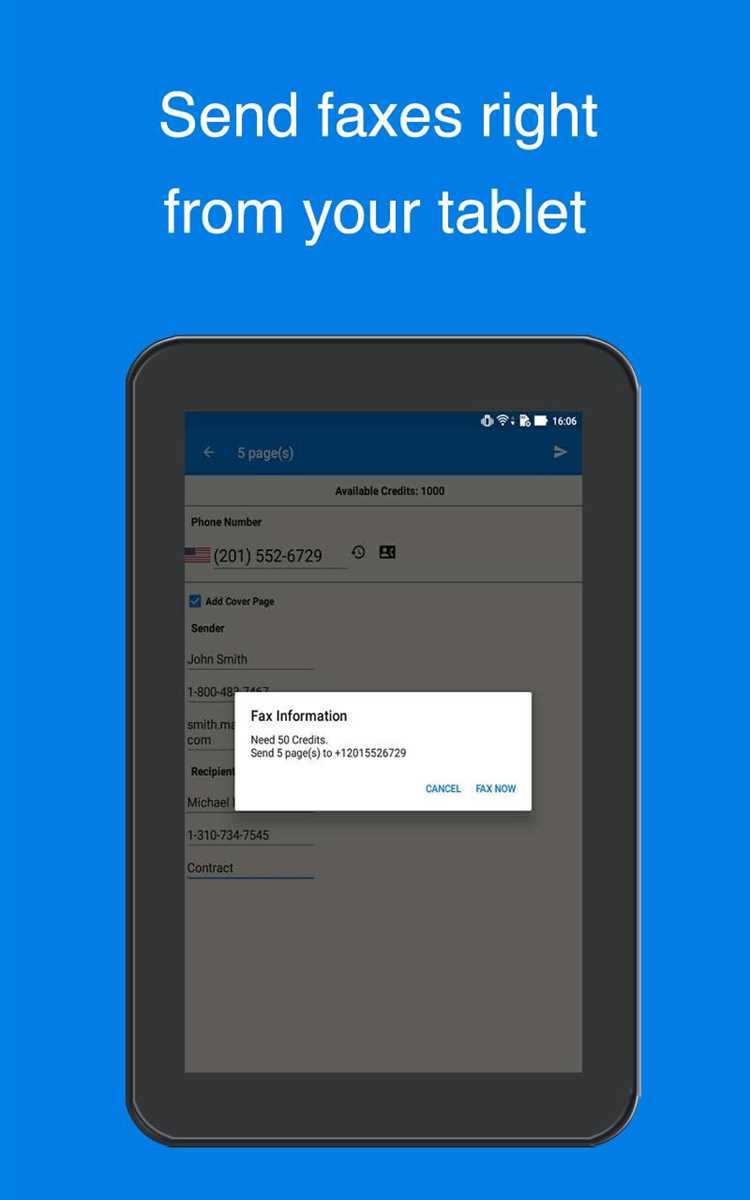Are you tired of dealing with bulky fax machines and outdated technology? Well, have no fear because now you can send a fax right from your cell phone! With just a few simple steps, you’ll be able to send important documents and messages without any hassle.
Using your cell phone to send a fax is not only convenient, but it also saves you time and money. No longer do you have to wait in line at a fax machine or pay expensive fees for each page you send. Plus, you can send faxes anytime, anywhere – all you need is an internet connection.
So how does it work? The process is easier than you might think. First, download a fax app on your cell phone. There are many options available, so do some research to find the one that best suits your needs. Once you have the app installed, you’ll need to sign up for an account and provide some basic information.
Once you’re set up, you can start sending faxes. Simply open the app and select the document you want to fax. You can either take a photo of a physical document or choose a file from your phone’s storage. Next, enter the recipient’s fax number and any additional details, such as a cover letter or message. Finally, hit send and your fax will be on its way!
So why wait? Say goodbye to clunky fax machines and embrace the convenience of sending faxes from your cell phone. It’s quick, easy, and efficient – everything you need to stay connected in today’s fast-paced world.
Choose a Fax App
When it comes to sending faxes with your cell phone, choosing the right fax app is crucial. There are several fax apps available for both iOS and Android devices. Here are a few popular options to consider:
- eFax: eFax is a popular fax app that allows you to send and receive faxes from your cell phone. It offers features like document scanning, digital signatures, and cloud storage integration.
- MyFax: MyFax is another well-known fax app that offers reliable faxing services. It provides features like fax scheduling, document conversion, and fax broadcasting.
- FaxZero: FaxZero is a free fax app that allows you to send faxes from your cell phone without any subscription or monthly fees. However, it does have some limitations, such as a maximum of three pages per fax and up to five faxes per day.
- Genius Fax: Genius Fax is a user-friendly app that lets you send faxes from your cell phone with ease. It supports various file formats, such as PDF, DOC, and JPEG, and offers options for adding cover pages and digital signatures.
Each fax app mentioned above has its own set of features and pricing plans. Consider your specific needs and budget when choosing the right fax app for your cell phone.
Sign Up and Log In
To start sending faxes with your cell phone, you’ll first need to sign up for an online fax service that offers mobile faxing capabilities. Follow these steps to sign up and log in:
- Research fax services: Look for online fax services that are compatible with mobile devices. Check their features and pricing to find the one that best suits your needs.
- Select a service: Once you’ve found a suitable fax service, visit their website and click on the “Sign Up” or “Get Started” button to begin the registration process.
- Provide your details: Fill out the required information, including your name, email address, and phone number. You may also need to create a username and password for your account.
- Choose a plan: Select the subscription plan that fits your faxing needs. Some services offer free trials or limited free plans, while others require a paid subscription.
- Add payment information: If you’re signing up for a paid plan, you’ll need to enter your payment details to complete the registration process. The accepted payment methods may vary depending on the fax service.
- Verify your account: Some services may require you to verify your email address or phone number before you can log in. Follow the instructions provided to complete the verification process.
- Log in to your account: Once your account is set up, you can log in using your username and password. Most fax services have a mobile-friendly website or a dedicated mobile app that you can use to access your account.
After signing up and logging in, you’ll be able to start sending faxes directly from your cell phone using the online fax service’s features and functionalities.
It’s important to note that the specific steps may vary depending on the online fax service you choose. Always refer to the service’s documentation or support resources for accurate and up-to-date instructions.
Add Credit or Select a Plan
In order to send a fax from your cell phone, you will need to add credit to your faxing service or select a suitable plan that meets your faxing needs. Here are the steps to add credit or select a plan:
- Open the mobile app or website of the faxing service you are using.
- Sign in to your account using your username and password.
- Go to the “Billing” or “Account” section of the app or website.
- Look for an option to add credit or select a plan, and click on it.
- Choose the desired amount of credit to add or select a suitable plan that suits your faxing requirements.
- Review the pricing details and any additional features or benefits included with the selected plan.
- If you are adding credit, enter your payment information and proceed with the payment.
- Confirm your purchase or plan selection.
Once you have successfully added credit or selected a plan, you will be ready to send faxes using your cell phone. Make sure to keep track of your remaining credits or usage limits to avoid any interruptions in your faxing service.
Upload Your Document
Once you have installed the necessary fax app on your cell phone, you are ready to upload your document to send as a fax. Follow the steps below to upload your document:
- Open the fax app on your cell phone.
- Select the option to send a new fax or compose a new fax.
- Choose the option to upload a document from your device.
- Browse through your files and select the document you want to send. Supported file formats may include PDF, Word, Excel, or image formats like JPEG or PNG.
- Once you have selected the document, the fax app will start uploading it to the cloud or the fax service provider’s server.
- Wait for the upload to complete. The time required for upload may vary depending on the size of the document and the speed of your internet connection.
- Review the uploaded document to ensure it is the correct file you want to send as a fax.
- Provide any additional information requested by the app, such as recipient details, cover page options, or additional notes.
- Double-check all the information before sending the fax, making sure all details are accurate and complete.
- Once you are satisfied with the document and the provided information, you can send the fax by clicking on the “Send” button or similar option.
That’s it! Your selected document will now be sent as a fax using your cell phone. Depending on the fax service provider and the recipient’s fax machine, the transmission may take a few minutes to complete. You will usually receive a confirmation or status update regarding the sent fax on your cell phone or through email.
Enter the Recipient’s Fax Number
Before sending a fax from your cell phone, you will need to enter the recipient’s fax number. Follow these steps to enter the number correctly:
- Open the fax app on your cell phone. If you don’t have a fax app installed, you can download one from your app store.
- Tap on the “New Fax” or “Send Fax” button to initiate the fax sending process.
- Look for a field labeled “Recipient” or “To” and tap on it.
- Enter the fax number of the recipient. Make sure to include the country code if it is an international fax.
- Double-check the entered number for any errors. Fax numbers are usually 10 digits long, excluding the country code.
If you are not sure about the correct fax number, it is recommended to contact the recipient and inquire about the number to ensure you are sending the fax to the right place.
Once you have entered the recipient’s fax number, you can proceed to the next step in sending a fax from your cell phone.
Add a Cover Page (Optional)
If you want to include a cover page with your fax, you can do so using the following steps:
- Open the fax app: Launch the fax app on your cell phone.
- Select “New Fax”: Tap on the “New Fax” option to start creating a new fax.
- Add cover page: Look for the option to add a cover page and tap on it.
- Enter cover page information: Fill out the required fields, such as the recipient’s details, sender’s details, and a subject line for the cover page.
- Include additional information: If desired, you can also add a logo or company information to the cover page.
- Edit cover page: Review the cover page to ensure all information is accurate. Make any necessary edits.
- Save cover page: Once you are satisfied with the cover page, save it by tapping the “Save” or “Done” button.
- Attach cover page to fax: Return to the main fax creation screen and attach the cover page to your fax.
- Compose the rest of the fax: Complete the fax by adding any additional documents or pages.
- Send the fax: Once everything is ready, select the recipient and hit the “Send” or “Fax” button to send your fax with the cover page attached.
Adding a cover page can provide important context or branding for your fax. It typically includes information such as the sender’s and recipient’s details, subject line, and additional notes. Keep in mind that cover pages are optional and not all fax apps may offer this feature.
Review and Edit Your Fax
Before sending your fax, it’s important to review and edit the content to ensure accuracy and professionalism. Follow these steps to review and edit your fax:
- Read through the entire fax document to check for any spelling or grammatical errors.
- Look for any missing or incorrect information, such as contact names, phone numbers, or addresses.
- Ensure that the fax is formatted correctly and is easy to read. Use clear headings, bullet points, and paragraphs to improve readability.
- Check that any attachments or supporting documents are included and properly labeled.
- Review any images or graphics within the fax to ensure they are the correct size and resolution.
- Verify that the fax includes a cover page with the necessary information, such as sender and receiver details, date, and subject.
- Consider adding a personal touch, such as a handwritten signature or a brief note, to add a professional and personalized touch to your fax.
Once you have reviewed and edited your fax, it is ready to be sent. Double-check the recipient’s fax number and click the “Send” button on your mobile fax app to transmit your fax. Keep a copy of the sent fax for your records, and ensure that any confidential or sensitive information is handled securely.
Send Your Fax
To send your fax using your cell phone, follow these steps:
- Open the fax app on your cell phone.
- Select the option to send a new fax.
- Enter the recipient’s fax number.
- Choose the file you want to send as a fax.
- Review the document and make any necessary edits or adjustments.
- Provide a cover page if required, including a subject and any additional information.
- Confirm the fax details and make sure everything is accurate.
- Click the send button to initiate the fax transmission.
- Wait for the fax app to complete the sending process.
- Receive a confirmation message or notification once the fax is sent successfully.
It is important to note that some fax apps may vary in terms of their interface and specific steps. However, the general process should be similar across different apps.
Make sure you have a stable internet or cellular data connection to ensure a successful fax transmission. Additionally, consider checking your fax app’s settings for any additional customization options or preferences.
You can also track the progress of the fax transmission within the app, and some apps may provide a delivery status or confirmation once the fax is received by the recipient’s fax machine.
Remember to double-check all the information before sending to avoid any mistakes or errors in the fax transmission. Once the fax is sent, you can save a copy of the sent fax for your records or reference.
FAQ:
Can I send a fax with my cell phone?
Yes, you can send a fax with your cell phone using various methods.
Are there any fax apps available for cell phones?
Yes, there are several fax apps available for cell phones, such as Fax.Plus, eFax, and MyFax.
What is the cost of sending a fax with a cell phone?
The cost of sending a fax with a cell phone varies depending on the app or service you use. Some apps offer free faxing with limited features, while others may require a subscription or charge a per-fax fee.