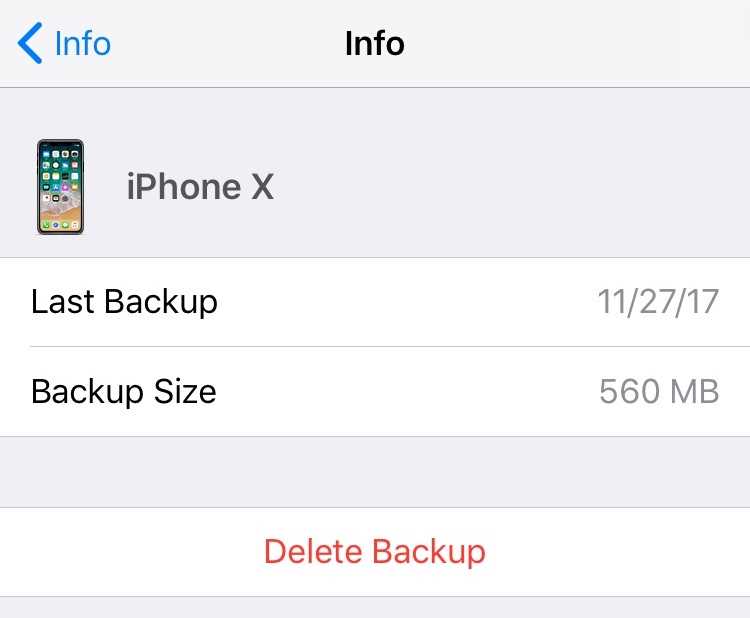Many iPhone users may find themselves wondering whether they should keep old iPhone backups or if it is safe to delete them. The answer to this question depends on several factors, such as the storage capacity of your device, the importance of the data in the backup, and your personal preferences. In this article, we will explore the reasons why you might want to keep old iPhone backups and when it might be appropriate to delete them.
One of the main reasons to keep old iPhone backups is to ensure that you have a backup of your data in case something goes wrong with your current device. If your iPhone gets lost, stolen, or damaged, having a backup can help you recover your important files, contacts, messages, and settings. It is always better to be safe than sorry, especially when it comes to your personal data.
Another reason to keep old iPhone backups is that they can be useful if you decide to switch to a new iPhone in the future. When setting up a new device, you can restore from an old backup and have all your settings, apps, and data transferred seamlessly. This can save you a lot of time and effort in manually setting up your new device.
However, there may be instances where it is appropriate to delete old iPhone backups. For example, if you have limited storage space on your device and the backup is taking up a significant portion of that space, it might make sense to delete older backups to free up space for other apps or media. Similarly, if the backup contains outdated or irrelevant data, it might be better to delete it to avoid clutter and confusion.
In conclusion, whether you should keep old iPhone backups or delete them depends on your individual circumstances. It is generally recommended to keep backups as a precautionary measure, but if storage space is an issue or the backups contain outdated data, deleting them might be a sensible option. Ultimately, the decision is up to you and what you feel comfortable with.
Understanding iPhone Backups
iPhone backups are essential for preserving your data and settings when upgrading your device or in case of a data loss or damage. When you back up your iPhone, it creates a secure copy of all your personal information, such as photos, videos, contacts, messages, and app data. Understanding how iPhone backups work and their importance can help you make informed decisions about managing your backups.
There are two types of iPhone backups:
- iCloud Backups: iCloud backups automatically store your data in Apple’s cloud storage. To perform an iCloud backup, you need to have an active iCloud account and connect your device to a stable Wi-Fi network. iCloud backups are convenient as they are automatic, encrypted, and can be accessed from any iOS device.
- iTunes Backups: iTunes backups are stored locally on your computer when you connect your iPhone to iTunes. These backups are useful if you want to have more control over your data or if you don’t have access to stable Wi-Fi for iCloud backups. iTunes backups can be encrypted for added security.
Here are a few key points to understand about iPhone backups:
- Backup Frequency: It’s recommended to back up your iPhone regularly to ensure your data is up to date. Ideally, you should perform backups at least once a week to avoid potential data loss.
- Backup Size: The size of your backups depends on the amount of data you have on your iPhone. This includes photos, videos, app data, and other files. Make sure you have enough storage available on iCloud or your computer to accommodate the backup.
- Backup Restoration: When you need to restore your iPhone from a backup, whether it’s due to a new device, data loss, or repair, you can choose to restore from an iCloud backup or an iTunes backup. Keep in mind that the restoration process may take some time, especially if you have a large amount of data.
- Backing Up Apps: Besides backing up your personal data, iPhone backups also include your app data, including app settings and documents. However, the apps themselves are not included in the backup. You can re-download apps from the App Store as long as they are still available.
Understanding the importance and workings of iPhone backups can help you make informed decisions when managing your device. Whether you choose to keep old backups or create new ones periodically, backups ensure that your data is safe and easily recoverable whenever the need arises.
Importance of Keeping Old iPhone Backups
Keeping old iPhone backups can be beneficial for a variety of reasons. While it may be tempting to delete old backups to free up storage space, there are several advantages to preserving these backups:
- Easy data recovery: By keeping old iPhone backups, you can easily recover data in case of device loss, damage, or software issues. Backups contain important information such as contacts, messages, photos, and app data that can be restored to a new or repaired iPhone.
- Protection against software updates: Sometimes, software updates can cause compatibility issues or unexpected bugs that may result in data loss or corruption. If you encounter problems after updating your iPhone, having a backup from before the update allows you to revert to a stable version and preserve your data.
- Ability to restore to previous settings: If you make changes to your iPhone settings, such as app configurations, preferences, or system preferences, and later decide you prefer how things were before, an older backup can allow you to restore your device to the previous settings.
- Access to important files: Old backups may contain files that are no longer accessible on your device, such as older versions of apps, documents, or media files. By keeping these backups, you can retrieve and access these files when needed.
- Peace of mind: Knowing that you have a backup of your iPhone’s data can provide peace of mind. Whether it’s accidentally deleting something important or losing your device, having a backup ensures that your information is not completely lost.
In conclusion, keeping old iPhone backups is important for data recovery, protection against software issues, restoring previous settings, accessing essential files, and providing peace of mind. It is recommended to regularly back up your iPhone and retain these backups for as long as you can, as they can prove invaluable in various situations.
Reasons to Keep Old iPhone Backups
There are several reasons why it is a good idea to keep old iPhone backups even after you upgrade to a new device:
- Data Preservation: Keeping old iPhone backups allows you to preserve important data, such as contacts, photos, and messages. If you ever need to reference or retrieve this information in the future, having a backup ensures that you won’t lose any valuable data.
- Restore Options: If something goes wrong with your new iPhone or the iOS update, having old backups gives you the option to restore your device to a previous working state. This can be a lifesaver if you encounter any software issues or data corruption.
- Longer Transfer Process: When you purchase a new iPhone, the transfer process can take some time. By keeping old backups, you can easily transfer your data to the new device without having to wait for everything to be downloaded again. This can save you a significant amount of time during the setup process.
- Historical Data: Old iPhone backups can also serve as a historical record of your device and the apps you used. This can be useful if you want to look back at your past usage or if you need to reference specific settings or preferences that you may have forgotten.
Overall, keeping old iPhone backups provides peace of mind and flexibility in case of data loss, device issues, or simply the need to reference past information. It is a good practice to regularly create and store backups to ensure that you always have access to your important data.
Storage Considerations for Old iPhone Backups
When it comes to storing old iPhone backups, there are a few considerations to keep in mind. While it may be tempting to keep every backup you have ever made, it is important to be mindful of your storage space and the potential risks involved.
1. Storage Space:
Each iPhone backup can take up a significant amount of storage space, especially if you have multiple backups saved. This can quickly fill up your available storage and potentially affect the performance of your device. It is important to regularly evaluate and manage your backup storage to ensure you have enough space for new backups and other files.
2. Outdated Information:
Old iPhone backups may contain outdated information that is no longer relevant to your current device or needs. For example, if you have upgraded to a newer iPhone model, your old backups may not be compatible with the new device. Storing backups that you no longer need can clutter your storage and make it more difficult to find and access the backups that are actually useful.
3. Security Risks:
Keeping old iPhone backups on your device or computer may pose security risks. If your device or computer is lost, stolen, or hacked, the backups stored on them can be accessed by unauthorized individuals. To minimize these risks, it is recommended to regularly delete old backups and ensure that your device and computer are protected with strong passwords and security measures.
4. Cloud Storage Options:
Instead of keeping old iPhone backups on your device or computer, consider utilizing cloud storage options. Services like iCloud or Google Drive offer secure and convenient ways to store your backups without taking up physical storage space. Cloud storage also provides the ability to access your backups from anywhere, as long as you have an internet connection.
5. Backup Frequency:
Lastly, it is important to regularly evaluate and update your backup frequency. Depending on your needs and usage, you may not need to keep daily backups or backups from several years ago. Adjusting your backup frequency can help reduce storage space usage and ensure that you have the most recent and relevant backups available.
| Consideration | Recommendation |
|---|---|
| Storage Space | Regularly evaluate and manage backup storage |
| Outdated Information | Delete old backups that are no longer relevant |
| Security Risks | Protect your device and computer with strong passwords and security measures |
| Cloud Storage Options | Utilize secure cloud storage services for backups |
| Backup Frequency | Adjust backup frequency based on your needs and usage |
By considering these storage factors, you can make informed decisions about whether to keep or delete old iPhone backups. Remember to regularly assess your backup storage and prioritize the most recent and relevant backups to optimize your storage space and ensure the security of your data.
Security and Privacy Concerns with Old iPhone Backups
Keeping old iPhone backups may seem harmless, but it can pose security and privacy concerns. Here are some reasons why you should be cautious:
- Data Breaches: With each passing day, new vulnerabilities are discovered, and old iPhone backups may contain security loopholes that can be exploited by hackers. If your old backup falls into the wrong hands, it can lead to data breaches and compromise your personal information.
- Sensitive Information: Old iPhone backups often include sensitive data such as personal photos, messages, emails, and financial information. If someone gains access to your old backup, they can potentially misuse this information, leading to identity theft or financial fraud.
- Outdated Security Measures: As technology advances, so do the security measures that protect our data. Old backups may not have the same level of encryption and security protocols as the latest iPhone models. This makes them more vulnerable to attacks, especially if you haven’t kept them up to date.
- Unprotected Devices: If you decide to store your old backups on external devices like hard drives or cloud storage, these devices may not have the same level of security as your iPhone. They are susceptible to physical theft or unauthorized access, putting your data at risk.
- Apps and System Vulnerabilities: As older iPhone backups may contain outdated versions of apps and operating systems, they can harbor vulnerabilities that have been patched in newer versions. Hackers can exploit these vulnerabilities to gain unauthorized access to your sensitive data.
Given these security and privacy concerns, it is advisable to regularly review and delete old iPhone backups that you no longer need. If you want to keep certain data, consider transferring it to a more secure and up-to-date storage solution. Remember, protecting your personal information should always be a top priority.
How to Properly Manage Old iPhone Backups
Managing your old iPhone backups can help you free up storage space and ensure that you are only keeping backups that are necessary. Here are some tips on how to properly manage your old iPhone backups:
-
Delete unnecessary backups: Start by reviewing your backups and deleting any that are no longer needed. If you have multiple backups for the same iPhone, you can delete the older ones to save storage space.
-
Identify important backups: Take the time to identify the backups that contain important data or settings that you may need in the future. These backups should be kept, especially if they contain photos, contacts, messages, or app data that you want to restore to a new iPhone.
-
Backup to iCloud: Consider enabling iCloud backups for your iPhone. This way, your data is stored in the cloud and you can manage it easily from any device. iCloud backups can be enabled in the iPhone settings under “iCloud” -> “Backup”.
-
Use external storage: If you prefer to keep your backups locally, you can use external storage devices such as an external hard drive or a computer to store your backups. This can help free up space on your iPhone while still keeping your backups easily accessible.
-
Regularly review and update: It’s important to regularly review and update your backup management plan. As you use your iPhone and its data changes, you may need to create new backups or delete old ones. Take the time to review your backups every few months to ensure that you are keeping only what you need.
By following these tips, you can properly manage your old iPhone backups and ensure that you have the necessary storage space available for new backups and other data on your device.
FAQ:
Why should I keep old iPhone backups?
There are several reasons why you should keep old iPhone backups. Firstly, if you ever need to restore your iPhone to a previous state, having old backups will allow you to do so without losing any data. Secondly, keeping old backups can be useful if you switch to a new iPhone and want to transfer all your data, settings, and apps. Additionally, in case your iPhone gets lost or stolen, having old backups will ensure that you can restore your data on a new device. Overall, keeping old iPhone backups provides convenience and security.
How often should I update my iPhone backup?
It is recommended to update your iPhone backup regularly, ideally on a weekly basis. This ensures that you have the most recent version of your data and settings stored in the backup. By frequently updating your backup, you can minimize the risk of losing important information in case of device failure or data corruption. Additionally, if you frequently make changes to your apps, contacts, or settings, updating your backup will ensure that these changes are reflected in the backup.
Can I access my old iPhone backups?
Yes, you can access your old iPhone backups through iTunes or Finder on your computer. By connecting your iPhone to your computer and opening iTunes or Finder, you can see a list of your backups along with the date and time they were created. From there, you can select the specific backup you want to access and restore it to your iPhone if needed. It is important to note that you may need to enter your Apple ID and password to access and restore old backups.
Can I delete old iPhone backups?
Yes, you can delete old iPhone backups if you no longer need them. However, before deleting any backups, it is important to ensure that you have a recent backup of your iPhone. Once you have confirmed that you have a recent backup, you can delete the old backups through iTunes or Finder on your computer. Simply select the backup you want to delete and click on the “Delete Backup” button. Deleting old backups can help free up storage space on your computer.
Are old iPhone backups taking up storage on my computer?
Yes, old iPhone backups can take up storage on your computer. Each backup contains a copy of your device’s data, settings, and apps, which can take a significant amount of space depending on the size of your iPhone’s storage. If you have multiple backups on your computer, they can collectively occupy a considerable amount of storage. Therefore, it is advisable to periodically review and delete old backups if you need to free up storage space on your computer.
Will I lose my data if I delete old iPhone backups?
No, deleting old iPhone backups will not cause you to lose any data that is currently stored on your iPhone. When you delete a backup, it only removes the copy of your device’s data that is stored on your computer. The data on your actual iPhone remains unaffected. However, it is important to have a recent backup before deleting any old backups in case you need to restore your device or transfer data to a new iPhone.
Can I keep old iPhone backups on an external hard drive?
Yes, you can keep old iPhone backups on an external hard drive instead of your computer. By changing the backup location in iTunes or Finder settings, you can choose the external hard drive as the storage location for your backups. This can be useful if you have limited storage space on your computer or if you prefer to keep your backups separate from your primary storage. However, it is important to regularly connect the external hard drive to your computer to update the backups.