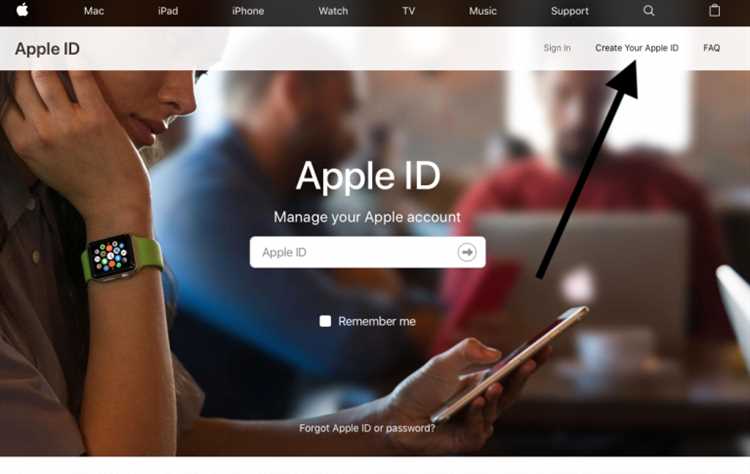Creating an Apple ID is essential if you want to access various services and features available on Apple devices, such as the App Store, iCloud, and Apple Music. However, some people might be hesitant to create an Apple ID because they do not have a credit card. The good news is that it is possible to create an Apple ID without a credit card. In this step-by-step guide, we will walk you through the process.
Step 1: Open the App Store on your Apple device
Start by opening the App Store on your iPhone, iPad, or iPod touch. Tap on the “App Store” icon, which is usually located on the home screen. If you cannot find it, swipe down on your home screen and type “App Store” in the search bar.
Step 2: Find a free app and tap “Get”
Once you have opened the App Store, find a free app that you would like to download. This can be any app that does not require payment. Tap on the “Get” button located next to the app’s name. If the “Get” button is replaced with a price, it means that the app is not free and you should choose a different one.
Step 3: Tap “Create New Apple ID”
After tapping the “Get” button, you will be prompted to sign in. Since you do not have an Apple ID yet, tap on the “Create New Apple ID” option. This will take you to the account creation page.
Step 4: Fill in your information
On the account creation page, you will be required to enter your personal information, including your email address, password, and security questions. Make sure to use a valid email address that you can access. Also, remember to create a strong password that includes a combination of numbers, letters, and special characters.
Step 5: Select “None” as your payment method
When you reach the payment information section, you will notice that “None” is not a default option. To proceed without entering credit card information, you need to select “None” as your payment method. This option allows you to create an Apple ID without a credit card.
Step 6: Complete the process
After selecting “None” as your payment method, you can proceed to complete the rest of the account creation process. You might be prompted to provide additional information, such as your billing address, but these can be skipped if you do not have a credit card. Once you have completed all the required fields, tap on the “Next” or “Done” button to finalize the creation of your Apple ID.
Creating an Apple ID without a credit card is a straightforward process that allows you to enjoy all the benefits of owning an Apple device. By following this step-by-step guide, you can create your Apple ID and start exploring the world of apps, music, and more.
Sign Up for an Apple ID
If you want to create an Apple ID without a credit card, follow these simple steps:
- Open a web browser and go to the Apple ID account creation page.
- Click on the Create Your Apple ID button.
- Fill in all the required information, including your first name, last name, email address, and password. Make sure to choose a strong password that includes a mix of letters, numbers, and special characters.
- Choose a security question and provide an answer. This will be used to verify your identity if you ever need to recover your Apple ID.
- Enter your birthday and select your country from the drop-down menu.
- Under the Credit Card section, select the None option.
- Next, enter the captcha code displayed on the screen to confirm that you are not a robot.
- Read and agree to the Terms and Conditions by checking the box.
- Finally, click on the Create Apple ID button to complete the process.
Congratulations! You have successfully signed up for an Apple ID without a credit card. You can now use your Apple ID to access various Apple services, such as the App Store, iTunes Store, and iCloud.
Go to the Apple ID Creation Page
To create an Apple ID without a credit card, you need to start by visiting the Apple ID creation page.
To access the Apple ID creation page:
- Open your preferred web browser and go to the Apple website.
- In the top menu bar, click on “Account”.
- Scroll down and click on the “Create Your Apple ID” link.
This will take you to the Apple ID creation page where you can begin the process of creating a new Apple ID without a credit card.
Choose the Country or Region
When creating an Apple ID without a credit card, it is important to choose the right country or region for your account. This selection determines the availability of certain apps, services, and content in the App Store.
Follow the steps below to choose the country or region for your Apple ID:
- Open the “Settings” app on your iPhone, iPad, or iPod touch.
- Scroll down and tap on “iTunes & App Store”.
- Tap on your existing Apple ID or the “Sign In” button if you don’t have an Apple ID yet.
- A pop-up window will appear, tap on the “Create New Apple ID” option.
- Follow the on-screen prompts until you reach the “Country/Region” selection.
- Tap on the current country or region listed and choose the desired country or region from the list.
- Review the terms and conditions, then tap on “Agree” to accept them.
- Complete the remaining account information, including your name, email address, and password.
- Tap on “Next” to proceed and verify your account.
- Follow any additional prompts to complete the setup of your new Apple ID.
Once you have chosen the country or region for your Apple ID, you will be able to access the App Store and other services specific to that location. Remember, you can change your country or region settings in the future, but it may affect your access to certain apps or content.
Select “Create Your Apple ID”
After launching iTunes or opening the App Store, navigate to the “Sign In” or “Create New Apple ID” option. This will usually be located at the top-right corner of the application.
If you are using an Apple device, such as an iPhone or iPad, you can also find this option in the Settings app. Go to “iTunes & App Store” and tap on your Apple ID/email address at the top of the screen. Then, tap on “Create New Apple ID”.
When you select the option to create a new Apple ID, you will be redirected to the account creation page. Here, you will need to enter your personal information, such as your name, email address, password, and security questions. Make sure to choose a strong password and memorable security questions to protect your account.
Once you have entered your personal information, click on the “Continue” button to proceed. You will be taken to the next page where you will need to review and agree to the Terms and Conditions. It is important to read through these terms carefully before accepting.
After accepting the Terms and Conditions, you will be prompted to enter your billing information. However, since this guide is about creating an Apple ID without a credit card, you can simply select the option to “None” under the payment method. This will allow you to proceed without entering any credit card details.
Finally, click on the “Next” button to complete the creation of your Apple ID. You may be asked to verify your email address before being able to fully use your account. Check your email inbox for a verification email from Apple and follow the instructions provided to confirm your account.
Fill Out the Required Information
Now that you have accessed the Apple ID creation page, it’s time to fill out the required information:
-
First Name: Enter your first name.
-
Last Name: Enter your last name.
-
Email Address: Provide a valid email address that you have access to. This will be your Apple ID username.
-
Password: Choose a strong and unique password for your Apple ID. Make sure to include a mix of uppercase and lowercase letters, numbers, and symbols.
-
Verify Password: Retype the password you chose to ensure there are no typos.
-
Date of Birth: Select your correct date of birth from the drop-down menus.
-
Security Questions: Select three security questions from the provided options and provide answers that you can easily remember. These questions will be used to verify your identity in case you forget your password or need to recover your account.
Make sure to double-check the information you entered to avoid any issues in the future. Apple takes data privacy and security seriously, so it’s important to provide accurate and reliable information.
Once you have filled out all the required fields, click on the “Continue” button to proceed to the next step of the Apple ID creation process.
Set Up Your Payment Method
Once you have created your Apple ID, you will need to set up a payment method in order to make purchases through the App Store.
Here is how you can set up your payment method:
- Open the App Store on your device.
- Tap on your profile picture or the “Account” icon in the top right corner of the screen.
- Tap on “Payment & Shipping” or “Payment Information”.
- If you have already added a payment method, it will be listed here. You can choose to edit your existing payment method or add a new one.
- To add a new payment method, tap on “Add Payment Method”.
- You will be presented with different payment options, such as credit or debit card, PayPal, or Mobile Phone.
- Choose the option that suits you best and follow the instructions to enter your payment information.
- Once you have entered your payment details, tap on “Save” or “Done” to finish setting up your payment method.
Here are a few things to keep in mind while setting up your payment method:
- Make sure you have a valid payment method that is accepted by Apple.
- If you are using a credit or debit card, ensure that the card is valid and has not expired.
- If you choose to use PayPal, make sure your PayPal account is active and linked to your Apple ID.
- Be cautious while entering your payment information and double-check for any errors.
Setting up your payment method is an important step to enable purchases and enjoy various apps, games, and services available on the App Store. Once your payment method is set up, you can easily make secure and convenient purchases.
Verify Your Apple ID
After creating your Apple ID, you will need to verify it before you can start using it. Verification is an important step to ensure the security and validity of your account.
To verify your Apple ID, follow these steps:
- Open your email inbox associated with the email address you used to create your Apple ID.
- Look for an email from Apple with the subject line “Verify your Apple ID” or something similar. If you can’t find the email, check your spam or junk folder.
- Open the email and click on the verification link provided. This will redirect you to the Apple ID verification page.
- On the verification page, you may be asked to enter your Apple ID and password again. Enter the required information and click “Continue” or a similar button.
- Follow any additional instructions on the verification page, such as confirming your personal information or answering security questions.
- Once you have completed the verification process, you will be redirected to the Apple ID sign-in page where you can enter your credentials and start using your Apple ID.
It is important to note that if you do not verify your Apple ID within a certain timeframe, your account may be temporarily suspended or disabled until the verification is completed. Make sure to check your email promptly after creating your Apple ID and complete the verification process as soon as possible.
If you encounter any issues or have trouble with the verification process, you can contact Apple Support for assistance. They will be able to guide you through any troubleshooting steps and help resolve any problems you may face.
Start Using Your Apple ID!
Congratulations, you have successfully created your Apple ID without a credit card! Now, it’s time to start using it to enjoy all the services and features that Apple offers.
Here are a few steps to help you get started:
1. Sign in to your Apple ID
To sign in to your Apple ID, go to the Apple website and click on the “Sign In” button. Enter the email address and password you used to create your Apple ID. If you have enabled two-factor authentication, you may need to provide a verification code sent to your trusted device.
2. Explore the App Store
The App Store is where you can find and download thousands of apps for your iPhone, iPad, and Mac. Browse through different categories, search for specific apps, and read user reviews to find the ones that suit your needs. Once you find an app you want, click on the “Get” or “Download” button to install it.
3. Access Apple Music
If you enjoy listening to music, Apple Music is the perfect service for you. With Apple Music, you can stream millions of songs, create playlists, and discover new artists. To access Apple Music, open the Music app on your device and sign in with your Apple ID.
4. Sync Your Devices with iCloud
iCloud is Apple’s cloud storage service that allows you to store and sync your data across all your Apple devices. This includes your photos, documents, contacts, and more. To enable iCloud syncing, go to your device’s settings, select “iCloud”, and sign in with your Apple ID.
5. Set Up Apple Pay
Apple Pay is a convenient and secure way to make payments using your iPhone, iPad, or Mac. To set up Apple Pay, go to your device’s settings, select “Wallet & Apple Pay”, and follow the instructions to add your credit or debit card.
6. Customize Your Apple ID Settings
Take a moment to explore the settings of your Apple ID. Here, you can update your personal information, manage your subscriptions, change your password, and configure various privacy and security settings. To access your Apple ID settings, go to the Apple website and click on your profile picture or initials in the top right corner.
That’s it! Now you can start enjoying all the benefits of having an Apple ID without a credit card. Whether it’s downloading apps, listening to music, or securely making payments, your Apple ID will open up a world of possibilities.
FAQ:
What is an Apple ID and why do I need it?
An Apple ID is a personal account that allows you to access various Apple services such as the App Store, iCloud, iTunes, and more. You need an Apple ID to download apps, purchase music or movies, backup your device, and sync your data across different devices.
Can I create an Apple ID without a credit card?
Yes, you can create an Apple ID without a credit card. Apple provides an option to create an Apple ID without a payment method. The process involves using an existing email address and providing some personal information.
Are there any limitations to using an Apple ID without a credit card?
Yes, there are some limitations when using an Apple ID without a credit card. For example, you won’t be able to make purchases from the App Store or iTunes Store using your Apple ID. However, you can still download free apps, music, or movies, and access other Apple services such as iCloud.