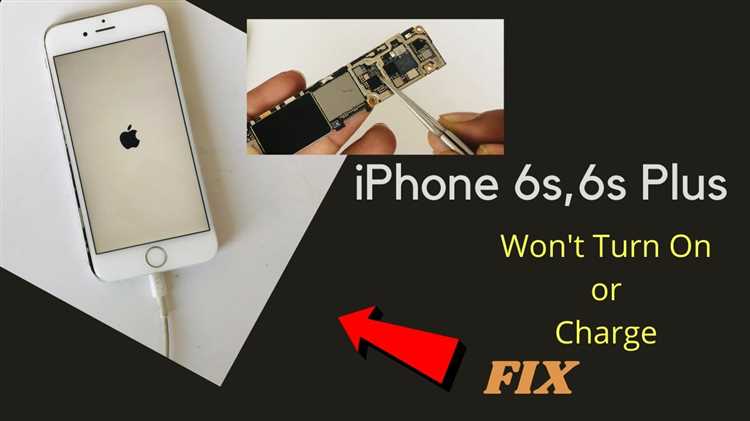With the advancement of technology, our lives have become more dependent on smartphones. They have become an essential part of our daily routine, helping us capture precious moments and store them in the form of photos. However, what happens when our beloved iPhone stops working? Maybe it got damaged, or maybe it just became too old to function properly. Whatever the reason, losing access to the photos stored in our old iPhone can be heartbreaking.
But fear not, there are easy ways to retrieve photos from an inoperable old iPhone. You don’t have to say goodbye to those cherished memories just yet. In this article, we will explore some methods that can help you recover your photos and keep them safe.
One method is to use a third-party software specifically designed for data recovery from iPhones. These programs have the ability to access the internal storage of your old iPhone, even if it is not functional. By connecting your iPhone to a computer and using the software, you can retrieve your photos and transfer them to a safer location.
Another method is to take advantage of cloud storage services. If you had enabled cloud backup on your old iPhone, chances are your photos are already backed up to services like iCloud, Google Photos, or Dropbox. Simply log in to your account on a different device and you will be able to access and download your photos.
Ways to Retrieve Photos
1. Use a Backup: If you have a backup of your old iPhone’s data, you can easily retrieve your photos from there. Connect your new iPhone to your computer and restore the backup to transfer your photos.
2. iCloud Photo Library: If you have enabled iCloud Photo Library on your old iPhone, your photos might be backed up and accessible through your iCloud account. Sign in to iCloud on your new iPhone and enable iCloud Photo Library to retrieve your photos.
3. iTunes Backup: If you have previously backed up your old iPhone using iTunes, you can restore the backup to your new iPhone to retrieve your photos. Connect your new iPhone to your computer, open iTunes, and select the option to restore from backup.
4. Third-Party Data Recovery Tools: There are several third-party data recovery tools available that specialize in retrieving data from old iPhones. These tools can help you recover your photos even if your old iPhone is inoperable. Research and choose a reputable tool that suits your needs.
5. Bring it to a Professional: If you are unable to retrieve your photos using the methods mentioned above, you can take your old iPhone to a professional data recovery service. They have specialized equipment and expertise to recover data from malfunctioning devices.
6. Transfer from Another Device: If you have previously transferred your photos from your old iPhone to another device, such as a computer or another smartphone, you can retrieve them from there. Connect the device to your new iPhone and transfer the photos using the appropriate method.
7. Contact Apple Support: If none of the above methods work, you can reach out to Apple Support for further assistance. They may be able to provide guidance or suggest alternative solutions to retrieve your photos.
Remember to regularly back up your iPhone’s data to prevent data loss in the future.
Retrieve Lost Photos from Old iPhone
If you have an old iPhone that is no longer functional, you may think that you have lost all the precious photos stored on it. However, there are still a few ways you can try to retrieve those lost photos. Here are some easy methods you can follow:
- Check your iCloud account: If you had enabled iCloud backup on your old iPhone, your photos might be stored in your iCloud account. Visit iCloud.com and sign in with your Apple ID to access your photos and see if they are available there.
- Connect your old iPhone to a computer: Use a USB cable to connect your old iPhone to a computer. If the computer recognizes your device, you may be able to access the photos stored on it. Try opening the Photos app or navigating to the DCIM folder to see if your photos are accessible.
- Use third-party software: There are various third-party software programs available that specialize in recovering data from iPhones, even if they are no longer functional. Research and choose a reliable software, install it on your computer, and follow the instructions to recover your photos.
- Seek professional help: If you are unable to retrieve your lost photos using the above methods, consider seeking professional help. There are data recovery services that specialize in retrieving data from old, damaged, or non-functional iPhones. They have specialized tools and expertise to recover your photos, but keep in mind that this option can be costly.
Remember, it’s always a good practice to regularly back up your photos to avoid the risk of losing them. Consider setting up automatic backups to iCloud or using other backup solutions to ensure the safety of your precious memories.
Recover Photos from Non-Functioning iPhone
If your old iPhone is no longer functioning properly and you fear losing all your valuable photos, don’t worry. There are easy ways to retrieve your photos even if your iPhone is inoperable. Here are a few methods you can try:
- Use a data recovery program: There are several third-party data recovery programs available that can help you recover photos from your non-functioning iPhone. These programs often have a user-friendly interface and can retrieve photos directly from the device, even if it’s not working correctly.
- Connect to a computer: If your iPhone is still recognized by a computer even though it’s not working, you can try connecting it to a computer using a USB cable. Once connected, you can use the computer’s file explorer to browse the iPhone’s storage and copy the photos to your computer.
- Try iCloud: If you had iCloud backup enabled on your non-functioning iPhone, you may be able to retrieve your photos from there. Sign in to iCloud on a computer or another device, and check if your photos are available for download.
- Ask for professional help: If none of the above methods work or seem too complicated, consider seeking professional help. There are iPhone repair services that specialize in data recovery. They have the necessary tools and expertise to extract photos and other data from non-functioning iPhones.
Remember to back up your photos regularly to avoid losing them in the future. Use the methods mentioned above to retrieve your photos from your non-functioning iPhone, and safeguard your precious memories.
Restore Photos from Unresponsive iPhone
If you have an unresponsive iPhone and need to restore photos from it, there are several methods you can try. Here are some easy ways to retrieve your photos:
- Try a different cable or charger: Sometimes, an unresponsive iPhone can be caused by a faulty cable or charger. Try using a different cable or charger to see if that resolves the issue.
- Force restart your iPhone: A force restart can often fix minor software issues causing the iPhone to be unresponsive. To force restart an iPhone, press and hold the power button and the volume down button simultaneously until the Apple logo appears.
- Connect to a computer: If your iPhone is still unresponsive, connect it to a computer using a USB cable. The computer may be able to recognize the device and allow you to retrieve the photos through file explorer or iTunes.
- Use iCloud: If you have enabled iCloud Photo Library on your iPhone, your photos may be automatically backed up to your iCloud account. You can check if the photos are available on iCloud by logging into your iCloud account on a computer or another device.
- Seek professional help: If none of the above methods work, it is recommended to seek professional help from an Apple service center or a specialist in iPhone repair. They may be able to retrieve the photos from the unresponsive iPhone using advanced techniques.
It is important to note that if your iPhone is completely unresponsive and cannot be fixed, you may not be able to retrieve the photos directly from the device. It is always a good practice to regularly back up your iPhone to prevent data loss in case of such situations.
Retrieve Images from Inoperable Old iPhone
If you have an old iPhone that is no longer working but you need to retrieve the precious photos stored on it, there are a few easy ways to do so. Whether your iPhone is water damaged, has a broken screen, or is simply unresponsive, you can still recover your images using the methods outlined below.
- Using a Third-Party Tool: There are many third-party tools available online that specialize in data recovery for iPhones. These tools typically require you to connect your iPhone to a computer and then use their software to scan the device for recoverable data. You should be able to select the “Photos” option and retrieve your images from your old iPhone.
- iCloud Backup: If you have previously backed up your old iPhone to iCloud, you can easily retrieve your images from there. Restore your new iPhone from the iCloud backup and your photos should be synced to the new device. Keep in mind that this method requires an active internet connection and sufficient iCloud storage space.
- iTunes Backup: Similar to iCloud backup, if you have previously backed up your old iPhone to iTunes on your computer, you can retrieve your images from there. Connect your new iPhone to the computer and restore the device from the iTunes backup. This will transfer all the data, including your photos, to your new iPhone.
Note: It is always recommended to regularly back up your iPhone to avoid data loss in situations like these. Backing up your device ensures that you can easily retrieve your photos and other important data even if your iPhone becomes inoperable.
Recover Pictures from Old iPhone with Hardware Issues
If your old iPhone has hardware issues, such as a broken screen, power button, or charging port, it may be challenging to retrieve your photos. However, you can try the following methods to recover your pictures:
- Use iCloud Backup: If you had previously enabled iCloud backup on your old iPhone, your photos might be backed up in the cloud. You can access them by signing in to your iCloud account on a different device or through the iCloud website.
- Use iTunes Backup: If you regularly backed up your old iPhone using iTunes on your computer, you can restore the backup to a new iPhone or another iOS device. This will transfer your photos and other data to the new device.
- Seek Professional Help: If the hardware issue is severe and prevents you from accessing your photos through regular methods, you can take your old iPhone to a professional repair service. They might be able to fix the hardware issue and recover your data.
- Extract Photos with Third-Party Software: There are various third-party software programs available that claim to recover data from inoperable iPhones. These tools typically require you to connect your iPhone to a computer and follow their instructions to retrieve your photos. Keep in mind that not all third-party software is legitimate, so be sure to do thorough research before using any tool.
Remember to back up your photos and other important data regularly to prevent significant loss in case of hardware issues or other emergencies. It’s always a good practice to have multiple backup options, such as iCloud, iTunes, or external storage.
Restore Photos from Old iPhone with Software Problems
If your old iPhone is experiencing software problems that prevent it from functioning properly, you can still retrieve your photos using different software solutions. Here are some easy methods to restore photos from an old iPhone with software problems:
- iCloud Backup: If you had previously enabled iCloud Backup on your old iPhone, you can retrieve your photos by restoring your device from an iCloud backup. Connect your iPhone to a stable Wi-Fi network, go to Settings > Your Name > iCloud, and tap on iCloud Backup. Choose the backup that contains your photos and follow the on-screen instructions to restore your device.
- iTunes Backup: If you have backed up your old iPhone using iTunes on your computer, you can restore your photos by connecting your device to the computer and using iTunes. Launch iTunes, select your iPhone, and click on Restore Backup. Choose the backup that contains your photos and wait for the process to complete.
- Third-Party Data Recovery Software: There are many third-party data recovery software options available that can help you retrieve your photos from an old iPhone with software problems. These tools can scan your device, extract the photos, and save them to your computer. Some popular options include Dr.Fone, iExplorer, and PhoneRescue.
- Professional Service: If you are not comfortable using data recovery software or if the software solutions fail to retrieve your photos, you can seek assistance from a professional iPhone repair service. These professionals have specialized tools and expertise to recover data from iPhones with software issues.
Note: It’s essential to ensure the safety of your data before attempting any data recovery methods. Back up your iPhone regularly to prevent data loss and keep your photos secure.
Retrieve Photos from Broken Old iPhone
If you have an old iPhone that is broken and inoperable, you may be concerned about accessing the photos stored on the device. Fortunately, there are several easy ways to retrieve your photos even if your iPhone is not functioning properly. Here are some methods you can try:
- Connect to a computer: Use a USB cable to connect your broken iPhone to a computer. In many cases, the computer will recognize the device and allow you to access the photos stored on it. Open the file explorer or iTunes to browse through the iPhone’s files and transfer the photos to your computer.
- Use an iCloud backup: If you have previously enabled iCloud backup on your old iPhone, you can retrieve your photos by restoring a backup on a new or borrowed iPhone. Go to the Settings app on the new iPhone, tap on your Apple ID at the top, select “iCloud,” and then choose “Restore from iCloud Backup.” This will prompt you to sign in to your iCloud account and select the backup containing your photos.
- Try a third-party software: There are various third-party software options available that specialize in recovering data from broken iPhones. These software tools usually require you to connect your iPhone to a computer and follow the provided instructions to retrieve your photos. Some popular options include Dr.Fone, iMobie PhoneRescue, and iMyFone D-Back.
- Contact professional data recovery services: If all else fails, you can consider contacting professional data recovery services. These services specialize in recovering data from damaged or broken devices, including iPhones. However, keep in mind that professional data recovery can be expensive, so be prepared for the potential cost.
Remember to always backup your iPhone regularly to prevent the loss of important photos and other data. This will ensure that even if your iPhone breaks or becomes inoperable, you will still have a copy of your photos stored securely.
Recover Deleted Photos from Inoperative iPhone
If you have an old iPhone that is no longer functioning, there is still a possibility to recover the photos that were stored on it. With the help of a computer and some third-party software, you can retrieve your precious memories from your inoperable device. Here are some easy ways to recover deleted photos from an inoperative iPhone:
- Use Data Recovery Software: Install a reliable data recovery software on your computer, such as Dr.Fone, iMobie PhoneRescue, or Tenorshare UltData. Connect your inoperative iPhone to the computer using a USB cable and run the software. Follow the on-screen instructions to scan your device for deleted photos and recover them.
- Restore from iTunes Backup: If you had previously backed up your inoperative iPhone to iTunes, you can use this backup to recover your deleted photos. Connect your iPhone to the computer, open iTunes, and select your device. Go to the “Summary” tab and click on “Restore Backup.” Choose the most recent backup that contains your photos and proceed with the restore process.
- Extract from iCloud Backup: If you have an iCloud backup of your inoperative iPhone, you can extract the photos from it. Visit iCloud’s website and sign in with your Apple ID. Go to “Settings > General > Restore” and select the backup that contains your photos. The backup will be restored to your current active iPhone, and you can then transfer the photos to another device.
- Seek Professional Help: If you’re not comfortable with using software or don’t have a backup, you can take your inoperative iPhone to a professional data recovery service. They have specialized equipment and expertise to retrieve data from non-functioning devices. However, this option can be expensive and may not guarantee 100% success in recovering your deleted photos.
Remember to always backup your iPhone regularly to prevent any data loss in the future. It’s also a good practice to store your photos in the cloud or transfer them to a computer to ensure their safety. By following these steps, you can increase your chances of recovering your deleted photos from your inoperative iPhone.
FAQ:
Is it possible to retrieve photos from an old iPhone that is no longer working?
Yes, it is possible to retrieve photos from an old iPhone that is no longer working. There are several methods that you can try in order to recover your photos.
What are some easy ways to retrieve photos from an inoperable old iPhone?
There are a few easy ways to retrieve photos from an inoperable old iPhone. One way is to use a third-party data recovery software, such as iMobie PhoneRescue, which can help you recover your photos even if your iPhone is not functional. Another way is to use an iTunes or iCloud backup if you have one available.
Can I retrieve photos from my old iPhone if the screen is broken?
Yes, you can retrieve photos from your old iPhone even if the screen is broken. You can connect your iPhone to a computer and use a third-party data recovery software to retrieve your photos. Alternatively, if you have a backup of your iPhone in iTunes or iCloud, you can restore the backup to a new device and then transfer the photos from there.