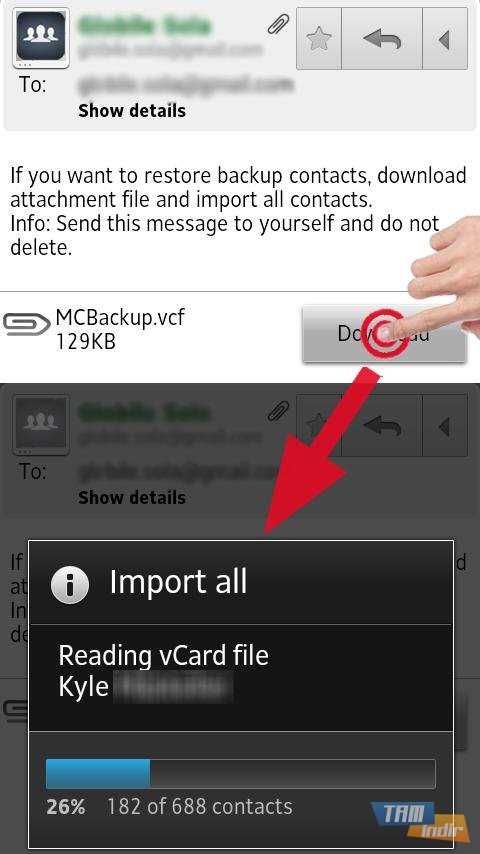Updating your device’s operating system can bring exciting new features and improvements. However, it can also lead to some unwanted consequences, such as losing important contacts. Losing contacts can be frustrating, especially if you don’t have a backup. But don’t worry, we’re here to help you recover your lost contacts with these easy steps.
Step 1: Check your Contacts App
First, check your Contacts app to see if the contacts are still there but not displaying properly. Sometimes, after an update, the app settings can change, causing contacts to be hidden or not synced correctly. Look for any filters or settings that may be affecting your contacts’ visibility and make any necessary adjustments.
Step 2: Check your Cloud Backup
If your contacts are still missing, the next step is to check if you have a cloud backup. Many devices automatically sync contacts with cloud services like Google Contacts or iCloud. Open your device’s settings and navigate to the accounts or cloud services section. Look for any options related to contacts and check if you have a backup available. If you do, simply restore your contacts from the backup, and you’re good to go.
Step 3: Use a Data Recovery Tool
If you don’t have a cloud backup or the backup doesn’t contain the lost contacts, you can try using a data recovery tool. There are various third-party software and apps available that specialize in data recovery for smartphones. Connect your device to a computer, install the data recovery tool, and follow the instructions to scan and recover your lost contacts. Keep in mind that data recovery success may vary depending on the specific circumstances and device.
Step 4: Reach out to Technical Support
If all else fails, it may be time to reach out to technical support. Contact your device manufacturer or operating system provider and explain the situation. They may have additional steps or advice specific to your device and situation. Sometimes, they can even assist remotely or provide other solutions that may help you recover your lost contacts.
Remember to regularly back up your contacts to prevent future data loss. It’s always a good idea to have multiple backups, including cloud services and local backups. Stay proactive, and if you ever find yourself in a similar situation, you’ll be prepared to recover your lost contacts quickly and easily.
Understand the Problem
Before you jump into finding a solution, it is important to understand the problem you are facing. In this case, the problem is the loss of contacts after an update. The update could be to the operating system on your device or to a specific app that manages your contacts.
There are several reasons why contacts might get lost after an update:
- The update may have caused a glitch or bug that resulted in the loss of data.
- The update may have changed the way contacts are stored or managed, making them temporarily inaccessible.
- There may have been an issue during the update process itself, causing data loss.
Regardless of the specific reason for the loss of contacts, it is important to approach the problem in a systematic way. By understanding the problem, you can make an informed decision on how to proceed with recovering your lost contacts.
Before attempting any recovery methods, it is also important to perform a backup of your current data. This ensures that you have a copy of your current contacts in case any further problems arise during the recovery process.
Backup Your Device
Creating regular backups of your device is essential to ensure that you never lose your valuable contacts. By backing up your device, you can easily retrieve your contacts if they are lost or accidentally deleted during an update. Here are some simple steps to back up your device:
- iCloud Backup: If you are an iPhone user, you can enable iCloud Backup to automatically back up your device and contacts. To do this, go to “Settings,” tap on your name, then select “iCloud,” and finally, tap on “iCloud Backup.” Make sure the toggle switch is turned on, and your device is connected to Wi-Fi and charging. Your device will then be automatically backed up, including your contacts.
- Google Account Backup: Android users can back up their contacts by syncing them with their Google account. This ensures that your contacts are securely stored in the cloud. To enable this feature, go to “Settings,” scroll down and tap on “Accounts,” then select “Google.” Tap on your Google account, and make sure the “Sync Contacts” option is enabled. Your contacts will then be automatically backed up to your Google account.
- Third-Party Backup Solutions: There are various third-party apps and services available that offer advanced backup and restore options. These apps allow you to create manual or scheduled backups of your contacts and other data. Some popular backup apps include iMazing, Syncios, and AnyTrans. Install a reliable backup app from your device’s app store and follow the instructions provided to create a backup of your contacts.
- Manually Exporting Contacts: You can also manually export your contacts from your device and save them as a file on your computer or in the cloud. On both iPhone and Android devices, you can export contacts as a .vcf (vCard) file. To do this, go to your device’s contact app, select the “Export” or “Share” option, and choose the desired format and storage location. Save the exported file in a secure location for future use.
Remember to regularly update your device backups to ensure that your contacts are always protected. By following these backup methods, you can easily recover your lost contacts after an update without any hassle.
Use a Third-Party Tool
If the previous methods didn’t work for you, you can consider using a third-party tool to recover your lost contacts. These tools are specifically designed to retrieve lost data and can often be more powerful than built-in system features.
Here are some popular third-party tools that can help you recover lost contacts:
- dr.fone – Data Recovery (iOS): This tool is compatible with both Windows and Mac computers and can recover various types of data including contacts, messages, photos, and more.
- iMobie PhoneRescue: PhoneRescue is another powerful tool that can recover lost contacts from various iPhone models. It also offers additional features such as data backup and transfer.
- Enigma Recovery: Enigma Recovery specializes in iPhone data recovery and offers a user-friendly interface. It can recover contacts, messages, photos, and more.
- dr.fone – Data Recovery (Android): If you’re using an Android device, dr.fone also offers an Android version specifically designed for Android data recovery.
Before using a third-party tool, make sure to read reviews and choose a reputable one. Additionally, follow the instructions provided by the tool to ensure a smooth recovery process.
Remember to back up your contacts regularly to avoid losing them in the future. This can be done using iCloud or other backup methods supported by your device.
Restore from iCloud
If you have previously enabled iCloud backup on your device, you can easily restore your lost contacts from iCloud. Follow the steps below:
- Ensure that your device is connected to Wi-Fi or a stable cellular network.
- Go to the Settings app on your device.
- Tap on your name at the top of the screen to access your Apple ID settings.
- Select “iCloud” from the list of options.
- Make sure that the “Contacts” toggle switch is turned on. If it is not, toggle it on.
- Scroll down and tap on “iCloud Backup”.
- Tap on “Back Up Now” to initiate a manual backup of your device to iCloud. Wait for the backup process to complete.
- If you have already performed a recent backup, skip to the next step. Otherwise, proceed to tap on “Backup” and select “Restore from iCloud Backup”.
- Sign in with your Apple ID and choose the most recent backup that contains your lost contacts.
- Wait for the restore process to finish. This may take some time depending on the size of the backup.
- Once the restore is complete, check your contacts app to see if your lost contacts have been recovered.
By following these steps, you should be able to restore your lost contacts from iCloud and have them available on your device again. It is important to regularly back up your device to iCloud to avoid data loss in the future.
Restore from iTunes
If you have previously backed up your iPhone or iPad using iTunes, you can easily restore your lost contacts from the backup file. Follow these steps:
- Connect your iPhone or iPad to your computer using the USB cable.
- Launch the iTunes application on your computer.
- Select your device when it appears in iTunes.
- Click on the “Restore Backup” button.
- Choose the backup file that contains the contacts you want to restore.
- Click “Restore” and wait for the process to complete.
Once the restore process is finished, disconnect your device from the computer and check if your lost contacts have been successfully restored. If not, you can try using other methods mentioned in this article.
Note: Restoring your device from an iTunes backup will replace all the current data on your device with the data from the backup file. Make sure to back up your device before performing the restore process to avoid any data loss.
Check Other Devices
If you have multiple devices synced with the same account, it’s worth checking if your lost contacts are still available on those devices. Sometimes, contacts may not be immediately updated across all devices, especially if there is a syncing issue or delay.
Here are the steps to check for lost contacts on other devices:
- Open the Contacts app on your other device(s).
- Sign in using the same account that you used on the device where you lost the contacts.
- Wait for the contacts to sync and update, if necessary.
- Check if the lost contacts are now available on the other device(s).
- If the lost contacts are visible, you can manually export them from the Contacts app and import them back to the device where you originally lost them.
Note: Remember to back up your contacts before making any changes to ensure you don’t accidentally lose any data during the importing/exporting process.
If you find your lost contacts on another device, but they still don’t appear on the device where you initially lost them, you can try performing a manual sync by following these steps:
- Open the Settings app on both devices.
- Navigate to the Accounts section.
- Tap on your account and find the sync options.
- Select the option to manually sync your contacts.
- Wait for the sync process to complete and check if the lost contacts appear on the device where you initially lost them.
Checking other devices and performing a manual sync may help you recover your lost contacts after an update. However, if these steps don’t work, you can continue to the next step, which involves using a third-party data recovery tool.
Contact Apple Support
If you have tried all the previous steps and still haven’t been able to recover your lost contacts, it is recommended to contact Apple Support for further assistance. Apple Support has a team of experts who can help you with any issues related to your Apple device.
To contact Apple Support, follow these steps:
- Open the Apple Support website on your computer or mobile device.
- Navigate to the Contact Support page.
- Select your Apple device from the list.
- Choose the topic that best matches your issue, such as “Apps & Software” or “iCloud.”
- Click on the Contact Apple Support button.
Once you have contacted Apple Support, provide them with all the necessary details about your lost contacts and the steps you have already taken to try and recover them. They will guide you through the troubleshooting process or escalate the issue if needed.
Remember to be patient and cooperative during the support process. Apple Support will do their best to assist you and find a solution to your problem.
Note: Depending on your Apple device, you may also have the option to schedule a call with an Apple Support representative or have them call you directly.
Prevent Future Data Loss
Keeping your contacts safe is essential to avoid future data loss. Here are some tips to prevent losing your contacts in the future:
- Regularly backup your contacts: Make it a habit to backup your contacts regularly. You can use cloud storage services like Google Drive, Dropbox, or iCloud to keep a copy of your contacts.
- Sync your contacts with a cloud service: Syncing your contacts with a cloud service ensures that even if you switch devices, you can easily retrieve your contacts. Services like Google Contacts, iCloud, or Microsoft Outlook allow you to sync your contacts across multiple devices.
- Use a contact management app: Consider using a contact management app that allows you to organize and backup your contacts. These apps often provide additional features like contact merging, duplicate removal, and contact import/export options.
- Enable auto-sync: If your device offers an auto-sync option, enable it. This way, your contacts will be automatically synced to a cloud service whenever any changes occur.
- Be cautious when updating your device: Before updating your device’s operating system, backup your contacts. This precautionary step ensures that even if something goes wrong during the update, you won’t lose your contacts.
By implementing these steps, you can minimize the risk of losing your contacts and ensure that you always have a backup available in case of any data loss.
FAQ:
What should I do if I lose all my contacts after an update?
If you lose all your contacts after an update, there are several steps you can take to recover them. First, check if your contacts are synced with a cloud service like Google Contacts or iCloud. If they are, you can simply sign in to your account on your device and sync your contacts back. If your contacts are not synced, you can try restoring them from a previous backup. Many devices automatically create backups before updating, so you might be able to restore your contacts from there. If none of these options work, you can try using a third-party data recovery tool to recover your lost contacts.
How do I check if my contacts are synced with a cloud service?
To check if your contacts are synced with a cloud service, go to the settings on your device and look for the accounts section. In this section, you should be able to see if your contacts are synced with a specific account, such as Google or iCloud. If they are, make sure you are signed in to the correct account and that syncing is enabled. If not, you can manually sync your contacts by tapping on the sync button or selecting the sync option in the account settings.
What should I do if my contacts are not synced with a cloud service?
If your contacts are not synced with a cloud service, you can try restoring them from a previous backup. Most devices automatically create backups before updating, so there is a chance that you have a recent backup that includes your contacts. To restore your contacts from a backup, go to the settings on your device and look for the backup and restore option. From there, you should be able to select a previous backup and restore your contacts. Keep in mind that this will also restore other data and settings from the backup.
Can I recover my lost contacts without a backup?
If you don’t have a backup, you can still try using a third-party data recovery tool to recover your lost contacts. These tools are designed to scan your device’s storage and recover deleted or lost data, including contacts. However, keep in mind that the success rate of data recovery without a backup can vary and is not guaranteed. Additionally, using third-party tools can come with risks, such as potential data breaches or damage to your device. It’s always recommended to have a backup of your important data to avoid such situations.
How can I prevent losing my contacts during an update in the future?
To prevent losing your contacts during an update, it’s important to regularly back up your contacts and other important data. This can be done by syncing your contacts with a cloud service, such as Google Contacts or iCloud, or by creating regular backups on your device. Additionally, you should make sure to keep your device’s operating system and apps updated to the latest versions. These updates often include bug fixes and security patches that can help prevent data loss. It’s also a good idea to enable automatic backups and syncing whenever possible to ensure your contacts are always up-to-date and backed up.