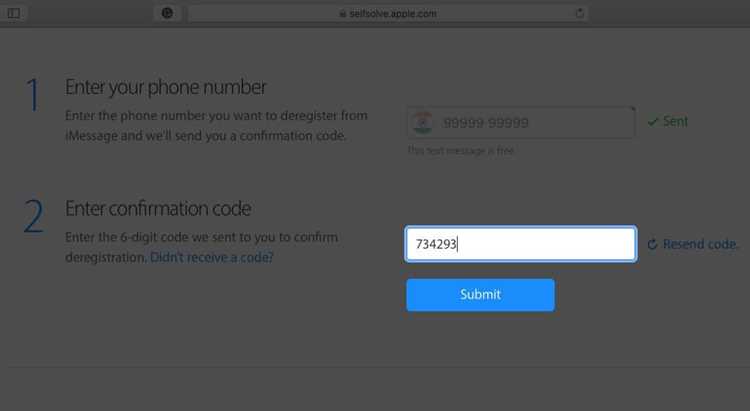If you’re looking to remove your phone number from iMessage, you’ve come to the right place. Whether you’re switching to a new phone or simply want to deactivate iMessage on a particular device, it’s important to follow the proper steps to ensure that your phone number is removed correctly and your messages are no longer linked to iMessage.
Step 1: Open Settings on Your iPhone
To begin the process of removing your phone number from iMessage, open the Settings app on your iPhone. This can be found on your home screen and is represented by a gray cog icon.
Step 2: Scroll Down and Tap “Messages”
Within the Settings app, scroll down until you see the “Messages” option. Tap on it to access the various settings related to messaging on your iPhone.
Step 3: Tap on “Send & Receive”
Once you’re in the Messages settings, locate and tap on the “Send & Receive” option. This is where you can manage the phone numbers and email addresses associated with iMessage on your device.
Step 4: Tap on Your Phone Number
In the “Send & Receive” settings, you’ll see a list of phone numbers and email addresses that are linked to iMessage on your device. Tap on your phone number to access the settings for that specific contact.
Step 5: Disable iMessage
Within the settings for your phone number, you’ll see an option to enable or disable iMessage for that specific contact. To remove your phone number from iMessage, simply toggle the switch to the off position. This will deactivate iMessage for your phone number on that device.
Step 6: Repeat for Other Devices
If you have multiple devices that are connected to the same Apple ID, such as an iPad or a Mac, it’s important to repeat the above steps for each device. This will ensure that your phone number is removed from iMessage on all connected devices.
By following these step-by-step instructions, you can easily remove your phone number from iMessage and ensure that your messages are no longer linked to the service. Remember to repeat the process for all connected devices to completely deactivate iMessage for your phone number.
Understand how iMessage works
iMessage is a messaging service developed by Apple for its various devices, such as iPhones, iPads, and Macs. It allows users to send messages, photos, videos, and other media to other Apple device users using their phone number or email address. Here are some key points to understand how iMessage works:
- End-to-end encryption: iMessage provides end-to-end encryption, which means that messages sent between Apple devices are securely encrypted and can only be decrypted by the intended recipient.
- Integration with SMS: iMessage seamlessly integrates with the traditional SMS (Short Message Service) messaging, so users can send messages to non-iMessage users as well.
- iCloud sync: iMessage conversations can be synced across multiple Apple devices using iCloud, allowing users to access their messages from any device.
- Read receipts: iMessage allows users to enable or disable read receipts, which indicate whether the recipient has read the message or not.
- Typing indicators: iMessage displays typing indicators, showing when the other person is typing a reply.
In order to use iMessage, users need to have an Apple ID and activate iMessage on their device. Once set up, users can start sending iMessages to their contacts.
Sign out of iMessage on your iPhone
If you want to remove your phone number from iMessage, you can follow these simple steps to sign out of iMessage on your iPhone:
- Open the Settings app on your iPhone.
- Scroll down and tap on “Messages”.
- In the Messages settings, tap on “Send & Receive”.
- You will see your Apple ID at the top of the screen. Tap on it.
- A pop-up window will appear with options to manage your Apple ID. Tap on “Sign Out”.
- Another pop-up window will appear asking if you want to disable iMessage. Tap on “Disable”.
- You will be signed out of iMessage and your phone number will no longer be associated with iMessage on your iPhone.
By signing out of iMessage, you won’t receive iMessages on your iPhone using your phone number. However, keep in mind that this will only remove your phone number from iMessage on your iPhone, and you will still be able to use iMessage with your Apple ID on other Apple devices, such as your iPad or Mac.
Disable iMessage on your iPhone
If you no longer want to use iMessage on your iPhone and want to remove your phone number associated with it, follow these steps:
- Open the Settings app on your iPhone.
- Scroll down and tap on “Messages”.
- On the Messages screen, you will find the “iMessage” toggle switch. Tap on it to turn off iMessage.
- You may receive a popup message stating that turning off iMessage will disable iMessage for this phone number. Confirm your choice by tapping on “Turn Off”.
Once you have disabled iMessage on your iPhone, your phone number will no longer be associated with iMessage. This means that other iPhone users will not be able to send you iMessages and your messages will be sent as regular text messages.
If you plan to switch to a non-Apple device, remember to disable iMessage before making the switch. Otherwise, you may face issues with receiving text messages on your new device.
Sign out of iMessage on your Mac
If you have been using iMessage on your Mac and want to remove your phone number from it, you can follow these steps to sign out of iMessage:
- Open the Messages app on your Mac by clicking on the Messages icon in the dock or by searching for it in Spotlight.
- Click on “Messages” in the top menu and then select “Preferences” from the drop-down menu.
- In the Preferences window, go to the “Accounts” tab.
- Select your iMessage account from the list on the left side of the window.
- Click on the “Sign Out” button located at the bottom left corner of the window.
- A confirmation dialog will appear asking if you want to sign out of iMessage. Click on “Sign Out” to confirm.
- Once you have signed out, your phone number will no longer be associated with iMessage on your Mac.
Note: Signing out of iMessage on your Mac will not remove your phone number from other devices like your iPhone or iPad. You will need to sign out separately on each device if you want to remove your phone number completely from iMessage.
Turn off iMessage on your Mac
If you have been using iMessage on your Mac and want to remove your phone number from it, follow these steps:
- Open the Messages app on your Mac.
- Click on “Messages” in the menu bar and select “Preferences”.
- In the preferences window, go to the “Accounts” tab.
- On the left side, you will see a list of accounts. Select the iMessage account that is associated with your phone number.
- Uncheck the box next to your phone number to disable it for iMessage on your Mac.
- You may see a prompt asking if you want to disable iMessage for your Apple ID. Click on “Disable” if you want to proceed.
By following these steps, you have successfully turned off iMessage for your phone number on your Mac. Now your messages will no longer be associated with your phone number in iMessage on your Mac.
Remove your phone number from iMessage on your iPhone
If you no longer want to use iMessage with your phone number on your iPhone, you can follow these steps to remove your phone number from the iMessage service:
- Go to your iPhone’s Settings.
- Scroll down and tap on “Messages”.
- In the Messages settings, tap on “Send & Receive”.
- You will see a list of phone numbers and email addresses associated with your Apple ID. Find your phone number in the list.
- To remove your phone number, simply tap on the toggle switch next to your phone number so that it turns off.
- A prompt will appear asking if you want to stop using your phone number with iMessage. Tap on “Turn Off” to confirm.
- Your phone number will now be removed from iMessage.
- If you also want to remove your phone number from FaceTime, you can follow the same steps in the FaceTime settings.
By removing your phone number from iMessage, you will no longer receive iMessages on your iPhone using that phone number. However, you will still be able to receive and send regular text messages and calls.
Note: If you remove your phone number from iMessage, your iPhone may use your Apple ID email address instead for sending and receiving iMessages.
Remove your phone number from iMessage on your Mac
If you have your phone number linked to iMessage on your Mac and you want to remove it, follow these steps:
- Open the Messages app on your Mac.
- Click on “Messages” in the menu bar at the top of the screen.
- Select “Preferences” from the drop-down menu.
- In the Preferences window, go to the “Accounts” tab.
- Select your iMessage account from the list on the left-hand side.
- Uncheck the box next to your phone number under “You can be reached for messages at”.
- Close the Preferences window.
Once you have completed these steps, your phone number will no longer be linked to iMessage on your Mac. However, please note that this will only remove your phone number from iMessage on your Mac and will not affect its functionality on other devices.
Confirm your phone number has been removed from iMessage
Once you have followed the steps to remove your phone number from iMessage, it is important to confirm that the process was successful. Here are some steps to help you verify that your phone number has been removed from iMessage:
- Open the Messages app on your iPhone.
- Tap on the “Compose” button to start a new message.
- In the “To” field, start typing your phone number.
- If your phone number does not appear as a suggestion, it means that your number has been successfully removed from iMessage.
- If your phone number still appears as a suggestion, it means that the removal process may not have been completed successfully.
If your phone number still appears as a suggestion, you can try the following steps:
- Go to the Settings app on your iPhone.
- Scroll down and tap on “Messages”.
- Toggle off the iMessage switch.
- Restart your iPhone.
- After restarting, go back to the Settings app and toggle on the iMessage switch.
- Repeat the steps to confirm that your phone number has been removed from iMessage.
If after following these additional steps, your phone number still appears as a suggestion, it is recommended to contact Apple Support for further assistance.
It is important to remove your phone number from iMessage properly to ensure that your messages are not inadvertently sent as iMessages to other iOS users. By confirming the removal of your phone number, you can be assured that your messages will be sent as regular SMS or MMS messages to non-iOS devices.
FAQ:
Why would I want to remove my phone number from iMessage?
There can be several reasons why you might want to remove your phone number from iMessage. One common reason is if you are switching to a different phone or mobile carrier and no longer want to use iMessage on that number. Additionally, some people prefer not to use iMessage at all and would rather use other messaging platforms.
What will happen if I remove my phone number from iMessage?
If you remove your phone number from iMessage, you will no longer be able to send or receive iMessages using that number. However, you will still be able to use other messaging apps or services to communicate with others.
How can I remove my phone number from iMessage?
To remove your phone number from iMessage, you need to go to the “Settings” app on your iPhone, then tap on “Messages”, and finally toggle off the option that says “iMessage”. This will disable iMessage for your phone number. You can also contact Apple support for further assistance if needed.
Is it possible to remove my phone number from iMessage without disabling iMessage completely?
No, it is not possible to remove your phone number from iMessage without disabling iMessage completely. If you no longer want to use iMessage with your phone number, the only option is to disable iMessage for that number. However, you can still use iMessage with other phone numbers or email addresses if you wish.