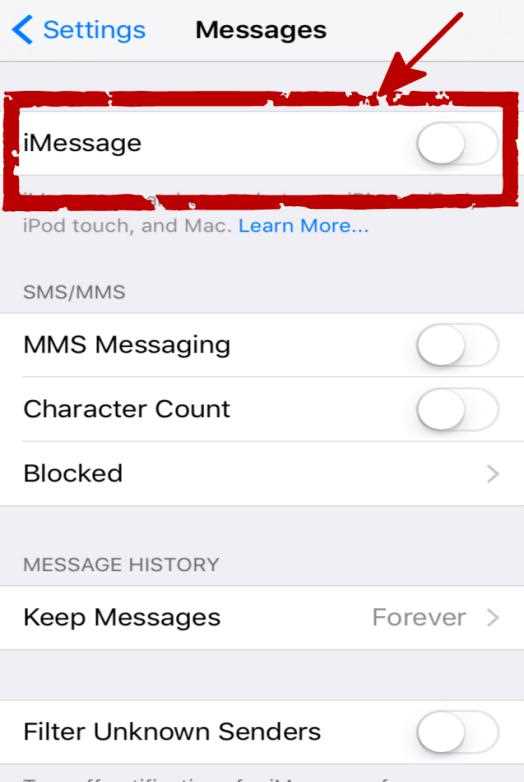If you’re looking to disconnect your phone number from iMessage, you’ve come to the right place. Whether you’ve recently switched to a different phone or simply want to stop receiving iMessages on your current device, this step-by-step guide will walk you through the process.
Step 1: Open Settings on your iPhone or iPad
To begin, unlock your device and locate the Settings app. It’s typically found on your home screen or within a folder labeled “Utilities.” Tap on the app to open it.
Step 2: Scroll down and tap on Messages
Once you’re in the Settings app, scroll down until you see the option labeled “Messages.” This is where you’ll find all the settings related to your iMessage account.
Step 3: Tap on Send & Receive
Within the Messages menu, locate the option labeled “Send & Receive” and tap on it. This will bring you to a screen displaying all the phone numbers and email addresses associated with your iMessage account.
Step 4: Toggle off your phone number
On the Send & Receive screen, you’ll see a list of contacts with checkmarks next to them. Find your phone number in the list and simply toggle it off by tapping on the empty circle next to it.
Step 5: Confirm the removal
You’ll receive a pop-up message asking you to confirm that you want to remove your phone number from iMessage. Tap on “Turn Off” to proceed with the removal process.
Step 6: Your phone number is now removed from iMessage
Congratulations! Your phone number is now successfully removed from iMessage. You will no longer receive iMessages on your device when using this specific phone number.
By following these simple steps, you can easily remove your phone number from iMessage and regain control over your messaging preferences. Whether you’re switching devices or simply want to use a different messaging platform, this guide will help you through the process smoothly and efficiently.
Why You Might Want to Remove Your Phone Number from iMessage
If you’re considering removing your phone number from iMessage, there are several reasons why you might want to do so:
- Privacy concerns: By removing your phone number from iMessage, you can prevent others from contacting you through the messaging service. This can be particularly important if you receive unwanted messages or if you want to limit the people who have access to your phone number.
- Switching to a different messaging platform: If you’re planning to switch to a different messaging platform, removing your phone number from iMessage ensures that your messages are no longer associated with that number. This can help avoid confusion and ensure that your messages are delivered to the correct platform.
- Separating work and personal communication: If you use iMessage for both work and personal communication, removing your phone number from iMessage can help you separate the two. This can be useful if you want to maintain a clear divide between your personal and professional contacts.
- Preventing iMessage activation issues: In some cases, removing your phone number from iMessage can help prevent activation issues when switching devices or changing phone numbers. By removing your number from iMessage before making any changes, you can ensure a smoother transition and avoid any potential complications.
Overall, removing your phone number from iMessage can be beneficial for privacy, organizational, and activation-related reasons. However, it’s important to consider the potential implications and limitations of removing your number, such as how it may affect your ability to message other iOS users.
How iMessage Handles Your Phone Number
iMessage is Apple’s instant messaging service that allows iPhone, iPad, Mac, and iPod touch users to send text messages, photos, videos, and more between Apple devices. When you set up iMessage on your Apple device, your phone number is automatically associated with your iMessage account, allowing you to send and receive messages with other iMessage users.
Here’s how iMessage handles your phone number:
- Association: When you set up iMessage, your phone number becomes linked to your iMessage account. This means that when you send a message from your iPhone using iMessage, it will be associated with your phone number.
- Message delivery: When someone sends you a message to your phone number through iMessage, it will be delivered to your iPhone if it is connected to the internet. If your iPhone is not connected, the message will be stored and delivered as soon as you come back online.
- Multiple devices: iMessage allows you to use the same phone number and iMessage account across multiple Apple devices. This means you can send and receive messages from your iPhone, iPad, Mac, and iPod touch using the same phone number.
In addition to handling your phone number, iMessage also supports email addresses for sending and receiving messages. When you sign in to iMessage on an Apple device using your Apple ID, you can choose to associate an email address with your iMessage account. This allows you to receive messages to your email address even if the sender doesn’t have your phone number.
Overall, iMessage provides a seamless and convenient messaging experience using your phone number or email address. By understanding how iMessage handles your phone number, you can better manage your messaging settings and preferences.
Step 1: Disable iMessage on Your iPhone
When it comes to removing your phone number from iMessage, the first step is to disable iMessage on your iPhone. Disabling iMessage will ensure that your phone number is no longer associated with the messaging service.
- Open the Settings app on your iPhone.
- Scroll down and tap on Messages to open the Messages settings.
- In the Messages settings, you will see the option for iMessage. Toggle the switch next to iMessage to off. The switch will no longer appear green when it’s turned off.
By disabling iMessage, your phone number will no longer be linked to the messaging service. This means that messages sent to your phone number will not be received through iMessage.
Step 2: Deregister Your Phone Number from iMessage
Once you’ve turned off iMessage on your iPhone, it’s important to deregister your phone number from iMessage to ensure that your messages are no longer associated with your Apple ID. Here’s how you can do it:
- Open the Settings app on your iPhone.
- Scroll down and tap on “Messages”.
- In the Messages settings, tap on “Send & Receive”.
- You will see a list of all the phone numbers and email addresses associated with your Apple ID.
- Find your current phone number and tap on it to deselect it. The checkbox should be empty.
- If you have other Apple devices, such as an iPad or Mac, make sure to repeat this process on each device to remove your phone number from iMessage on those devices as well.
- Once you have deselected your phone number on all your devices, you have successfully deregistered your phone number from iMessage.
By deregistering your phone number, you are ensuring that any future messages you send from your iPhone will be sent as a regular SMS instead of an iMessage. This will prevent any issues with messages not being delivered to non-Apple devices.
Note: It may take a few hours for your phone number to be fully deregistered from iMessage. In the meantime, any messages sent to your phone number from other iPhone users may still be sent as iMessages. Once the deregistration is complete, these messages will be sent as regular SMS messages.
Step 3: Verify Your Phone Number Removal
After submitting the deregistration request on your device, you will need to verify that your phone number has been successfully removed from iMessage.
- Open the Messages app on your iPhone.
- Tap on the “Compose” button to start a new message.
- Enter your own phone number in the recipient field.
- Type a test message and send it.
- Wait for a few moments and check if the message is sent as a regular SMS or iMessage.
If the message is sent as a regular SMS and not an iMessage, this means that your phone number has been successfully removed from iMessage.
If the message is still sent as an iMessage, there might be some delays in the deregistration process. Wait for some more time and repeat the steps above to verify the removal of your phone number.
Once you have verified that your phone number is no longer associated with iMessage, you can proceed to use other messaging apps or services without any interruptions or issues related to iMessage.
Step 4: Update Your Apple ID Settings
To ensure that your phone number is removed from iMessage, you need to update your Apple ID settings. Follow these steps:
- Open the Settings app on your iPhone or iPad.
- Tap on your Apple ID, which is usually located at the top of the Settings menu.
- Select “Password & Security” from the list of options.
- Tap on “Edit” next to the “Trusted Phone Number” section.
- Remove your phone number by tapping on the red minus icon (-) next to it.
- Confirm the removal by tapping on “Remove” on the pop-up prompt.
- You will no longer receive iMessages on this phone number associated with your Apple ID.
Note: If you have multiple phone numbers listed under the “Trusted Phone Number” section, repeat steps 5 and 6 for each number you want to remove.
| Troubleshooting Tip: |
|---|
| If you don’t see the option to remove your phone number, go back to the main Apple ID settings screen and tap on “Name, Phone Numbers, Email” instead of “Password & Security”. From there, you can edit the phone numbers associated with your Apple ID and remove the ones you no longer want to use with iMessage. |
Step 5: Re-enable iMessage on Your iPhone
After successfully removing your phone number from iMessage, you can now re-enable iMessage on your iPhone by following these steps:
- Open the Settings app on your iPhone.
- Scroll down and tap on “Messages”.
- Toggle the switch next to “iMessage” to the right to enable it.
- If prompted, enter your Apple ID and password to activate iMessage.
Once you have re-enabled iMessage, you will be able to send and receive messages using your Apple ID and email address instead of your phone number. This can be useful if you want to keep your phone number private or if you have switched to a new phone number.
FAQ:
What is iMessage?
iMessage is an instant messaging service developed by Apple for its iOS and macOS devices. It allows users to send text messages, photos, videos, and audio messages over Wi-Fi or cellular data networks.
Why would I want to remove my phone number from iMessage?
There are several reasons why you might want to remove your phone number from iMessage. One reason could be that you no longer use an iPhone and have switched to an Android or another non-Apple device. Another reason could be that you don’t want your phone number associated with your iMessage account for privacy or security reasons.
How can I remove my phone number from iMessage?
To remove your phone number from iMessage, you will need to disable iMessage on your iPhone. First, go to the “Settings” app on your iPhone. Then, scroll down and tap on “Messages”. On the next screen, you will see the option to toggle off “iMessage”. Once you toggle off iMessage, your phone number will no longer be associated with iMessage.
Will removing my phone number from iMessage delete any of my previous messages?
No, removing your phone number from iMessage will not delete any of your previous messages. Your previous messages will still be visible in the Messages app on your iPhone, but they will no longer be associated with your phone number.
Can I still use iMessage without a phone number?
Yes, you can still use iMessage without a phone number. If you have an iPad or iPod touch, you can use your Apple ID to sign in to iMessage and send messages using your email address instead of a phone number. Additionally, if you have an iPhone but want to use iMessage with only your email address, you can go to the “Settings” app, tap on “Messages”, and then tap on “Send & Receive”. From there, you can choose to add an email address and remove your phone number.
Can I remove my phone number from iMessage on my Mac?
Yes, you can remove your phone number from iMessage on your Mac. To do this, open the “Messages” app on your Mac. Then, click on “Messages” in the menu bar and select “Preferences”. In the Preferences window, click on the “Accounts” tab. From there, you can select your iMessage account and remove your phone number by clicking on the “-” button.