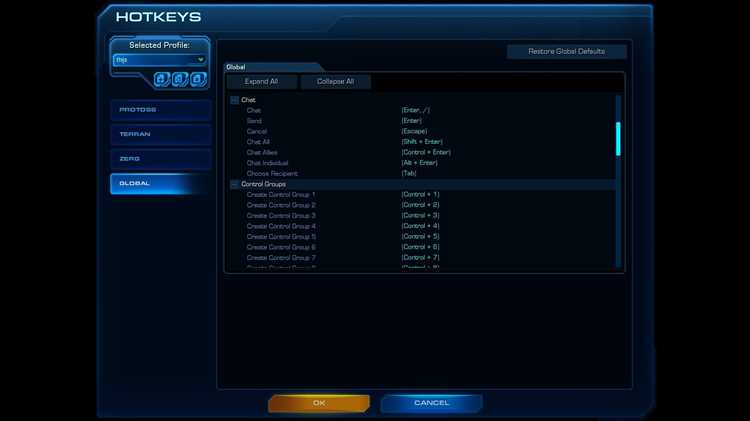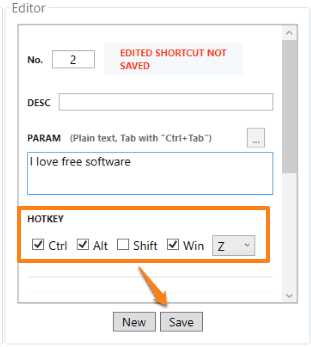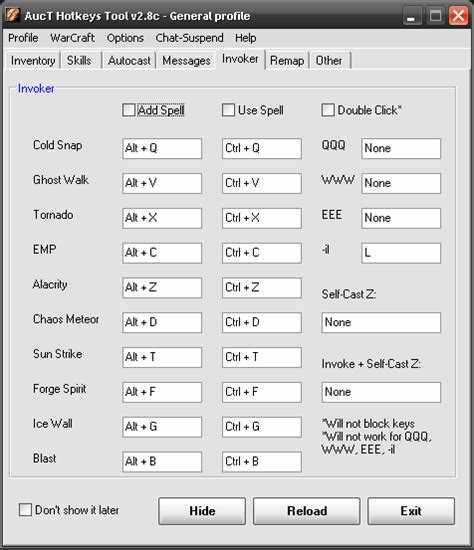Hotkeys in Warframe are essential for quick and efficient gameplay. Mastering your hotkeys can greatly improve your performance and make the game more enjoyable. In this article, we will guide you on how to set hotkeys in Warframe to suit your playstyle.
First, it is important to understand that the default hotkeys in Warframe are already optimized for most players. However, each player may have their own preferences and may want to customize their hotkeys to better suit their needs.
To start customizing your hotkeys in Warframe, navigate to the Options menu. Here, you will find a tab specifically for keybindings. Click on this tab to access the keybinding settings.
In the keybinding settings, you will see a list of actions and their corresponding default keybindings. To change a keybinding, simply click on the action you want to modify, and press the key you want to assign to it. You can also use combinations of keys or mouse buttons for more advanced setups.
The Importance of Setting Hotkeys in Warframe
In the fast-paced world of Warframe, every second matters. Being able to react quickly and efficiently is key to survival, and one way to gain an edge in battle is by setting hotkeys. Hotkeys are customizable keyboard shortcuts that allow you to perform actions with just a press of a button.
There are several reasons why setting hotkeys is important in Warframe:
1. Increased Speed and Efficiency:
By assigning frequently used abilities, weapons, or items to hotkeys, you can quickly access them without having to search through menus or cluttered inventories. This saves precious time and allows you to focus on the action without interruptions.
2. Fluid Gameplay:
Having well-thought-out hotkey configurations can greatly improve your gameplay experience. It enables you to seamlessly perform different actions, such as switching between weapons, activating skills, or using consumables, all in a smooth and intuitive manner.
3. Precision and Accuracy:
In intense combat situations, precision and accuracy are crucial. With hotkeys, you can execute actions with precision, reducing the chances of making mistakes or misclicking. This can be especially important when performing advanced maneuvers or executing complex combos.
4. Customization and Personalization:
Each player has their own playstyle and preferences. By setting hotkeys, you have the freedom to customize and personalize your controls to match your specific needs. This allows you to create a setup that feels comfortable and natural, ultimately enhancing your overall gaming experience.
5. Competitive Advantage:
In multiplayer modes or cooperative gameplay, having quick access to important actions can provide a significant advantage. Being able to react faster than your opponents can turn the tide of battle and give you the upper hand in critical moments.
Setting hotkeys in Warframe is relatively easy. The game offers a comprehensive options menu where you can rebind keys to your liking. Experiment with different configurations and find what works best for you. Remember to consider ergonomics and the layout of your keyboard when setting up your hotkeys.
| Default Hotkeys | Suggested Actions |
|---|---|
| 1 | Primary Weapon |
| 2 | Secondary Weapon |
| 3 | Melee Weapon |
| Q | Ability 1 |
| E | Ability 2 |
| R | Reloading |
| G | Use Gear |
By setting your hotkeys strategically, you can create a seamless and efficient gaming experience in Warframe. Don’t underestimate the power of customization and take advantage of hotkeys to gain an edge on the battlefield.
How to Access the Options Menu in Warframe
Accessing the options menu in Warframe is a simple process that allows you to customize various settings for your gameplay experience. Whether you want to change your graphics settings, adjust your audio preferences, or remap your controls, the options menu is where you can make these changes.
- Launch Warframe on your gaming platform of choice (PC, PlayStation, Xbox).
- Once you are in the main menu, navigate to the “Settings” tab.
- Under the “Settings” tab, you will find several categories such as “Controls”, “Video”, “Audio”, and more.
- Select the category that corresponds to the setting you wish to modify.
- Within each category, you will find a list of options and sliders that you can adjust.
- Use the arrow keys or joystick on your controller to navigate through the options.
- To change a setting, highlight the option and press the corresponding button (usually the confirm button).
- If you want to remap your controls, select the “Controls” category and navigate to the keybindings section.
- To remap a key, select the option you want to change and press the button you want to assign it to.
- Once you have made all the desired changes, navigate to the “Apply” or “Save” button to save your settings.
By accessing the options menu in Warframe, you have the ability to tailor the game to your preferences and optimize your gameplay experience. Whether you want to fine-tune your controls or adjust the visual and audio settings, the options menu gives you the flexibility to do so.
Customizing Hotkeys in Warframe
Warframe offers players the ability to customize their hotkeys, allowing them to tailor the game’s controls to their preferences. This can greatly enhance gameplay and make it more intuitive for each individual player.
To begin customizing your hotkeys in Warframe, follow these steps:
- Open the game and navigate to the options menu.
- Click on the “Controls” tab.
- Scroll through the available options to find the specific action you want to change the hotkey for.
- Select the action you wish to modify.
- Click on the “Change Key” button next to the selected action.
- Press the desired key or combination of keys you wish to assign to that action.
- Click “Apply” to save your changes.
- Repeat this process for each action you want to customize.
By customizing your hotkeys, you can create a control scheme that feels more comfortable and natural to you. This can lead to more efficient and enjoyable gameplay, as you won’t have to struggle with default controls that may not suit your personal preferences.
Additionally, players can also customize hotkeys for specific loadouts or equipment. This allows for quick access to certain abilities or weapons during combat, giving you an advantage in battle. By assigning hotkeys to commonly used abilities or weapons, you can react faster and increase your overall effectiveness in the game.
It’s important to note that when customizing hotkeys, you should consider the layout of your keyboard and the accessibility of certain keys. Assigning hotkeys to keys that are easy to reach and remember can help minimize mistakes and maximize your gameplay performance.
Overall, customizing hotkeys in Warframe can significantly improve your gaming experience. It allows you to play the game in a way that feels natural and comfortable to you, giving you greater control and making it easier to perform actions quickly and efficiently.
Popular Hotkeys for Efficient Gameplay
Achieving efficiency in gameplay is crucial for success in Warframe. By utilizing hotkeys, players can perform actions more quickly and efficiently. Here are some popular hotkeys that can help improve your gameplay:
- 1. Ability hotkeys: Assigning hotkeys to each of your Warframe’s abilities can greatly enhance your combat effectiveness. This allows you to quickly activate and use your powers without having to open the ability menu.
- 2. Weapon swapping hotkey: Assign a hotkey to quickly switch between your primary, secondary, and melee weapons. This enables you to adapt to different combat situations on the fly.
- 3. Reload hotkey: Reloading is a common action in Warframe. Assign a hotkey to reload your weapon to avoid wasting precious time during intense battles.
- 4. Gear hotkeys: Hotkey your gear items, such as health and energy restores, to quickly heal yourself or replenish energy when needed.
- 5. Parkour hotkeys: Assign hotkeys to perform parkour maneuvers, such as bullet jumping, rolling, and sliding. This allows for smoother movement and faster traversal of levels.
- 6. Melee channeling hotkey: If you frequently use melee attacks, consider assigning a hotkey to toggle melee channeling. This allows you to deal additional damage with your melee weapons when necessary.
- 7. Scanner hotkeys: Assign hotkeys to activate scanners, such as the Codex Scanner and Synthesis Scanner, to quickly gather information or complete missions.
- 8. Emote hotkeys: Show your personality by assigning hotkeys to your favorite emotes. This allows for quick and easy communication with other players.
Remember to customize these hotkeys according to your personal preferences and playstyle. Experiment with different setups to find what works best for you. With practice, efficient hotkey usage can significantly enhance your Warframe gameplay.
Tips for Setting and Using Hotkeys
Hotkeys are a great way to improve your gameplay in Warframe by assigning specific actions or abilities to keyboard combinations. Here are some tips to help you set up and use hotkeys effectively:
- Experiment with different key combinations: Don’t be afraid to try out different key combinations to find what works best for you. Everyone has different preferences, so find a setup that feels comfortable and intuitive.
- Organize your hotkeys logically: Arrange your hotkeys in a way that makes sense to you. For example, you could group similar actions together or place frequently used abilities on easily accessible keys. This will help you quickly locate and activate the right hotkey in the heat of battle.
- Consider ergonomic factors: Take into account the physical layout of your keyboard and how it feels to reach certain keys. Assigning hotkeys to keys that are easy to reach and press can reduce hand strain and improve your overall gaming experience.
- Use modifier keys: Modifier keys like Shift, Ctrl, and Alt can greatly expand the number of available hotkeys. By combining a modifier key with another key, you can create additional shortcuts without overloading your keyboard.
- Create a cheat sheet: If you’re struggling to remember all your hotkey assignments, consider creating a cheat sheet to reference until you become familiar with them. Write down the key combinations and actions next to each other for quick and easy reference.
- Practice and customize as needed: As you play Warframe and gain more experience, you may find certain hotkeys are more useful or need adjustment. Don’t be afraid to modify your hotkey setup as needed to suit your playstyle and evolving needs.
Remember, setting and using hotkeys effectively is a personal process, so don’t hesitate to experiment and find what works best for you. With practice, hotkeys can greatly enhance your efficiency and enjoyment in the game.
Troubleshooting Hotkey Issues in Warframe
If you’re experiencing issues with hotkeys in Warframe, there are a few steps you can take to troubleshoot and resolve the problem. Follow these tips to get your hotkeys working smoothly again:
- Check keybindings: Make sure that the hotkey you’re trying to use is not already bound to another action. Open the Settings menu in Warframe and navigate to the Controls tab to review and modify your keybindings.
- Reset keybindings: If you’ve made any changes to your keybindings and are experiencing issues, try resetting them to their default values. Look for the “Reset to Defaults” button in the Controls tab of the Settings menu.
- Update your game: Ensure that your game client is up to date. Warframe regularly releases updates and patches that may include fixes for hotkey-related issues. Check for updates through the game launcher or the Steam platform if you’re playing the Steam version.
- Restart your computer: Sometimes a simple restart can resolve hotkey issues caused by software conflicts or temporary glitches. Close Warframe and any other programs running in the background, then shut down and restart your computer.
- Check for conflicting software: Certain software programs, such as keyboard/mouse customization tools or screen capture utilities, can interfere with hotkeys in Warframe. Temporarily disable or uninstall any such software to see if it resolves the issue.
- Verify game files: If none of the above steps have resolved the problem, you may want to verify the integrity of game files. This process will check for any missing or corrupted files and replace them as necessary. Right-click on Warframe in your Steam library, select “Properties,” go to the “Local Files” tab, and click on “Verify Integrity of Game Files.”
Following these troubleshooting steps should help you identify and resolve any hotkey issues you’re experiencing in Warframe. If the problem persists, you may want to reach out to Warframe’s support team for further assistance.
FAQ:
How do I set hotkeys for abilities in Warframe?
To set hotkeys for abilities in Warframe, you need to open the options menu and navigate to the “Keybindings” tab. From there, you can customize your hotkeys for each individual ability. Simply click on the ability you want to set a hotkey for, and then press the key you want to assign to it. Once you have set your hotkeys, make sure to save your changes before exiting the options menu.
Can I set hotkeys for weapons in Warframe?
No, currently it is not possible to set hotkeys for individual weapons in Warframe. The game automatically assigns the number keys on your keyboard to switch between your primary, secondary, and melee weapons. However, you can customize the order of your weapons by going to the Arsenal menu and rearranging them in the desired order. This way, you can quickly switch between your preferred weapons during combat.
Is it possible to set hotkeys for consumables in Warframe?
Yes, you can set hotkeys for consumables in Warframe. To do this, open the options menu and go to the “Keybindings” tab. Scroll down until you find the “Gear Hotkeys” section and click on it. From there, you can assign hotkeys for each of your consumable items, such as health restores, energy restores, and ammunition restores. Make sure to save your changes before exiting the options menu.
Can I set hotkeys for movement abilities in Warframe?
Yes, you can set hotkeys for movement abilities in Warframe. Open the options menu and go to the “Keybindings” tab. Look for the “Ability Menu” section and click on it. Here, you can assign hotkeys for various movement abilities, such as Bullet Jump, Aim Glide, and Void Dash. Set the desired hotkey for each ability by clicking on it and pressing the key you want to assign. Remember to save your changes before closing the options menu.
Are there default hotkeys for certain actions in Warframe?
Yes, Warframe has default hotkeys for certain actions. For example, the default hotkey to open the pause menu is the “Esc” key, while the default hotkey to toggle sprint is the “Shift” key. Other default hotkeys include “F” to interact with objects, “E” to melee attack, and “R” to reload. However, you can customize these hotkeys to your preferred settings by going to the options menu and navigating to the “Keybindings” tab.
Can I set hotkeys for emotes in Warframe?
No, currently it is not possible to set hotkeys for emotes in Warframe. Emotes are accessed through the emote wheel, which can be opened by pressing and holding the “B” key on your keyboard. From the emote wheel, you can select and use various emotes to express yourself in the game. However, you cannot assign specific hotkeys for individual emotes.
What should I do if my hotkeys are not working in Warframe?
If your hotkeys are not working in Warframe, there are a few things you can try. First, make sure that you have properly assigned your hotkeys in the options menu and saved your changes. If that doesn’t work, try restarting the game to see if that resolves the issue. It is also possible that there may be a conflict with your keyboard or other input devices, so try using a different keyboard or controller to see if that makes a difference. If none of these solutions work, you may need to reach out to the game’s support team for further assistance.