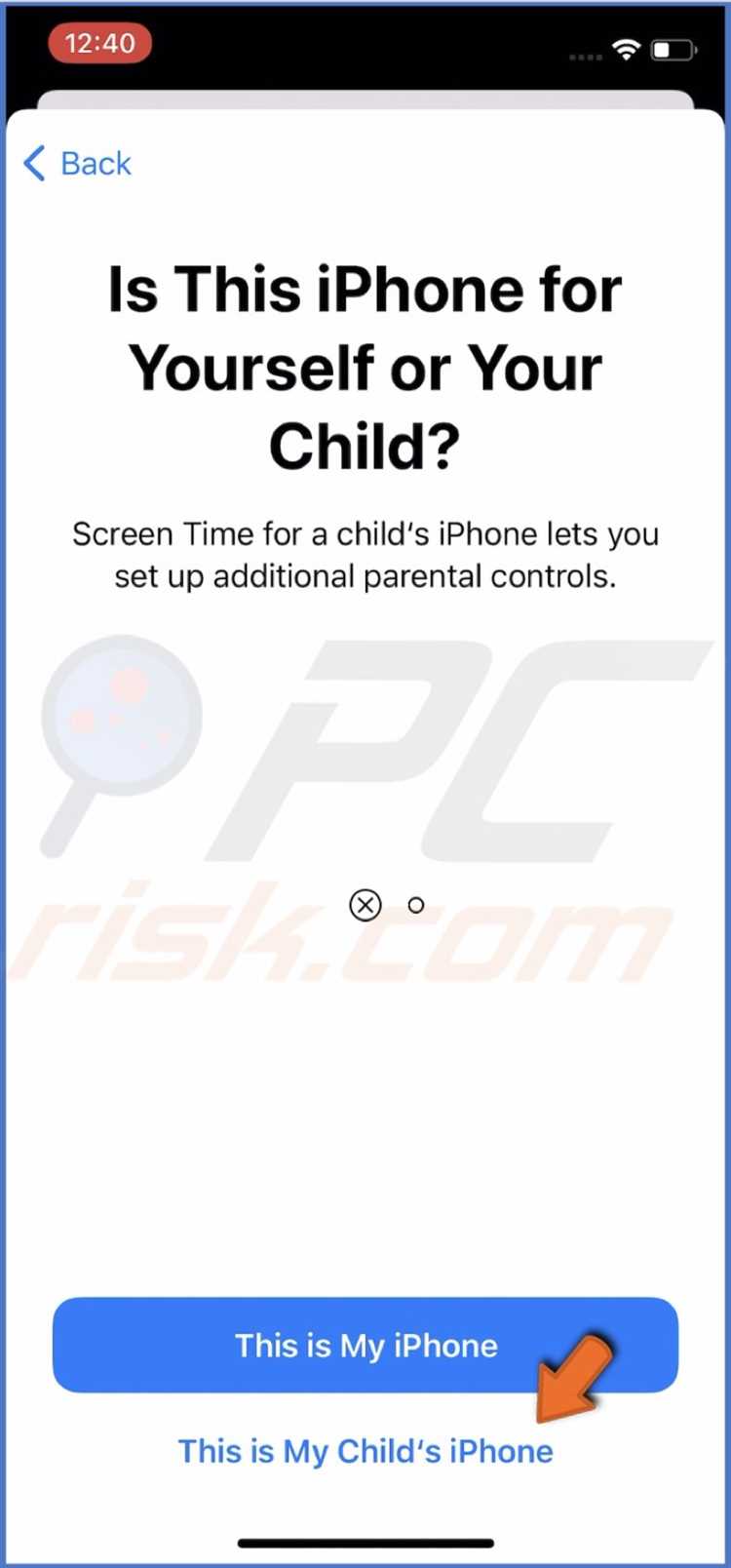As a parent, it’s important to strike a balance between allowing your kids to enjoy the benefits of technology and ensuring their well-being. With the increasing amount of time children spend on their iPhones, it’s crucial to limit their downtime and promote healthy habits. This article will guide you through the process of setting up restrictions on your child’s iPhone, allowing you to regulate their usage and create a safe digital environment.
Step 1: Setting up Screen Time
Start by opening the Settings app on your child’s iPhone and selecting “Screen Time.” Enable “Share Across Devices” to monitor their usage across multiple devices. Next, tap “Use Screen Time Passcode” to set a passcode that only you know. This will prevent your child from altering the settings without your permission.
Tip: Consider using a passcode that your child cannot easily guess, such as a combination of numbers and letters.
Step 2: Creating Downtime Schedules
Under the Screen Time settings, tap “Downtime” and set specific schedules during which your child’s iPhone will be limited to essential apps. This will help them develop a routine and prevent excessive screen time. You can also allow certain apps during downtime, such as educational or health-related apps, to ensure their continued development.
Step 3: Managing App Limits
Another useful feature of Screen Time is the ability to set app limits. Tap “App Limits” in the Screen Time settings and choose specific categories or individual apps to restrict. You can set daily limits for these apps, preventing your child from spending excessive time on social media or gaming.
Tip: Consider discussing these limits with your child and explaining why they are in place. This will help them understand the importance of responsible usage.
By following these steps and actively engaging in managing your child’s iPhone usage, you can effectively limit their downtime and ensure they maintain a healthy balance between technology and other activities. Remember to regularly review and adjust the settings as your child grows and their needs change.
Understanding the Importance of Limiting Downtime
Downtime refers to the period of time when a device, such as an iPhone, is not being actively used. It is important to limit downtime on your kids’ iPhones for several reasons:
- Reduced Screen Time: Limiting downtime helps in reducing the overall screen time of your kids. Excessive screen time can have negative effects on their physical health, mental well-being, and social interaction skills.
- Promotes Healthy Habits: By limiting downtime, you encourage your kids to engage in activities other than using their iPhones. This can include physical activities, hobbies, reading, or spending quality time with family and friends.
- Improved Sleep Quality: Excessive use of iPhones, especially during the night, can disrupt sleep patterns and affect the quality of sleep. By limiting downtime, you can help your kids establish healthier sleep habits.
- Enhanced Focus and Productivity: Constant interruptions from iPhones can hinder concentration and productivity. By limiting downtime, you enable your kids to focus on tasks at hand, such as homework or other important activities.
- Protection from Online Dangers: The internet can be a dangerous place for children. By limiting downtime, you can minimize their exposure to online risks, such as cyberbullying, inappropriate content, and online predators.
Overall, limiting downtime on your kids’ iPhones helps in maintaining a healthy balance between technology use and other aspects of their lives. It promotes physical and mental well-being, fosters healthy habits, and protects them from potential online dangers.
Setting Up Restricted Mode
Restricted Mode is a useful feature that allows you to restrict certain content on your kids’ iPhone. Here’s how you can set it up:
- Open the Settings app on the iPhone.
- Scroll down and tap on “Screen Time”.
- Tap on “Content & Privacy Restrictions”.
- If you haven’t set up screen time before, tap on “Turn On Screen Time” and set a passcode.
- Tap on “Content Restrictions”.
- Scroll down and tap on “Web Content”.
- Choose “Limit Adult Websites” to restrict access to adult content.
- To add specific websites to the “Never Allow” list, tap on “Add Website” under “Never Allow” and enter the URL of the website you want to block.
- Tap on “App Store Purchases & In-App Purchases” to restrict app downloads and purchases.
- Choose “Don’t Allow” to prevent your child from downloading or purchasing apps without your permission.
- Tap on “iTunes & App Store Purchases” to restrict music, movies, TV shows, and books.
- Choose “Don’t Allow” to prevent your child from accessing content that may not be appropriate for their age.
- Tap on “Allowed Apps” to customize the apps your child can use.
- Toggle off any apps you want to restrict access to.
- Tap on “Always Allowed” to choose specific apps that your child can use at all times.
- Tap on the green plus icon next to each app you want to allow.
- Tap on “Content & Privacy Restrictions” at the top to go back to the main screen.
- Toggle on “Content & Privacy Restrictions” to enable restricted mode.
Once you have set up restricted mode, your child’s iPhone will be more secure and protected from inappropriate content.
Creating Custom Time Limits
If the built-in time limits on your child’s iPhone are not working for you, you can create custom time limits to better suit your needs. Follow the steps below to set up custom time limits:
- Go to the ‘Settings’ app on your child’s iPhone.
- Tap on ‘Screen Time’.
- Tap on ‘App Limits’.
- Select ‘Add Limit’.
- Choose the app or category for which you want to set a time limit.
- Set the desired time limit by selecting the hours and minutes.
- Tap on ‘Add’.
Once you have created a custom time limit, your child will receive a warning notification when they are nearing the time limit. They will then have the option to extend the time limit or ignore the warning and continue using the app. However, if you have set up a passcode for Screen Time, your child will need to enter the passcode to continue using the app.
In addition to setting custom time limits, you can also schedule Downtime, which is a period of time when your child’s iPhone can only be used for specific apps, such as educational or productivity apps. To schedule Downtime:
- Go to the ‘Settings’ app on your child’s iPhone.
- Tap on ‘Screen Time’.
- Tap on ‘Downtime’.
- Toggle the switch to turn on Downtime.
- Set the start and end times for Downtime.
- Select the apps that can be used during Downtime.
- Tap on ‘Days’ to choose which days Downtime should be enabled.
- Tap on ‘Always Allowed’ to specify apps that can always be used, even during Downtime.
By setting custom time limits and scheduling Downtime, you can have greater control over how your child uses their iPhone and ensure that they are not spending excessive time on apps or games.
Utilizing Parental Control Apps
Parental control apps can be a useful tool for limiting downtime on your kids’ iPhone. These apps offer a range of features that can help you monitor and control your child’s device usage.
Here are some ways you can utilize parental control apps:
- Screen Time Limits: Set specific time limits for when your child can use their iPhone. This feature allows you to define how much time they can spend on various apps or categories of apps each day.
- App Restrictions: With parental control apps, you can block or limit access to certain apps on your child’s iPhone. This can be useful for preventing them from accessing inappropriate content or spending too much time on social media.
- Website Filtering: Parental control apps often come with website filtering capabilities. You can create a list of allowed or blocked websites to ensure your child only accesses age-appropriate content.
- Location Tracking: Some parental control apps offer location tracking features. This can give you peace of mind by allowing you to monitor your child’s whereabouts and ensure they’re safe.
- Usage Reports: Many parental control apps provide detailed reports on your child’s device usage. You can see which apps they use the most, how much time they spend on their device, and even track their web searches.
It’s important to choose a parental control app that suits your needs and has the features you require. Take the time to research different options and read reviews to find the best one for you.
Remember that while parental control apps can be helpful, they are not a substitute for open communication and trust between you and your child. It’s important to have conversations about responsible device usage and set clear expectations together.
Exploring Content Filtering Options
When it comes to limiting the content your kids can access on their iPhones, there are several options available. These options allow you to filter out inappropriate or undesirable content, ensuring a safer online experience for your children. Here are some popular content filtering methods:
- Parental Control Settings: iPhones come with built-in parental control settings that allow you to restrict access to certain apps, websites, and content categories. You can set up restrictions for explicit content, mature content, app and web purchases, and more.
- Third-Party Apps: There are numerous third-party apps available that specialize in providing more advanced content filtering options for iPhones. These apps often offer additional features such as time limits, activity monitoring, and remote management.
- Mobile Network Filtering: Some mobile network providers offer content filtering services that work at the network level. These services block access to inappropriate websites and content even if the user tries to bypass the device’s internal filtering settings.
It’s important to note that content filtering is not foolproof and may have limitations. New content can constantly emerge that may bypass filters, so it’s crucial to stay updated with the latest filtering techniques. It’s also important to have open communication with your children about the importance of responsible online behavior.
| Method | Pros | Cons |
|---|---|---|
| Parental Control Settings | Easy to set up and access | May not be as comprehensive as third-party apps |
| Third-Party Apps | Advanced features and customization options | May require additional cost |
| Mobile Network Filtering | Filters content at the network level | Dependent on mobile network provider |
It’s up to you to decide which content filtering method suits your family’s needs best. You may choose to combine different methods for enhanced protection. Remember, the goal is to create a safe online environment while still allowing your kids to enjoy their iPhones responsibly.
Enforcing Bedtime Restrictions
As a parent, it’s important to establish and enforce bedtime restrictions for your child’s iPhone usage. This will ensure that they get enough sleep and maintain a healthy sleep schedule. Follow these steps to enforce bedtime restrictions:
- Set a consistent bedtime: Determine a reasonable bedtime for your child and stick to it. Consistency is key to establishing a routine.
- Use the built-in Screen Time feature: On your child’s iPhone, go to Settings and select Screen Time. Enable the feature and set a Downtime schedule that aligns with the bedtime you’ve established.
- Specify allowed apps during Downtime: In the Screen Time settings, you can choose which apps are allowed during Downtime. Limit it to essential apps for sleeping, such as a clock or a meditation app.
- Disable internet access during Downtime: To further enforce bedtime restrictions, you can disable internet access during Downtime. This will prevent your child from accessing distracting content or staying up late browsing the web.
By following these steps and consistently enforcing bedtime restrictions, you can ensure that your child gets enough sleep and develop healthy sleep habits. Remember, a good night’s sleep is vital for their overall well-being and academic performance.
Monitoring App Usage and Screen Time
Monitoring your kids’ app usage and screen time can help you ensure they are using their iPhones responsibly and not spending too much time on non-productive activities. Here are some methods you can use to monitor their app usage and screen time:
- Settings App: iPhones come with built-in settings that allow you to monitor app usage and set limits on screen time. Open the Settings app, go to Screen Time, and tap on your child’s name to view their app usage and set time limits.
- Third-Party Apps: There are various third-party apps available on the App Store that provide more advanced monitoring features. These apps can track the time spent on each app, block or restrict certain apps, and even provide detailed reports on your child’s usage patterns.
- iCloud: If you have Family Sharing set up with your child’s iCloud account, you can use the Screen Time feature in iCloud to monitor their app usage across multiple devices. This allows you to have a centralized view of their screen time across their iPhone, iPad, and Mac.
By monitoring your kids’ app usage and screen time, you can identify any excessive usage or potentially harmful apps. It is important to have ongoing conversations with your child about responsible app usage and establish guidelines together.
Encouraging Healthy Screen Time Habits
In today’s digital age, it is important for parents to help their children develop healthy screen time habits. Here are some tips to encourage responsible and balanced use of iPhones and other electronic devices:
- Set a good example: Children often mimic their parents’ behavior. Show your child that you can have healthy boundaries and self-control with your own screen time.
- Establish clear guidelines: Set limits on the amount of time your child can spend on their iPhone each day. Create a schedule that includes designated times for homework, physical activity, and family time.
- Encourage offline activities: Encourage your child to participate in activities that do not involve screens. This could include playing sports, reading books, or engaging in creative hobbies.
- Create tech-free zones: Establish areas in your home where the use of electronic devices is not allowed, such as bedrooms or the dinner table. This will help promote face-to-face interaction and reduce the temptation to constantly be on a screen.
- Use parental controls: Take advantage of the parental control features available on iPhones and other devices. These settings allow you to set restrictions on certain apps, limit access to explicit content, and monitor screen time usage.
- Have open conversations: Talk to your child about the importance of balancing screen time with other activities. Help them understand the potential negative effects of excessive screen use, such as poor sleep or reduced attention span.
- Encourage social interaction: Encourage your child to use their iPhone in a social and interactive way. This could include video chatting with friends or engaging in educational apps that promote cooperative learning.
- Monitor content: Regularly check the apps, games, and websites your child is accessing on their iPhone. Make sure the content is age-appropriate and aligns with your family’s values.
- Provide alternatives: Offer your child alternative activities to do when they are feeling bored or tempted to use their iPhone excessively. This could be suggesting a board game, going for a walk, or doing a puzzle together.
By following these tips and being actively involved in your child’s screen time habits, you can help them develop a healthy relationship with technology and ensure they are using their iPhones in a responsible and balanced way.
FAQ:
What are some ways to limit downtime on my kids’ iPhone?
There are several ways to limit downtime on your kids’ iPhone. You can set up screen time limits, restrict certain apps or websites, and enable parental controls.
How do I set up screen time limits on my kids’ iPhone?
To set up screen time limits on your kids’ iPhone, go to the Settings app, then tap on “Screen Time”. From there, you can set specific time limits for app categories or individual apps. You can also set up Downtime, which will restrict access to certain apps during specific hours.
Can I restrict certain apps or websites on my kids’ iPhone?
Yes, you can restrict certain apps or websites on your kids’ iPhone. In the Screen Time settings, you can go to “Content & Privacy Restrictions” and enable restrictions for certain apps, such as social media or gaming apps. You can also block specific websites by adding them to the “Never Allow” list.
What are some additional parental controls I can enable on my kids’ iPhone?
In addition to setting up screen time limits and restricting apps or websites, you can enable other parental controls on your kids’ iPhone. You can disable in-app purchases, prevent changes to certain settings, and even set up a passcode to restrict access to certain apps or features. These controls can help you ensure that your kids are using their iPhones responsibly.