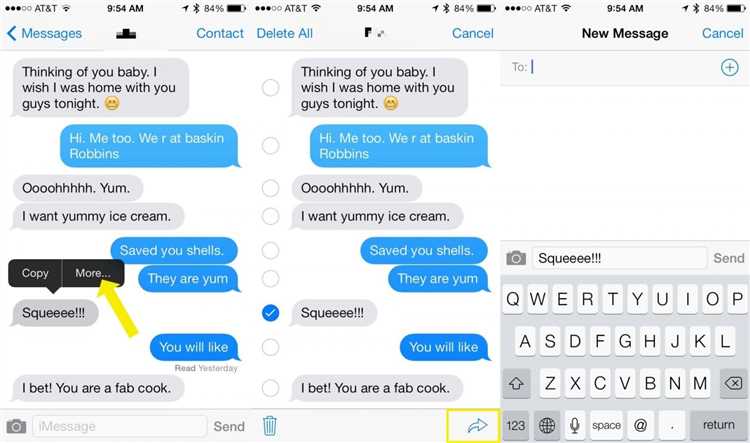Have you ever accidentally deleted an important iMessage conversation on your iPhone? Or maybe you just want to look back at old messages for sentimental reasons? Whatever the case may be, retrieving old iMessages on your iPhone is possible! In this step-by-step guide, we will walk you through the process of retrieving your old iMessages and restoring them to your iPhone.
Step 1: Backup Your iPhone
The first step in retrieving your old iMessages is to ensure that you have a recent backup of your iPhone. This is essential because if you don’t have a backup, you may lose any new data or changes made since your last backup. To backup your iPhone, connect it to your computer and launch iTunes. Select your device, then click “Back Up Now” to create a backup of your iPhone.
Step 2: Download a Data Recovery Tool
Once you have a backup of your iPhone, you will need to download a data recovery tool. There are several options available, both free and paid. One popular option is the iMobie PhoneRescue software, which allows you to recover various types of data, including iMessages. Download and install the data recovery tool on your computer.
Step 3: Connect Your iPhone to Your Computer
Next, connect your iPhone to your computer using a USB cable. Launch the data recovery tool and wait for it to detect your connected iPhone. Once your iPhone is successfully connected, the data recovery tool will display a list of available recovery options.
Step 4: Select iMessages for Recovery
In the recovery options, locate and select the option for recovering iMessages. You can choose to recover all iMessages or specific conversations. Once you have made your selection, click on the “Recover” button to initiate the recovery process.
Step 5: Restore iMessages to Your iPhone
After the data recovery tool has finished scanning and retrieving your old iMessages, it will prompt you to choose where you want to restore the messages. Select your iPhone as the destination for the restored iMessages and click on the “Restore” button. The data recovery tool will then begin restoring the selected iMessages to your iPhone.
Note: It is important to note that the data recovery tool may not be able to retrieve all deleted iMessages, especially if they have been overwritten by new data or if your iPhone has been reset. Therefore, it is recommended to regularly backup your iPhone to avoid losing important data.
By following these steps, you can easily retrieve old iMessages on your iPhone and restore them to your device. Whether you are looking to recover important information or simply want to reminisce on old conversations, having access to your old iMessages can be invaluable.
Connect Your iPhone to Your Computer
Before you can retrieve your old iMessages, you need to connect your iPhone to your computer. This will allow you to backup and access your device’s data.
- First, make sure you have the latest version of iTunes installed on your computer. If not, you can download and install it from the Apple website.
- Next, grab a Lightning cable, which is the cable that came with your iPhone. Plug one end of the cable into your iPhone’s charging port.
- Then, plug the other end of the cable into an available USB port on your computer.
- Once you have connected your iPhone to your computer, you may see a prompt on your iPhone asking you to “Trust This Computer” or enter your passcode. Follow the on-screen instructions and enter the necessary information to establish a connection between your iPhone and computer.
- After successfully connecting your iPhone, open iTunes on your computer. You should see your iPhone listed in the top left corner of the iTunes window.
Now that your iPhone is connected to your computer, you are ready to proceed with retrieving your old iMessages. The next steps will guide you through the process of creating a backup and accessing your iMessages.
Launch iTunes and Backup Your iPhone
The first step to retrieve old iMessages on your iPhone is to launch iTunes and create a backup of your device. By backing up your iPhone, you ensure that all your data, including iMessages, is saved and can be restored later.
Follow these steps to backup your iPhone using iTunes:
- Connect your iPhone to your computer
- Launch iTunes
- Select your iPhone
- Go to the Summary tab
- Backup your iPhone
- Wait for the backup to finish
Use a USB cable to connect your iPhone to your computer. Make sure that your computer has the latest version of iTunes installed.
Open iTunes on your computer. If prompted, enter your Apple ID and password to sign in.
In iTunes, you will see an iPhone icon at the top left corner of the window. Click on it to select your iPhone.
Once your iPhone is selected, click on the “Summary” tab in the left sidebar of the iTunes window.
In the Summary tab, under the “Backups” section, click on the “Backup Now” button. iTunes will start creating a backup of your iPhone, including your iMessages.
Depending on the amount of data on your iPhone, the backup process may take some time. Wait for iTunes to complete the backup process before proceeding.
Once the backup is complete, you can proceed to retrieve your old iMessages by following the next steps in this guide.
Download and Install iBackup Viewer
To retrieve old iMessages on your iPhone, you can use a third-party software called iBackup Viewer. This tool allows you to access and extract data from your iPhone backups, including your iMessages.
- Open your preferred web browser on your computer and navigate to the iBackup Viewer website.
- Click on the “Download” button to start downloading the iBackup Viewer software.
- Once the download is complete, locate the downloaded file and double-click on it to begin the installation process.
- Follow the on-screen instructions to install iBackup Viewer on your computer.
After the installation is complete, you’re ready to start using iBackup Viewer to retrieve your old iMessages.
Open iBackup Viewer and Select Your iPhone Backup
To retrieve old iMessages on your iPhone, you can use iBackup Viewer, a third-party software that allows you to access and extract data from your iPhone backups. Follow the steps below to open iBackup Viewer and select your iPhone backup:
- Download and Install iBackup Viewer: Start by downloading iBackup Viewer from the official website and follow the installation instructions to install it on your computer.
- Launch iBackup Viewer: Once the installation is complete, launch iBackup Viewer by double-clicking on the application icon.
- Select the iPhone Backup: iBackup Viewer will detect and display all the iPhone backups available on your computer. Select the backup file that contains the iMessages you want to retrieve.
- View the Messages: After selecting the iPhone backup, iBackup Viewer will display various categories of data, including messages. Click on the “Messages” category to view all the iMessages stored in the selected backup.
- Export iMessages: If you want to save the retrieved iMessages to your computer, you can select the messages you want to export and click on the “Export” button in iBackup Viewer. Choose the desired file format and destination folder to export the messages.
By following these steps, you can easily open iBackup Viewer and select your iPhone backup to retrieve old iMessages. Remember to regularly backup your iPhone to ensure that you have a recent backup available to retrieve your messages from.
Browse for the Old iMessages Folder
If you want to retrieve old iMessages on your iPhone, you may need to browse for the old iMessages folder. Follow the steps below to find it:
- Connect your iPhone to your computer using a USB cable.
- Open iTunes on your computer and select your iPhone from the device list.
- Go to the “Apps” tab in the iTunes sidebar.
- Scroll down to the “File Sharing” section and click on the “Messages” app.
- You should see a list of files in the “Documents” section on the right side of the iTunes window.
- Look for a file named “chat.db” or “chatstorage.sqlite”. These are the files that contain your iMessages.
- Once you’ve found the file, you can either copy it to your computer or select it and click on the “Save to” button to save it to a specific location on your computer.
Note that browsing for the old iMessages folder requires access to your iPhone’s file system, which is not officially supported by Apple. It’s always a good idea to back up your iPhone before attempting any file modifications.
Export the Old iMessages to Your Computer
To retrieve and save your old iMessages on your computer, you can follow these steps:
- Connect your iPhone to your computer using the USB cable.
- Open iTunes on your computer and select the device icon in the upper-left corner.
- Click on the “Back Up Now” button to create a backup of your iPhone on your computer.
- After the backup process is completed, disconnect your iPhone from the computer.
- Next, you will need to locate the backup file on your computer. The file is usually saved in the following directory:
Mac: ~/Library/Application Support/MobileSync/Backup/
Windows: \Users\(username)\AppData\Roaming\Apple Computer\MobileSync\Backup\
- Once you are in the backup folder, locate the file named “3d0d7e5fb2ce288813306e4d4636395e047a3d28”. This file contains all your iMessages.
- Copy the “3d0d7e5fb2ce288813306e4d4636395e047a3d28” file to your desired location on your computer.
Now you have successfully exported the old iMessages from your iPhone to your computer. You can use third-party tools or software to open and view the content of the iMessages file if needed.
Retrieve Old iMessages from the Exported File
If you have previously exported your iMessages from your iPhone to your computer or another device, you can easily retrieve old iMessages by accessing the exported file. Follow these steps to retrieve old iMessages from the exported file:
- Locate the exported file on your computer or other device where you have saved it. The file should have a .imessage or .txt extension.
- Open the exported file using a text editor or the appropriate software on your device. Notepad or TextEdit are commonly used text editors.
- Once the file is opened, you will see the contents of your exported iMessages. The messages will be in a chronological order, with the most recent messages appearing first.
- Scroll through the file to find the specific iMessages you want to retrieve.
- If necessary, you can use the search function within the text editor to quickly locate specific keywords or phrases within the exported file.
- Once you have found the iMessages you want to retrieve, you can copy and paste them into a separate document or save them to a new file for easy access.
By retrieving old iMessages from the exported file, you can conveniently access and review your past conversations even if they have been deleted from your iPhone.
Import Old iMessages to Your iPhone
If you have backed up your old iMessages on iTunes or iCloud, you can easily import them to your iPhone. Here’s how:
- Connect your iPhone to your computer.
- Launch iTunes (or Finder if you’re on macOS Catalina or later).
- Select your iPhone when it appears in iTunes (or Finder).
- Click on the “Restore Backup” button.
- Choose the backup that contains your old iMessages from the list.
- Click “Restore” and wait for the process to complete.
- Once the restore is finished, your old iMessages will be imported to your iPhone.
If you have backed up your iMessages using iCloud, you can also follow these steps to import them:
- Make sure your iPhone is connected to Wi-Fi and connected to a power source.
- Go to “Settings” on your iPhone.
- Tap on your Apple ID at the top of the screen.
- Tap on “iCloud” and then on “iCloud Backup.”
- Tap on “Restore from iCloud Backup.”
- Select the backup that contains your old iMessages.
- Wait for the restore process to complete.
- Once the restore is finished, your old iMessages will be imported to your iPhone.
By following these steps, you can retrieve your old iMessages and have them available on your iPhone for reference or nostalgia.
FAQ:
Can I retrieve old iMessages on my iPhone?
Yes, you can retrieve old iMessages on your iPhone. There are several methods to do so, such as using iTunes or iCloud backup, using a third-party data recovery tool, or contacting your phone service provider for backup.
How can I retrieve old iMessages using iTunes or iCloud backup?
To retrieve old iMessages using iTunes or iCloud backup, you need to first make sure you have a recent backup stored. Then, you can restore your iPhone using the backup to retrieve the old iMessages. Keep in mind that this will replace all your current data with the data from the backup.
Is it possible to retrieve deleted iMessages on an iPhone?
Yes, it is possible to retrieve deleted iMessages on an iPhone. If you have a backup stored on iTunes or iCloud, you can restore your iPhone using the backup to retrieve the deleted iMessages. You can also use a third-party data recovery tool to scan your iPhone and recover the deleted iMessages.
What should I do if I don’t have a backup and want to retrieve old iMessages?
If you don’t have a backup and want to retrieve old iMessages, you can try using a third-party data recovery tool. These tools can scan your iPhone and recover deleted or lost data, including old iMessages. However, keep in mind that the success rate may vary and there is no guarantee that all the old iMessages will be recovered.