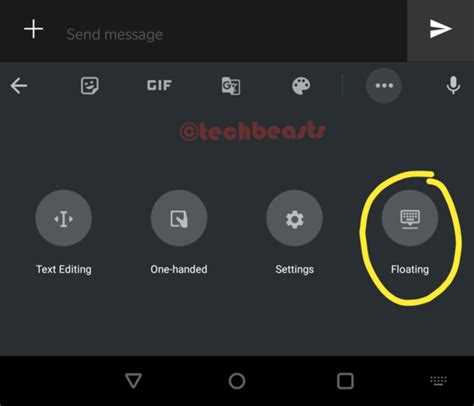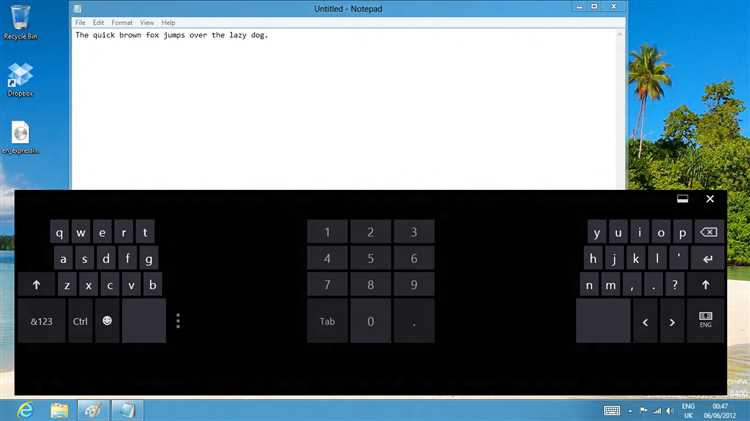Do you find it frustrating when a floating keyboard pops up on your screen, obstructing your view or causing typing errors? Whether you’re using a smartphone, tablet, or computer, this common issue can be a nuisance. Luckily, there are several ways to remove the floating keyboard and regain full visibility and control over your screen.
One of the simplest ways to remove the floating keyboard is to tap the minimize button, usually located at the bottom right corner of the keyboard. This button allows you to shrink the keyboard and move it to a more convenient location on your screen. By doing so, you can have access to the rest of your content while still being able to type.
If the minimize button doesn’t appear on your keyboard or if it doesn’t solve the issue, you can try adjusting the keyboard settings. This can usually be done by going to the device’s settings menu, selecting the keyboard settings, and choosing the option to disable the floating keyboard. Alternatively, you can also try long-pressing the space bar on the keyboard, which might reveal additional options for keyboard customization.
If the above methods don’t work, you may need to consider updating your device’s operating system or keyboard app. Sometimes, outdated software can cause glitches and compatibility issues, leading to the appearance of the floating keyboard. By updating your device or app to the latest version, you can ensure that you have the most up-to-date features and bug fixes that can help resolve the problem.
Disable the Floating Keyboard in Android
Android devices often have a floating keyboard that hovers above other apps, allowing for easy access to typing while multitasking. However, some users may find this feature distracting or unnecessary. If you prefer to disable the floating keyboard on your Android device, here are the steps you can follow:
- Open the Settings app: Locate the Settings app on your Android device and tap on it to open.
- Select “System” or “System & Device”: Scroll down the Settings menu and select either “System” or “System & Device,” depending on your device’s settings organization.
- Tap on “Language & input”: Within the System settings menu, find and tap on “Language & input.”
- Choose the keyboard you’re using: Under the “Keyboards & input methods” section, you’ll find a list of keyboards installed on your device. Tap on the one you’re currently using.
- Disable the “Floating keyboard” option: In the keyboard settings, look for the option labeled “Floating keyboard” or “Show floating keyboard.” Toggle the switch next to it to disable this feature.
Once you’ve completed these steps, the floating keyboard should be disabled on your Android device. Now, when you need to type, the keyboard will no longer appear as a floating window but will instead appear within the app you’re using.
Note that the specific steps to disable the floating keyboard on Android may vary slightly depending on your device’s manufacturer and operating system version. If you don’t see the exact menu options described here, you can try searching for “floating keyboard” or “keyboard settings” in the Settings app to locate the appropriate settings.
Turn Off the Floating Keyboard in iOS
If you find the floating keyboard on your iOS device to be distracting or unwanted, you can easily turn it off by following these simple steps:
- Open the Settings app on your iOS device.
- Scroll down and tap on “General”.
- In the General settings menu, tap on “Keyboard”.
- Scroll down and locate the option labeled “Floating Keyboard”.
- Toggle the switch next to “Floating Keyboard” to turn it off.
- The floating keyboard will no longer appear on your screen.
If you ever change your mind and want to turn the floating keyboard back on, simply follow the same steps above, but toggle the switch to the “On” position instead.
The ability to disable the floating keyboard provides you with control over your device’s keyboard appearance and can help you personalize your iOS experience to better suit your preferences.
Hide the Floating Keyboard in Windows
If you’re using a tablet or a touch-enabled device, you may be familiar with the floating keyboard in Windows. While it can be convenient for some users, it can also be distracting or take up valuable screen space. Fortunately, there are several ways to hide the floating keyboard in Windows.
Option 1: Minimize the Keyboard
- Click on the keyboard icon in the taskbar to open the floating keyboard.
- Once the keyboard is open, look for the minimize button. It is usually located in the top-right corner of the keyboard.
- Click on the minimize button to hide the floating keyboard. The keyboard will still be accessible, but it will take up less space on your screen.
Option 2: Use the Hide Keyboard Shortcut
Windows also provides a keyboard shortcut to quickly hide the floating keyboard:
- Press the Windows key + the Spacebar simultaneously to hide the keyboard.
- To bring back the keyboard, simply press the same shortcut again.
Option 3: Disable the Floating Keyboard
If you rarely or never use the floating keyboard, you can disable it completely:
- Open the Settings app by pressing the Windows key + I.
- Click on “Devices” and then select “Typing” from the left sidebar.
- In the “Touch keyboard” section, toggle off the “Show the touch keyboard when not in tablet mode and there’s no keyboard attached” option.
Option 4: Use Tablet Mode
If you’re using a tablet or a touch-enabled device, you can switch to Tablet mode to automatically hide the floating keyboard:
- Open the Action Center by clicking on the notification icon in the taskbar or by pressing the Windows key + A.
- Click on the “Tablet mode” button to turn on Tablet mode.
- With Tablet mode enabled, the floating keyboard will be automatically hidden when you’re not using it.
By following these methods, you can easily hide the floating keyboard in Windows and reclaim valuable screen space for your work or entertainment.
Remove the Floating Keyboard in macOS
macOS offers a floating keyboard that can be accessed and used with ease. However, there might be instances when you want to remove the floating keyboard from your screen. Whether you find it distracting or simply prefer using a different keyboard, macOS allows you to disable the floating keyboard option.
To remove the floating keyboard in macOS, follow these steps:
- Click on the Apple menu located in the top-left corner of the screen.
- Select “System Preferences” from the dropdown menu.
- In the System Preferences window, click on “Keyboard.”
- Choose the “Keyboard” tab.
- Click on the “Keyboard” dropdown menu and select “Show Keyboard Viewer” option.
- The keyboard viewer will appear on the screen. Locate the options menu button (three horizontal lines) at the top-right corner of the keyboard viewer and click on it.
- In the options menu, uncheck the “Enable Floating Keyboard” option.
Once you have unchecked the “Enable Floating Keyboard” option, the floating keyboard will no longer appear on your screen. You can continue to use the regular keyboard or any other keyboard option that you prefer.
Disable the Floating Keyboard in Linux
If you’re using Linux and want to disable the floating keyboard on your screen, follow these steps:
- Open the Settings application.
- Look for the Universal Access or Accessibility option and click on it.
- In the Typing section, disable the On-Screen Keyboard option.
- Alternatively, you can use the following command in the terminal to disable the floating keyboard:
gsettings set org.gnome.desktop.a11y.applications screen-keyboard-enabled false
After completing these steps, the floating keyboard should no longer appear on your screen in Linux.
Turn Off the Floating Keyboard in Chrome OS
If you’re using a Chromebook or a Chrome OS device, you may encounter the floating keyboard feature. The floating keyboard in Chrome OS is a small keyboard that appears on your screen and can be moved around. While some users find it useful, others may prefer to disable it.
To turn off the floating keyboard in Chrome OS, follow these steps:
- Click on the clock in the bottom-right corner of the screen to open the system menu.
- Select the settings icon (gear icon) from the system menu.
- In the Settings window, click on the “Accessibility” option.
- Scroll down until you find the “Manage accessibility features” section.
- Under the “Keyboard and text input” section, click on the “Manage accessibility features” button.
- In the Manage accessibility features window, locate the “Floating keyboard” option.
- To disable the floating keyboard, toggle off the switch next to the “Floating keyboard” option.
- Close the settings window.
After following these steps, the floating keyboard should no longer appear on your screen in Chrome OS. If you ever want to enable it again, just repeat the steps and toggle on the switch next to the “Floating keyboard” option.
Hide the Floating Keyboard in BlackBerry OS
If you are using a BlackBerry device and find the floating keyboard on your screen to be distracting or inconvenient, you can follow these steps to hide it.
- Open the Settings app on your BlackBerry device.
- Navigate to the “Language and Input” section.
- Scroll down and tap on “Virtual Keyboard”.
- Under the “Keyboard Layout” section, you will see the option for “Floating Keyboard”.
- Toggle the switch to the off position to hide the floating keyboard.
Once you have turned off the floating keyboard, it will no longer appear on your screen when using the virtual keyboard on your BlackBerry device.
If you later decide to enable the floating keyboard again, you can repeat these steps and toggle the switch to the on position.
This method allows you to easily hide or show the floating keyboard on your BlackBerry device, providing you with the flexibility to customize your typing experience according to your preferences.
Remove the Floating Keyboard in KaiOS
If you’re using a KaiOS device and you find that the floating keyboard is obstructing your view or causing inconvenience, you can easily remove it. Here are a few steps to disable the floating keyboard on your KaiOS device:
- Unlock your KaiOS device and go to the home screen.
- Scroll through the different apps and find the “Settings” app.
- Open the “Settings” app by pressing the center button or tapping on it.
- In the Settings menu, scroll down and look for the “Language & Input” option. Select it.
- In the Language & Input menu, you’ll find different options related to the keyboard. Look for the option that mentions “Floating Keyboard” or “Floating Input”.
- Select that option and it will take you to a new screen where you can disable or turn off the floating keyboard feature.
- To disable the floating keyboard, simply uncheck the checkbox or toggle the switch next to the option.
- Once you have disabled the floating keyboard, go back to the home screen and the regular keyboard should appear without floating on the screen.
By following these steps, you can easily remove the floating keyboard on your KaiOS device and use the regular keyboard for typing or messaging. Keep in mind that the exact steps might vary slightly depending on the version of KaiOS and the device you’re using. However, the general process should be similar across devices.
FAQ:
Can I remove the floating keyboard from my screen?
Yes, you can easily remove the floating keyboard from your screen by following a few simple steps.
Why would I want to remove the floating keyboard?
There are several reasons why you might want to remove the floating keyboard. It may be taking up valuable screen space, or it could be interfering with other apps or features on your device.
How do I remove the floating keyboard on my iPhone?
To remove the floating keyboard on your iPhone, you can simply tap and hold the keyboard icon in the bottom-right corner of the keyboard, then select “Dock.”
Is it possible to remove the floating keyboard on an Android device?
Yes, it is possible to remove the floating keyboard on an Android device. The process may vary slightly depending on the make and model of your device, but it typically involves accessing the keyboard settings and disabling the floating keyboard option.
Can I customize the floating keyboard to suit my preferences?
Yes, many devices allow you to customize the floating keyboard to suit your preferences. You can usually adjust the size, position, and transparency of the keyboard, as well as enable or disable features such as autocorrect and gesture typing.
Are there any drawbacks to removing the floating keyboard?
The main drawback of removing the floating keyboard is that you will no longer be able to use the keyboard while multitasking or using certain apps that require the floating keyboard functionality. However, if you find it more of an inconvenience than a useful feature, then removing it may be the right choice for you.
Can I remove the floating keyboard temporarily and bring it back when I need it?
Yes, many devices allow you to temporarily remove the floating keyboard and bring it back when you need it. This can usually be done by accessing the keyboard settings and toggling the floating keyboard option on or off.