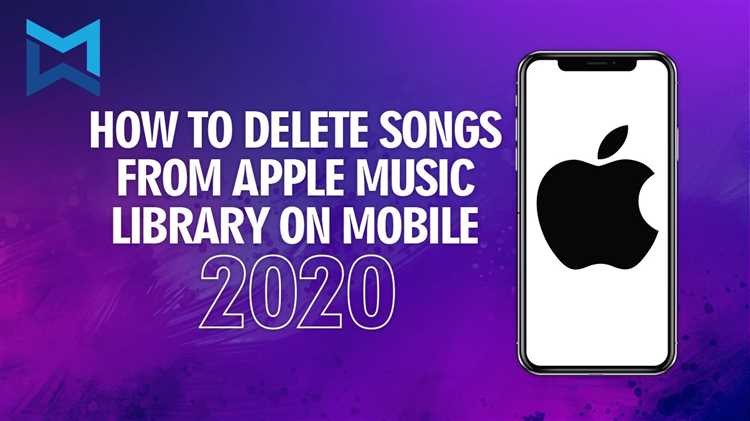Managing your music playlists on Apple Music can be both exciting and overwhelming. While adding songs to your playlist is quite straightforward, removing them without deleting them from your library can be a little tricky. This article will guide you through the process of removing songs from your Apple playlist without permanently deleting them from your library.
Step 1: Open Apple Music
To begin, open the Apple Music app on your device. This can be done on your iPhone, iPad, or Mac. Ensure that you are signed in with your Apple ID and have access to your music library.
Step 2: Go to your Playlist
Navigate to the “Library” tab in the app and select the playlist from which you want to remove songs. This will open up the playlist, displaying all the songs it currently contains.
Step 3: Swipe to Delete
To remove a song from your playlist without deleting it from your library, simply swipe left on the song you want to remove. This will reveal a red “Delete” button. Tap on it, and the song will be removed from your playlist but will remain in your library.
Repeat this process for any additional songs you would like to remove from your playlist. Once you have finished removing the desired songs, your playlist will be updated with the changes, and the songs will only be removed from the playlist, not permanently deleted from your library.
What is Apple Playlist?
Apple Playlist refers to a curated collection of songs and tracks that are put together by users on the Apple Music platform. It allows users to create personalized playlists for various activities, moods, or genres, giving them the ability to organize and categorize their favorite songs.
Apple Playlist offers a wide range of features and benefits, such as:
- Customization: Users can create, edit, and delete playlists according to their preferences and needs.
- Sharing: Playlists can be shared with friends and family through various social media platforms, email, or messaging apps.
- Collaboration: Users have the option to collaborate with others by allowing them to add or edit songs in a shared playlist.
- Discoverability: Apple Music provides personalized recommendations based on users’ listening habits, making it easier to discover new music.
- Offline Listening: Playlists can be downloaded and listened to offline, allowing users to enjoy their favorite songs without an internet connection.
Overall, Apple Playlist offers a convenient and enjoyable way for users to organize and enjoy their music collection, allowing them to create customized playlists that cater to their specific tastes and preferences.
The Problem
Apple Music allows users to create custom playlists by adding songs from their library. However, there may be instances when you want to remove songs from a playlist without deleting them from your library. Currently, Apple Music doesn’t provide a straightforward option to remove songs from a playlist without deleting them from the library.
This can be problematic for users who have carefully curated playlists and want to make changes to the playlist without affecting their entire music library. Deleting songs from a playlist but keeping them in the library requires a workaround that involves creating a duplicate playlist and manually removing the songs.
Not having a direct option to remove songs from a playlist without deleting them from the library can be time-consuming and inconvenient for users who regularly update their playlists. It would be helpful if Apple Music introduced a feature that allows users to easily manage their playlists without affecting their library.
Why Remove Songs from Apple Playlist?
There are several reasons why you might want to remove songs from your Apple playlist:
- Duplicate songs: Sometimes, you might accidentally add the same song to a playlist multiple times, cluttering up your playlist and making it harder to manage.
- Changing preferences: As your musical preferences evolve, you may decide that certain songs no longer fit the vibe or mood of a particular playlist.
- Creating specialized playlists: You may want to create specific playlists for different occasions or moods, and removing certain songs from your regular playlists allows you to curate the perfect playlist for each situation.
- Keeping playlists organized: Removing songs that you no longer enjoy or that don’t fit a playlist’s theme helps keep your playlists organized and focused on the music you truly love.
Regardless of your reason, removing songs from an Apple playlist while keeping them in your library gives you the flexibility to curate the perfect listening experience without permanently deleting any songs from your collection.
Methods to Remove Songs from Apple Playlist
- Method 1: Using Apple Music App
- Open the Apple Music app on your device.
- Navigate to the playlist from which you want to remove songs.
- Tap on the “Edit” button located at the top-right corner of the screen.
- Next to each song, you will find a red minus icon (–). Tap on it to remove the song from the playlist.
- Tap on the “Done” button to save the changes.
- Method 2: Using iTunes on Mac or PC
- Open iTunes on your Mac or PC.
- Go to the “Playlists” tab and select the playlist from which you want to remove songs.
- Click on the song you want to remove to select it.
- Press the delete key on your keyboard or right-click on the selected song and choose “Delete” from the context menu.
- Confirm the deletion by clicking on “Remove” when prompted.
- Method 3: Using the Apple Music Web Player
- Open your preferred web browser and go to music.apple.com.
- Sign in with your Apple ID and password.
- Click on the “Library” tab and select “Playlists” from the sidebar.
- Choose the playlist from which you want to remove songs.
- Hover over the song you want to remove and click on the three-dot menu icon. From the menu, select “Remove from Playlist”.
You can remove songs from an Apple playlist using the Apple Music app on your device. Here are the steps:
If you prefer using iTunes on your Mac or PC, you can also remove songs from an Apple playlist using this method:
If you don’t have access to the Apple Music app or iTunes, you can remove songs from an Apple playlist using the Apple Music web player:
These are the methods you can use to remove songs from an Apple playlist without deleting them from your music library. Depending on your device and preferences, you can choose the method that works best for you.
Method 1: Manually Removing Songs
If you want to remove songs from an Apple playlist without deleting them from your library, you can do so manually using the Apple Music app on your device. Follow the steps below:
- Open the Apple Music app on your device.
- Navigate to the playlist from which you want to remove songs.
- Tap on the three-dot icon (more options) next to the playlist name.
- Select “Edit” from the menu that appears.
- A list of songs in the playlist will be shown.
- Swipe left on the song you want to remove.
- A “Remove” button will appear on the right. Tap on it.
- The song will be removed from the playlist, but it will still remain in your library.
- Repeat steps 6-8 for any other songs you want to remove.
- Once you have removed all the desired songs, tap “Done” to save the changes.
By following these steps, you can manually remove songs from an Apple playlist without deleting them from your library. This method allows you to customize your playlists and keep your library organized according to your preferences.
Method 2: Using Apple Music App
If you prefer using the Apple Music app on your iPhone or iPad, you can also remove songs from a playlist without deleting them from your library:
- Open the Apple Music app on your device.
- Navigate to the playlist from which you want to remove songs.
- Tap on the playlist to open it.
- Scroll through the playlist and find the song you want to remove.
- Swipe left on the song or tap on the “…” icon next to the song to open the options menu.
- Select the “Remove from Playlist” option.
- The song will be removed from the playlist, but it will still remain in your library.
Repeat steps 4-7 for any additional songs you want to remove from the playlist.
By following these steps, you can easily remove songs from your Apple playlist without deleting them from your library using the Apple Music app.
Method 3: Using iTunes on Computer
If you prefer to use iTunes on your computer to remove songs from your Apple playlist without deleting them from your library, follow these steps:
- Open iTunes on your computer and make sure you are signed in with your Apple ID.
- Select “Music” from the dropdown menu in the top-left corner of the iTunes window to access your music library.
- In the left sidebar, click on “Playlists” to view all of your playlists.
- Locate the playlist from which you want to remove songs and click on it to open it.
- In the playlist window, you will see a list of all the songs in the playlist. Select the song or songs you want to remove by clicking on them.
- Right-click on the selected song(s) and choose “Remove from Playlist” from the context menu. Alternatively, you can also press the “Delete” key on your keyboard to remove the selected song(s).
- The selected song(s) will be removed from the playlist, but they will still remain in your music library.
- Sync your iPhone, iPad, or iPod Touch with your computer to apply the changes to your device. This will update your device’s playlist and remove the selected song(s) from it.
By following these steps, you can easily remove songs from your Apple playlist using iTunes on your computer without deleting them from your library.
FAQ:
Can I remove songs from an Apple playlist without deleting them from my library?
Yes, you can remove songs from an Apple playlist without deleting them from your library. In the Apple Music app on your iPhone, iPad, or Mac, you can simply go to the playlist, swipe left on the song you want to remove, and tap the “Remove” button.
Is there a way to delete multiple songs from an Apple playlist at once?
Yes, you can delete multiple songs from an Apple playlist at once. To do this, you need to go to the playlist, tap the “Edit” button, select the songs you want to delete by tapping the “-” button next to each song, and then tap the “Delete” button.
If I remove a song from an Apple playlist, will it still be available in my library?
Yes, if you remove a song from an Apple playlist, it will still be available in your library. Removing a song from a playlist only removes it from that specific playlist, but it will still remain in your library and you can access it whenever you want.
Can I remove songs from Apple playlists on my Apple Watch?
No, unfortunately, you cannot remove songs from Apple playlists on your Apple Watch. To remove songs from a playlist, you need to do it from the Apple Music app on your iPhone, iPad, or Mac.