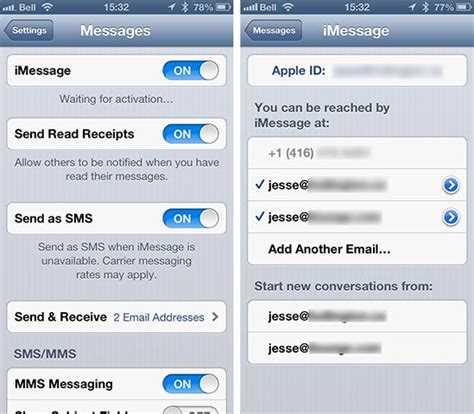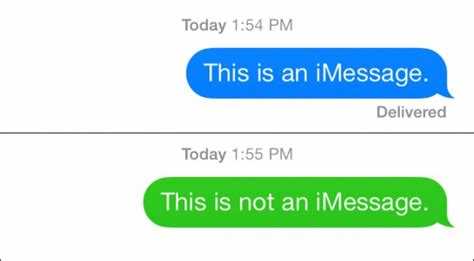With the emergence of mobile messaging apps, staying connected with friends and family has never been easier. Among the popular messaging apps, iMessage stands out as a reliable and versatile option for iPhone users. If you’re new to iMessage or recently switched to an iPhone, registering your number with iMessage is a crucial step to make the most out of this messaging service.
Registering your number with iMessage allows you to send text messages, photos, videos, and even make voice or video calls to other iMessage users using Wi-Fi or cellular data. The process is quick and simple, and once registered, you can seamlessly communicate with other iMessage users without relying on traditional SMS or MMS messages.
To register your number with iMessage, follow these steps:
- Open the “Settings” app on your iPhone.
- Scroll down and tap on “Messages”.
- Toggle the switch next to “iMessage” to the on or green position.
- Awaiting activation, iMessage will prompt you to enter your Apple ID and password. If you don’t have an Apple ID, tap on “Create New Apple ID” and follow the on-screen instructions to create one.
- Once you’ve entered your Apple ID and password, tap on “Sign In”.
- After signing in, iMessage will activate and display a “You can be reached by iMessage at” section with your phone number and email address listed below. Ensure that your phone number is selected by checking the box next to it.
- Congratulations! Your number is now registered with iMessage, and you can start messaging other iMessage users using your iPhone.
Pro tip: If you encounter any issues during the registration process, ensure that you have a stable internet connection and that your iPhone is running the latest version of iOS. If the issue persists, you may need to contact Apple Support for further assistance.
By registering your number with iMessage, you unlock a host of features and benefits that come with this popular messaging service. From convenience and reliability to enhanced messaging capabilities, iMessage allows you to stay connected and communicate seamlessly with your contacts. Take a few minutes to register your number with iMessage and start enjoying all the benefits it has to offer!
Benefits of registering your phone number with iMessage
1. Seamless messaging experience: By registering your phone number with iMessage, you can enjoy a seamless messaging experience across all your Apple devices, including iPhone, iPad, and Mac. This means that you can send and receive messages on any of these devices without any interruptions.
2. Enhanced messaging features: iMessage offers a variety of enhanced messaging features that are not available with traditional SMS. These include read receipts, typing indicators, high-quality photo and video sharing, audio messages, stickers, and more. By registering your phone number with iMessage, you can take advantage of these features and enhance your messaging experience.
3. Secure messaging: iMessage uses end-to-end encryption to secure your messages, ensuring that only the sender and recipient can read them. By registering your phone number with iMessage, you can have peace of mind knowing that your messages are encrypted and protected from unauthorized access.
4. Integration with other Apple services: Registering your phone number with iMessage allows you to seamlessly integrate with other Apple services. For example, you can use iMessage to send and receive messages from other Apple services like FaceTime, iCloud, and Apple Watch. This integration makes it easier to communicate and stay connected with your friends and family.
5. Avoiding SMS charges: By using iMessage instead of traditional SMS, you can avoid SMS charges from your mobile carrier. iMessage uses your data connection or Wi-Fi to send and receive messages, eliminating the need for SMS credits or additional charges.
6. International messaging: iMessage allows you to send and receive messages internationally without incurring any extra charges. As long as you and the recipient have iMessage enabled, you can send messages to anyone around the world without worrying about international SMS fees.
Step-by-step guide to register your number with iMessage
iMessage is a messaging service provided by Apple that allows you to send and receive messages, photos, videos, and more using your Apple devices. If you want to use iMessage, you’ll need to register your phone number with the service. Here’s a step-by-step guide to help you register:
- Make sure you have an Apple device
- Check your Internet connection
- Open the Settings app
- Tap on “Messages”
- Select “Send & Receive”
- Tap on “Add Another Email…”
- Enter your phone number
- Verify your phone number
- Complete the setup
- Start using iMessage
If you want to use iMessage, you’ll need an Apple device such as an iPhone, iPad, or Mac. iMessage is not available for non-Apple devices.
Before you proceed with the registration process, make sure that you have a stable internet connection on your Apple device. iMessage requires an internet connection to work properly.
On your Apple device, navigate to the Settings app. It is usually represented by a gear icon.
In the Settings app, scroll down and tap on “Messages”.
In the Messages settings, tap on “Send & Receive”.
In the “You can be reached by iMessage at” section, tap on “Add Another Email…”.
A pop-up will appear asking for your phone number. Enter your phone number in the provided field and tap on “Next”.
You’ll receive a verification code via SMS. Enter the code in the verification screen and tap on “Next”.
Follow the on-screen instructions to complete the setup process. You may be asked to enter your Apple ID password or set up a new Apple ID.
Once you’ve completed the setup process, you’ll be able to use iMessage to send and receive messages using your registered phone number.
Remember, iMessage requires an internet connection, so make sure you have a data plan or a Wi-Fi connection available to use the service.
Troubleshooting common issues during registration
While registering your number with iMessage, you may encounter some common issues. This section will provide troubleshooting tips to help you resolve these problems.
1. Invalid Apple ID or password
- Make sure you enter the correct Apple ID and password associated with your device.
- If you have forgotten your Apple ID or password, you can reset it through the Apple ID account page.
- Verify that there are no typos or extra spaces in your credentials.
2. Network connection issues
- Ensure that your device is connected to a stable internet connection.
- Try switching between Wi-Fi and cellular data to see if the issue persists.
3. No SIM card or unsupported carrier
- Check if your device has a valid SIM card inserted. iMessage requires a SIM card for registration.
- If you are using an unsupported carrier, iMessage may not work properly. Contact your carrier for further assistance.
4. Software updates
- Make sure your device has the latest version of iOS or macOS installed. Apple frequently releases updates to address bugs and improve performance.
- Check for any pending software updates and install them.
5. Server issues
- If iMessage registration fails, it could be due to server issues on Apple’s end. You can check the Apple System Status page to see if there are any reported issues. If so, wait for the issue to be resolved and then try again later.
6. Contact Apple Support
- If you have tried all the troubleshooting steps and are still unable to register your number with iMessage, it is recommended to reach out to Apple Support for further assistance. They can provide personalized guidance based on your specific situation.
By following these troubleshooting tips, you should be able to resolve common issues encountered during iMessage registration and enjoy the full benefits of this messaging service.
Alternative methods to register your number with iMessage
If the traditional method of registering your number with iMessage does not work for you, there are alternative methods you can try. These methods can help you troubleshoot any issues you may be experiencing and ensure that your number is successfully registered with iMessage.
- Check your network connection: Ensure that you have a stable internet connection, either through Wi-Fi or cellular data, before attempting to register your number with iMessage.
- Restart your device: Sometimes a simple restart can resolve any software glitches that may be preventing your number from registering with iMessage.
- Update your device: Make sure that your device’s operating system is up to date. Outdated software can sometimes cause compatibility issues with iMessage.
- Sign out and sign back in to iCloud: If you are signed in to iCloud, try signing out and then signing back in. This can help refresh your iCloud account and may resolve any registration issues.
- Reset network settings: Resetting your network settings can help resolve any connectivity issues that may be preventing your number from registering with iMessage. However, be aware that this will also reset your Wi-Fi passwords and cellular network settings.
- Contact Apple Support: If none of the above methods work, it may be a good idea to reach out to Apple Support for further assistance. They can provide additional troubleshooting steps specific to your device.
By trying these alternative methods, you can increase your chances of successfully registering your number with iMessage. Remember to always check for any updates or settings specific to your device, as these can play a crucial role in the registration process.
Security measures and privacy concerns with iMessage registration
iMessage registration allows users to send and receive messages, photos, and videos using Apple’s messaging service. While iMessage is known for its convenience and user-friendly interface, there are important security measures and privacy concerns to be aware of when registering your number.
- Encryption: iMessage uses end-to-end encryption to secure messages sent between users. This means that only the sender and recipient can read the contents of the messages, preventing any third party from intercepting and accessing them.
- Two-Factor Authentication: Apple offers two-factor authentication for iMessage registration, which provides an extra layer of security. By enabling two-factor authentication, users are required to enter a unique verification code sent to their trusted device before accessing iMessage on a new device.
- Device Authorization: When registering a number with iMessage, it is important to be aware that the registered number will be associated with the specific device used for registration. If the device is lost or stolen, it is recommended to immediately deactivate iMessage on that device to prevent unauthorized access to messages.
- Phishing and Scams: Users should be cautious of phishing attempts and scams related to iMessage registration. Be wary of any suspicious messages or emails asking for personal information, as Apple will never request sensitive information via iMessage.
Privacy concerns with iMessage registration mainly revolve around the collection and usage of data by Apple. While iMessage itself is encrypted and secure, Apple may collect metadata such as timestamps and IP addresses for analytics purposes. It is important to review Apple’s privacy policy to understand how your data is being used and to adjust privacy settings accordingly.
Additional features and settings available for iMessage users
iMessage, Apple’s messaging service, offers a variety of features and settings that enhance the messaging experience for its users. Here are some additional features and settings available for iMessage users:
- Screen effects: iMessage allows users to enhance the appearance of their messages with screen effects. These effects include confetti, balloons, fireworks, and more. To use screen effects, simply type out your message, press and hold the send button, and choose the “Screen” tab to explore the available effects.
- Tapbacks: Tapbacks are quick and easy ways to respond to a message without typing out a full reply. iMessage offers a set of tapback options, such as a thumbs up, thumbs down, heart, exclamation mark, and question mark, which can be selected by double-tapping on a message bubble and choosing the desired tapback.
- Stickers and apps: iMessage has a collection of stickers and apps that users can install and use within their conversations. These can range from fun animated stickers to productivity apps that help with tasks like scheduling and sharing files. Just tap the App Store icon next to the text input field to access and download a wide variety of sticker packs and apps.
- Animoji and Memoji: Animoji and Memoji are animated emojis that users can create and personalize based on their own facial features. Animoji uses the front-facing camera on compatible devices to track facial expressions and mimic them on a selected emoji, while Memoji allows users to create a custom animated emoji that resembles themselves. These can be sent as stickers or videos within iMessage conversations.
- Message effects: In addition to screen effects, iMessage also offers message effects that animate the appearance of a message bubble. These effects include slam, loud, gentle, and invisible ink. To access message effects, type out your message, press and hold the send button, and choose the “Bubble” tab to select the desired effect.
- Group chats: iMessage supports group chats, allowing users to easily communicate with multiple contacts at once. Users can create group chats by starting a new conversation and adding multiple contacts. Within group chats, users can send messages, photos, videos, stickers, and more.
- Read receipts: iMessage provides the option to enable or disable read receipts, which indicate whether a recipient has read a sent message. This feature can be useful for knowing when someone has seen your message, but it can also be turned off if desired for privacy reasons.
- Do Not Disturb: iMessage includes a Do Not Disturb feature that allows users to silence notifications for specific conversations or for all incoming messages. This can be useful during meetings, presentations, or when you simply want some uninterrupted time.
These are just a few of the additional features and settings available for iMessage users. With its wide range of customization options and interactive features, iMessage offers a rich and dynamic messaging experience for Apple device users.
FAQ:
How can I register my number with iMessage?
To register your number with iMessage, you need to go to the settings on your iPhone, tap on “Messages”, and then toggle on the iMessage option. You will be prompted to enter your Apple ID and password. Once you have entered this information, your number will be registered with iMessage.
What is iMessage?
iMessage is Apple’s instant messaging service that allows users to send text messages, photos, videos, and other content over Wi-Fi or cellular data. It is available on iPhone, iPad, iPod touch, and Mac devices.
Can I register multiple numbers with iMessage?
Yes, you can register multiple numbers with iMessage. To do this, you need to go to the settings on your iPhone, tap on “Messages”, and then tap on “Send & Receive”. From here, you can add additional phone numbers or email addresses to send and receive iMessages from.
Why should I register my number with iMessage?
Registering your number with iMessage allows you to send and receive messages with other iMessage users for free, as long as you have an internet connection. It also allows you to send and receive messages from your Apple devices, such as your iPhone, iPad, and Mac, using one unified messaging platform.
Do I need an Apple ID to register my number with iMessage?
Yes, you need an Apple ID to register your number with iMessage. This is because iMessage is linked to your Apple ID, which allows you to sync your iMessages across multiple devices and also provides security features such as end-to-end encryption.