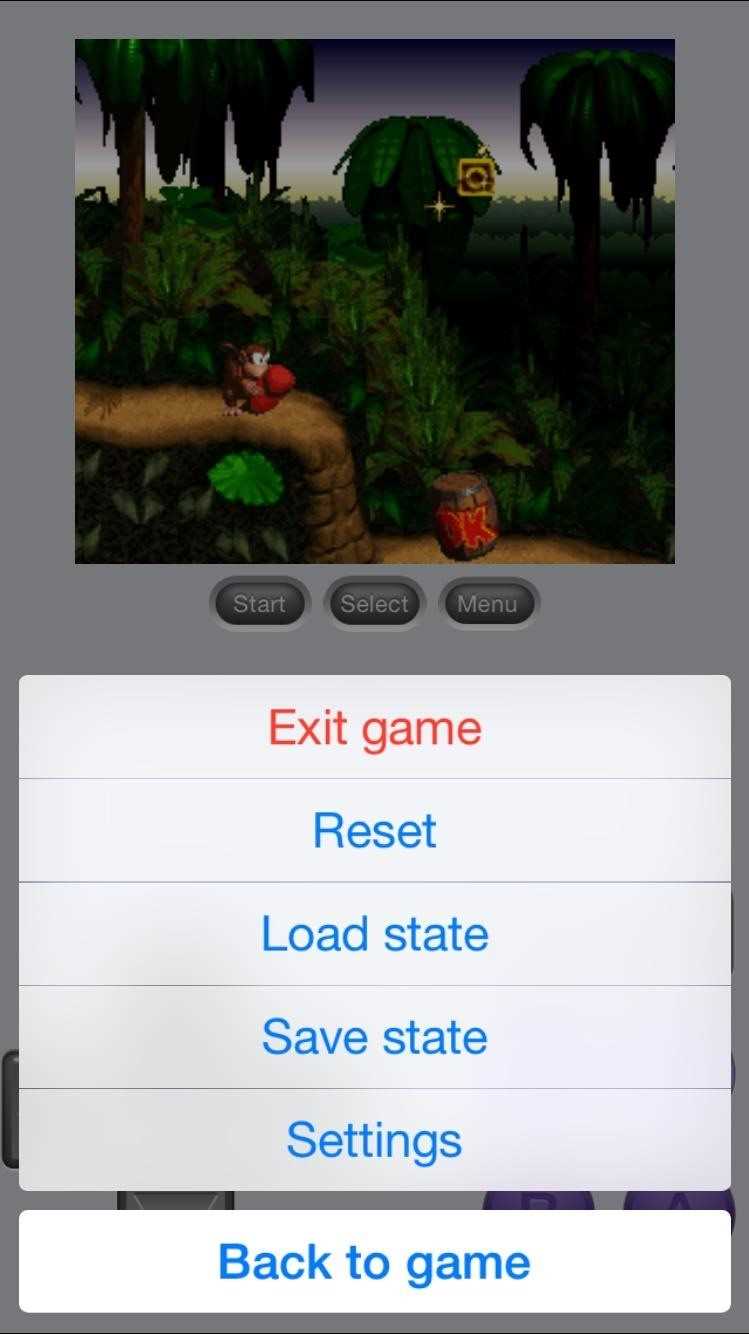Do you miss the golden days of gaming when games were simple yet addictive? Are you a fan of classics like Super Mario World, The Legend of Zelda: A Link to the Past, and Donkey Kong Country? Well, here’s some good news for you – you can now relive those nostalgic moments by playing SNES games on your phone!
Thanks to advancements in technology, it’s now possible to emulate the Super Nintendo Entertainment System (SNES) on your smartphone. Whether you own an iPhone or an Android device, you can easily turn your phone into a portable SNES console and play your favorite games anytime, anywhere.
In this ultimate guide, we’ll show you step-by-step how to set up an SNES emulator on your phone, where to find ROMs (game files), and how to customize your gameplay experience. We’ll also provide tips and tricks to enhance your gaming skills and help you get the most out of your SNES gaming sessions.
So, if you’re ready to embark on a journey down memory lane and rediscover the magic of SNES games, grab your smartphone and let’s get started!
Finding the Right Emulator
Before you can start playing SNES games on your phone, you’ll need to find the right emulator. An emulator is a program that allows you to play games from one console on another device. Here are a few key factors to consider when choosing an emulator:
- Compatibility: Make sure the emulator you choose is compatible with your phone’s operating system. Some emulators are only available for iOS, while others are designed specifically for Android.
- Features: Different emulators offer different features. Some may have save state functionality, allowing you to easily save and load your progress in a game. Others may support external controllers for a more authentic gaming experience.
- User Interface: Look for an emulator with a user-friendly interface that is easy to navigate. A clean and intuitive interface will make it easier for you to select and play your favorite games.
- Performance: Check user reviews and recommendations to ensure that the emulator you choose runs smoothly on your phone. Lag or other performance issues can greatly detract from your gaming experience.
Once you’ve considered these factors, you can begin your search for the right emulator. There are several popular SNES emulators available for both iOS and Android devices. Some popular options include:
- SNES9x EX+: This emulator is widely regarded as one of the best SNES emulators for Android devices. It offers a user-friendly interface, excellent compatibility, and reliable performance.
- Delta: Delta is an emulator developed by Riley Testut for iOS devices. It offers a sleek interface and a range of features, including save states, controller support, and iCloud syncing for game data.
- RetroArch: RetroArch is a multi-platform emulator that supports a wide range of consoles, including the SNES. It offers a highly customizable interface and advanced features like shaders and netplay.
Ultimately, the best emulator for you will depend on your personal preferences and the specific features you’re looking for. Take the time to research and experiment with different options to find the one that works best for you.
Getting the ROMs
In order to play SNES games on your phone, you will need to obtain the game ROMs. ROMs are digital copies of the game cartridges, and they are required to play the games on an emulator.
There are several ways you can obtain ROMs:
- Official Releases: Some SNES games have been officially released for mobile devices. You can check your device’s app store to see if the game you want is available for purchase or download.
- Online Retailers: There are several online retailers that sell official downloads of SNES games. You can purchase and download the ROMs from these stores to play on your phone.
- Community Websites: There are many websites that host ROMs for various consoles, including the SNES. These ROMs are often shared by the community and are available for free download. However, keep in mind that downloading copyrighted ROMs may be illegal in your country.
- ROM Dumps: If you own a physical copy of a SNES game, you can create a ROM dump yourself using a ROM dumping device. This allows you to legally back up your games and play them on an emulator.
Once you have obtained the ROMs, you will need to transfer them to your phone. You can do this by connecting your phone to your computer using a USB cable and copying the ROM files to a folder on your phone’s storage. Alternatively, you can download the ROMs directly to your phone if you are browsing the ROM websites on your mobile device.
It’s important to note that downloading ROMs of games you do not own is considered piracy and is illegal in many countries. Make sure to only download ROMs for games that you own or that are in the public domain.
Installing the Emulator
To start playing SNES games on your phone, you’ll need to install an emulator app. These apps allow your smartphone to run the SNES games by emulating the original console’s hardware and software.
Here are the steps to install the emulator on your phone:
- Open the app store on your phone, such as the Apple App Store for iOS or the Google Play Store for Android.
- Search for “SNES emulator” in the search bar.
- Look for a reputable emulator app with good reviews and ratings.
- Tap on the app to open its details page.
- Read the description and check if it supports your phone’s operating system.
- If the app meets your requirements, tap on the “Install” button.
- Wait for the installation process to complete. It may take a few minutes depending on your internet connection.
- Once the app is installed, you can find it on your home screen or in the app drawer.
After installing the emulator, you’ll need to download the SNES game ROMs to play. These are the game files that contain the data for each game. You can find SNES ROMs online by searching for the specific game title or browsing websites that offer ROMs for download. Make sure to only download SNES ROMs from reputable sources to avoid downloading viruses or malware.
Now that you have the emulator and ROMs, you’re ready to start playing SNES games on your phone!
Transferring ROMs to Your Phone
In order to play SNES games on your phone, you will need to transfer ROM files to your device. Follow the steps below to transfer ROMs to your phone.
- Connect your phone to your computer using a data cable.
- Navigate to the storage folder on your phone’s device through the file explorer on your computer.
- Create a new folder in the storage directory called “ROMs” or any other name you prefer.
- Open your computer’s web browser and search for SNES ROMs. There are several websites where you can download ROMs.
- Download the ROMs you want to play and save them to your computer’s hard drive.
- Locate the downloaded ROM files on your computer and copy them.
- Paste the copied ROM files into the “ROMs” folder on your phone’s storage directory.
- Wait for the file transfer to complete.
Once the ROM files have been transferred to your phone, you can disconnect your phone from the computer. You are now ready to play SNES games on your phone!
Configuring the Controller
If you want to play SNES games on your phone, you’ll need to configure a controller to use with your emulator app. Here’s how you can set up your controller:
- Connect Your Controller: Connect your controller to your phone using a USB cable or via Bluetooth. Make sure your controller is in pairing mode if you’re using Bluetooth.
- Open the Emulator App: Open the emulator app on your phone. It should automatically detect your connected or paired controller.
- Go to Controller Settings: In the emulator app, navigate to the settings menu and look for the controller settings. This option may vary depending on the emulator app you’re using.
- Configure the Buttons: Once you’re in the controller settings, you should see a list of buttons or inputs. Tap on each button to assign a corresponding button on your controller.
- Test Your Controller: After assigning the buttons, exit the settings and test your controller by launching a game. Make sure all the buttons are working properly.
Each emulator app may have slightly different controller configuration steps, but the general process should be similar. If you encounter any issues, refer to the app’s documentation or seek help from the developer or user community.
Customizing Graphics and Sound
One of the great things about emulating SNES games on your phone is the ability to customize the graphics and sound. This can enhance your gaming experience and make it more enjoyable. Here are some tips for customizing graphics and sound on your phone:
- Custom ROMs: By using custom ROMs, you can change the look and feel of the game. These ROMs often come with customized graphics and sound that can make the game look and sound different from the original.
- Graphic Filters: Most SNES emulator apps allow you to apply graphic filters to improve the visual quality of the game. You can experiment with different filters to find the one that suits your preferences.
- Pixel Scaling: If you prefer a pixel-perfect display, you can adjust the pixel scaling settings of your emulator to match the native resolution of the game.
- Sound Enhancements: Some emulator apps offer sound enhancement features, such as reverb and equalizer settings. These can significantly improve the audio quality of the game.
- Custom Controller Skins: To further personalize your gaming experience, you can use custom controller skins. These skins can change the appearance of the on-screen buttons, giving you a unique and customized control layout.
Troubleshooting Common Issues
If you are experiencing issues while playing SNES games on your phone, don’t worry! This guide will help you troubleshoot and resolve common problems that may arise.
1. Game Not Loading:
- Ensure that the game ROM file is properly downloaded and placed in the correct directory on your phone.
- Check that your SNES emulator app is compatible with the game you are trying to play.
- Try restarting the emulator app and loading the game again.
2. Controls Not Working:
- Verify that the controls are properly set up in your emulator app’s settings.
- Check if your phone’s screen is clean and free from any physical obstructions that may hinder touch input.
- Try using a different input method, such as connecting a Bluetooth game controller to your phone.
3. Poor Performance:
- Ensure that your phone has enough available storage space for the emulator app and game ROM.
- Closing any background apps can help free up system resources and improve performance.
- Consider adjusting the emulator app’s graphics and audio settings for better performance.
4. Audio/Video Issues:
- Check if your phone’s volume is turned up and not on mute.
- If the game’s audio is distorted or lagging, try adjusting the audio settings within the emulator app.
- If you encounter video glitches or screen tearing, experiment with different video rendering settings in the emulator app.
5. Game Save Issues:
- Make sure you have enabled game save functionality in your emulator app’s settings.
- Check the available storage space on your phone to ensure that you have enough space for game saves.
- If game saves are not working, try reinstalling the emulator app and configuring the settings again.
If none of these troubleshooting steps resolve your issues, you may want to try using a different SNES emulator app or seek support from the app’s developer or online community forums.
Tips and Tricks for Better Gameplay
Playing SNES games on your phone can be a nostalgic and exciting experience. Here are some tips and tricks to enhance your gameplay:
- Choose the right controller: Invest in a good quality Bluetooth controller for a better gaming experience. It will provide better control and response compared to using the on-screen touch controls.
- Customize the controls: If you prefer using the on-screen touch controls, make sure to customize them according to your preference. This will help you to have better control over the gameplay.
- Use save states: Taking advantage of save states can be a life-saver, especially during difficult levels or boss fights. Save states allow you to save your progress at any point in the game and load it later, eliminating the need to start from the beginning.
- Explore different emulators: There are various SNES emulators available for mobile devices. Experiment with different emulators to find the one that suits you the best in terms of performance, features, and compatibility.
- Optimize your device: To ensure smooth gameplay, close all unnecessary apps and clear the RAM of your device. This will free up system resources and provide a better gaming performance.
- Learn the game mechanics: Familiarize yourself with the game mechanics, controls, and strategies of the SNES games you are playing. Understanding these aspects will help you progress faster and have a more enjoyable gaming experience.
- Utilize cheat codes: If you’re looking for an extra challenge or simply want to have some fun, try using cheat codes. Cheat codes can provide unlimited lives, power-ups, or other advantages to make the gameplay easier or more entertaining.
- Experiment with video settings: Most SNES emulators allow you to adjust video settings such as screen size, aspect ratio, and filters. Play around with these settings to find the visual style that suits your preferences.
By following these tips and tricks, you can enhance your SNES gaming experience on your phone and relive the magic of classic games from the past.
FAQ:
What is SNES?
SNES stands for Super Nintendo Entertainment System. It is a gaming console that was released in 1990.
Can I play SNES games on my phone?
Yes, you can play SNES games on your phone. There are several emulators available for both iOS and Android devices that allow you to play SNES games on your phone.
How do I play SNES games on my phone?
To play SNES games on your phone, you will need to download a SNES emulator app from the app store. Once the emulator is installed, you can download the ROMs of your favorite SNES games and load them into the emulator to start playing.
Are there any performance issues when playing SNES games on a phone?
There can be performance issues when playing SNES games on a phone, especially if your phone is not powerful enough to handle the emulator. Some older or budget phones may experience lag or frame rate drops while playing more demanding SNES games.