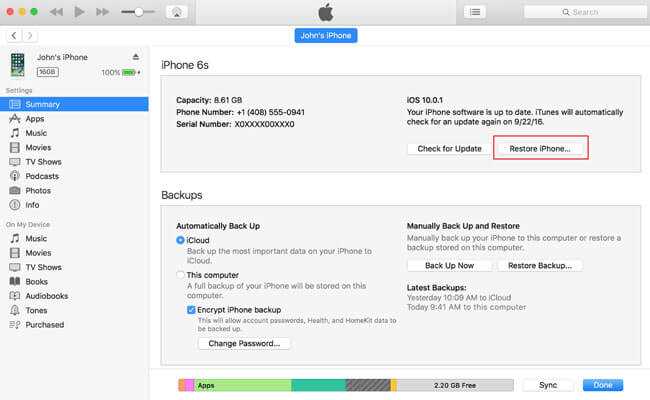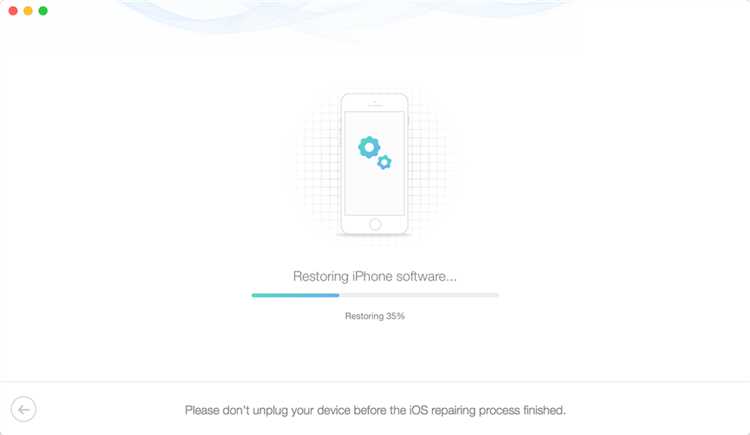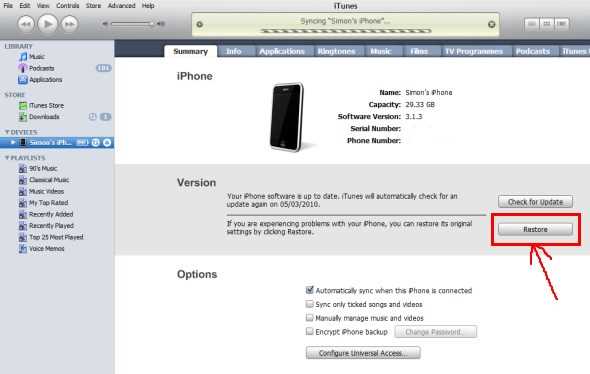Having trouble with your iPhone 13? Sometimes a simple soft reset can fix many common issues and get your device back to working smoothly. In this step-by-step guide, we’ll show you how to perform a soft reset on your iPhone 13.
A soft reset is a quick and simple process that can help resolve minor software glitches and improve overall performance. It’s important to note that a soft reset will not erase any data or settings on your iPhone 13. It’s a safe way to troubleshoot and refresh your device without affecting your personal information.
To perform a soft reset on your iPhone 13, follow these simple steps:
- Press and hold the side button and one of the volume buttons simultaneously.
- Continue holding both buttons until the power off screen appears.
- Release the buttons, then swipe the power off slider from left to right to turn off your iPhone 13.
- Wait a few seconds, then press and hold the side button again until the Apple logo appears.
- Your iPhone 13 will now restart and should be functioning normally.
If your iPhone 13 is still experiencing issues after a soft reset, it may be necessary to perform a more advanced troubleshooting step or contact Apple Support for further assistance. Remember, a soft reset is just one of the many troubleshooting options available to you, and it’s a good first step to try when encountering problems with your device.
By performing a soft reset on your iPhone 13, you can quickly and easily resolve many common issues and get your device back to optimal performance. It’s a straightforward process that anyone can do, even without technical expertise. So the next time you encounter a glitch or slowdown on your iPhone 13, try a soft reset and see if it solves the problem.
Why do you need a soft reset?
A soft reset is a useful troubleshooting method that can help resolve various issues on your iPhone 13. It involves restarting your device without deleting any data or settings, providing a quick and simple solution to common problems.
Here are some reasons why you might need to perform a soft reset on your iPhone:
- Unresponsive Apps: If an app freezes or becomes unresponsive, a soft reset can help refresh the device’s memory and resolve the issue.
- Slow Performance: Over time, your iPhone may start to slow down due to accumulated temporary files and background processes. Performing a soft reset can help speed up your device by clearing these unnecessary resources.
- Network Connectivity Issues: If you’re experiencing problems with your Wi-Fi or cellular connection, a soft reset can often restore the network settings and resolve the issue.
- Minor Software Glitches: Sometimes, your iPhone may encounter small software glitches or bugs that can cause random issues. A soft reset can help clear these glitches and bring your device back to normal functioning.
- Battery Drain: If your iPhone’s battery is draining unusually quickly, a soft reset can help optimize battery usage and improve overall battery life.
It’s important to note that a soft reset should be your first troubleshooting step before attempting more drastic measures, such as a hard reset or restoring your device. It’s a safe and effective way to resolve common issues without risking data loss or extensive troubleshooting.
Step 1: Press and hold the Side button
To perform a soft reset on your iPhone 13, you first need to press and hold the Side button.
The Side button is located on the right side of your iPhone 13. It is used to lock the screen, take screenshots, power off the device, and perform other functions.
To initiate the soft reset, follow these steps:
- Locate the Side button on your iPhone 13.
- Press and hold the Side button.
Keep holding the Side button until the Power Off slider appears on the screen.
Do not release the Side button when the Power Off slider appears. You need to continue holding it for a few more seconds.
Step 2: Drag the Power Off slider
After holding the Side button, you will see the “slide to power off” option appear on your iPhone 13’s screen. This option allows you to turn off your device completely.
To soft reset your iPhone 13, simply drag the Power Off slider from left to right. You can do this by swiping your finger across the slider.
Make sure to slide the Power Off slider all the way to the right to ensure the device shuts down completely.
Note: If you do not see the “slide to power off” option, continue holding the Side button until your iPhone 13 restarts. Release the button once the Apple logo appears on the screen.
Step 3: Wait for the device to turn off
After pressing and holding the volume down button and the power button simultaneously, your iPhone 13’s screen will go blank, and a slider will appear on the screen. You will need to keep holding down both buttons until the slider appears.
Once the slider appears, continue to hold down the buttons for a few more seconds until the device completely shuts off. You will know that the device has turned off when the screen goes completely black and there are no lights or indicators on.
It’s important to wait for the device to turn off completely before proceeding to the next step. This ensures that all running processes and applications are properly shut down, allowing for a fresh start when the device is turned back on.
Step 4: Press and hold the Side button again
After you have completed the previous step, the next thing you need to do is press and hold the Side button once again.
The Side button is located on the right side of your iPhone 13. It is used to turn on or off your device, as well as to lock or unlock the screen.
To reset your iPhone 13, you will need to continue holding the Side button until the slider appears on the screen.
Note: If you also have Face ID enabled on your device, you will need to press and hold both the Side button and either volume button together to access the slider.
Once the slider appears, release the Side button and proceed to the next step.
Step 5: Release the button when the Apple logo appears
After about 10 seconds, the Apple logo will appear on your iPhone 13’s screen. This indicates that the soft reset process has successfully started.
At this point, you can release the buttons you’ve been holding down – the Side button and the Volume Down button.
Make sure not to hold down the buttons for too long, as this could force your iPhone to enter recovery mode or other unwanted actions.
By releasing the buttons when the Apple logo appears, you allow the iPhone 13 to complete its soft reset process and start up normally.
Once you release the buttons and the Apple logo is displayed, your iPhone 13 will continue to boot up. This may take a few moments, and you might see a loading spinner during this time.
It’s important to note that during this process, you should refrain from pressing any other buttons on your device as this may disrupt the soft reset process.
Step 6: Wait for the device to restart
After the soft reset is initiated, you will need to wait for your iPhone 13 to restart. This process may take a few minutes, so it’s important to be patient.
During the restart, you will see the Apple logo displayed on the screen. This indicates that the device is rebooting and preparing to load the operating system.
Do not interrupt the restart process by pressing any buttons or attempting to use the device. It’s important to allow the device to complete the restart on its own.
Once the restart is complete, your iPhone 13 will be ready for use. You can unlock the device using your passcode or Touch ID/Face ID and continue using it as normal.
If you were experiencing any software-related issues or sluggish performance before the soft reset, you should notice an improvement after the device restarts.
However, if the issue persists or if you encounter any new problems, you may need to consider performing a factory reset or contacting Apple Support for further assistance.
Step 7: Unlock your iPhone 13
Once the soft reset is complete, your iPhone 13 may restart itself or display the Apple logo. This is normal and indicates that the reset process was successful. To unlock your iPhone 13, follow these steps:
- Press the Side button (located on the right side of the device) or the Home button (located on the bottom center of the device). These buttons are used to wake up your iPhone 13 and access the lock screen.
- If you have set up a passcode or Face ID, you will be prompted to enter your passcode or use Face ID to unlock your iPhone 13. Enter your passcode or authenticate with Face ID to proceed.
- If you do not have a passcode or Face ID set up, swipe up from the bottom of the screen to unlock your iPhone 13.
Once your iPhone 13 is unlocked, you can begin using it as normal. You may need to reconnect to Wi-Fi, sign in to your Apple ID, and set up any additional settings or preferences.
FAQ:
What is a soft reset?
A soft reset is a simple restart of the iPhone that can help fix minor software issues and glitches.
Why would I need to soft reset my iPhone 13?
You may need to soft reset your iPhone 13 if it is frozen, unresponsive, or experiencing performance issues.
How do I perform a soft reset on my iPhone 13?
To perform a soft reset on your iPhone 13, press and hold the volume up button and the side button simultaneously until the power off slider appears. Then, drag the slider to turn off your iPhone and wait a few seconds before pressing and holding the side button again until the Apple logo appears.
Will soft resetting my iPhone 13 delete any data?
No, a soft reset will not delete any data on your iPhone 13. It is a safe and non-destructive method to restart the device.
How often should I soft reset my iPhone 13?
There is no specific frequency for soft resetting your iPhone 13. You can perform a soft reset whenever you experience any software issues or glitches that require a restart.
Will a soft reset fix all software issues on my iPhone 13?
A soft reset can fix many minor software issues on your iPhone 13, but it may not resolve more complex or persistent problems. If the issue persists after a soft reset, you may need to try other troubleshooting steps or contact Apple support for assistance.
Is there a difference between a soft reset and a hard reset?
Yes, a soft reset is a restart of the iPhone without affecting any data, while a hard reset, also known as a factory reset, erases all data and settings on the device. A hard reset should only be performed as a last resort when other troubleshooting methods have failed.