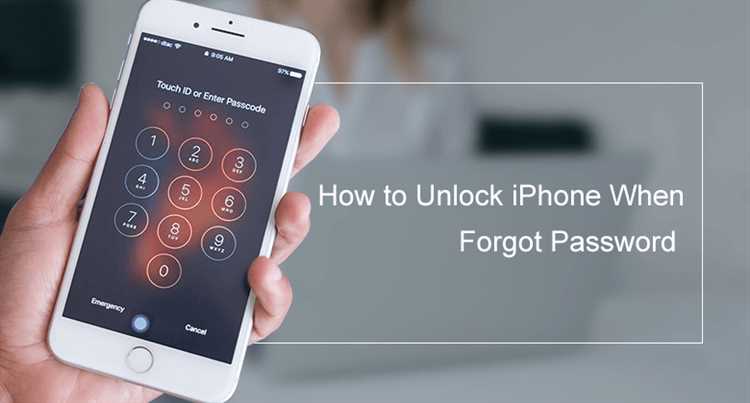Apple’s Face ID technology has revolutionized the way we unlock our iPhones. Gone are the days when we had to swipe our fingers across the screen or enter a passcode. Now, with just a glance, our iPhones can recognize our faces and unlock themselves, making the process faster and more seamless than ever before.
Face ID uses advanced facial recognition algorithms and the TrueDepth camera system to create a detailed map of your face. This map is then used to compare with the data stored in your iPhone’s secure enclave. If there’s a match, your iPhone unlocks instantly, giving you access to all your apps and data.
One of the great things about Face ID is that it works in almost any lighting condition. Whether you’re in a dimly lit room or under the bright sun, Face ID can still accurately recognize your face and unlock your iPhone. It also adapts to physical changes in your appearance, such as wearing glasses or growing a beard, ensuring that it continues to work effortlessly.
With Face ID, you no longer have to worry about someone else unlocking your iPhone, as it is designed to be highly secure. It requires your attention, meaning that your eyes must be open and looking directly at your iPhone for it to unlock. This prevents unauthorized access and ensures that only you can unlock your device.
How to Set Up Face ID on Your iPhone
Apple’s Face ID is a secure and convenient way to unlock your iPhone and authenticate your identity. Follow these steps to set up Face ID on your iPhone:
- Make sure your iPhone is updated to the latest version of iOS.
- Open the Settings app on your iPhone.
- Scroll down and tap on “Face ID & Passcode”.
- If you have a passcode set up, enter it.
- Tap on “Set Up Face ID”.
- Position your face within the frame on the screen and gently move your head to complete the circle. Keep your face in the frame until the process is complete.
- Tap on “Continue” to complete the first Face ID scan.
- Follow the instructions to tilt your head in different directions to capture a more comprehensive scan of your face.
- Tap on “Done” to finish setting up Face ID.
Once Face ID is set up, you can use it to unlock your iPhone, authorize App Store purchases, and authenticate various apps and services that support Face ID.
Note: Face ID is designed to work with a single face at a time and may have difficulty recognizing you if you wear glasses, a hat, or other accessories that significantly alter your appearance. In such cases, you may need to enter your passcode manually.
Setting up Face ID is a quick and straightforward process that enhances the security and accessibility of your iPhone. Follow these steps to enjoy the convenience of unlocking your iPhone with just a glance.
Advantages of Using Face ID
- Convenience: With Face ID, you can unlock your iPhone with just a glance, eliminating the need for typing in a passcode or using your fingerprint. This makes the unlocking process quicker and more seamless.
- Increased Security: Face ID uses advanced facial recognition technology to accurately identify and authenticate the owner of the iPhone. This means that only you can unlock your device, providing an additional layer of security compared to traditional passcodes.
- Improved Privacy: Unlike Touch ID, which requires physical contact with the fingerprint sensor, Face ID scans your face from a distance. This ensures that your biometric data remains private, minimizing the risk of someone spoofing your fingerprint or accessing your iPhone without your consent.
- Better Accessibility: Face ID is designed to be inclusive and accessible to a wide range of users. It works well for individuals with physical disabilities or conditions that may prevent them from using Touch ID, such as wet or sweaty fingers.
- Intuitive User Experience: Face ID seamlessly integrates into the iOS ecosystem, providing a natural and intuitive way to interact with your iPhone. You can use Face ID for various tasks, including unlocking your device, authorizing app purchases, and authenticating Apple Pay transactions.
- Future-Proof Technology: Face ID is continuously evolving and improving with each new iPhone release. Apple’s ongoing investments in research and development ensure that Face ID will continue to provide a secure and convenient unlocking method for years to come.
Ensuring the Security of Face ID
Your privacy and security are of utmost importance when it comes to using Face ID on your iPhone. Apple has developed several measures to ensure that your facial recognition data is protected and your iPhone remains secure. Here are some of the ways Apple ensures the security of Face ID:
- Secure Enclave: The facial recognition data, including the mathematical representation of your face, is stored securely in the Secure Enclave, a separate processor on your iPhone.
- On-Device Processing: Face ID data processing occurs on your device and is not sent to Apple’s servers or backed up in the iCloud, ensuring that your facial recognition data remains private.
- Anonymized Data: Face ID data is completely anonymous and cannot be tied back to your identity or used to track your activities.
- No Swiping Required: Unlike Touch ID, Face ID does not require you to swipe or perform any physical action to unlock your iPhone, making it more difficult for unauthorized users to gain access to your device.
- Attention Aware Feature: Face ID requires your attention to be on the device, preventing someone from unlocking your iPhone by simply holding it up to your face when you are not paying attention.
- Multiple Facial Expressions: Face ID is designed to recognize your face even if you change your appearance, such as wearing a hat or growing a beard.
- Advanced Machine Learning: Face ID uses advanced machine learning algorithms to adapt and recognize changes in your facial features over time, ensuring accurate and secure facial recognition.
- No Biometric Data Sharing: Apple does not share your facial recognition data with third parties or use it for targeted advertising.
By implementing these security measures, Apple aims to provide a secure and privacy-focused facial recognition system with Face ID for iPhone users. With continuous innovation and updates, Face ID evolves to stay ahead of potential security risks and protect your personal information.
Troubleshooting Face ID
If you’re having trouble with Face ID on your iPhone, try the following troubleshooting steps:
- Make sure Face ID is enabled: Go to “Settings” > “Face ID & Passcode” and ensure that Face ID is turned on.
- Clean the TrueDepth camera and sensors: Use a soft, lint-free cloth to gently wipe the area around the TrueDepth camera and sensors to remove any dirt or smudges.
- Check for obstructions: Ensure that there are no obstructions covering the TrueDepth camera or blocking your face, such as a case or screen protector. Remove any obstructions if necessary.
- Reposition your face: Try repositioning your face in front of the TrueDepth camera to ensure it has a clear view of your face.
- Reset Face ID: If all else fails, you can try resetting Face ID by going to “Settings” > “Face ID & Passcode” > “Reset Face ID”. Set up Face ID again from scratch.
If none of these troubleshooting steps work, you may need to contact Apple Support for further assistance with your Face ID issue.
Tips and Tricks for Using Face ID
Position Your Face Correctly:
When using Face ID, make sure to position your face within the camera frame. Look directly at the screen and hold your device at a comfortable distance from your face for optimal results.
Set Up Alternate Appearance:
If you wear glasses, hats, or other accessories that may slightly change your appearance, consider setting up an alternate appearance in the Face ID settings. This will help improve the recognition accuracy when using these accessories.
Train Face ID in Different Lighting Conditions:
Face ID works best in well-lit environments, so try to train it in different lighting conditions to ensure accurate recognition in various situations. Train it both indoors and outdoors to cover a wide range of lighting scenarios.
Use Attention Aware Features:
Face ID uses attention awareness to ensure that you are actively looking at your device before unlocking. Make sure to enable this feature in the Face ID settings for added security.
Keep Your Face at a Natural Angle:
When using Face ID, avoid extreme angles or tilting your head too much. Keep your face at a natural angle and position for the best recognition results.
Remove Obstructions:
Ensure that your face is not obstructed by objects, such as scarves or masks, when trying to use Face ID. Clear any obstructions for optimal recognition.
Lock Your Device to Protect Your Data:
Remember to lock your device when not in use to protect your data and prevent unauthorized access. Face ID provides quick and secure unlocking, but it’s always a good idea to lock your device when you’re not actively using it.
Update to the Latest Software:
Keep your device’s software up to date to ensure you have the latest Face ID improvements and security features. Regularly check for software updates and install them as they become available.
| Tips and Tricks for Using Face ID |
|---|
| Position Your Face Correctly |
| Set Up Alternate Appearance |
| Train Face ID in Different Lighting Conditions |
| Use Attention Aware Features |
| Keep Your Face at a Natural Angle |
| Remove Obstructions |
| Lock Your Device to Protect Your Data |
| Update to the Latest Software |
Unlocking iPhone with Face ID for Third-Party Apps
With the introduction of Face ID on iPhones, users can now unlock their devices and authenticate their identity without the need for swiping or entering a passcode. This revolutionary feature not only enhances security but also provides convenience and ease of use.
Face ID is not only limited to unlocking the iPhone itself but can also be utilized by third-party apps for authentication purposes. This means that users can securely access their favorite apps, such as banking apps, password managers, and social media platforms, with just a glance.
To implement Face ID for third-party apps, developers need to integrate the necessary APIs provided by Apple. These APIs allow the app to request Face ID authentication and handle the user’s biometric data securely. This ensures that the user’s facial recognition data is stored safely on their device and is not accessible to any other apps or external entities.
When a user launches a Face ID-enabled app for the first time, they will be prompted to grant permission for the app to use Face ID. This ensures that users have control over which apps can access their biometric data. Once permission is granted, the app can then use Face ID to authenticate the user whenever necessary.
Using Face ID for third-party app authentication not only saves time but also provides an additional layer of security compared to traditional methods like passcodes or fingerprint authentication. Face ID is incredibly accurate and difficult to fool, making it a reliable means of verifying the user’s identity.
Moreover, Face ID also offers convenience for users who may have difficulty typing in passwords or remembering complex passcodes. With just a quick glance, they can effortlessly unlock their apps and access their personal information with ease.
With more and more developers integrating Face ID into their apps, users can expect a seamless and secure authentication experience across multiple platforms. Whether it’s accessing banking services, managing passwords, or engaging with social media, Face ID provides a simple yet effective solution for unlocking iPhones and accessing third-party apps.
FAQ:
Can Face ID unlock my iPhone without swiping?
Yes, with Face ID, you can unlock your iPhone without swiping.
How does Face ID work?
Face ID uses a combination of infrared technology and machine learning algorithms to create a 3D map of your face and compare it to the stored image. When the two images match, your iPhone is unlocked.
Does Face ID work in the dark?
Yes, Face ID uses infrared technology that can work in low light conditions or even complete darkness.
Can Face ID be fooled by a photo of my face?
No, Face ID is designed to be highly secure and can distinguish between a real face and a photo. It uses depth perception to create a 3D map of your face, making it difficult to deceive with a static image.
What happens if someone else tries to unlock my iPhone using Face ID?
If someone else tries to unlock your iPhone using Face ID and their face doesn’t match the stored image, the iPhone remains locked and requires a passcode to unlock.