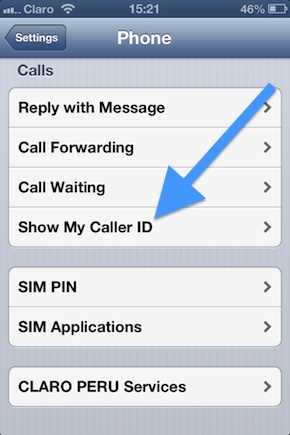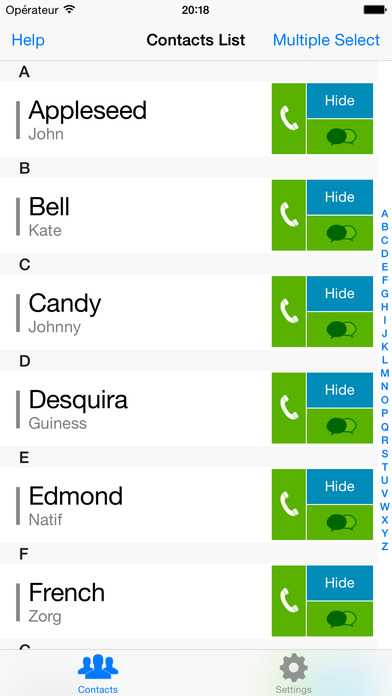Protecting your privacy is important in today’s digital age, and one way to do that is by hiding your phone number. If you own an iPhone, there are several methods you can use to keep your phone number private. In this step-by-step guide, we’ll explore six different ways to hide your phone number on an iPhone, so you can maintain your privacy and protect yourself from unwanted calls or messages.
Method 1: Use the Caller ID Blocking Feature
One simple way to hide your phone number on an iPhone is by using the built-in Caller ID blocking feature. To activate this feature, go to the Settings app, select “Phone,” and toggle the “Show My Caller ID” option off. This will prevent your phone number from being displayed to recipients when you make outgoing calls.
Method 2: Dial *67 Before Placing a Call
Another method to hide your phone number on an iPhone is by dialing *67 before placing a call. Simply enter *67, followed by the phone number you wish to call, and your Caller ID will be blocked for that specific call. This method is useful if you want to hide your number temporarily for a specific conversation.
Method 3: Contact Your Mobile Carrier
If you prefer a more permanent solution, you can contact your mobile carrier and request to have your phone number permanently blocked from displaying on outgoing calls. This method may vary depending on your carrier, so be sure to reach out to their customer service for assistance.
Method 4: Use a Third-Party App
There are also third-party apps available on the App Store that can help you hide your phone number on an iPhone. These apps provide additional features and settings for managing your Caller ID and privacy preferences. Look for apps like “Call Blocker” or “Number Shield” to explore your options.
Method 5: Enable Do Not Disturb Mode
Enabling the “Do Not Disturb” mode on your iPhone is another effective way to hide your phone number. When this mode is activated, incoming calls will be silenced and will not display your phone number. You can customize the settings in the “Do Not Disturb” section of the Settings app to allow calls and messages from specific contacts or allow repeated calls to come through in case of emergencies.
Method 6: Use a Virtual Phone Number
If you want to completely separate your personal phone number from certain communications, you can consider using a virtual phone number. There are various apps and services available that offer virtual phone numbers with different features. These virtual phone numbers can be used for specific purposes, such as online purchases or signing up for services, without revealing your personal phone number.
By following these six methods, you can effectively hide your phone number on an iPhone and protect your privacy. Choose the method that works best for your needs and feel secure knowing that your personal information is kept private.
Why Hide Your Phone Number?
There are several reasons why you might want to hide your phone number on your iPhone. Here are a few important ones:
- Privacy: By hiding your phone number, you can prevent others from easily obtaining your personal information.
- Security: Hiding your phone number can help protect you from unwanted calls or messages from unknown individuals or companies.
- Harassment: If you have been receiving unwanted calls or messages, hiding your phone number can help you avoid further harassment.
- Professionalism: When making business calls, hiding your phone number can create a more professional image by allowing you to control the information you share.
- Anonymity: If you want to maintain a certain level of anonymity while communicating with others, hiding your phone number can help you achieve that.
- Preventing Callbacks: If you don’t want someone to be able to easily call you back, hiding your phone number can prevent them from doing so.
By hiding your phone number on your iPhone, you can have more control over your privacy and the calls/messages you receive. Whether it’s for personal or professional reasons, hiding your phone number can be a useful feature to take advantage of.
Method 1: Use Caller ID Blocking
One way to hide your phone number on an iPhone is by using Caller ID Blocking. When you make a call, your phone number will not be displayed to the recipient, instead it will show up as “Blocked” or “Unknown”. Here are the steps to enable Caller ID Blocking:
- Unlock your iPhone and open the “Settings” app.
- Scroll down and tap on “Phone”.
- In the “Phone” settings, select “Show My Caller ID”.
- You will see a toggle switch next to “Show My Caller ID”. Tap on the switch to disable it.
- After disabling Caller ID, your phone number will be hidden when making calls.
Note: Some cellular carriers may charge an additional fee for enabling Caller ID Blocking.
If you want to unblock your phone number and show it on outgoing calls, you can simply follow the same steps and enable the toggle switch for “Show My Caller ID” again.
Remember to check with your cellular carrier for any specific instructions or limitations regarding Caller ID Blocking.
Step 1: Open Phone Settings
To hide your phone number on iPhone, follow these steps:
- Unlock your iPhone and go to the home screen.
- Find the “Settings” app and tap on it. The Settings app is represented by a gear icon.
- Once you are in the Settings app, scroll down and tap on the “Phone” option.
The Phone settings menu will now open, giving you access to various options related to your iPhone’s calling features.
Step 2: Select “Phone”
To hide your phone number on iPhone, follow these steps:
- Unlock your iPhone by entering your passcode or using Face ID/Touch ID.
- From the home screen, find and tap on the “Settings” app.
- In the Settings menu, scroll down and tap on the “Phone” option. The Phone settings will open.
Alternatively, you can quickly access the Phone settings by swiping down on the home screen and entering “Phone” in the search bar at the top of the screen, then tapping on the “Phone” option in the search results.
Step 3: Tap on “Show My Caller ID”
After accessing the “Phone” settings menu, you can continue to reveal the options for your caller ID. This step is essential to hide your phone number when making calls.
- Scroll down a bit until you find the “Show My Caller ID” option.
- Tap on it to enter the settings page.
On the “Show My Caller ID” settings page, you can choose whether to show or hide your phone number when making calls. By default, the slider will be toggled on, meaning that your phone number will be displayed to the person receiving the call.
| Option | Status |
|---|---|
| Show My Caller ID | On |
If you want to hide your phone number, simply tap on the slider to turn it off. Once you’ve done this, your phone number will no longer be displayed to the person you’re calling.
Keep in mind that some carriers may not support the option to hide your caller ID. In such cases, you may see a message stating that the feature is not available. If this happens, you can contact your carrier for further assistance.
Step 4: Toggle Off “Show My Caller ID”
Once you have accessed the “Phone” settings, follow these steps to hide your phone number on iPhone:
- Scroll down to find the “Show My Caller ID” option.
- Tap on the slider next to “Show My Caller ID” to turn it off.
- Once turned off, your phone number will no longer be shown to the recipients of your calls.
Note: Some cellular carriers may not support the hiding of caller ID. If you don’t see the “Show My Caller ID” option in your settings, it is possible that your carrier does not provide this feature.
By hiding your caller ID, you can maintain your privacy and keep your phone number from being visible to others. This can be useful in various situations, such as when making anonymous calls or protecting your personal information from unwanted callers.
Method 2: Use *67 Code
If you want to hide your phone number for a specific call on your iPhone, you can use the *67 code before dialing the number. This code will hide your caller ID information from the recipient of the call.
- Open the Phone app on your iPhone.
- Tap on the keypad icon at the bottom of the screen to access the dialer.
- Enter *67 followed by the phone number you want to call.
- Tap the Call button to make the call.
Note: Using the *67 code will only hide your caller ID for that specific call. If you want to hide your number for all outgoing calls, you can enable the “Show My Caller ID” option in the settings.
If you want to disable the *67 code and show your caller ID again, follow the same steps but omit the *67 before dialing the number.
| Pros | Cons |
|---|---|
|
|
Using the *67 code is a convenient option if you want to hide your phone number for specific calls without changing any settings on your iPhone. However, it’s important to note that caller ID blocking may not be available in all regions or for all carriers, and some recipients may still be able to unmask your number.
Step 1: Open Phone Dialer
To hide your phone number on your iPhone, follow these steps:
- Locate the Phone app icon on your iPhone’s home screen and tap on it to open the Phone dialer.
- Once the Phone app is open, you will see different tabs along the bottom of the screen. Tap on the “Keypad” tab to access the dial pad.
- The dial pad will be displayed with numbers from 0 to 9, as well as a few additional symbols. This is where you can enter phone numbers manually.
- If you want to hide your phone number while making a phone call, enter the desired phone number on the keypad. Make sure to include the country code if it’s an international call.
- Before tapping the green “Call” button, you need to hide your phone number. To do this, add a special code before the phone number you entered. The specific code may vary depending on your country and carrier, so you may need to do some research to find the correct code.
- Once you’ve entered the code, tap the green “Call” button to initiate the call. Your phone number will be hidden during the call, and the recipient will see a blocked or private number instead.
Following these steps will allow you to hide your phone number on your iPhone and maintain your privacy during phone calls.
Step 2: Dial *67
To hide your phone number on an iPhone, you can use a simple code: *67. Here’s how to do it:
- Open the Phone app on your iPhone.
- Tap the keypad icon at the bottom of the screen to bring up the dialer.
- Enter the code *67 followed by the phone number you want to call.
- Press the Call button to dial the number.
By dialing *67 before the phone number, your iPhone will hide your caller ID for that specific call. The recipient of your call will see “Private Number” or “Unknown” instead of your actual phone number.
It’s important to note that this method only hides your caller ID for individual calls. If you want to hide your phone number permanently, you’ll need to adjust the settings in your iPhone’s settings menu.
Step 3: Enter Recipient’s Number
Once you have enabled the “Show My Caller ID” option, you can proceed to enter the recipient’s phone number. Here’s how:
- Open the phone app on your iPhone.
- Tap on the keypad icon in the bottom menu to bring up the dialer.
- Using the numeric keypad, enter the recipient’s phone number.
- Double-check the number to make sure it is accurate.
If you are entering an international number, remember to include the country code before the actual phone number. For example, if the recipient’s number is in the United Kingdom, you would enter “+44” followed by the phone number.
If you have the recipient’s number saved in your Contacts, you can also tap on the Contacts icon in the bottom menu and select the desired contact to call.
Once you have entered the recipient’s number, you are ready to make the call. Keep in mind that if you have enabled the “Show My Caller ID” option, your phone number will not be displayed to the recipient.
Note: Some countries and carriers may not support the ability to hide your phone number. In such cases, your number may still be displayed to the recipient.
FAQ:
How can I hide my phone number on iPhone?
To hide your phone number on iPhone, you can use the following methods:
What is the first step to hiding my phone number on iPhone?
The first step to hiding your phone number on iPhone is to open the Settings app.
Which option should I choose in the Settings app to hide my phone number?
In the Settings app, you should choose the Phone option to hide your phone number.
Can I hide my phone number for specific contacts only?
Yes, you can hide your phone number for specific contacts only by enabling the “Hide My Caller ID” option for those contacts in the Phone app.
Will hiding my phone number affect my ability to make or receive calls?
No, hiding your phone number will not affect your ability to make or receive calls. It will only prevent your phone number from being displayed to the recipient.
Is there a way to hide my phone number for all outgoing calls?
Yes, you can hide your phone number for all outgoing calls by enabling the “Hide My Caller ID” option in the Phone settings.
Can I hide my phone number on iPhone temporarily?
Yes, you can hide your phone number on iPhone temporarily by using the *67 prefix before dialing the recipient’s number.