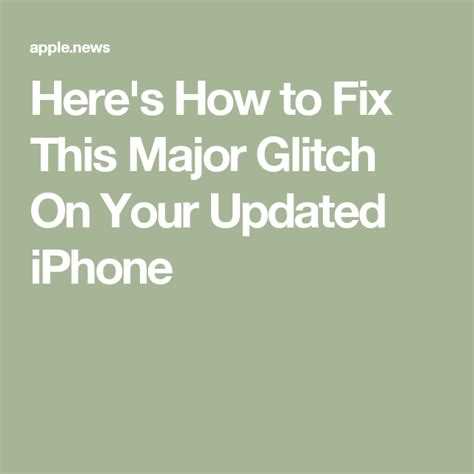If you are an iPhone user, you may have experienced the frustrating glitch that interrupts your phone calls. This glitch is known to cause dropped calls, poor call quality, and even the inability to make or receive calls at all. While it can be incredibly frustrating, there are some simple solutions that can help you fix this issue without having to take your phone to a professional.
The first thing you should try is resetting your network settings. This can often resolve the glitch and restore your phone’s ability to make and receive calls. To do this, go to your iPhone’s settings, then tap on “General” followed by “Reset”. From there, select “Reset Network Settings” and enter your passcode if prompted. Keep in mind that resetting your network settings will remove any saved Wi-Fi passwords, so you will need to reconnect to your Wi-Fi networks afterward.
If resetting your network settings doesn’t fix the glitch, you can try toggling the Airplane Mode on and off. This can sometimes reset your phone’s connection and resolve the issue. To do this, simply swipe up from the bottom of your screen to access the Control Center, then tap on the Airplane Mode button to activate it. Wait a few moments, then tap the button again to turn Airplane Mode off. This should reset your phone’s connection and hopefully fix the glitch.
If neither resetting your network settings nor toggling Airplane Mode solves the issue, you can try updating your iPhone’s software. Apple often releases software updates that fix bugs and glitches, so it’s worth checking if there is an update available for your device. To do this, go to your iPhone’s settings, then tap on “General” followed by “Software Update”. If an update is available, follow the on-screen instructions to download and install it. This may take some time, but it can often resolve the call glitch and improve your phone’s overall performance.
Overall, dealing with the iPhone call glitch can be incredibly frustrating, but there are simple solutions that you can try before seeking professional help. By resetting your network settings, toggling Airplane Mode, or updating your iPhone’s software, you may be able to fix the glitch and get your phone back to normal. If none of these solutions work, it may be time to contact Apple support or visit an authorized service center for further assistance.
Understanding the iPhone call glitch
The iPhone call glitch is a known issue that affects some users of Apple’s iPhone devices. This glitch causes various problems when making or receiving phone calls, such as dropped calls, poor call quality, or calls not going through at all.
There can be multiple factors contributing to the iPhone call glitch. One possible cause is a software bug in the iOS operating system. Apple regularly releases software updates to address such issues, so it is important to keep your iPhone’s software up to date.
Another potential cause of the call glitch is network connectivity issues. Weak or unstable cellular or Wi-Fi signals can disrupt phone calls and lead to the glitch. In such cases, it may be helpful to troubleshoot your network connection or contact your service provider for assistance.
Physical factors can also play a role in the call glitch. For example, holding the iPhone in a certain way, or having a case or accessory that interferes with the device’s antenna may cause call problems. It is recommended to test the phone with different grips or without any accessories to see if the glitch persists.
If you are experiencing the call glitch on your iPhone, there are several steps you can take to try and resolve the issue. Some common troubleshooting methods include restarting your phone, resetting network settings, or even performing a factory reset as a last resort. However, it is important to note that these steps may not always resolve the glitch, as it can be a complex issue with multiple underlying causes.
In some cases, contacting Apple Support or visiting an Apple Store may be necessary to diagnose and fix the iPhone call glitch. Apple’s support team can provide further guidance and assistance based on your device’s specific situation.
In conclusion, the iPhone call glitch is a frustrating issue that can hinder your ability to make and receive phone calls on your iPhone. By understanding the possible causes and trying out various troubleshooting steps, you may be able to resolve the issue and restore normal call functionality to your device.
Common causes of the iPhone call glitch
Despite the many advancements in technology, iPhone users still encounter glitches and bugs, one of which is the call glitch. This glitch can be frustrating, as it disrupts the primary function of the iPhone – making phone calls. While each individual’s experience may vary, there are several common causes that contribute to the call glitch on iPhones:
- Software bugs: Occasionally, Apple releases software updates that contain bugs, which can lead to call glitches. These bugs can arise from coding errors or compatibility issues with third-party apps or network providers. Users are advised to regularly update their iPhone’s software to prevent or resolve call glitches.
- Network or signal issues: Poor network coverage or weak signal strength can also result in call glitches. When the iPhone struggles to establish a stable connection with the cellular network or Wi-Fi, it may cause calls to drop, have poor audio quality, or fail to connect altogether. Users should check their network settings or contact their service providers to address these issues.
- Hardware problems: Physical damage or hardware malfunctions can contribute to call glitches. For example, a faulty microphone or speaker can affect call quality. In such cases, users may need to bring their iPhone to an authorized service center for repair or replacement.
- Background apps: Running too many background apps simultaneously can overwhelm the iPhone’s resources and cause call glitches. Users should periodically close unnecessary apps or enable app refresh restrictions to optimize the device’s performance during calls.
- Software conflicts: Conflicts between different software applications or settings can also trigger call glitches. For instance, call-blocking or call-recording apps may interfere with the iPhone’s call functionality. Reviewing and adjusting app permissions or disabling conflicting apps can help resolve these conflicts.
While these are some of the common causes of the iPhone call glitch, it is important to note that individual experiences may differ. It is recommended to troubleshoot and diagnose the specific cause of the call glitch before implementing any solutions.
Identifying symptoms of the iPhone call glitch
If you are experiencing issues with your iPhone during phone calls, it is possible that you are affected by the iPhone call glitch. Here are some common symptoms to look out for:
- Call dropping: Your phone calls frequently get disconnected or dropped unexpectedly.
- Poor call quality: The audio during your phone calls may sound distorted, muffled, or have a lot of background noise.
- Call delays: There may be noticeable delays or lags between when you speak and when the other person hears you, or vice versa.
- Call freezes: Your phone calls may freeze or become unresponsive, requiring you to end the call and start again.
- Call failures: You may experience frequent call failures or have difficulty connecting to calls in the first place.
If you are experiencing any of these symptoms consistently, it is likely that your iPhone is affected by the call glitch. It is important to take steps to resolve this issue, as it can significantly impact your ability to make and receive phone calls effectively.
Quick fixes for the iPhone call glitch
If you are experiencing a call glitch on your iPhone, there are some quick fixes you can try to resolve the issue. Here are some simple solutions to fix the problem:
- Restart your iPhone: Sometimes, a simple restart can resolve minor software glitches. Press and hold the Power button until the Slide to Power Off message appears, then slide to turn off your iPhone. Wait for a few seconds, then press and hold the Power button again until the Apple logo appears to turn it back on.
- Update your iOS: Make sure your iPhone is running the latest version of iOS. Software updates often include bug fixes, so updating your device can help resolve the call glitch. Go to Settings > General > Software Update to check for any available updates and install them if necessary.
- Reset network settings: Resetting your network settings can also help fix the call glitch. Go to Settings > General > Reset > Reset Network Settings. Note that this will remove all saved Wi-Fi passwords, so make sure you have them handy.
- Toggle Airplane Mode: Turning on and off Airplane Mode can sometimes refresh the network connection and resolve the call glitch. Swipe down from the top right corner of the screen to open Control Center, then tap the Airplane Mode icon to enable it. Wait for a few seconds, then tap it again to disable Airplane Mode.
- Check for carrier settings update: Sometimes, carrier settings updates can address call-related issues. Go to Settings > General > About and if an update is available, a prompt will appear. Follow the on-screen instructions to update your carrier settings.
If none of the above solutions work, you may need to contact Apple Support or your carrier for further assistance. They can help diagnose the issue and provide additional troubleshooting steps.
Remember to always keep your iPhone updated and regularly check for software and carrier updates to avoid any potential glitches or bugs.
Advanced solutions for the iPhone call glitch
If the simple solutions mentioned earlier did not fix the iPhone call glitch, you can try these advanced solutions:
- Reset Network Settings: Go to Settings > General > Reset and tap on “Reset Network Settings”. This will reset all network related settings, including Wi-Fi and Bluetooth connections. Note that you will need to reconnect to your Wi-Fi networks and pair with Bluetooth devices again after performing this reset.
- Factory Reset: If the call glitch persists, you may need to perform a factory reset on your iPhone. Go to Settings > General > Reset and tap on “Erase All Content and Settings”. This will erase all data and settings on your device, so make sure to back up your data beforehand. After the reset, set up your iPhone as new or restore from a backup.
- Contact Apple Support: If the issue still persists after trying the above solutions, it is recommended to contact Apple Support for further assistance. They may provide additional troubleshooting steps or suggest sending your iPhone for repair if necessary.
Remember to always keep your iPhone updated with the latest iOS version and regularly check for software updates, as they often include bug fixes and improvements that can resolve various issues, including the call glitch.
It’s important to note that these advanced solutions should only be performed if you are comfortable with the process and understand the potential risks involved. If you are unsure, it is always best to seek professional help or contact Apple Support.
Prevention tips to avoid the iPhone call glitch
To prevent the iPhone call glitch from occurring, there are several simple steps you can take. By following these tips, you can minimize the chances of experiencing this frustrating issue:
- Keep your iPhone up to date: Apple regularly releases software updates that include bug fixes and improvements. Make sure to keep your iPhone’s operating system updated to the latest version available. This can help prevent known issues, including the call glitch.
- Avoid installing unreliable or unauthorized apps: Be cautious when downloading and installing apps on your iPhone. Stick to well-known and reputable sources, such as the App Store, to reduce the risk of installing a malicious or poorly coded app that could potentially cause issues, including the call glitch.
- Restart your iPhone regularly: Restarting your iPhone can help clear out any temporary glitches or conflicts that may be causing problems. Simply turn off your device and then turn it back on again. This can often resolve minor issues, including the call glitch.
- Keep your iPhone storage space optimized: A full or nearly full iPhone storage can lead to performance issues, including the call glitch. Regularly review and delete unnecessary files, apps, and media to free up space on your device. This can help maintain smooth operation and prevent software conflicts.
- Avoid overloading your iPhone with background processes: Running too many apps or processes in the background can strain your iPhone’s resources and lead to glitches. Close unnecessary apps and limit the number of active background processes to reduce the likelihood of encountering issues like the call glitch.
Following these prevention tips can greatly reduce the chances of experiencing the iPhone call glitch. However, if you still encounter the issue, it is recommended to reach out to Apple support or visit an authorized service provider for further assistance.
Troubleshooting other issues related to iPhone calls
If you’re experiencing problems with making or receiving calls on your iPhone, there are a few troubleshooting steps you can try to resolve the issue. Here are some common issues and their potential solutions:
-
No service or poor signal: If you’re unable to make or receive calls due to a lack of service or poor signal, try the following steps:
- Move to a different location to see if the signal improves.
- Restart your iPhone to reset the network connection.
- Toggle Airplane Mode on and off to refresh the network connection.
- Check if there are any carrier settings updates available for your iPhone.
-
Call drops or poor call quality: If your calls frequently drop or have poor audio quality, you can try the following solutions:
- Ensure that you’re not in an area with a weak signal.
- Restart your iPhone to clear any temporary issues.
- Disable Wi-Fi calling if it’s enabled, as it can sometimes cause call quality problems.
- Delete any unnecessary apps or files that may be taking up storage space on your iPhone.
-
Caller ID not displaying: If the caller ID is not showing up when you receive calls, you can troubleshoot this issue by:
- Checking your settings to ensure that caller ID is enabled.
- Verifying that the caller has not blocked their caller ID information.
- Contacting your service provider to confirm that the caller ID feature is activated on your account.
-
Unable to hear the caller or they can’t hear you: If you’re experiencing audio issues during a call, you can try the following solutions:
- Ensure that your iPhone’s speaker or headphones are working properly.
- Check if there are any software updates available for your iPhone and install them.
- Disable any Bluetooth devices connected to your iPhone, as they can sometimes interfere with the call audio.
If you’ve tried these troubleshooting steps and are still experiencing issues with your iPhone calls, it may be necessary to contact Apple Support or your service provider for further assistance.
FAQ:
What is the iPhone call glitch?
The iPhone call glitch refers to a software issue that causes the iPhone to drop or disconnect calls randomly.
Why does the iPhone call glitch happen?
The iPhone call glitch can happen due to a variety of reasons, including software bugs, network issues, or conflicts with other apps on the device.
How can I fix the iPhone call glitch?
There are several simple solutions you can try to fix the iPhone call glitch. First, make sure your iPhone is running the latest software update. You can also try turning off Wi-Fi calling, resetting your network settings, or restarting your iPhone.
Will resetting my network settings delete any of my data?
No, resetting your network settings will not delete any of your data. However, it will remove your Wi-Fi passwords and other network-related settings, so you will need to re-enter them.
What should I do if the simple solutions don’t fix the iPhone call glitch?
If the simple solutions don’t fix the iPhone call glitch, you can try contacting your carrier for assistance. They may be able to provide additional troubleshooting steps or suggest other solutions. You can also consider visiting an Apple Store or authorized service provider for further assistance.
Are there any known issues with specific iPhone models?
There have been reports of the iPhone call glitch affecting multiple iPhone models, including the iPhone 12, iPhone 11, and iPhone SE. However, it is not limited to these models, and the issue can occur on other iPhone models as well.
Is Apple aware of the iPhone call glitch?
Yes, Apple is aware of the iPhone call glitch and has been actively working on addressing the issue. They have released software updates that include bug fixes and improvements to help resolve the call dropping issue.