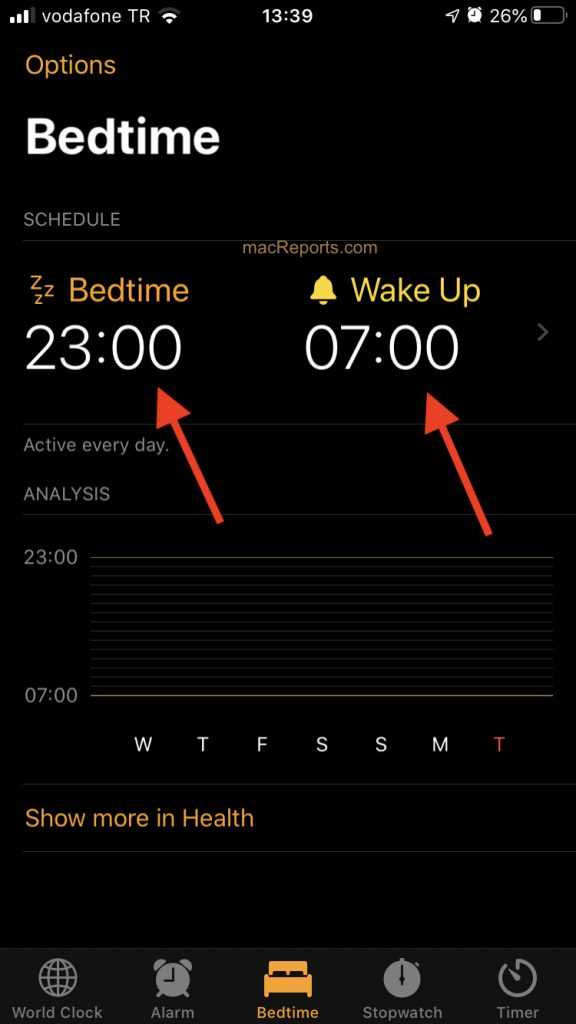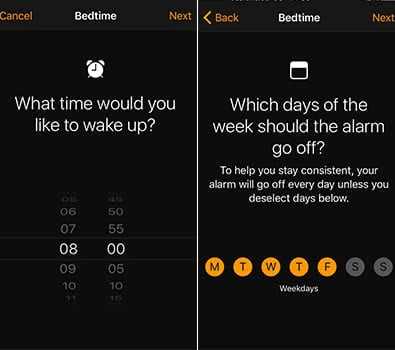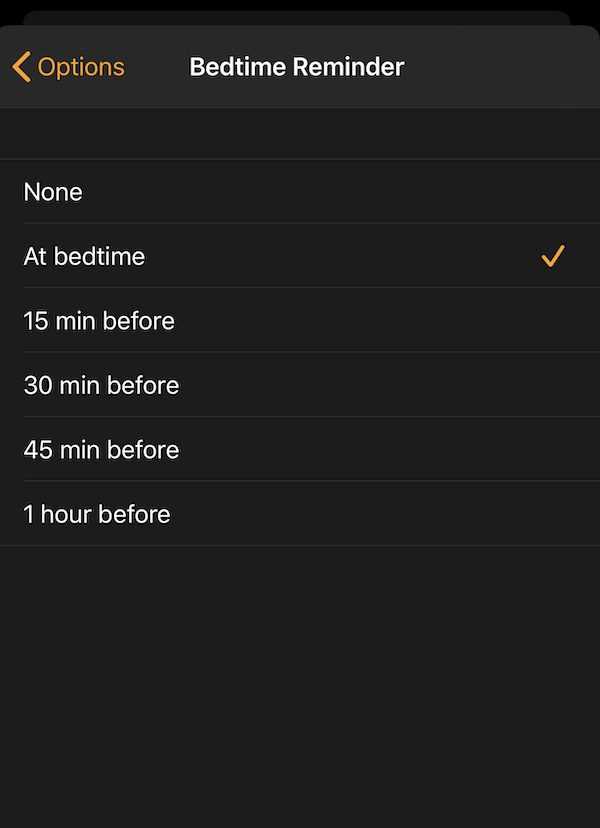We all know how important a good night’s sleep is for our well-being and overall health. However, in today’s digital age, it can be difficult to disconnect and get the rest we need. One way to ensure you’re getting enough sleep is to set a bedtime on your devices.
But where exactly can you find the bedtime feature in your device settings?
In iOS devices such as iPhones and iPads, you can find the bedtime feature in the Clock app. Simply open the app and tap on the “Bedtime” tab at the bottom of the screen. From there, you can personalize your bedtime schedule, choose the days you want it to be active, and even set a wake-up sound.
If you’re an Android user, you can access the bedtime feature in the Digital Wellbeing settings. Go to your device’s Settings, scroll down and tap on “Digital Wellbeing & parental controls”. Then, tap on “Bedtime mode” and set your desired bedtime and wake-up time. You can even customize the features to automatically turn off notifications and dim your screen during your bedtime hours.
By setting a bedtime on your devices, you can create a healthy sleep routine and ensure you’re getting the rest you need. So, take a few minutes to explore your device settings and find the bedtime feature that works best for you.
Why Is Bedtime Important?
Getting a good night’s sleep is crucial for overall well-being and optimal functioning. Establishing a regular bedtime routine and ensuring that you have enough sleep can have a significant impact on your physical health, mental well-being, and cognitive performance.
1. Physical Health: Sleep plays a vital role in maintaining and promoting physical health. During sleep, your body can repair damaged cells, boost your immune system, and recharge your energy levels. Adequate sleep is linked to a decreased risk of developing chronic conditions such as heart disease, obesity, and diabetes.
2. Mental Well-being: Sleep has a direct impact on your mental well-being. Lack of sleep can lead to increased stress levels, irritability, mood swings, and a decrease in your ability to cope with daily challenges. On the other hand, getting enough sleep can improve your mood, increase your resilience, and enhance your overall mental health.
3. Cognitive Performance: Sleep plays a crucial role in cognitive functioning. It helps consolidate information, enhance memory, and improve attention and concentration. Getting a good night’s sleep can enhance your problem-solving skills, creativity, and overall cognitive performance.
4. Productivity and Performance: When you have enough sleep, you are more likely to be productive and perform better at work or school. Sleep deprivation can impair your decision-making abilities, slow down your reaction time, and affect your overall productivity. By prioritizing your bedtime and ensuring sufficient sleep, you can maximize your productivity and perform at your best.
5. Emotional Well-being: Sleep deprivation can have a negative impact on your emotional well-being. It can lead to increased irritability, moodiness, and difficulty managing emotions. On the other hand, getting enough sleep can improve your emotional regulation, increase your resilience, and enhance your overall emotional well-being.
Overall, establishing a regular bedtime routine and prioritizing sleep is crucial for your overall health and well-being. It is important to find a balance that works for you and create an environment conducive to quality sleep. So make sure to set a consistent bedtime, create a relaxing sleep environment, and limit distractions to improve the quality of your sleep and reap the numerous benefits of a good night’s rest.
The Impact of Lack of Sleep
Getting enough sleep is essential for our overall health and well-being. When we don’t get enough sleep, it can have various negative effects on our physical and mental health.
1. Impaired Cognitive Function: Lack of sleep can impair our cognitive function, affecting our attention, decision-making, and problem-solving skills. It can make it difficult to concentrate and remember things.
2. Increased Risk of Accidents: Sleep deprivation can increase the risk of accidents, both on the road and in the workplace. Fatigue can impair our reaction time and judgment, making us more prone to accidents and errors.
3. Weakened Immune System: Sleep is important for a healthy immune system. When we don’t get enough sleep, our immune system becomes weakened, making us more susceptible to illnesses such as the common cold, flu, and even chronic diseases.
4. Emotional Instability: Lack of sleep can lead to emotional instability, making us more prone to mood swings and irritability. It can also contribute to the development of mental health disorders such as depression and anxiety.
5. Increased Risk of Chronic Diseases: Long-term sleep deprivation has been linked to an increased risk of various chronic diseases such as diabetes, obesity, heart disease, and stroke. It can also worsen existing medical conditions.
6. Impaired Physical Performance: Lack of sleep can negatively affect our physical performance and athletic abilities. It can lead to decreased strength, endurance, and coordination, making it harder to perform at our best.
7. Poor Overall Health: Chronic sleep deprivation has been associated with poor overall health outcomes. It can contribute to weight gain, high blood pressure, and an increased risk of developing certain cancers.
8. Impaired Relationships and Productivity: When we are sleep-deprived, it can impact our relationships and productivity. We may have difficulty focusing, communicating effectively, and maintaining healthy relationships with others.
Overall, the impact of lack of sleep on our health and well-being cannot be underestimated. It is important to prioritize sleep and create healthy sleep habits to ensure we get enough restorative rest each night.
Finding Bedtime on Your Device
Bedtime is a feature on your device that can help you establish a consistent sleep schedule by reminding you when it’s time to go to bed and waking you up in the morning. It can also track your sleep patterns and provide you with insights on your sleep quality.
The exact location of the Bedtime feature may vary depending on the device you are using. Here are some common places to find Bedtime:
- iOS Devices: On iOS devices, you can find Bedtime in the Clock app. Simply open the Clock app and tap on the “Bedtime” tab at the bottom of the screen.
- Android Devices: On Android devices, the Bedtime feature might be included in the clock or alarm app. Look for a “Bedtime” or “Sleep” tab or option within the app.
- Smartwatches: If you have a smartwatch, such as an Apple Watch or a Fitbit, you might find the Bedtime feature in the accompanying app on your smartphone. Check for a “Bedtime” or “Sleep” section within the app.
- Other Devices: For other devices, such as e-readers or smart speakers, consult the user manual or the manufacturer’s website to find instructions on how to access the Bedtime feature.
Once you have found the Bedtime feature on your device, you can customize your sleep schedule by setting your preferred bedtime and wake-up time. You can also adjust the alarm sound, enable or disable sleep tracking, and choose whether to receive bedtime reminders.
Using the Bedtime feature on your device can help you prioritize your sleep and improve your overall sleep habits. It is recommended to stick to a consistent sleep schedule to promote better sleep and wake up feeling refreshed.
Android Device Settings
If you want to find the bedtime feature on your Android device, you can follow these steps:
- Open the “Settings” app on your Android device.
- Scroll down and tap on “Display”.
- Look for the “Advanced” section and tap on it.
- In the advanced settings, you should find an option called “Bedtime mode”. Tap on it.
- Here, you can set the duration of your bedtime mode and customize the settings to your preferences. You can choose when to start and end bedtime mode, adjust the screen color, and enable features like Night Light and Do Not Disturb.
Once you have configured the settings according to your needs, your device will automatically enter bedtime mode during the scheduled time. This mode helps you wind down for sleep by reducing the blue light emitted from your screen and limiting distractions from notifications.
Keep in mind that the location of the bedtime feature may vary slightly depending on your Android device’s manufacturer and the version of the operating system you are using. However, the general steps mentioned above should help you find and customize the bedtime feature on most Android devices.
iOS Device Settings
To access the bedtime settings on your iOS device, follow these steps:
- Open the “Settings” app on your device.
- Scroll down and tap on “Screen Time”.
- Tap on “Bedtime” under the “Downtime and App Limits” section.
- You will see the “Bedtime Schedule” screen, which allows you to set your desired bedtime and wake up time.
- To enable the bedtime reminder, toggle the switch next to “Bedtime Reminders”.
- By default, your device will be set to a standard bedtime and wake up time, but you can adjust these times to fit your personal schedule.
- Once you have set your desired bedtime, your device will send you a reminder when it’s time to start winding down for the night.
In addition to setting a bedtime schedule, the iOS device settings also offer other features to help improve your sleep:
- Wind Down: This feature allows you to create a personalized routine before bedtime, such as listening to calming music or reading a book.
- Do Not Disturb: By enabling “Do Not Disturb During Bedtime”, you can silence notifications and incoming calls while you sleep.
- Screen Time Limits: You can set limits on specific apps or categories to manage your time spent on your device more effectively.
By utilizing these features in your iOS device settings, you can create a bedtime routine and optimize your sleep schedule for a better night’s rest.
Customizing Bedtime Notifications
Bedtime notifications are a useful feature that remind you when it’s time to wind down and go to bed. By customizing these notifications, you can ensure that they align with your personal preferences and schedule.
To customize your bedtime notifications, follow these steps:
- Open the Settings app on your device.
- Navigate to the “Bedtime” or “Sleep” section.
- Tap on “Bedtime Schedule” or a similar option.
- Under the “Notifications” tab, you will find various customization options.
Here are some of the customization options you can explore:
- Timing: Adjust the time when you want to receive bedtime notifications. This allows you to set a specific reminder that suits your bedtime routine.
- Tone: Choose the sound that plays when you receive a bedtime notification. You can opt for a gentle and soothing tone to help you relax.
- Vibration: Enable or disable vibration for bedtime notifications. This can be particularly useful if you prefer a silent reminder.
- Repeat: Decide whether you want to receive bedtime notifications every day or only on selected days.
- Destination: Redirect bedtime notifications to a specific device, if you have multiple devices connected.
After customizing your bedtime notifications, make sure to save your changes. This will ensure that you receive reminders at the desired time and in the preferred manner.
Customizing bedtime notifications allows you to create a bedtime routine that’s tailored to your needs. By receiving gentle reminders at the right time, you can establish healthy sleep habits and improve your overall well-being.
Setting Up Bedtime Reminders
Setting up bedtime reminders can help you establish a consistent sleep schedule and ensure that you get enough rest each night. These reminders can be easily configured in the settings of your device. Follow the steps below to set up bedtime reminders on your device:
- Open the “Settings” app on your device.
- Select the “Bedtime” or “Sleep” option.
- Toggle the switch to enable bedtime reminders.
- Choose the time you want to be reminded to go to bed.
- Select the days of the week on which you want the reminders to be active.
- Customize the reminder sound or vibration pattern, if available.
- Save your settings and exit the app.
Once you have set up bedtime reminders, your device will notify you when it’s time to start winding down for bed. This can include activities like turning off screens, reading a book, or meditating to help you relax and prepare for a good night’s sleep.
It is important to adhere to the bedtime reminders and establish a bedtime routine to ensure a consistent sleep schedule. This can lead to improved sleep quality and overall better health and well-being.
FAQ:
How can I find the bedtime feature on my device?
To find the bedtime feature on your device, you need to go to the device settings. From there, you can look for the “Bedtime” or “Sleep” option, which is usually located in the “Display” or “Screen Time” section.
Is the bedtime feature available on all devices?
The bedtime feature may not be available on all devices. It depends on the operating system and version you are using. It is more commonly found on smartphones and tablets rather than older devices or computers.
What does the bedtime feature do?
The bedtime feature allows you to set a specific time for your device to go into a “Do Not Disturb” mode. During this time, notifications, calls, and alerts will be muted to help you get a better night’s sleep. It can also dim the screen and adjust color temperature for a more relaxing visual experience.
Can I customize the bedtime feature on my device?
Yes, you can usually customize the bedtime feature on your device. You can choose the start and end time for the “Do Not Disturb” mode, select which notifications are allowed during that time, and even set up a gentle alarm to wake you up in the morning. Some devices also offer a bedtime reminder to help establish a consistent sleep schedule.