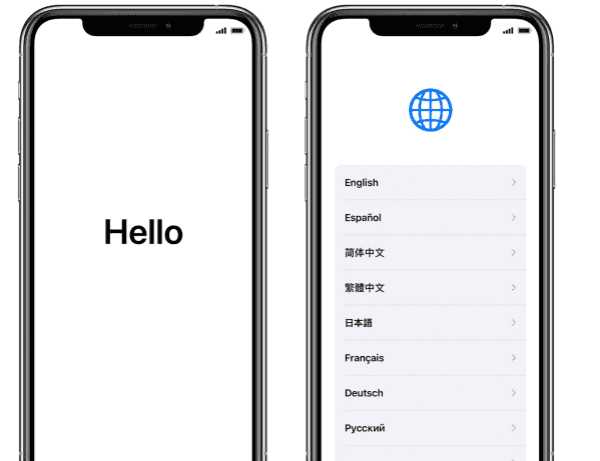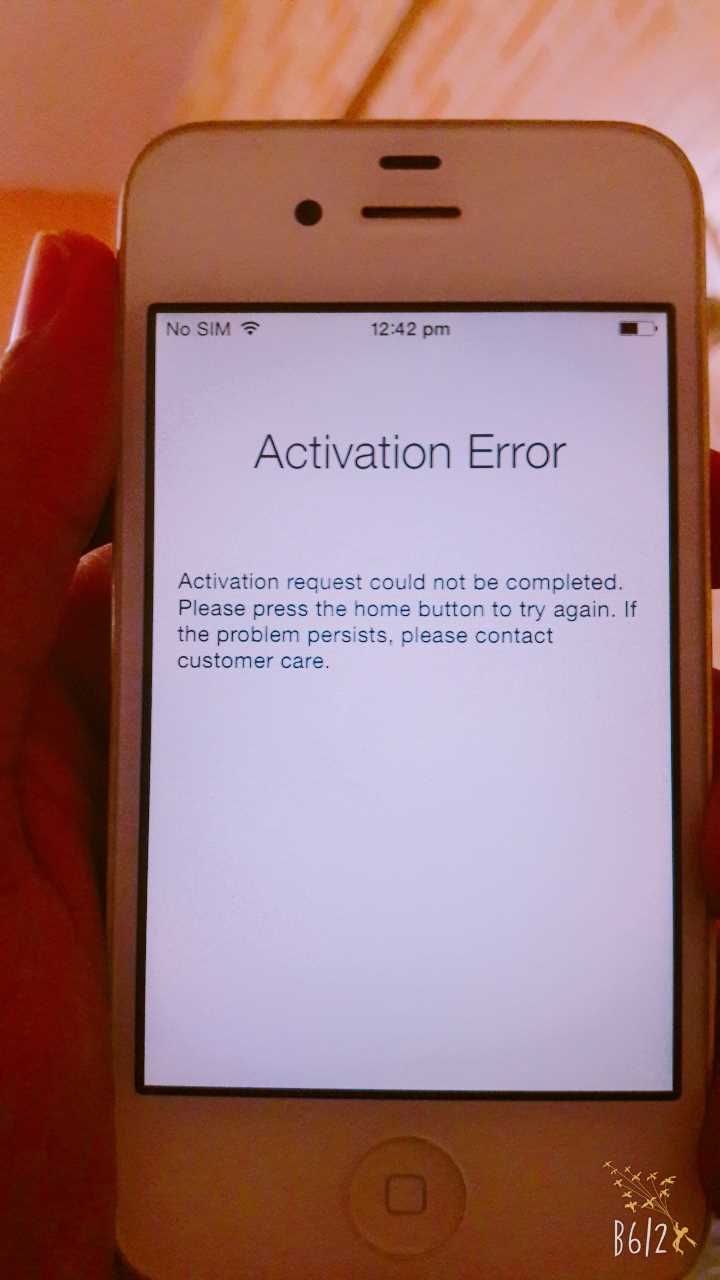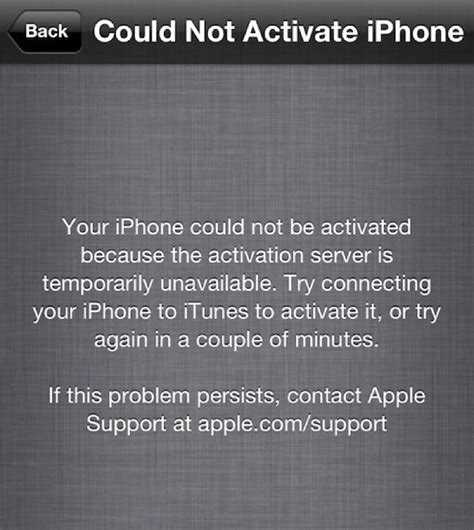Activating your iPhone is an important step in the setup process that ensures your device is ready to use. Whether you are setting up a new iPhone or restoring your device from a backup, it’s essential to verify that the activation process has been completed successfully. This article will guide you through the steps to determine if your iPhone has completed the activation process.
One of the easiest ways to check if your iPhone has completed the activation process is by looking for the “Hello” screen. When you first turn on your iPhone, a “Hello” message should appear on the screen, indicating that the activation process is still ongoing. However, if you see your home screen or any app icons, it means that the activation process has already been completed.
If you are unsure whether your iPhone has completed the activation process or not, you can also check the status of your cellular connection. Swipe down from the top right corner of your iPhone’s screen to open the Control Center. If you see a signal indicator or the name of your cellular provider, it means that your iPhone is activated and connected to a cellular network. On the other hand, if you see “No Service” or “Searching,” it may indicate that the activation process is still in progress.
It’s important to note that the time it takes to activate your iPhone can vary depending on several factors such as your internet connection speed, the server load, and any network issues. If your iPhone is taking an unusually long time to activate, it’s recommended to check your internet connection and try restarting your device.
What is iPhone Activation Process?
iPhone activation is the process of setting up and activating a new iPhone for use. When you purchase a new iPhone, it comes with a Sim card that you will need to activate in order to use the device.
The activation process involves a series of steps that ensure your iPhone is properly configured and connected to a cellular network. These steps include:
- Inserting the Sim card: The first step of the activation process is to insert the Sim card provided with your iPhone. This Sim card is necessary for connecting your iPhone to a cellular network.
- Powering on the iPhone: After inserting the Sim card, you need to power on your iPhone by pressing and holding the power button until the Apple logo appears.
- Connecting to Wi-Fi: Once your iPhone is powered on, you will be prompted to connect to a Wi-Fi network. This step is important for downloading the necessary updates and for activating your iPhone.
- Activating your iPhone: After connecting to Wi-Fi, your iPhone will automatically start the activation process. This involves verifying your Sim card, validating your Apple ID, and setting up the necessary network settings.
- Setting up your iPhone: Once the activation process is complete, you will be guided through the setup process. This includes signing in to your Apple ID, setting up Touch ID or Face ID, and choosing your preferences for Siri and other features.
If you are unsure whether your iPhone has completed the activation process, you can check the status by going to the settings app and looking for the “Cellular” or “Mobile Data” option. If you see this option, it means that your iPhone has successfully activated and is ready to use.
It is important to note that the activation process may vary slightly depending on your carrier and the iOS version of your iPhone. However, the overall steps remain the same, and the process is designed to be user-friendly and straightforward.
Step-by-Step Guide to iPhone Activation
Activating your iPhone is an essential step in setting up your new device. This process ensures that your iPhone is ready to use and connected to a cellular network. Here is a step-by-step guide to help you through the iPhone activation process:
- Power on your iPhone by pressing and holding the power button located on the side or top of your device.
- Follow the on-screen instructions to select your language and region preferences. Tap on the appropriate options to proceed.
- Connect to a Wi-Fi network. Choose a network from the available options and enter the password if required. Alternatively, you can choose to use a cellular data connection.
- Select your preferred method to transfer data to your new iPhone. You can choose to restore from an iCloud backup, transfer from an Android device, or set up as new if it’s your first iPhone.
- Sign in with your Apple ID or create a new one if you don’t have an existing Apple ID. This step is necessary to access various Apple services and ensure a seamless experience with your iPhone.
- Agree to the terms and conditions provided by Apple. Read through the terms and tap “Agree” to proceed.
- Set up Face ID or Touch ID for security and convenience. Follow the on-screen instructions to register your face or fingerprint.
- Create a passcode to protect your device. Choose a secure passcode to safeguard your personal information.
- Enable or disable various features such as Siri, Location Services, and Find My iPhone based on your preferences. Review the options and make your selections accordingly.
- Wait for the activation process to complete. Your iPhone will attempt to connect to the cellular network and activate your SIM card. This may take a few moments.
- Once the activation process is complete, you will see the home screen of your iPhone. Congratulations, your iPhone is now activated and ready to use!
If you encounter any issues during the activation process, ensure that you have a stable internet connection and are following the instructions correctly. If problems persist, reach out to Apple Support for further assistance.
How Long Does iPhone Activation Take?
Activating your iPhone is an important step to start using your device, as it allows you to connect to your carrier’s network and enable various features. The activation process typically takes just a few minutes, but there can be some variations depending on the circumstances. Here are a few factors that can affect the time it takes for iPhone activation:
- Carrier compatibility: If you are activating your iPhone with a carrier that supports easy activation and has a streamlined process, the activation can be completed within minutes.
- Network connection: A stable and fast internet connection is essential for a smooth activation process. If your internet connection is slow, it may take longer for the activation to complete.
- iOS updates: If you are activating a new iPhone with the latest version of iOS, the activation process may include downloading and installing updates. This can add additional time to the activation process.
- Device compatibility: Older iPhones or devices that have not been used for a long time may require additional steps during the activation process, such as updating software or verifying ownership. These additional steps may take longer to complete.
It’s important to note that during the activation process, your iPhone may restart multiple times, and you may see a progress bar indicating the progress. This is normal and should not cause concern. If the activation process takes longer than expected, you can try restarting your iPhone and ensuring a stable internet connection before attempting the activation again.
In most cases, iPhone activation should be completed within minutes, allowing you to start using your device and enjoying its features and functionalities.
Common Issues During iPhone Activation
While activating your iPhone, you may encounter some common issues that can hinder the activation process. Here are a few issues you might face and the possible solutions:
- No SIM card detected: If your iPhone displays a message indicating that no SIM card is detected, check if the SIM card is properly inserted. If it is, try restarting your iPhone or using another SIM card to see if the problem persists.
- Invalid SIM card: If your iPhone displays a message stating that the SIM card is invalid, ensure that you are using a compatible SIM card from a supported carrier. If the SIM card is supported, contact your carrier to resolve the issue.
- Activation server is unavailable: If you receive an error message mentioning that the activation server is unavailable, make sure you have a stable and reliable internet connection. Try connecting to a different Wi-Fi network or use cellular data.
- Activation failed: If your iPhone fails to activate even after multiple attempts, check if you have the latest version of iOS installed. You can update your iPhone by going to Settings > General > Software Update. If updating doesn’t solve the issue, contact your carrier or Apple Support for further assistance.
- Phone number not recognized: If your iPhone doesn’t recognize your phone number during the activation process, ensure that you have an active cellular plan with the supported carrier. If the issue persists, contact your carrier to verify the status of your phone number.
If you encounter any other issues during the activation process, it is recommended to check the Apple Support website or contact Apple Support directly for troubleshooting steps specific to your situation.
How to Check if Your iPhone is Activated?
After setting up your new iPhone, it’s important to confirm that it has been successfully activated by your service provider. Here are a few methods to determine if your iPhone has completed the activation process:
- Check for a Cellular Network Connection: The most obvious way to confirm activation is by checking if your iPhone has a cellular network connection. Look for signal bars at the top left corner of your screen. If you see them, your iPhone is likely activated.
- Make a Phone Call: Another way to test activation is by making a phone call. Dial a number that you know, and if you can connect and speak with someone, your iPhone is activated.
- Check for Carrier Name: Activate your iPhone and wait for the home screen to appear. Look at the top left corner of the screen – if you see the name of your service provider, it means your iPhone is activated and connected to their network.
- Check Activation Status in Settings: Open the Settings app on your iPhone and tap on “General”. Scroll down and tap on “About”. Look for the “Carrier” or “Network” field – if it displays your service provider’s name, your iPhone is activated.
- Confirm Activation with iTunes: Connect your iPhone to a computer with iTunes installed. Launch iTunes and select your device. If the Summary tab shows information about your iPhone, such as the phone number and carrier, it means your iPhone is activated.
If your iPhone fails to show any of these signs of activation, it’s likely that there was an issue during the activation process. In such cases, contact your service provider for troubleshooting assistance.
What to Do if Your iPhone Activation Fails?
If your iPhone fails to activate, there are a few steps you can take to troubleshoot the issue:
- Check your internet connection: Make sure you are connected to Wi-Fi or cellular data. A stable internet connection is required for activation.
- Restart your iPhone: Sometimes, a simple restart can fix activation issues. Press and hold the power button until the slide to power off appears, then slide to power off. Wait a few seconds, then press and hold the power button again to turn your iPhone back on.
- Verify your SIM card: Make sure your SIM card is properly inserted in your iPhone. If you recently got a new SIM card, ensure that it is activated and compatible with your device.
- Update your iPhone: Check if there are any software updates available for your iPhone. Go to Settings > General > Software Update and install any pending updates.
- Activate through iTunes: If you are unable to activate your iPhone over Wi-Fi or cellular data, you can try activating it through iTunes on your computer. Connect your iPhone to your computer, open iTunes, and follow the on-screen instructions to activate your device.
- Contact your carrier: If none of the above steps work, you may need to contact your carrier for further assistance. They can check if there are any issues with your account or network that may be causing the activation problem.
If your iPhone still fails to activate after trying these steps, it is recommended to visit an Apple Store or authorized service provider for further diagnosis and assistance.
Why Won’t My iPhone Activate?
If you are experiencing difficulties activating your iPhone, there may be several reasons behind it. Here are some common issues that can prevent your iPhone from activating:
- Problem with SIM card: Make sure that the SIM card is properly inserted into your iPhone. Try removing the SIM card and reinserting it to ensure it is properly seated.
- No service or signal: Check if your iPhone is in an area with poor or no cellular coverage. If that’s the case, try moving to a different location or contacting your carrier for assistance.
- Network congestion: Sometimes, high network traffic can cause activation delays. If there is a high volume of activations occurring at the same time, it may take longer for your iPhone to activate. In this case, you can try again later.
- Software issue: Your iPhone’s software may be outdated or experiencing a glitch. Make sure you have the latest version of iOS installed on your device. You can check for software updates in the Settings app.
- Activation server issues: Occasionally, the activation servers may be experiencing difficulties, preventing your iPhone from activating. In this case, you can try again later or contact Apple Support for assistance.
If none of the above solutions resolve the activation issue, it is recommended to contact your carrier or Apple Support for further assistance. They will be able to help troubleshoot the problem and guide you through the activation process.
How to Troubleshoot Activation Problems?
If you are experiencing problems with activating your iPhone, there are a few troubleshooting steps you can try to resolve the issue. Here are some common solutions:
- Restart your iPhone: Sometimes a simple restart can fix activation problems. Press and hold the power button until the slider appears, then slide to power off. Wait a few seconds, then press and hold the power button again until the Apple logo appears.
- Check your Wi-Fi or cellular connection: Make sure you are connected to a stable Wi-Fi network or have a strong cellular signal. Poor connectivity can interfere with the activation process.
- Update your iPhone’s software: Outdated software can cause activation issues. Open the Settings app, go to “General”, and then “Software Update” to check for any available updates. If an update is available, follow the on-screen instructions to download and install it.
- Reset network settings: Resetting your network settings can help resolve activation issues caused by incorrect network configurations. Go to “Settings”, then “General”, and then “Reset”. Select “Reset Network Settings” and enter your passcode when prompted.
- Contact your carrier: If none of the above solutions work, it is possible that there is an issue with your carrier’s network or your account. Contact your carrier’s customer support for assistance.
By following these troubleshooting steps, you should be able to resolve most activation problems on your iPhone. If the issue persists, you may need to visit an Apple Store or authorized service provider for further assistance.
Final Thoughts on iPhone Activation Process
Completing the activation process for your iPhone is crucial in order to fully use and enjoy its features. Here are some final thoughts to keep in mind:
- Always make sure to follow the instructions provided by Apple or your carrier to ensure a successful activation.
- Double-check that your SIM card is inserted correctly and that it is compatible with your iPhone model.
- If you encounter any issues during the activation process, try restarting your iPhone, removing and reinserting the SIM card, or contacting your carrier for assistance.
- Activating your iPhone over a Wi-Fi connection can help expedite the process and ensure a stable connection.
- Once your iPhone is activated, take the time to set up important features like Face ID or Touch ID, iCloud, and other settings to personalize your device.
Remember, activating your iPhone is just the first step towards using its full potential. Enjoy exploring all the features and capabilities of your new device!
FAQ:
How can I check if my iPhone has finished the activation process?
To determine if your iPhone has completed the activation process, you can look for a message on the screen that says “Hello” or “Welcome”, or you can try making a phone call or sending a message to see if the device is working properly.
What should I do if my iPhone is stuck on the activation screen?
If your iPhone is stuck on the activation screen, you can try restarting the device by holding down the power button and the home button simultaneously until the Apple logo appears. If that doesn’t work, you may need to contact your carrier or Apple support for further assistance.
Can I check the activation status of my iPhone through iTunes?
Yes, you can check the activation status of your iPhone through iTunes. Simply connect your iPhone to your computer and open iTunes. If your iPhone has completed the activation process, it will appear in iTunes and you will be able to sync your data and settings.
Is there a way to check the activation status of my iPhone without a computer?
Yes, you can check the activation status of your iPhone without a computer by going to the Settings app on your iPhone, then tapping on “General”, followed by “About”. If your iPhone has completed the activation process, the word “Activated” will be displayed next to the “Carrier” field.
What should I do if my iPhone is not activating?
If your iPhone is not activating, there are a few steps you can try to resolve the issue. First, make sure you have a working SIM card inserted into your iPhone. Then, check that you have a stable internet connection. If the problem persists, try resetting your network settings or contacting your carrier for assistance.
Can I activate my iPhone without a SIM card?
No, you cannot activate an iPhone without a SIM card. The SIM card is necessary for the activation process as it connects your iPhone to your carrier’s network. You will need to insert a valid SIM card in order to activate your iPhone.
What are the signs that my iPhone is still in the activation process?
If your iPhone is still in the activation process, you may see a message on the screen that says “Activating…” or “Setting up your iPhone”. You may also see a spinning wheel icon indicating that the device is still processing. Additionally, you may not be able to make phone calls or use cellular data until the activation process is complete.